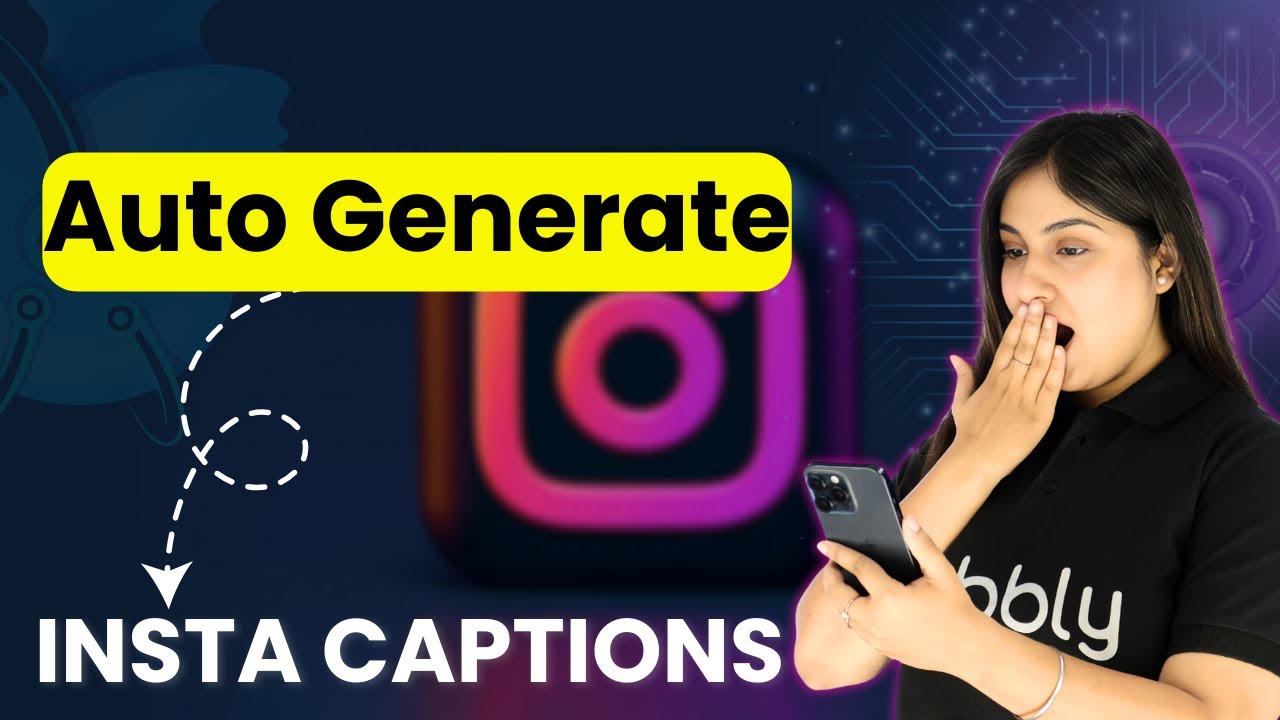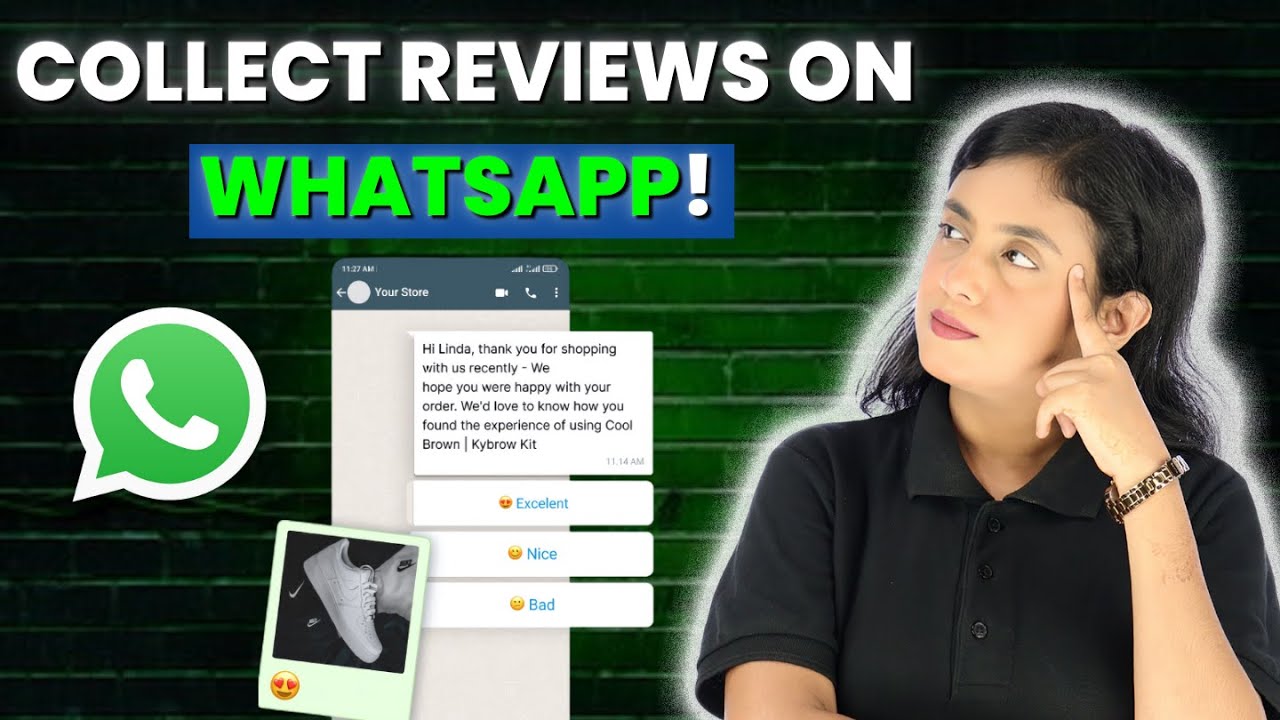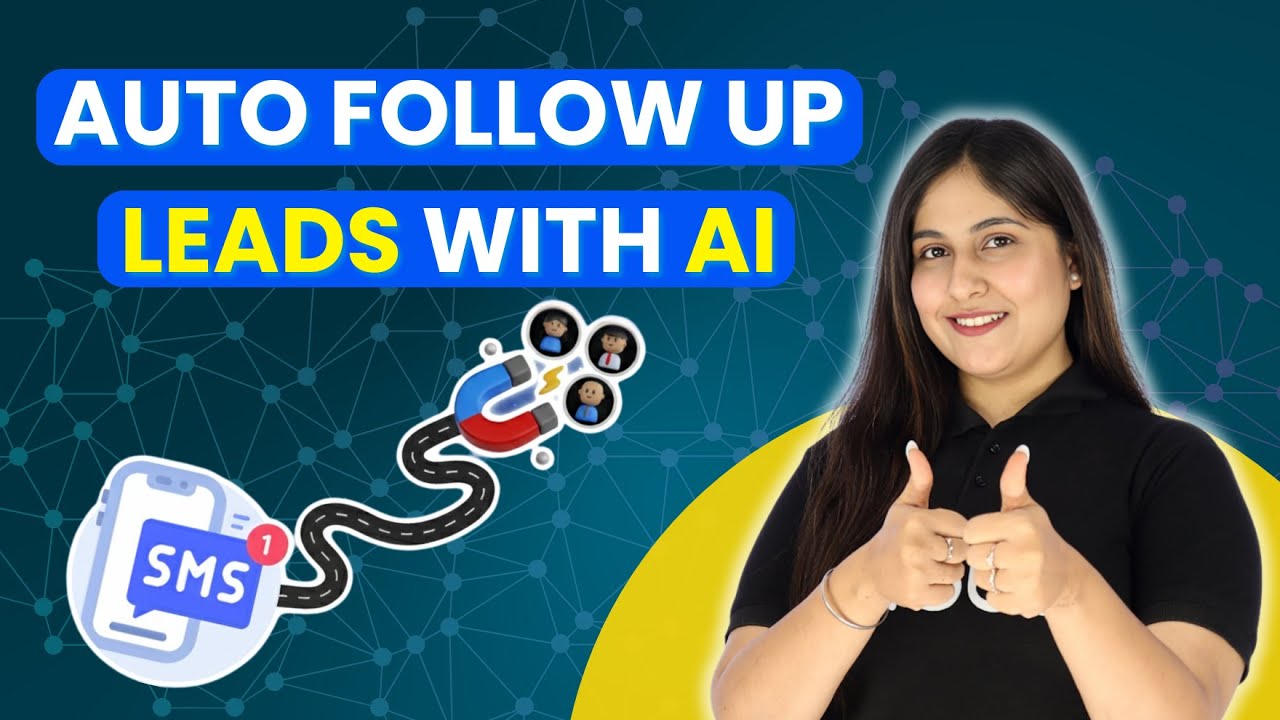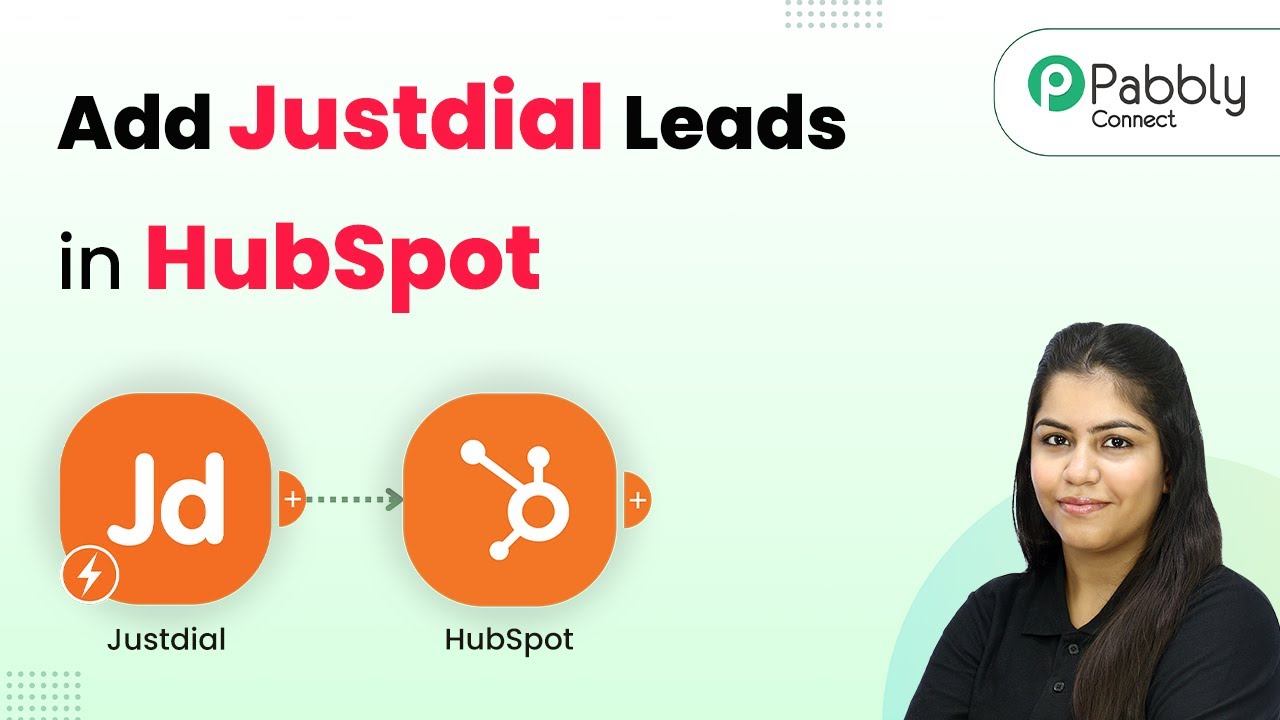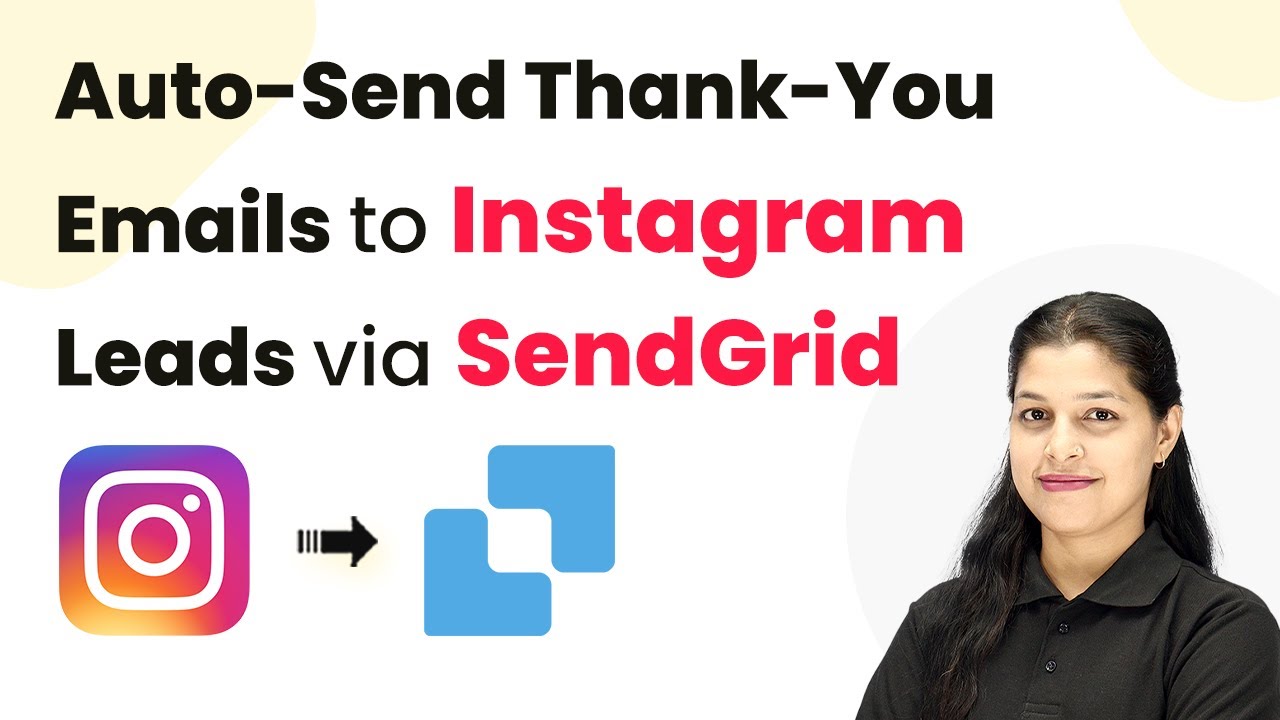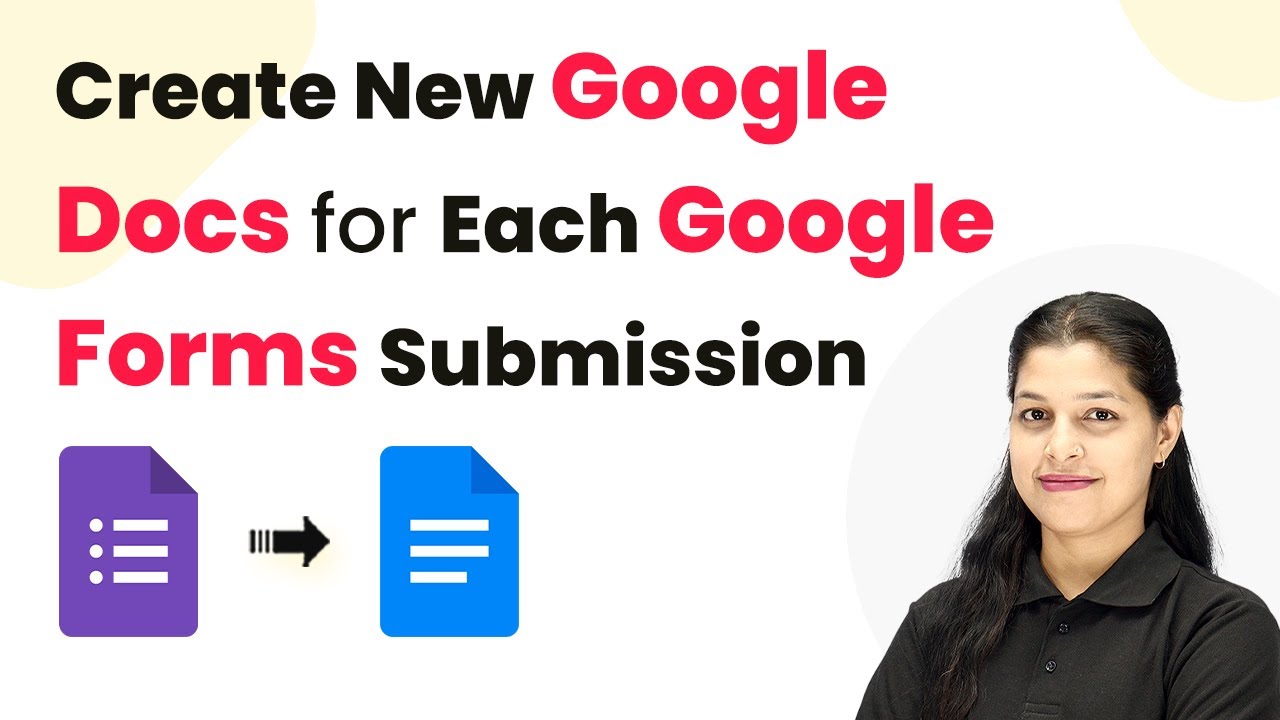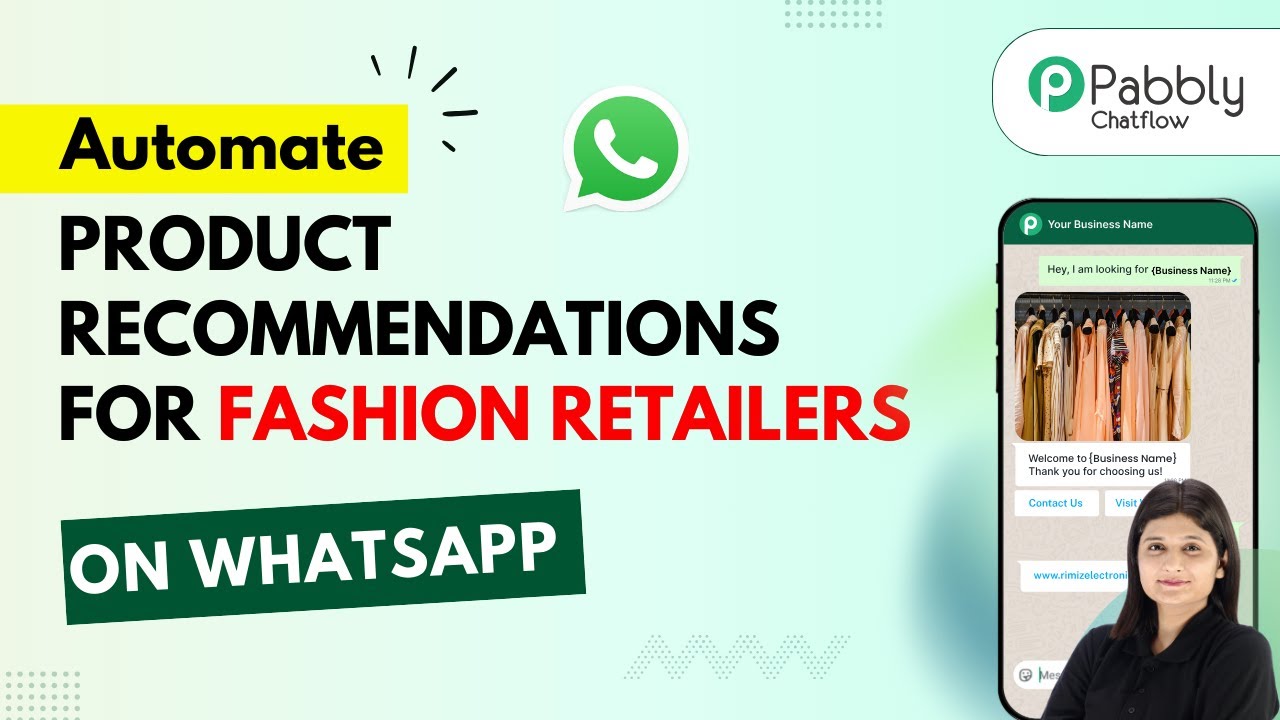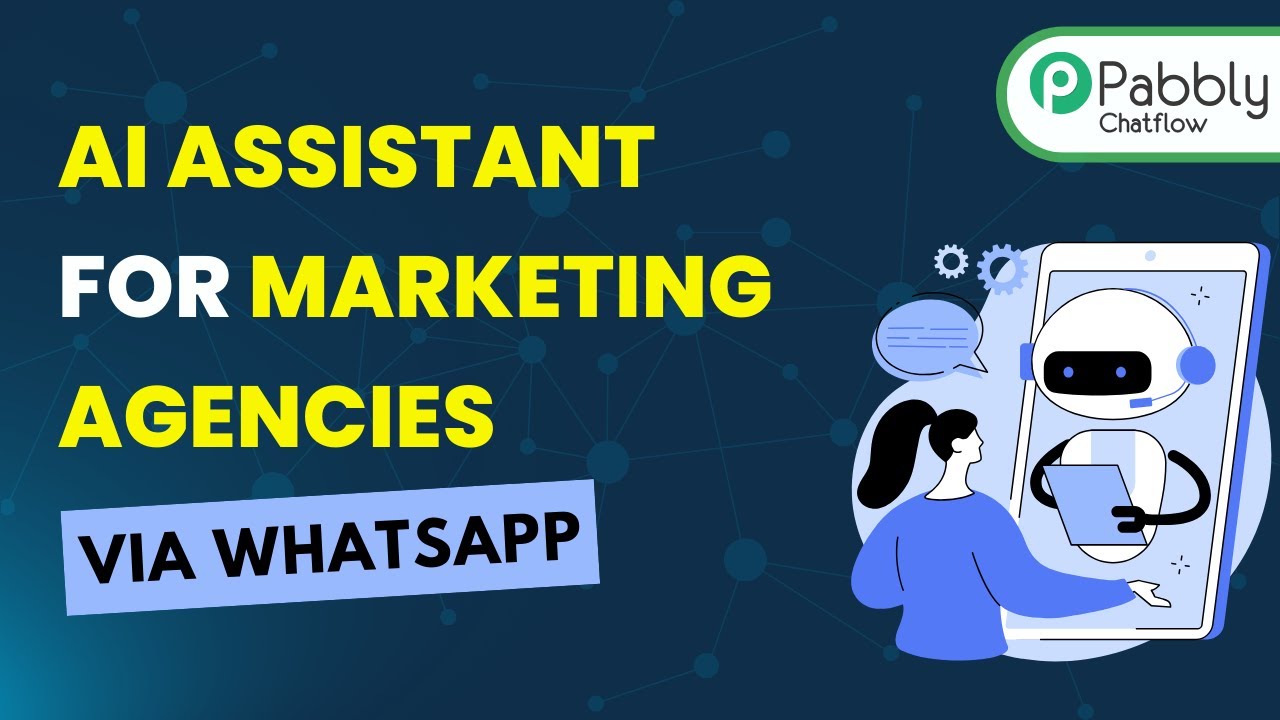Learn how to automate Instagram captions with Pabbly Connect, integrating Google Sheets and OpenAI for seamless content generation. Transform complex automation concepts into accessible, actionable steps that eliminate unnecessary manual work while maximizing existing application capabilities.
Watch Step By Step Video Tutorial Below
1. Accessing Pabbly Connect for Instagram Caption Automation
To create Instagram captions automatically, start by accessing Pabbly Connect. This platform enables seamless integration between Google Sheets and OpenAI, allowing for efficient caption generation.
Visit Pabbly Connect by searching for Pabbly.com in your browser. Once there, you can either sign in or sign up for a free account to start using the automation features.
2. Creating Your Workflow in Pabbly Connect
After logging into Pabbly Connect, you need to create a new workflow for generating Instagram captions. Click on the ‘Create Workflow’ button located at the top right corner of the dashboard.
In the workflow creation window, give your workflow a name, such as ‘Create Instagram Captions Automatically with AI’. Select a folder to save your workflow, ensuring it is organized within your Pabbly Connect dashboard.
- Click on ‘Create Workflow’.
- Name your workflow appropriately.
- Select a folder for organization.
Now that your workflow is set up, you can move on to configuring the trigger that will start the automation process.
3. Setting Up the Trigger with Google Sheets
The next step involves setting up the trigger for your workflow in Pabbly Connect. Click on ‘Add Trigger’, and select Google Sheets as your trigger application.
Choose the event as ‘New or Updated Spreadsheet Row’. This means every time a new row is added to your Google Sheet, it will trigger the automation to generate a caption. After selecting the event, connect your Google Sheets account with Pabbly Connect.
- Select Google Sheets as your trigger.
- Choose ‘New or Updated Spreadsheet Row’ as the event.
- Connect your Google Sheets account.
Once connected, you can test the trigger to ensure it captures the data correctly from your Google Sheet.
4. Adding Action Step to Generate Captions
Now, you will add an action step to your workflow in Pabbly Connect. Select OpenAI as your action application and choose the event ‘Create Caption’.
Here, you will need to enter your OpenAI API key to authenticate the connection. After that, set up the prompt that will guide OpenAI in generating relevant captions based on the input from Google Sheets.
Select OpenAI as the action application. Choose ‘Create Caption’ as the action event. Enter your OpenAI API key.
Make sure to customize the prompt to reflect the type of captions you want to generate. Once everything is set, test the action step to ensure it works correctly.
5. Updating Google Sheets with Generated Captions
Finally, you will need to add another action step to update your Google Sheets with the generated captions. In this step, select Google Sheets again and choose the event ‘Update Row’. using Pabbly Connect
Connect your Google Sheets account once more and specify the sheet and column where the generated captions should be stored. This way, every time a caption is generated by OpenAI, it will automatically populate into your designated Google Sheet.
Select Google Sheets as the action application. Choose ‘Update Row’ as the action event. Specify the sheet and column for the captions.
After completing this setup, test the entire workflow to ensure that when you add a new idea in Google Sheets, a caption is generated and updated correctly.
Conclusion
Using Pabbly Connect, you can easily automate the process of creating Instagram captions. By integrating Google Sheets and OpenAI, you streamline your workflow and save time on content creation.
Ensure you check out Pabbly Connect to create business automation workflows and reduce manual tasks. Pabbly Connect currently offer integration with 2,000+ applications.
- Check out Pabbly Connect – Automate your business workflows effortlessly!
- Sign Up Free – Start your journey with ease!
- 10,000+ Video Tutorials – Learn step by step!
- Join Pabbly Facebook Group – Connect with 21,000+ like minded people!
This tutorial has guided you through each step required to set up this automation effectively. Embrace the power of automation with Pabbly Connect to enhance your social media strategy.