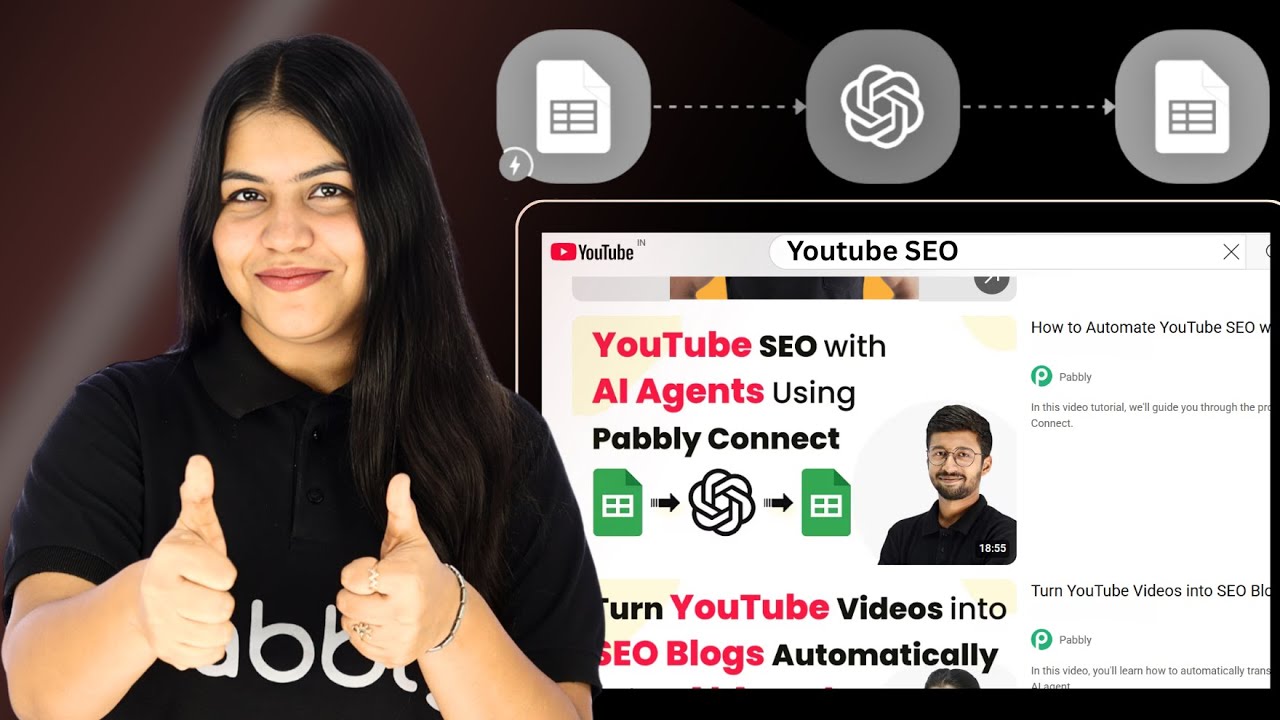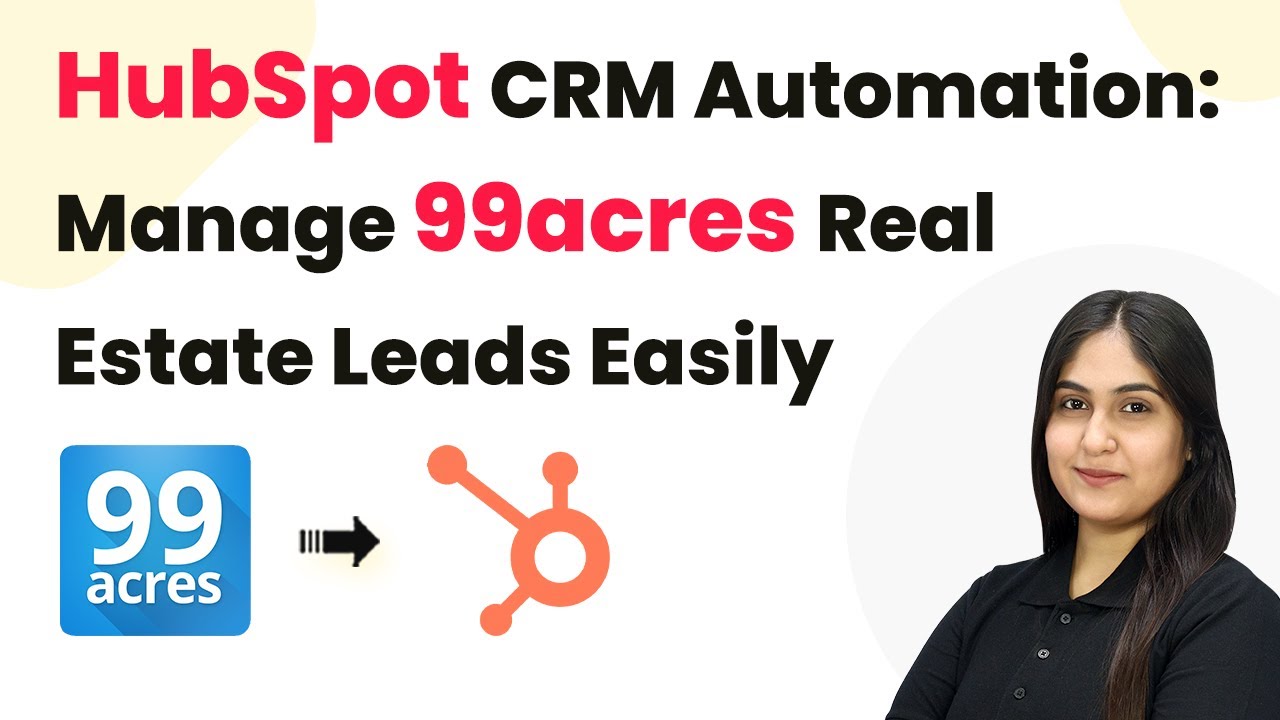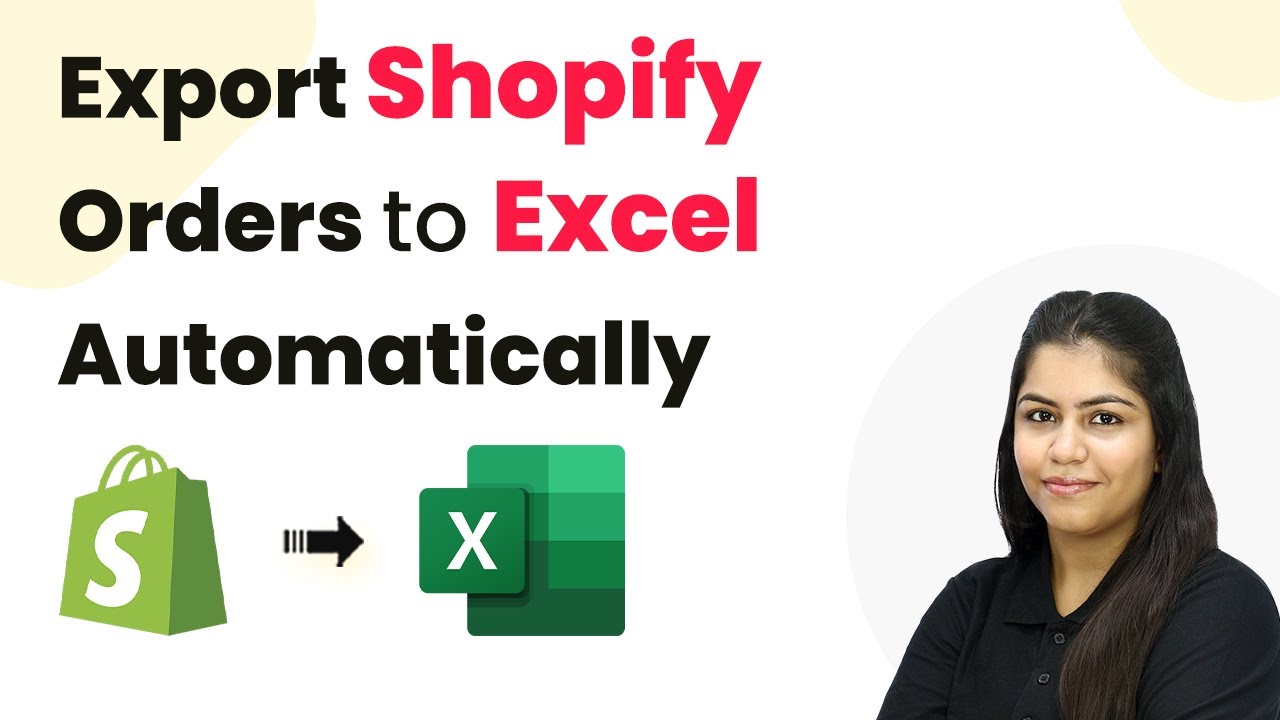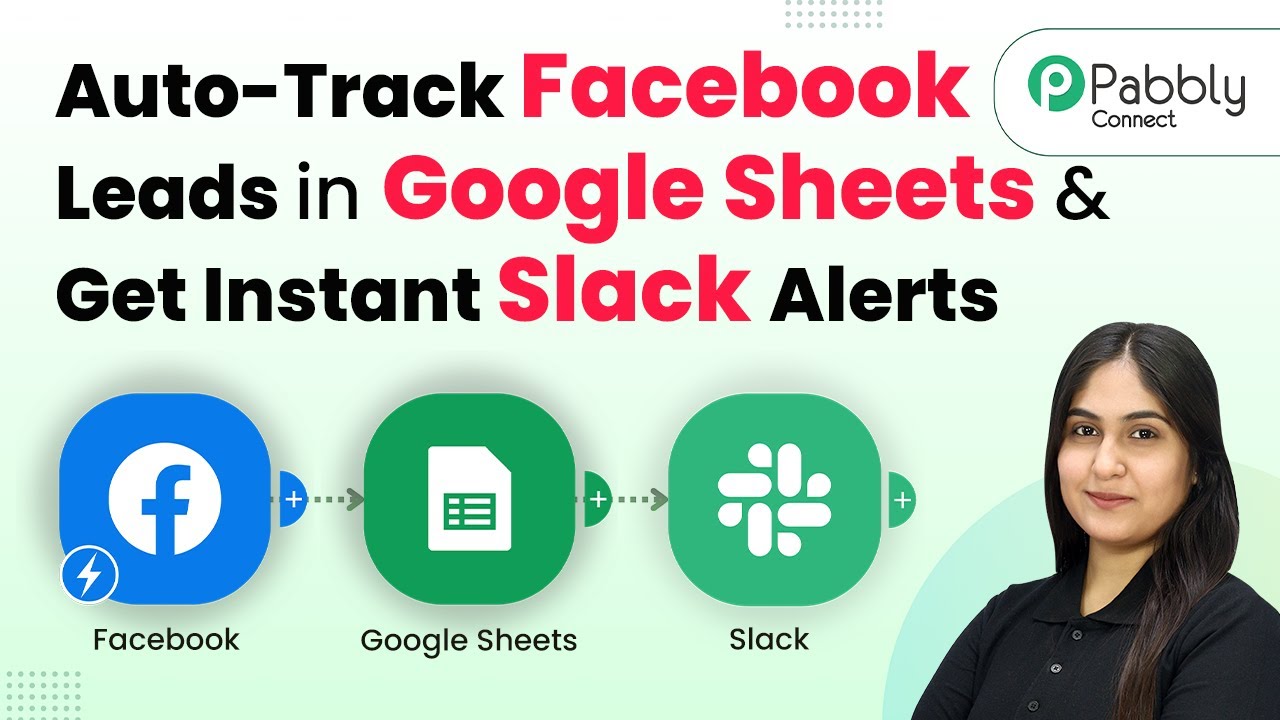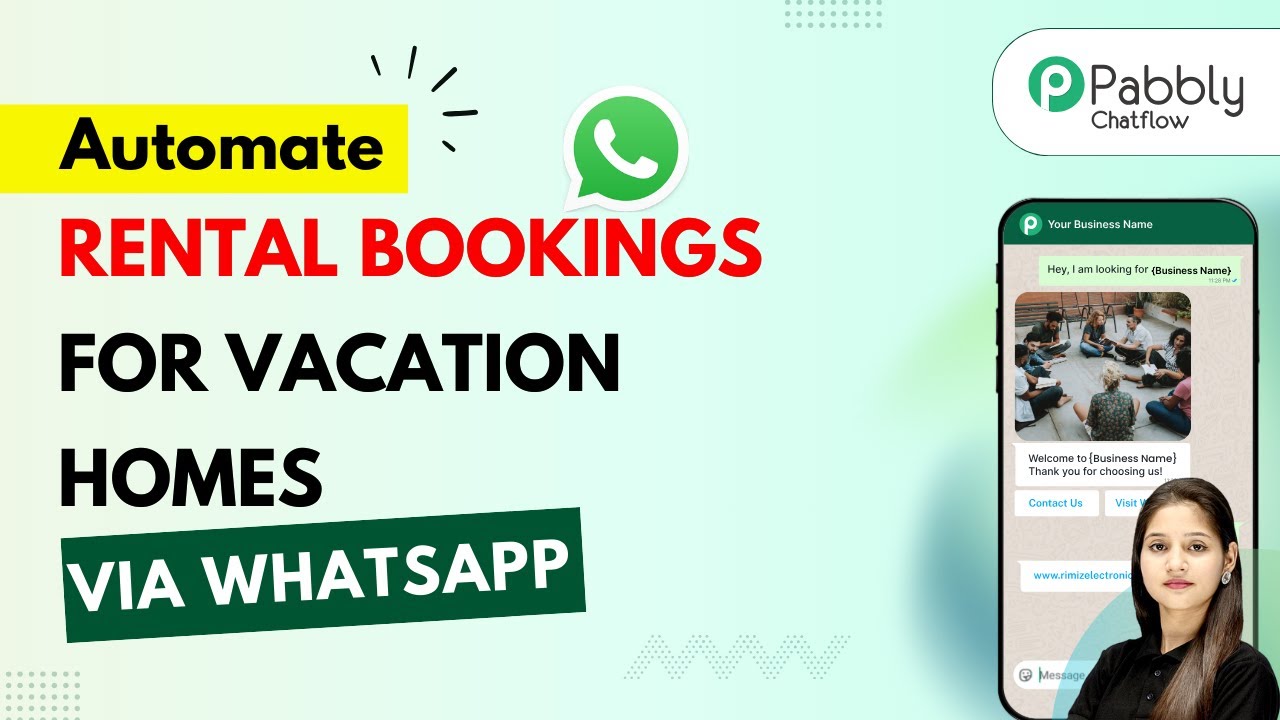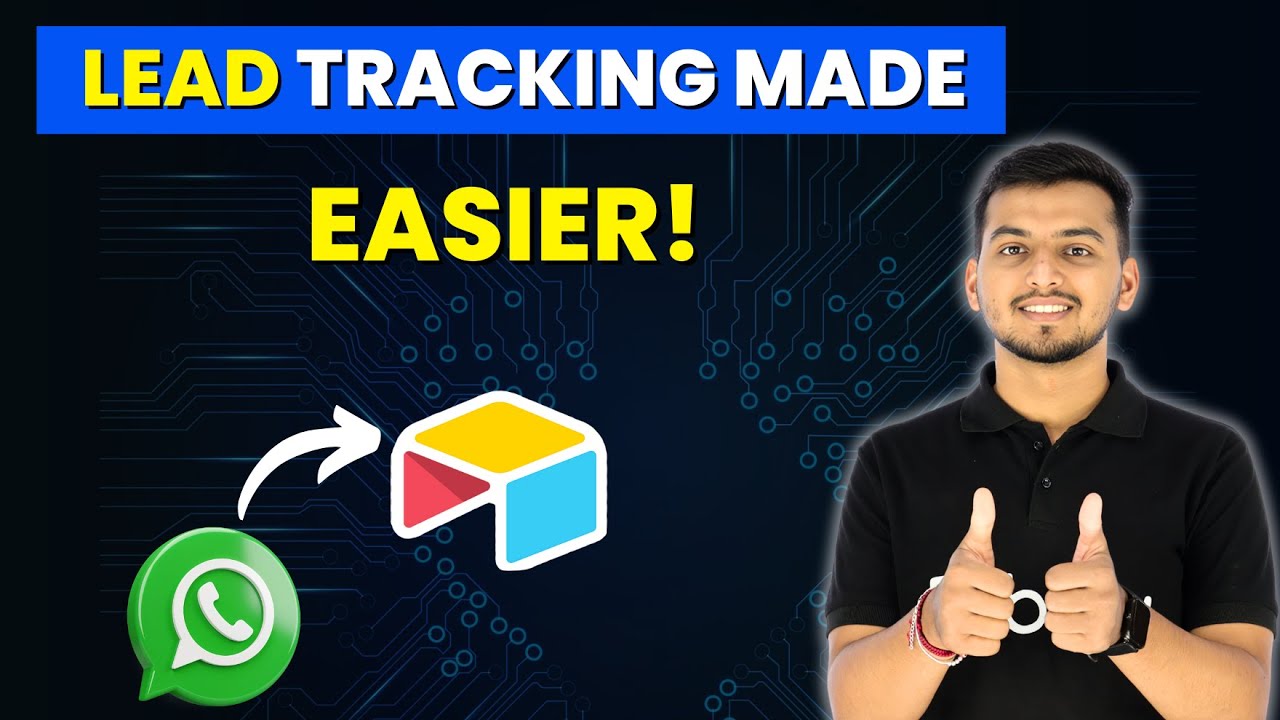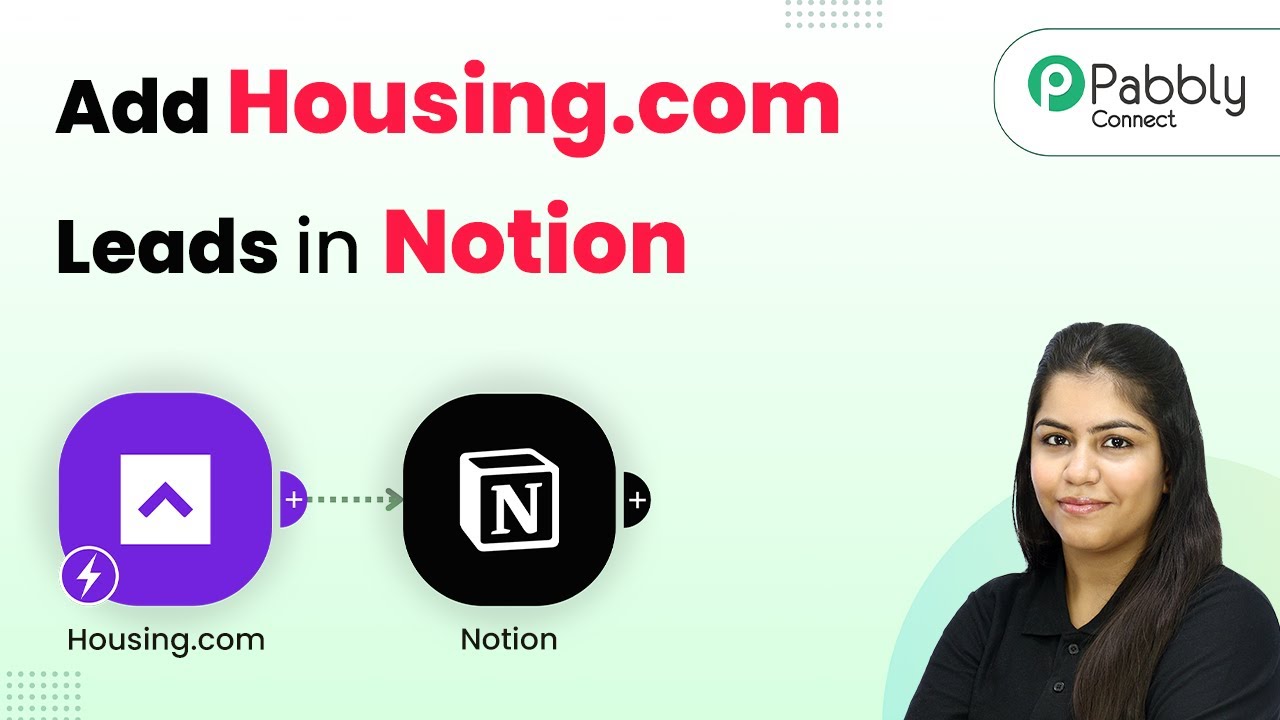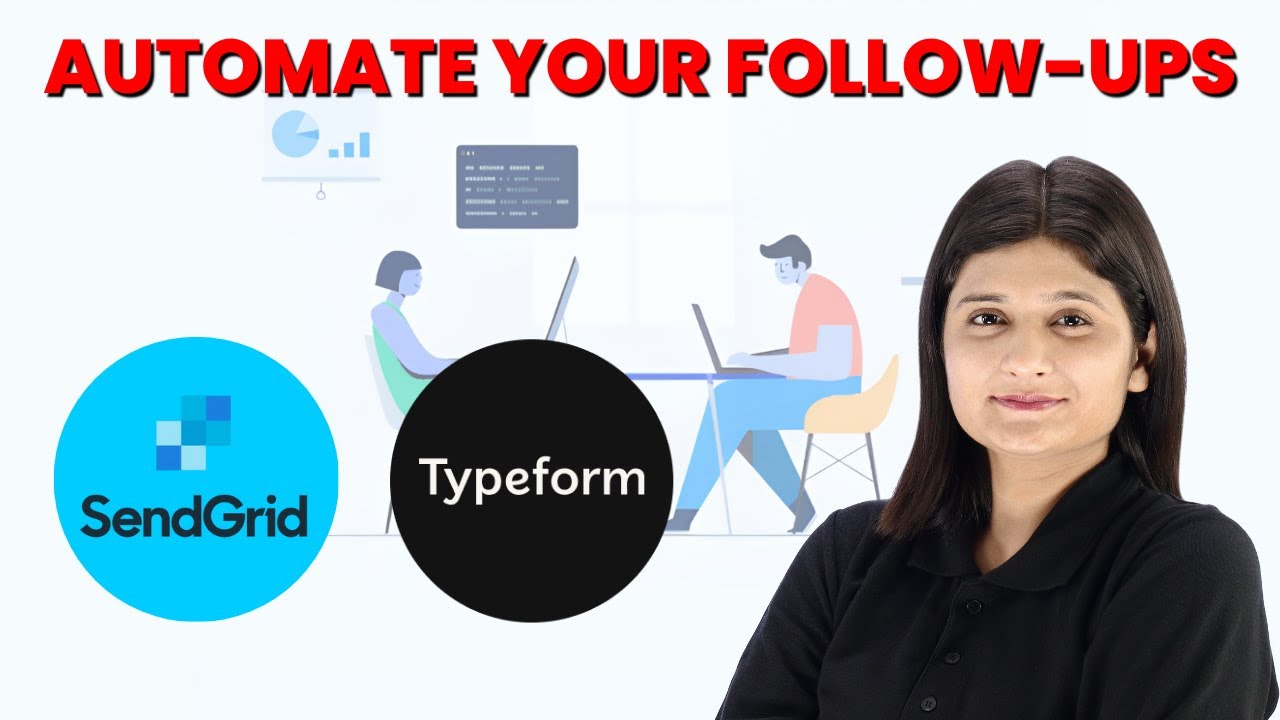Learn how to automate recipe writing for your food blog using Pabbly Connect and Google Sheets. Step-by-step tutorial on integrating AI for seamless blog updates.
Watch Step By Step Video Tutorial Below
1. Accessing Pabbly Connect for Automation
To automate recipe writing for your food blog, start by accessing Pabbly Connect. Navigate to Pabbly.com/connect in your browser. If you are a new user, click on ‘Sign Up Free’ to create an account and get 100 free tasks each month.
Existing users can simply log in. Once logged in, you will see the dashboard of Pabbly Connect, where you can integrate various applications. To begin, click on the ‘Create Workflow’ button located at the top right corner of the dashboard.
2. Setting Up Google Sheets for Recipe Details
Next, set up your Google Sheets to collect recipe details. Create a new sheet titled ‘Food Recipe’ and add the following columns: Recipe Title, Main Ingredients, Cuisine Type, Cooking Time, Serving Size, and Special Instructions. This setup is essential for the automation process.
- Recipe Title
- Main Ingredients
- Cuisine Type
- Cooking Time
- Serving Size
- Special Instructions
After creating the sheet, you will need to connect it to Pabbly Connect. This integration allows Pabbly Connect to capture the data entered into the Google Sheet and automate the blog post creation process.
3. Creating the Workflow in Pabbly Connect
To create the workflow, return to Pabbly Connect and click on ‘Create New Workflow’. Name your workflow something descriptive, like ‘Automate Recipe Writing for Your Food Blog with AI’. This will help you identify it later.
After naming your workflow, you will need to set up a trigger. Click on ‘Add Trigger’ and select Google Sheets as the application. Choose the event as ‘New or Updated Spreadsheet Row’. This setup will allow Pabbly Connect to react whenever new recipe details are added to your Google Sheet.
4. Testing the Integration with Pabbly Connect
Once the trigger is set, it’s time to test the integration. Click on the ‘Send Test’ button in Pabbly Connect to ensure that it captures the data correctly from your Google Sheet. You should see a success message indicating that the test data has been sent successfully.
Next, check your Google Sheet to confirm that the data has been captured. This step is crucial to ensure that your automation will work seamlessly in the future. If the test is successful, proceed to the next step of integrating OpenAI for generating the recipe content.
5. Generating Recipe Content Using OpenAI
In this step, you will use OpenAI to generate the recipe content based on the details captured from your Google Sheet. In Pabbly Connect, add a new action step and select OpenAI as the application. Choose the event as ‘Create Content’.
Map the fields from your Google Sheet to the OpenAI content generation fields. For example, map the Recipe Title to the title field and the Main Ingredients to the content field. This mapping ensures that OpenAI generates relevant content based on your inputs.
After mapping the fields, click on ‘Save and Send Test Request’. If successful, you will receive generated content from OpenAI. This content can then be automatically posted on your WordPress blog by adding another action step in Pabbly Connect, selecting WordPress, and setting the event to ‘Create Post’.
Conclusion
By following these steps, you can effectively automate recipe writing for your food blog using Pabbly Connect. This integration not only saves time but also enhances the quality and consistency of your blog posts, allowing you to focus more on creativity and less on manual tasks.
Ensure you check out Pabbly Connect to create business automation workflows and reduce manual tasks. Pabbly Connect currently offer integration with 2,000+ applications.
- Check out Pabbly Connect – Automate your business workflows effortlessly!
- Sign Up Free – Start your journey with ease!
- 10,000+ Video Tutorials – Learn step by step!
- Join Pabbly Facebook Group – Connect with 21,000+ like minded people!