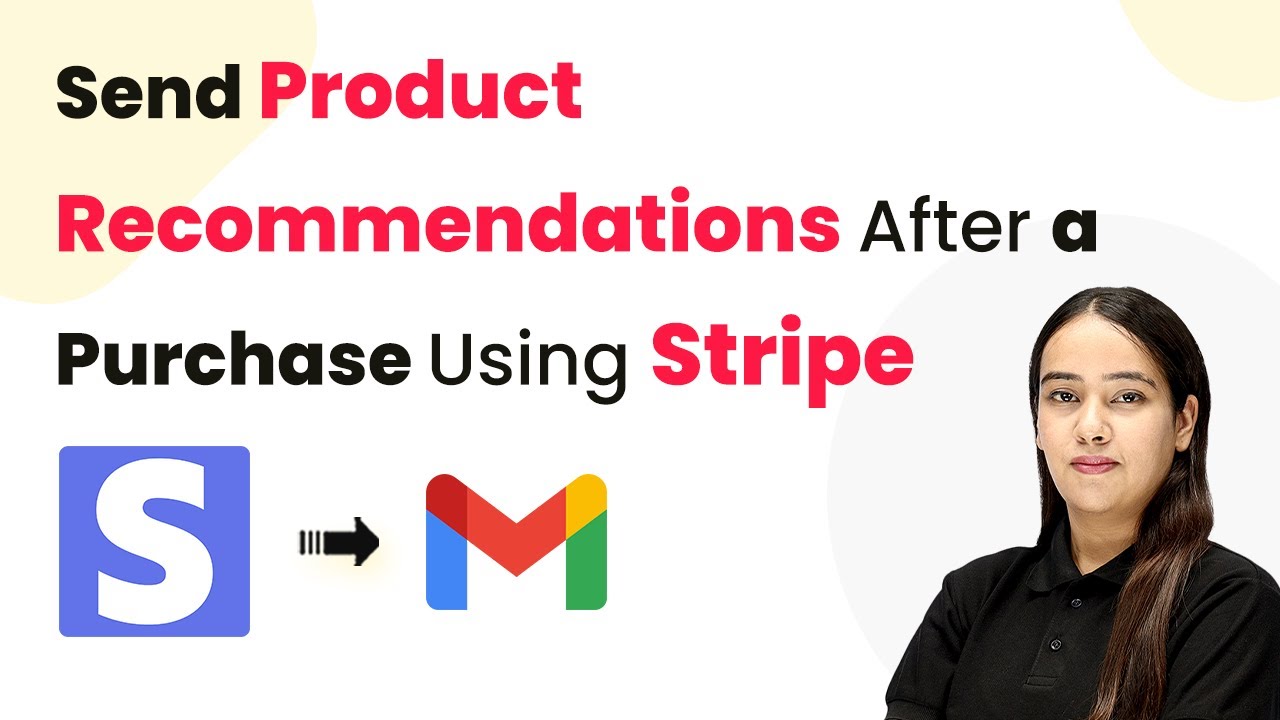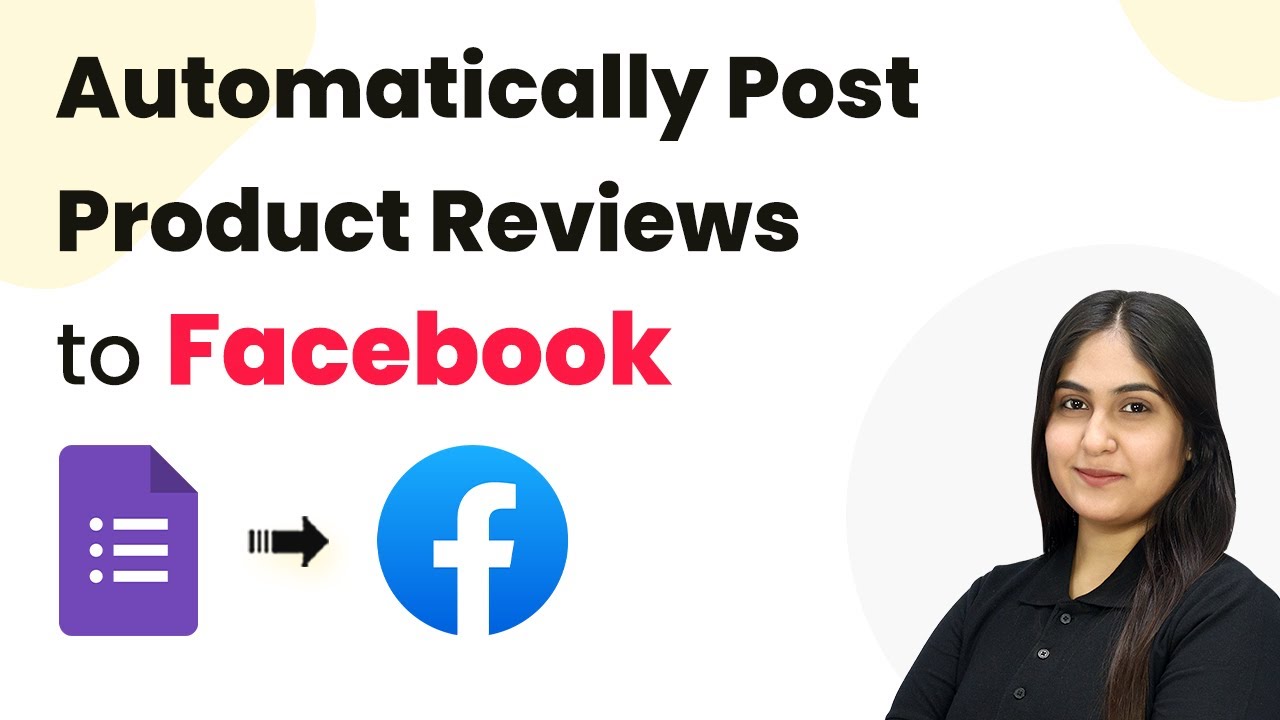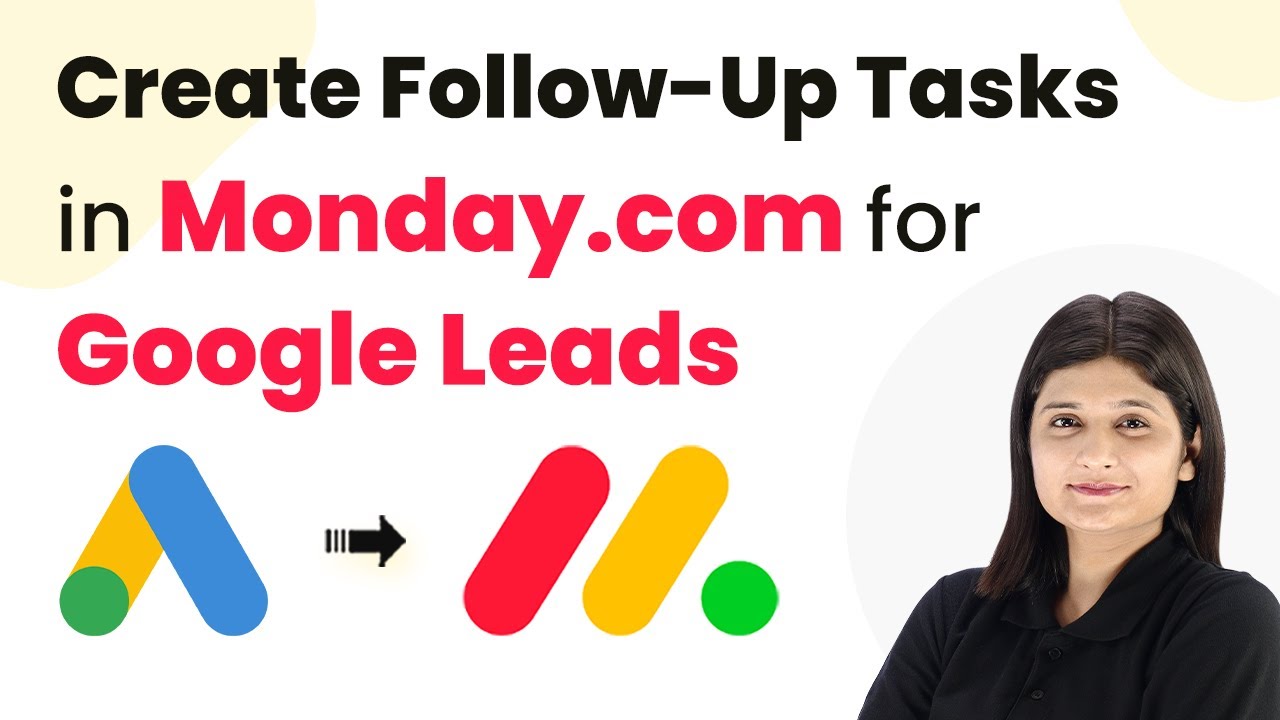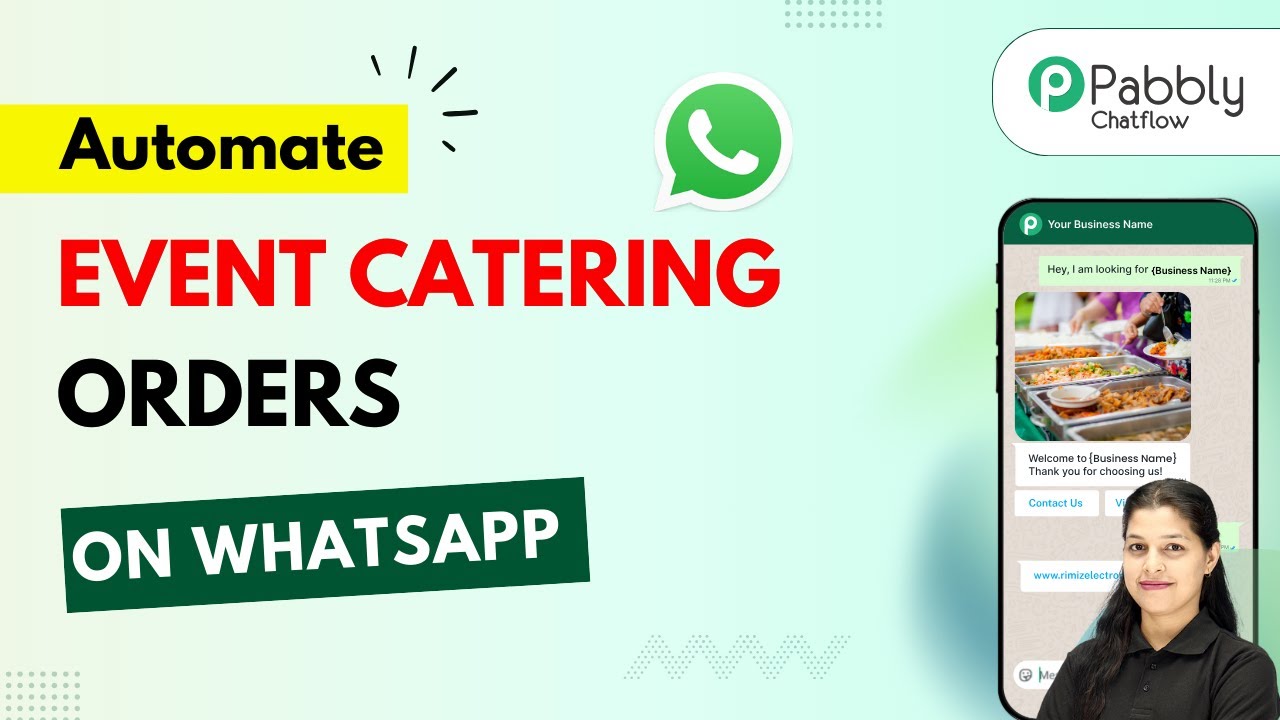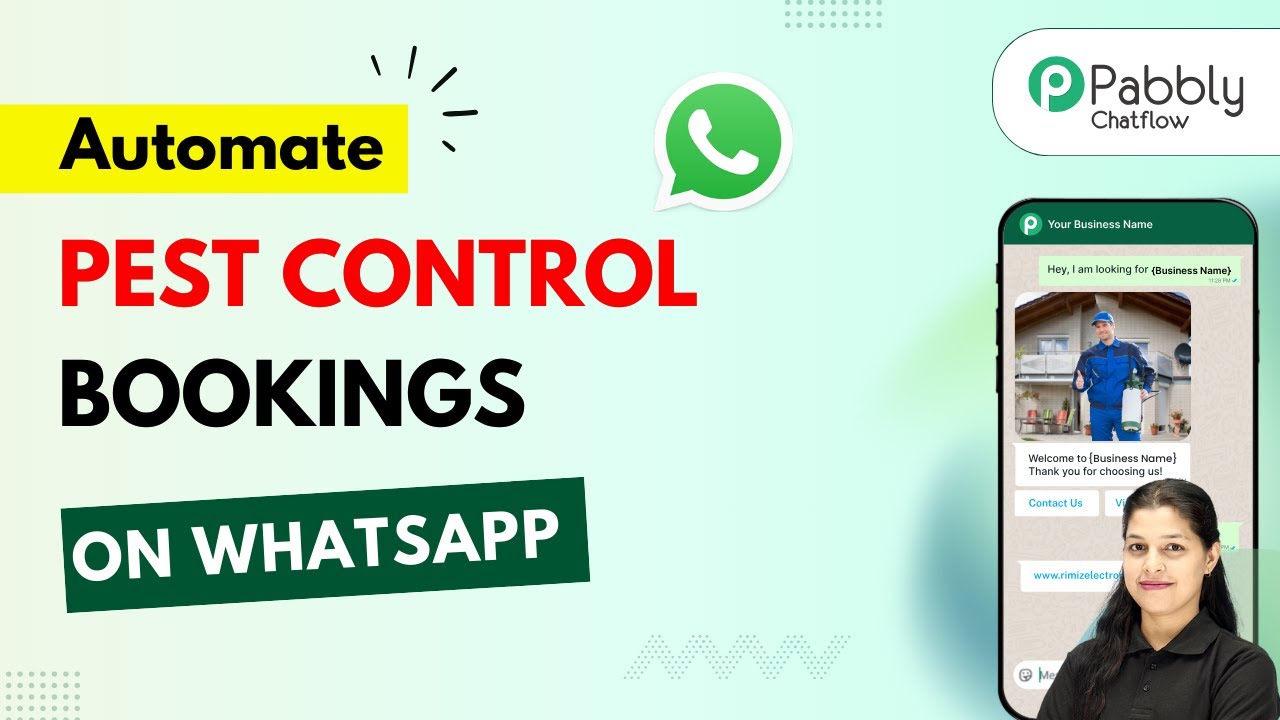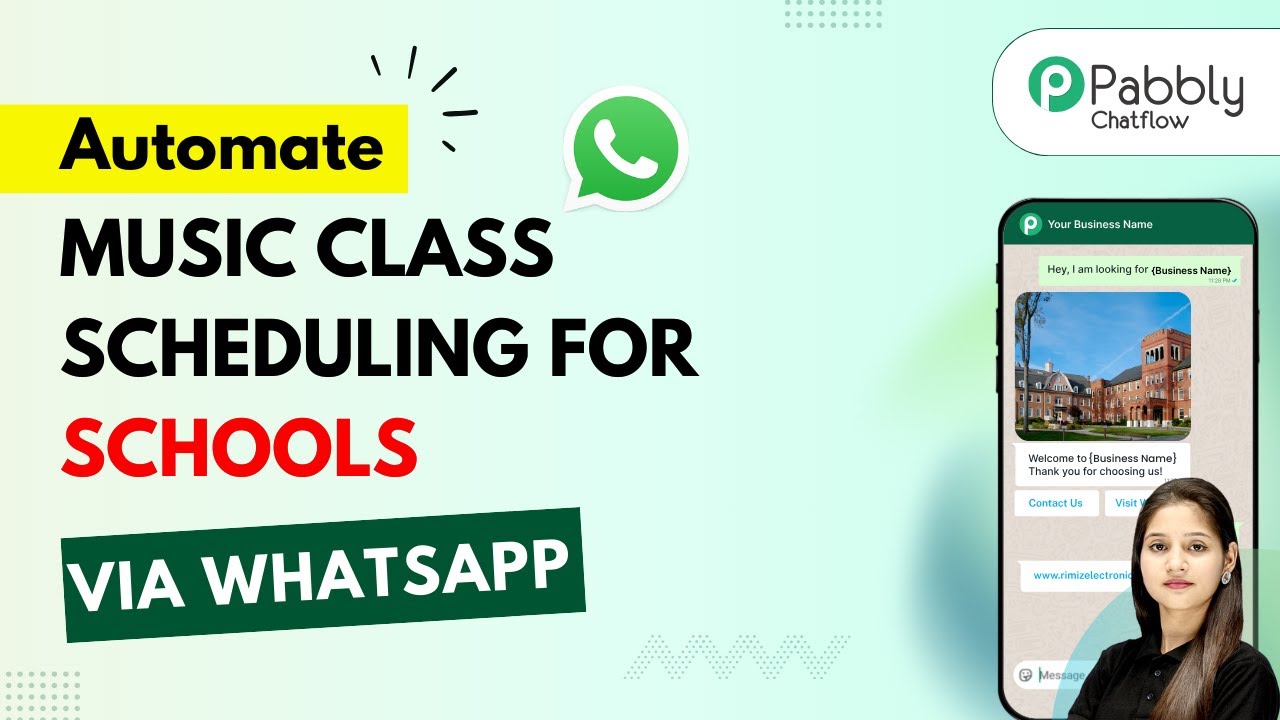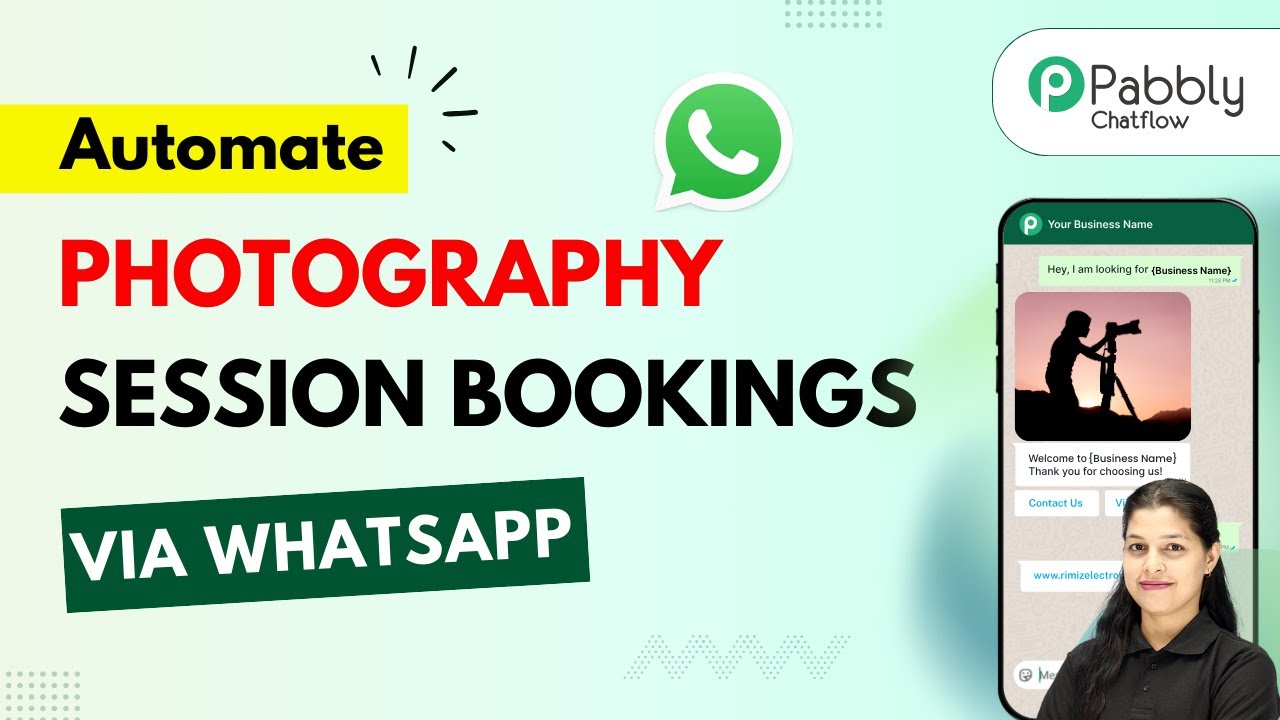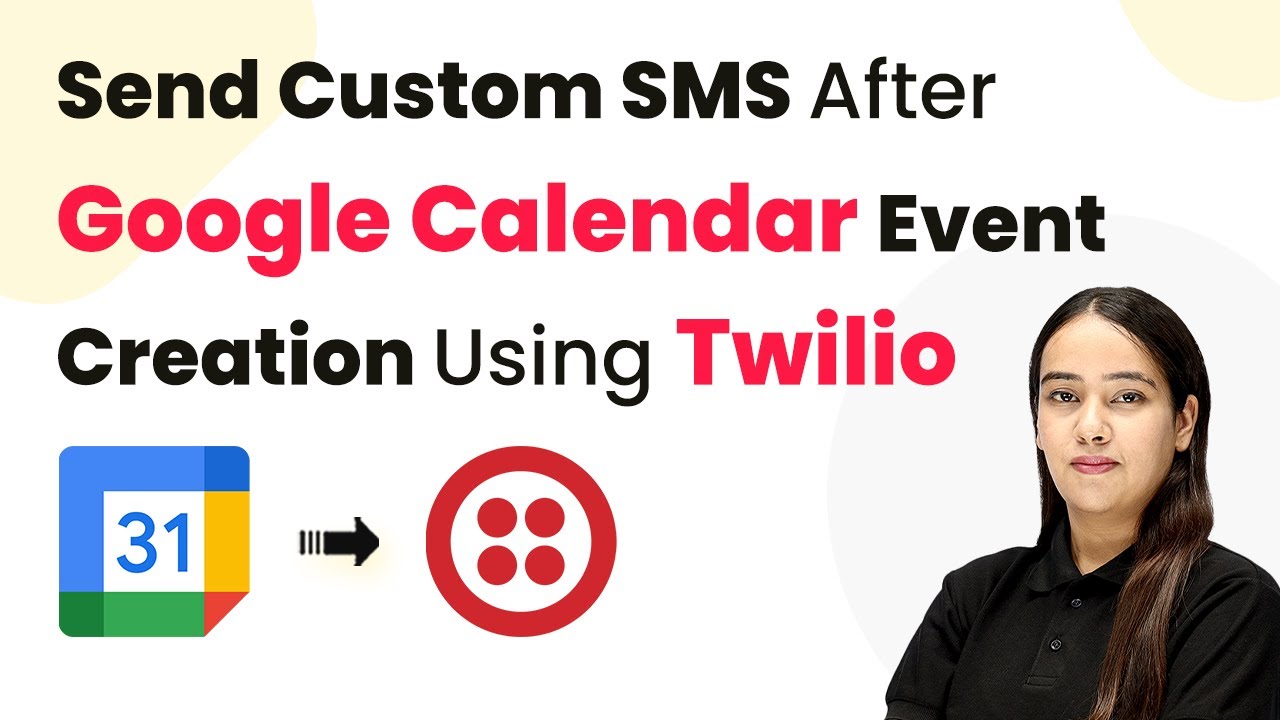Learn how to automate sending product recommendations after a purchase using Stripe and Pabbly Connect in this step-by-step tutorial. This comprehensive guide reveals exactly how to connect your applications and automate repetitive tasks — accessible for professionals of all technical backgrounds.
Watch Step By Step Video Tutorial Below
1. Accessing Pabbly Connect for Automation
To send product recommendations after a purchase using Stripe, the first step is to access Pabbly Connect. This powerful automation tool allows you to integrate various applications seamlessly. Start by visiting the Pabbly Connect website and signing up for a free account if you are a new user.
Once you are logged in, you will land on the dashboard. Here, you can create and manage your automation workflows. Pabbly Connect enables you to connect Stripe and Gmail to automate sending personalized product recommendations after a purchase.
2. Creating a Workflow in Pabbly Connect
After accessing Pabbly Connect, the next step is to create a new workflow for sending product recommendations. Click on the ‘Create Workflow’ button on the dashboard. You will then need to select the classic workflow builder for this tutorial.
- Name your workflow meaningfully, such as ‘Product Recommendations After Purchase Using Stripe’.
- Select the appropriate folder to store your workflow.
- Click on the ‘Create’ button to finalize your workflow setup.
Now your workflow is ready for configuration. Pabbly Connect allows you to set up triggers and actions that will automate the process of sending product recommendations to customers.
3. Setting Up the Trigger with Stripe
The trigger for this automation will be a new purchase made in Stripe. In your Pabbly Connect workflow, select Stripe as the application and choose the trigger event as ‘New Charge’. This setup will initiate the automation whenever a new payment is processed.
After selecting the trigger event, a webhook URL will be generated. Copy this URL and navigate to your Stripe account. In Stripe, go to the Developers section and select Webhooks. Here, you will add a new webhook by pasting the copied URL and selecting the event ‘Charge Succeeded’ to ensure that your trigger activates correctly.
4. Using OpenAI to Generate Product Recommendations
Once the trigger is set up, the next action is to generate product recommendations using OpenAI. In your Pabbly Connect workflow, add OpenAI as the next application and select the action event as ‘Chat GPT’. This integration will allow you to utilize AI to recommend products based on the customer’s previous purchase.
You will need to connect your OpenAI account by providing your API key. After connecting, specify the model you wish to use, such as ‘GPT-4 Mini’. In the prompt section, instruct OpenAI to recommend products from your catalog, ensuring it does not repeat the purchased product. This setup allows for personalized and relevant recommendations every time a purchase is made.
5. Sending Email Recommendations via Gmail
The final step in your Pabbly Connect workflow is to send the generated product recommendations to the customer’s email via Gmail. Add Gmail as the next application in your workflow and select the action event ‘Send Email’.
Connect your Gmail account and set up the email details, including the sender name and email address. Map the recipient’s email address from the previous steps, ensuring that the email content includes the personalized product recommendations generated by OpenAI. This way, every time a purchase is made, the customer receives tailored product suggestions directly to their inbox.
Conclusion
In this tutorial, we demonstrated how to use Pabbly Connect to automate sending product recommendations after a purchase using Stripe. By integrating Stripe, OpenAI, and Gmail, you can enhance your customer experience and streamline your marketing efforts. Start using Pabbly Connect today to create your own automated workflows!
Ensure you check out Pabbly Connect to create business automation workflows and reduce manual tasks. Pabbly Connect currently offer integration with 2,000+ applications.
- Check out Pabbly Connect – Automate your business workflows effortlessly!
- Sign Up Free – Start your journey with ease!
- 10,000+ Video Tutorials – Learn step by step!
- Join Pabbly Facebook Group – Connect with 21,000+ like minded people!