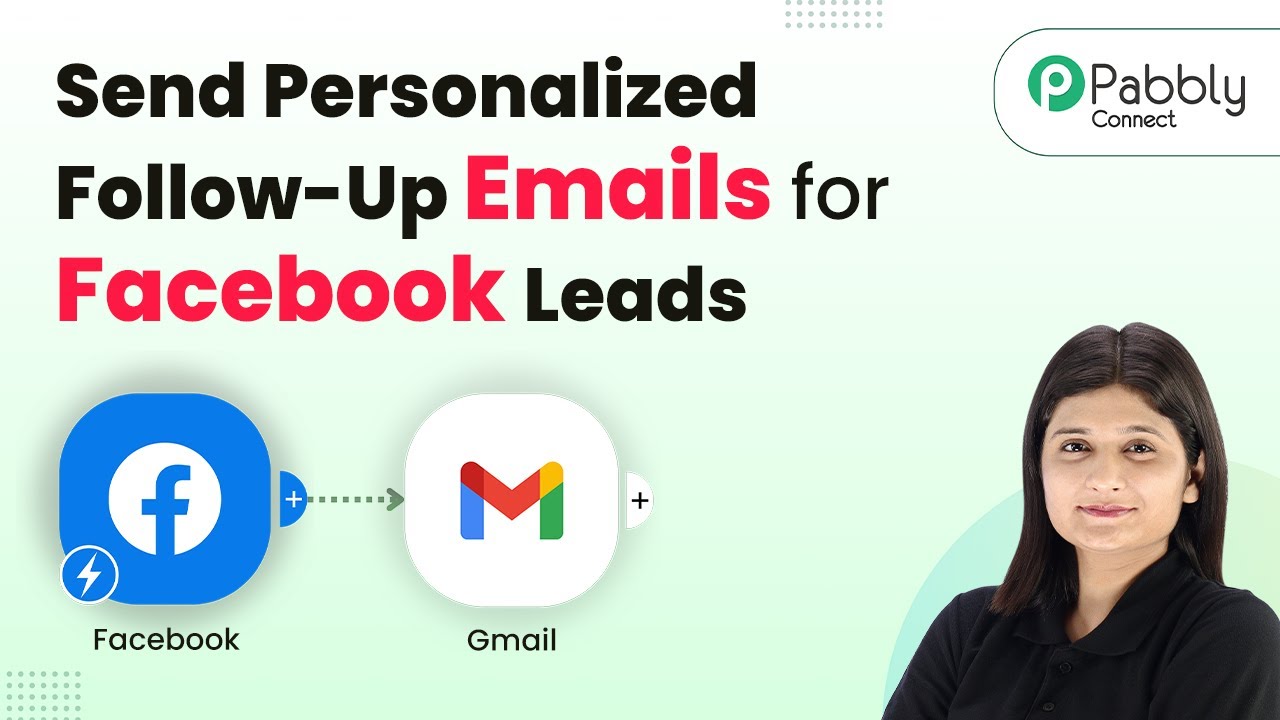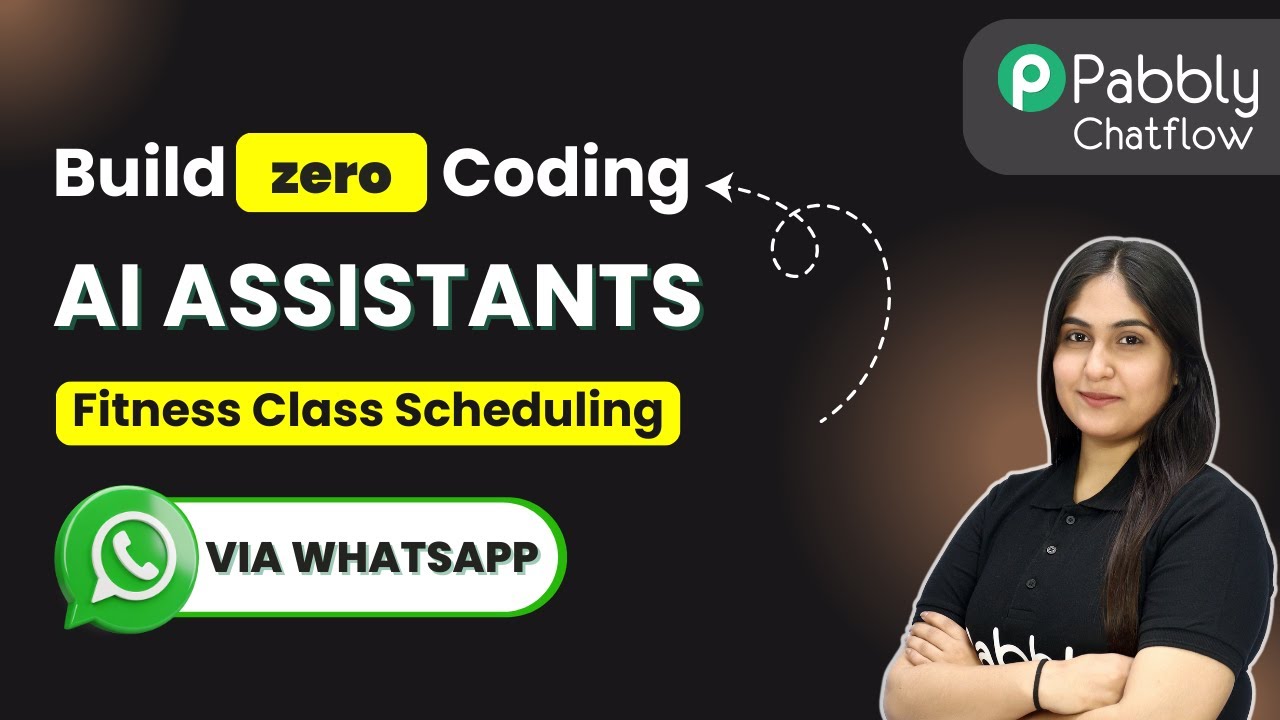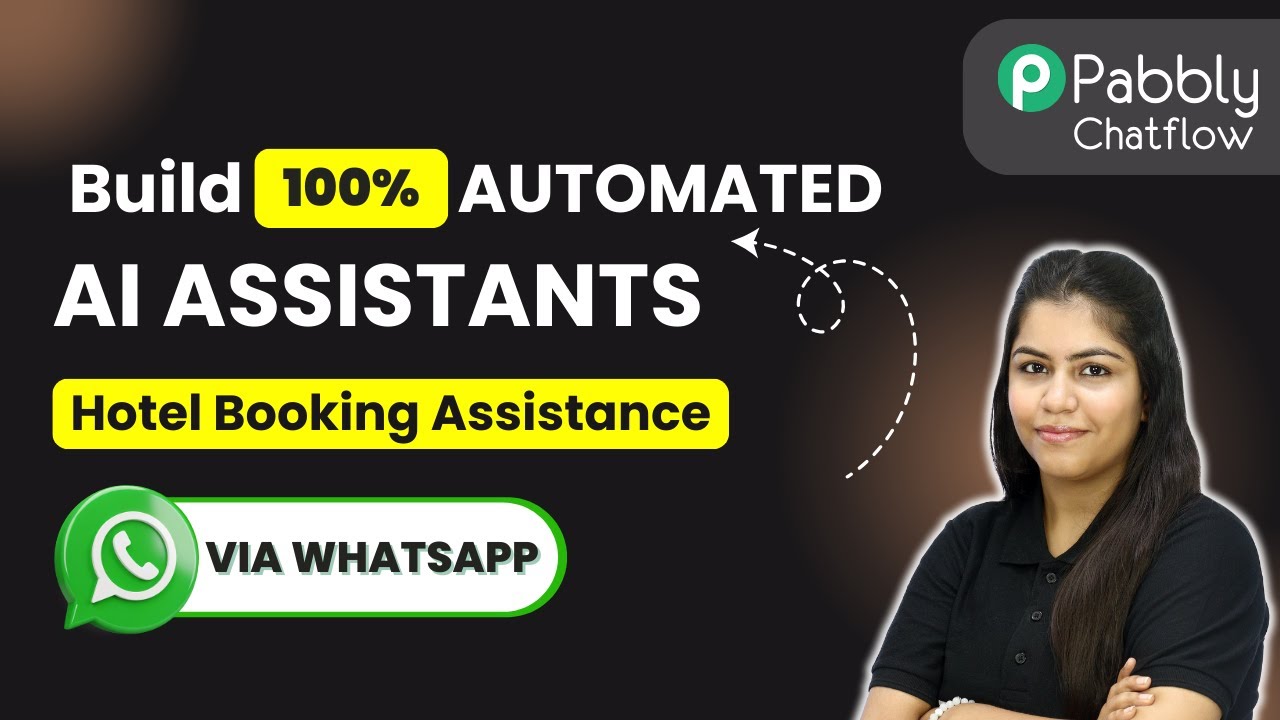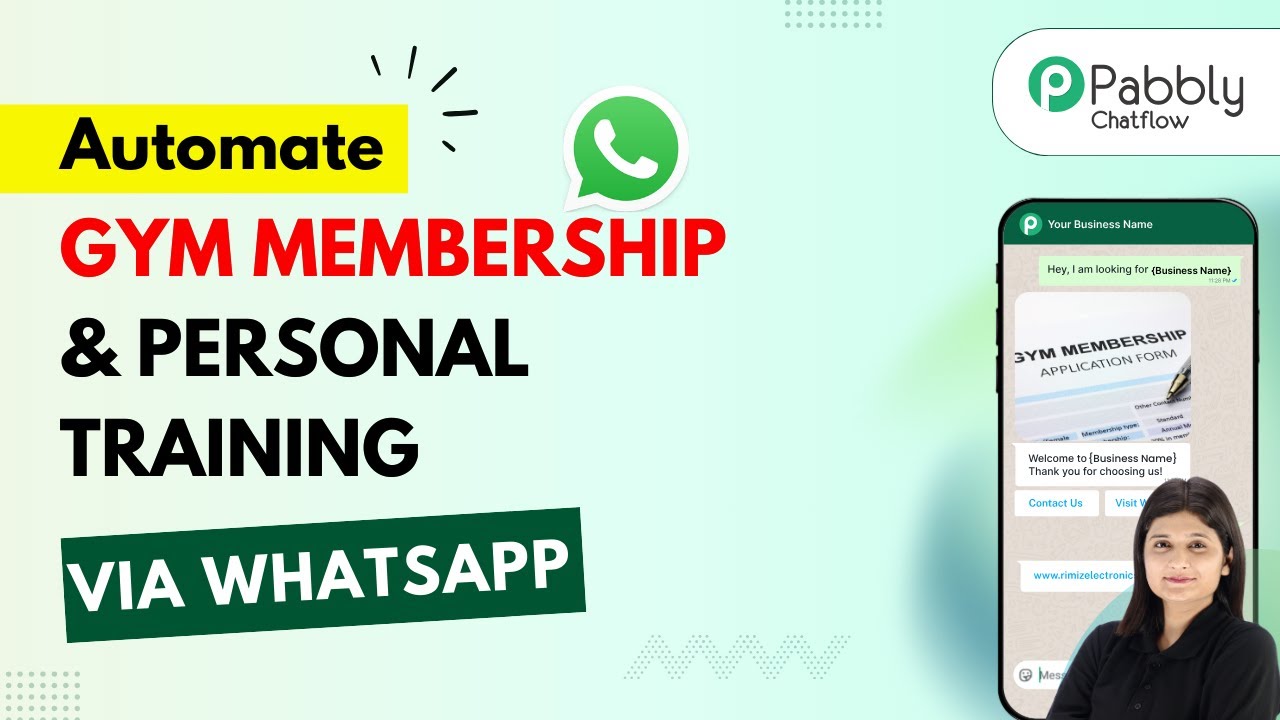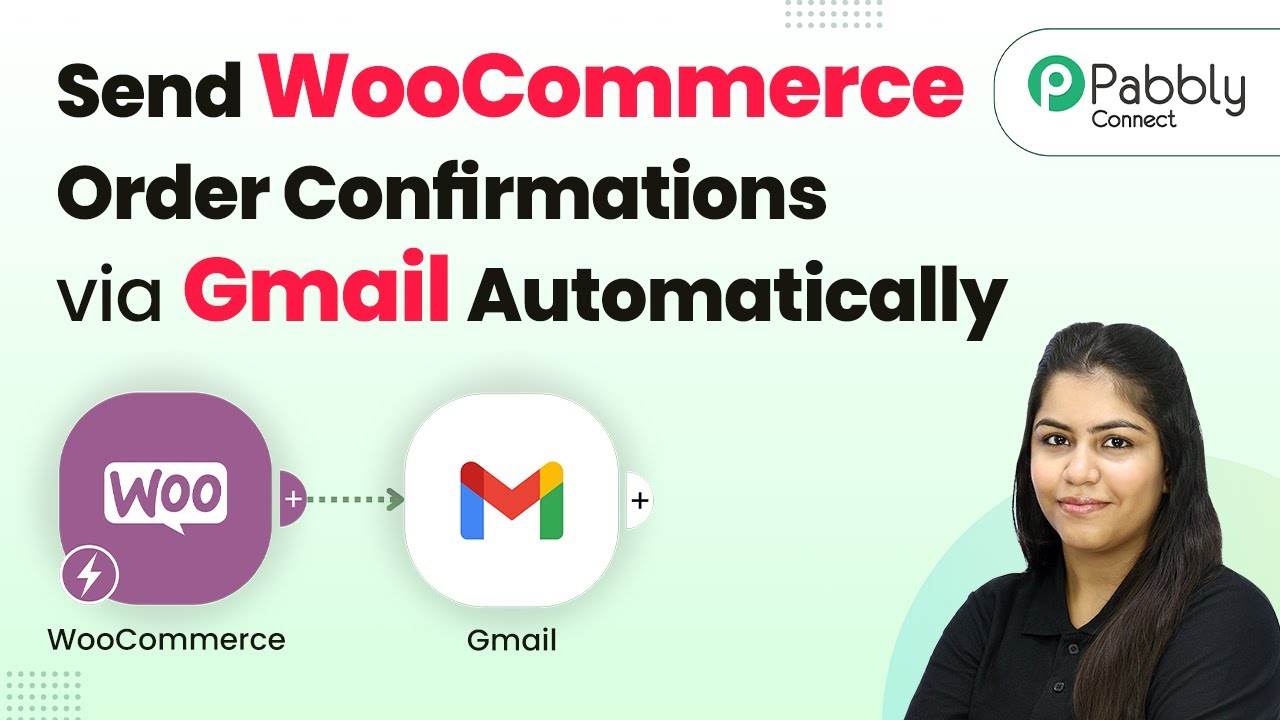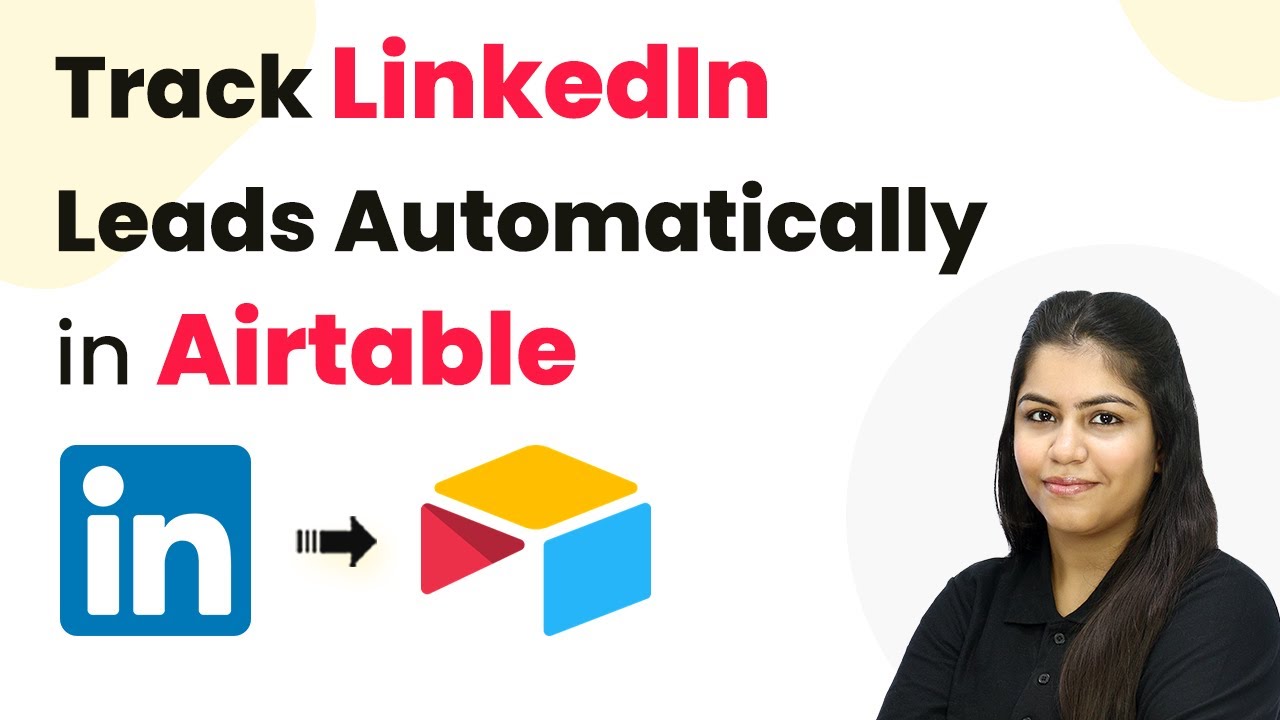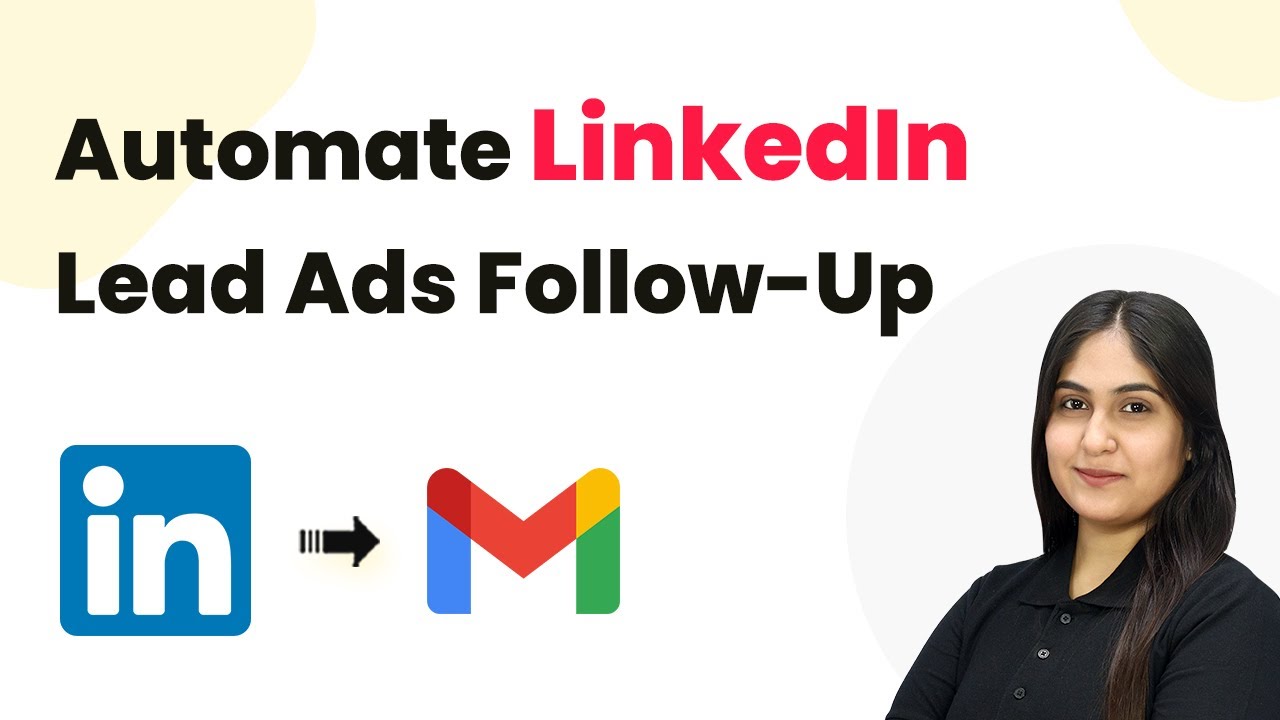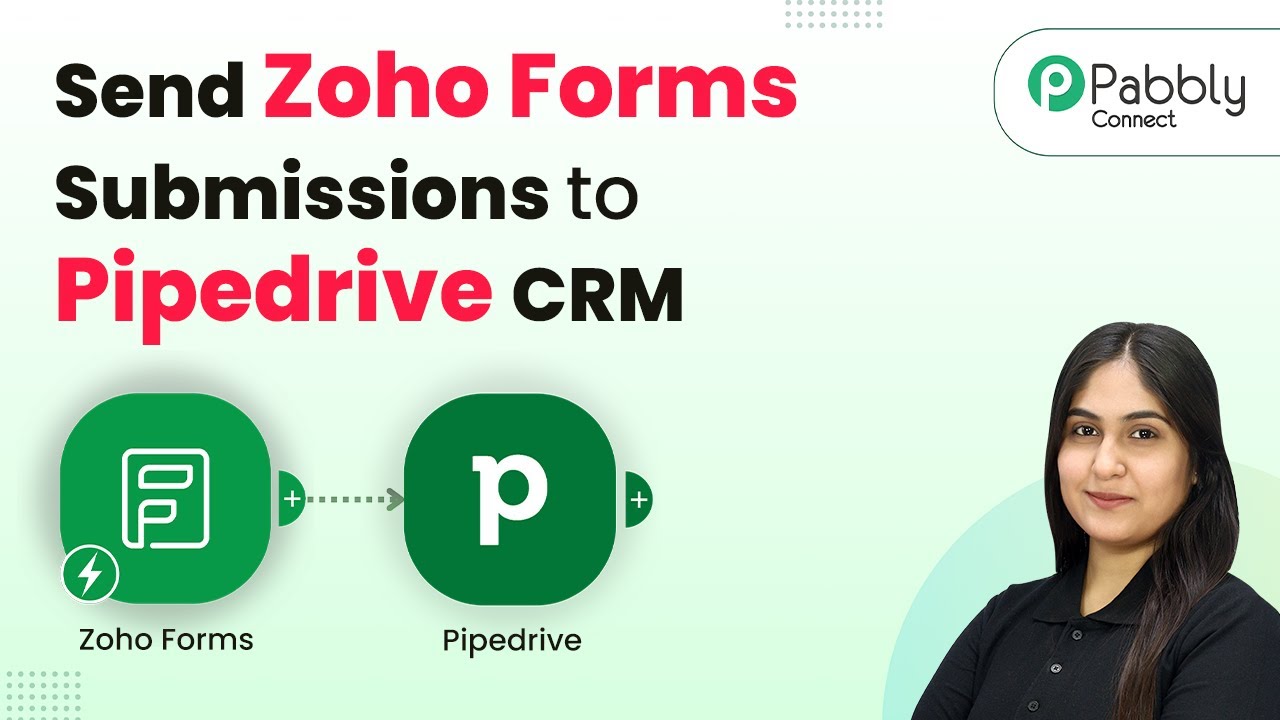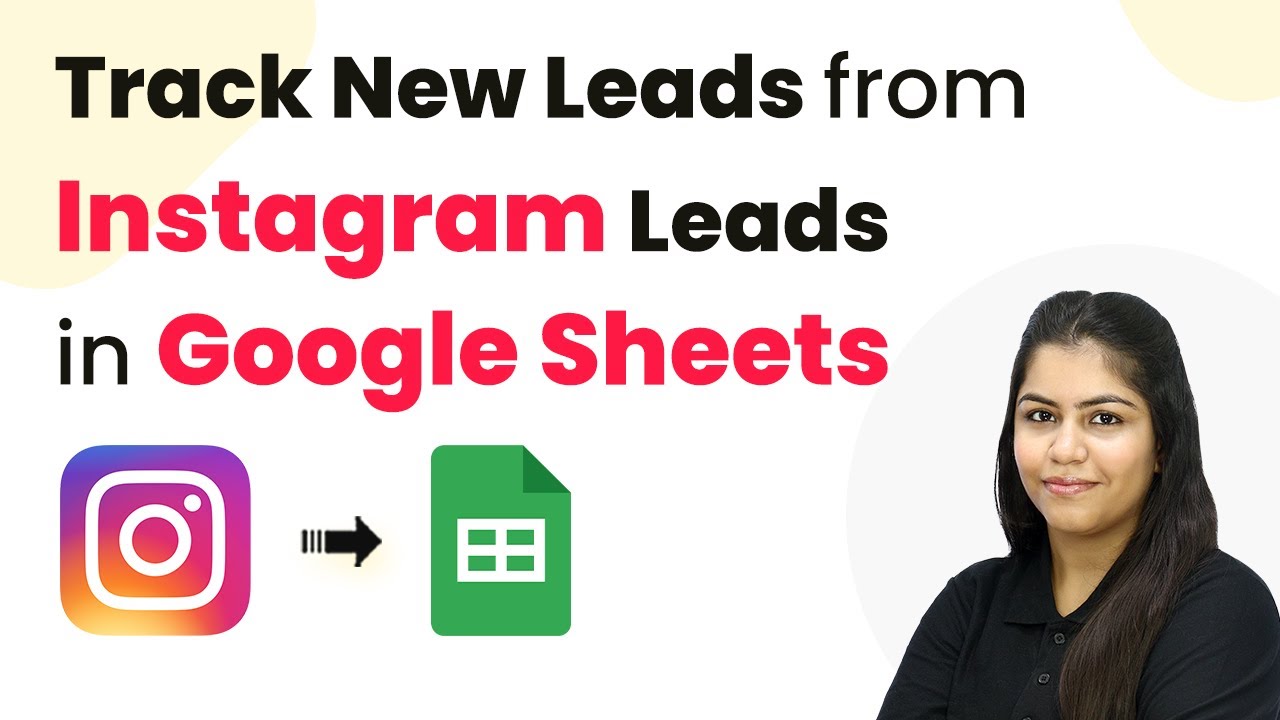Learn how to automate personalized follow-up emails for Facebook Lead Ads leads using Pabbly Connect. Step-by-step tutorial with detailed instructions. Develop expertise in application integration and learn how to design streamlined automation workflows using proven, simplified approaches.
Watch Step By Step Video Tutorial Below
1. Accessing Pabbly Connect for Automation
To send personalized follow-up emails automatically for Facebook Lead Ads leads, the first step is to access Pabbly Connect. This platform allows you to create automated workflows without any coding skills.
Begin by visiting the Pabbly website and signing into your account. If you do not have an account, you can easily sign up for free. Once logged in, navigate to the Pabbly Connect dashboard, where you can create your automation workflows.
2. Creating a New Workflow in Pabbly Connect
After accessing Pabbly Connect, the next step is to create a new workflow. Click on the ‘Create Workflow’ button, and you will be prompted to name your workflow. For this automation, name it ‘Send Personalized Follow-Up Emails Automatically for Facebook Lead Ads Leads’.
- Select the folder where you want to save your workflow.
- Choose the trigger application as Facebook Lead Ads.
- Set the trigger event to ‘New Lead Instant’.
Once you have set up these details, click ‘Create’ to finalize your workflow. This sets the stage for the automation that will send follow-up emails whenever a new lead is captured from Facebook Lead Ads.
3. Connecting Facebook Lead Ads to Pabbly Connect
The next step in the automation process involves connecting Facebook Lead Ads to Pabbly Connect. You will need to authorize Pabbly Connect to access your Facebook account.
Click on the ‘Connect’ button and follow the prompts to log into your Facebook account. Once connected, select the page associated with your lead ads and the specific lead generation form you want to use. After selecting these, click on ‘Save and Send Test Request’ to ensure the connection is working correctly.
4. Setting Up Gmail for Email Notifications
To send confirmation emails, you will now add Gmail as an action application in Pabbly Connect. Click on ‘Add New Action Step’ and select Gmail. Choose the action event as ‘Send Email’.
- Authorize your Gmail account with Pabbly Connect.
- Map the recipient’s email address from the lead details captured earlier.
- Craft a personalized email subject and body using lead information.
After entering all required details, click on ‘Save and Send Test Request’ to verify that the email is sent successfully. This ensures that every new lead receives a confirmation email promptly.
5. Automating Follow-Up Emails with Delays
After sending the confirmation email, you can automate follow-up emails using Pabbly Connect. To do this, add a new action step for delay by Pabbly. Set the delay to 2 days to schedule the follow-up email.
Next, add another action step for Gmail to send the follow-up email. Again, map the necessary fields such as the recipient’s email and personalize the message. After configuring these details, save and test the action to ensure it operates as intended.
Conclusion
Using Pabbly Connect, you can efficiently send personalized follow-up emails automatically for Facebook Lead Ads leads. This automation not only saves time but also enhances communication with your leads, ensuring they receive timely responses.
Ensure you check out Pabbly Connect to create business automation workflows and reduce manual tasks. Pabbly Connect currently offer integration with 2,000+ applications.
- Check out Pabbly Connect – Automate your business workflows effortlessly!
- Sign Up Free – Start your journey with ease!
- 10,000+ Video Tutorials – Learn step by step!
- Join Pabbly Facebook Group – Connect with 21,000+ like minded people!