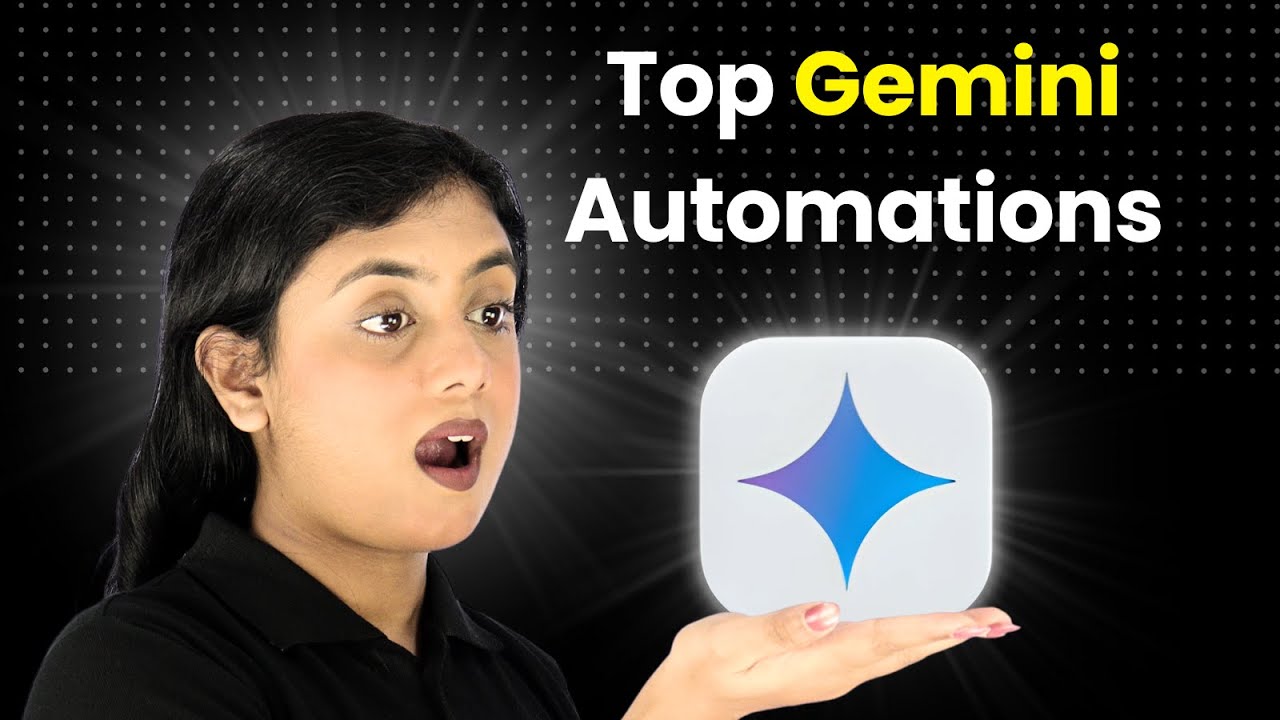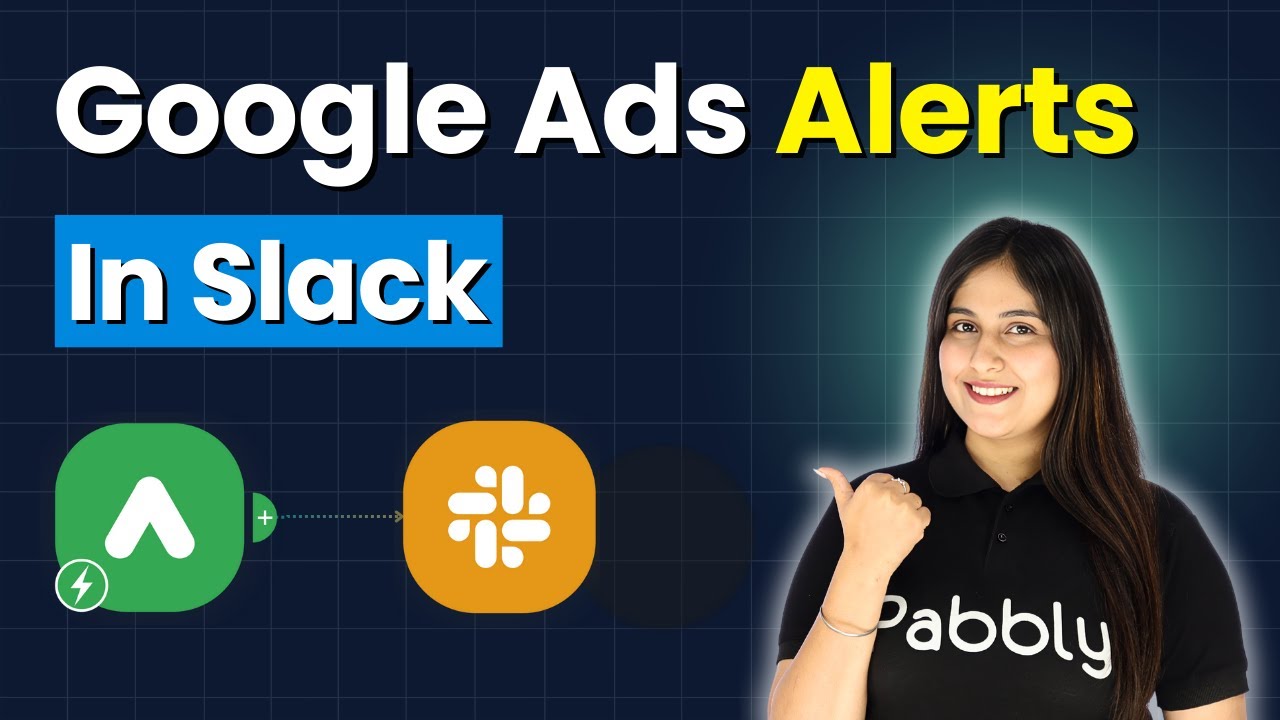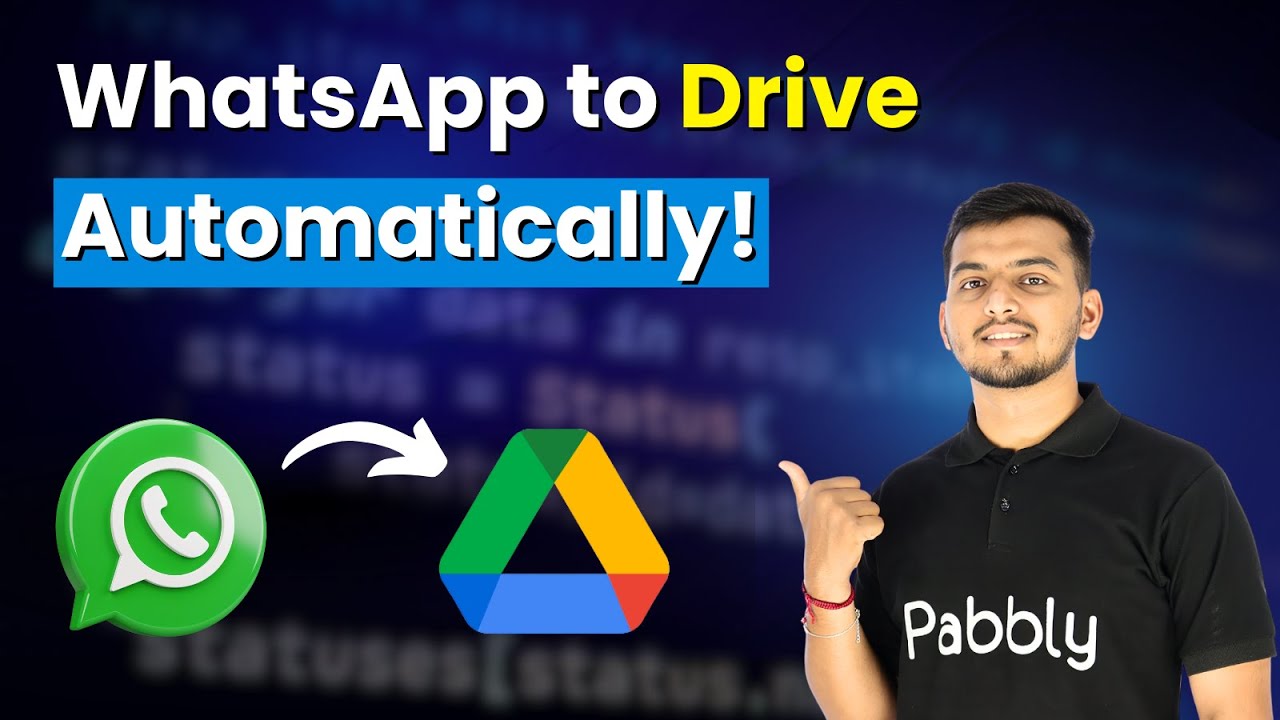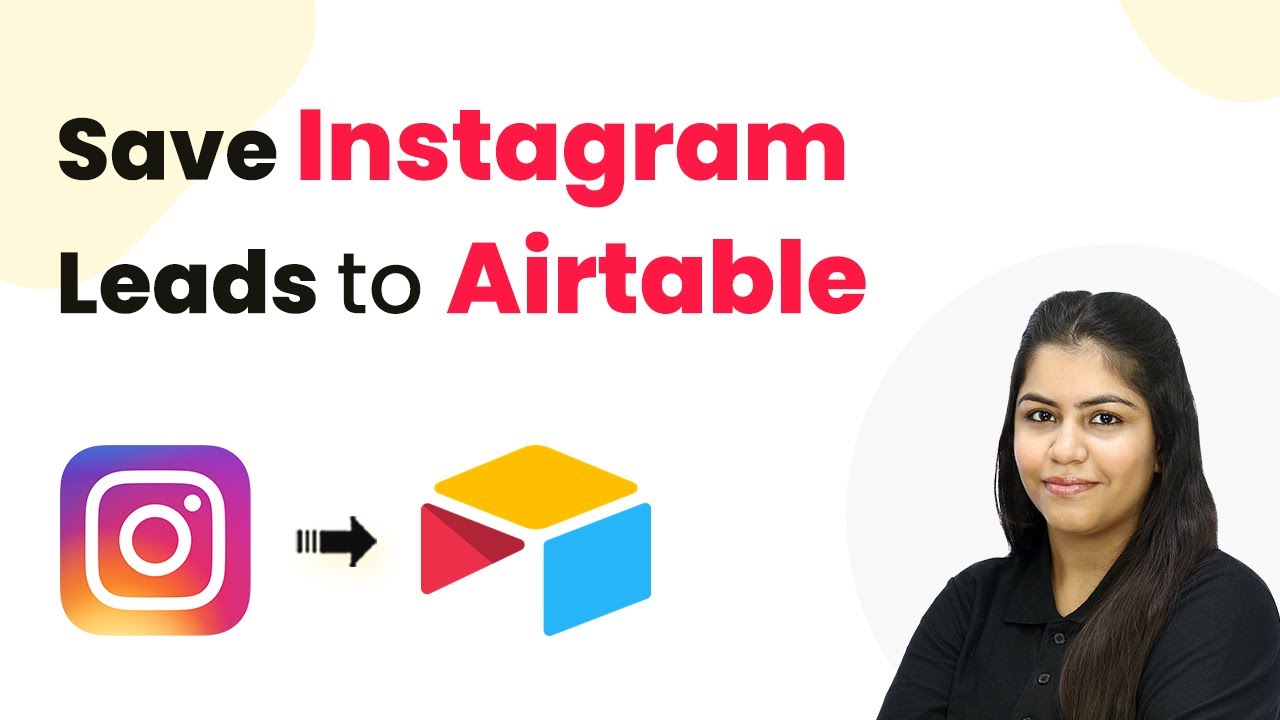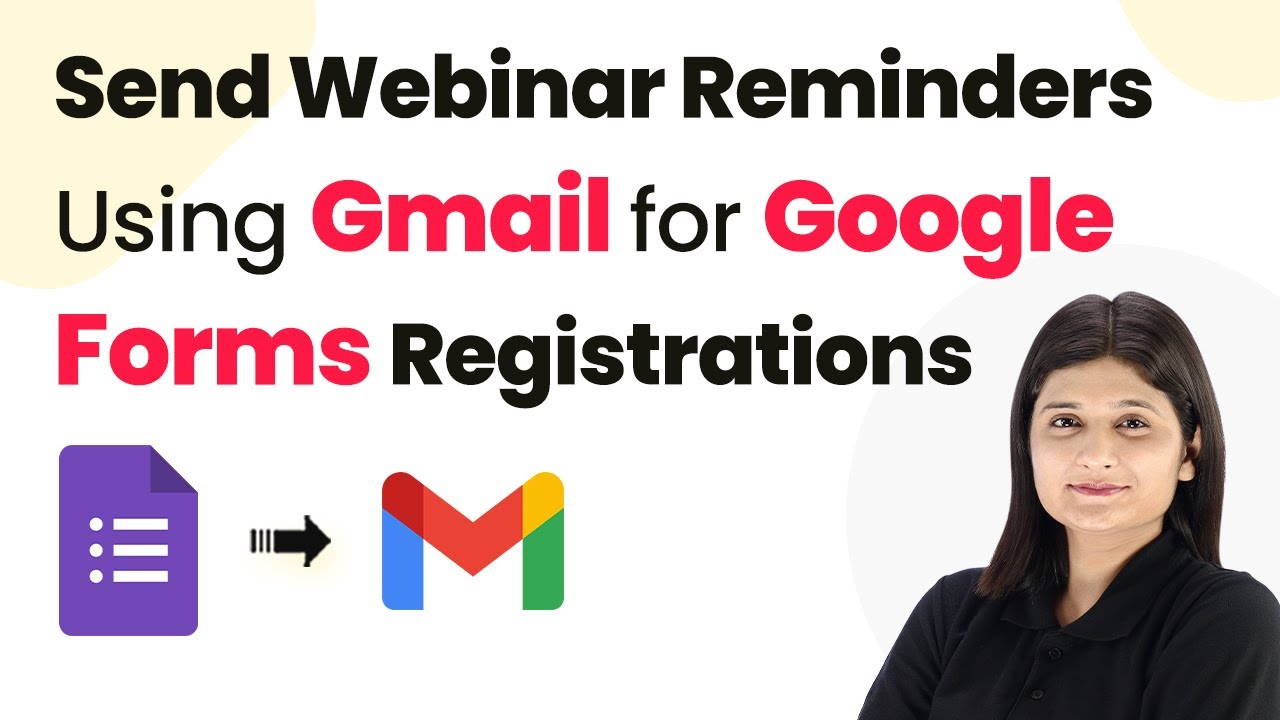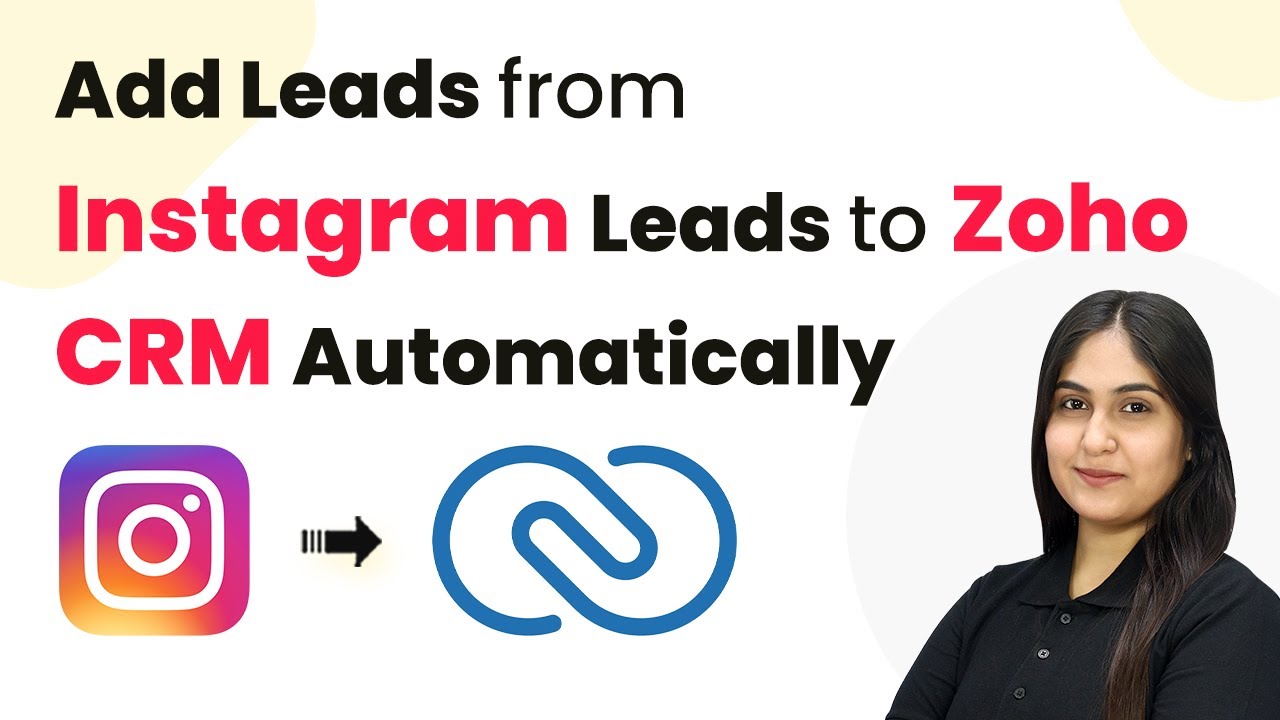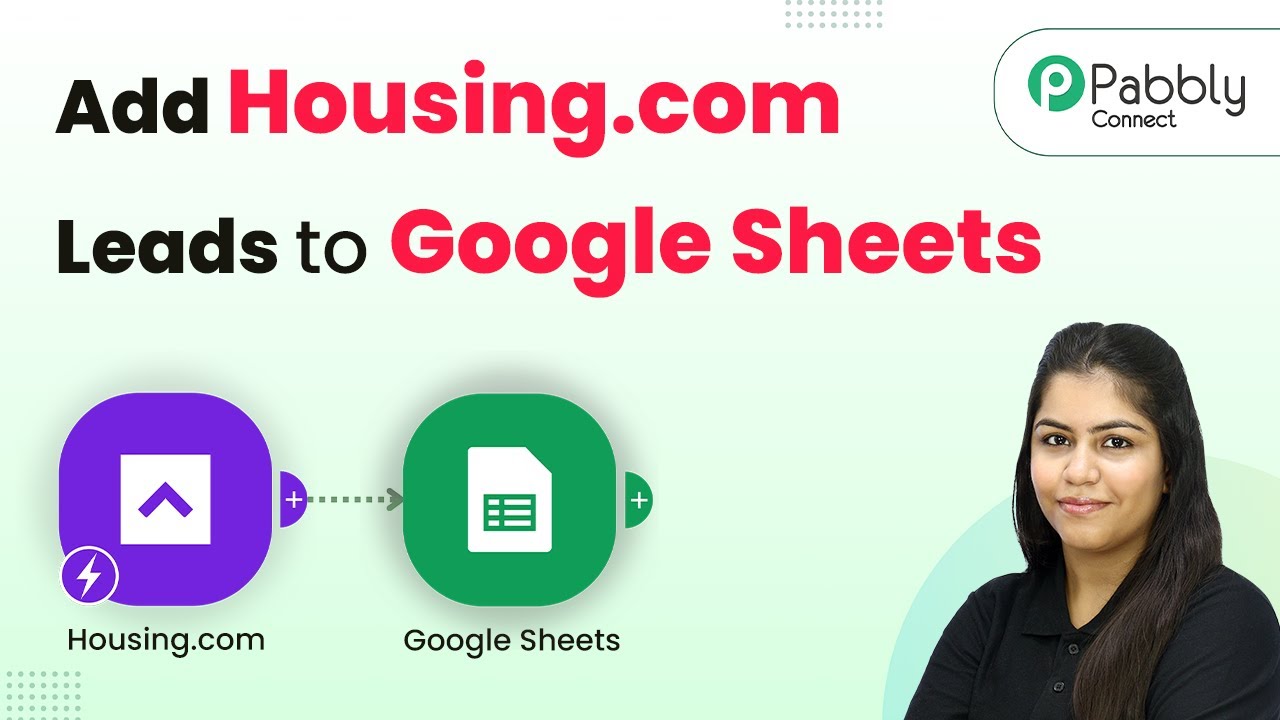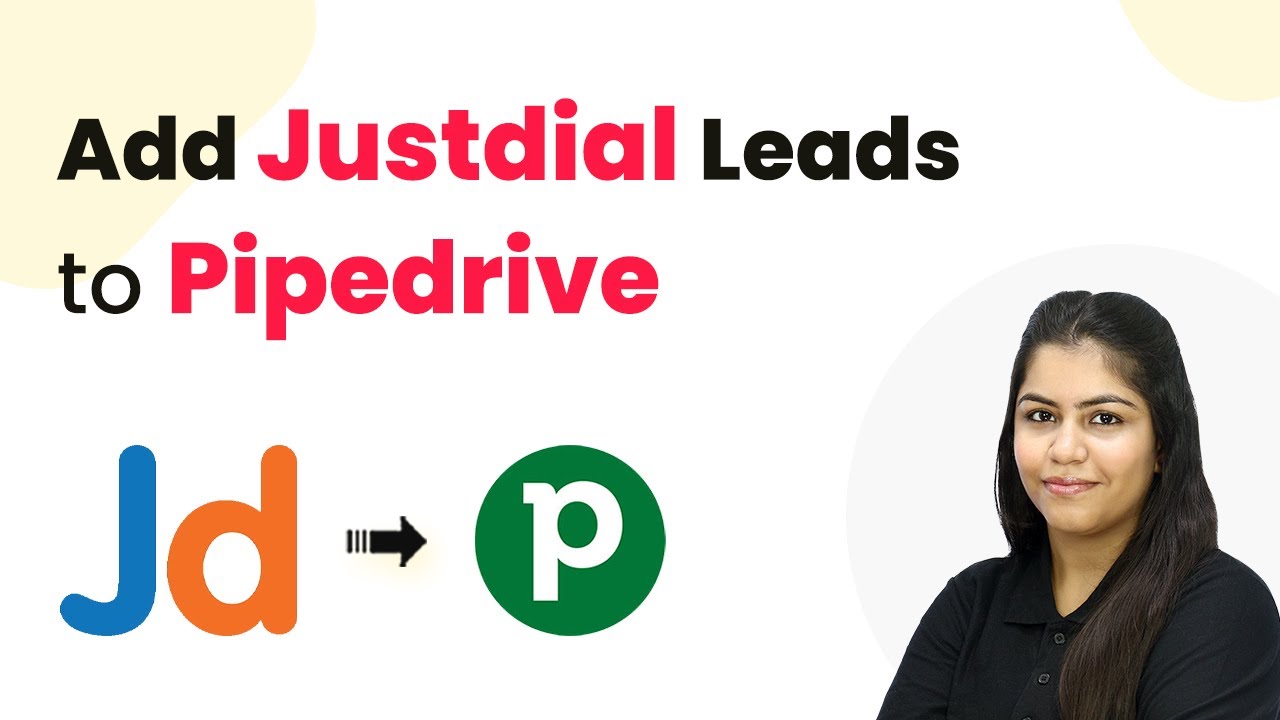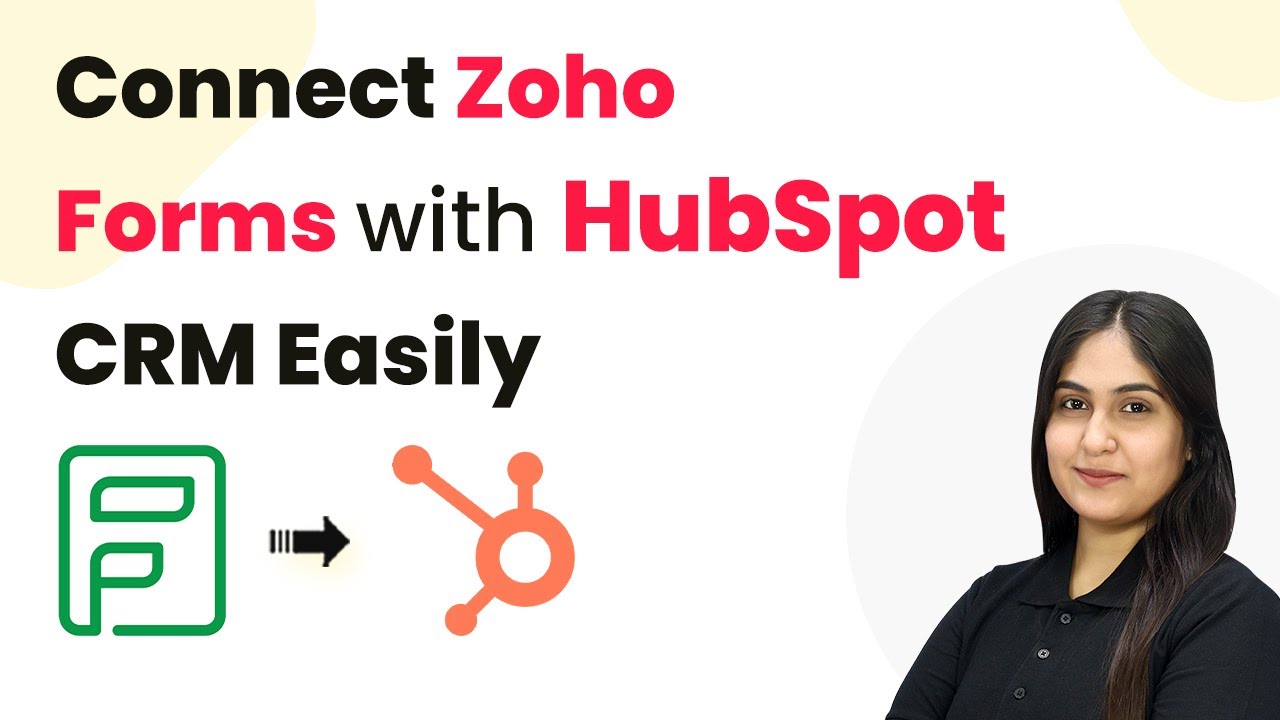Discover top Gemini automations using Pabbly Connect to integrate Google, Shopify, Facebook, LinkedIn, and more for efficient workflows. Implement the precise methodologies leading organizations use to automate repetitive tasks, illustrated with practical examples designed for immediate application.
Watch Step By Step Video Tutorial Below
1. Automate Facebook Posts Using Pabbly Connect
In this section, we will explore how to automate Facebook posts using Pabbly Connect. This automation allows you to schedule posts directly from your Google Sheets. Start by creating a workflow in Pabbly Connect where you set Google Sheets as the trigger application.
Once you configure your Google Sheets with the content ideas, Pabbly Connect will help you generate posts automatically. Here’s how to do it:
- Create a new workflow in Pabbly Connect.
- Select Google Sheets as the trigger app and set the trigger event.
- Choose your Facebook account as the action app.
- Map the content from Google Sheets to Facebook post fields.
After setting this up, every time you add a new row in Google Sheets, Pabbly Connect will automatically create a post on your Facebook page, saving you time and effort.
2. Generate Creative Stories Using Pabbly Connect
Next, let’s look at how to generate creative stories using Pabbly Connect. This automation leverages Google Sheets and Google Docs to create engaging content. You will input your ideas into Google Sheets, and Pabbly Connect will handle the rest.
Here’s the step-by-step process to set this automation:
- Set up a new workflow in Pabbly Connect.
- Choose Google Sheets as the trigger and define the trigger event.
- Select Google Docs as the action app.
- Map your ideas from Google Sheets to Google Docs for story generation.
Once configured, Pabbly Connect will generate a new document in Google Docs every time you input a new idea, allowing you to keep all your stories organized.
3. Automatically Reply to Reviews Using Pabbly Connect
In this section, we will discuss how to automatically reply to reviews on your Google Business Profile using Pabbly Connect. This feature is essential for maintaining customer engagement without manual effort.
Here’s how to set up this automation:
Start by creating a new workflow in Pabbly Connect. Select Google Business Profile as the trigger application. Choose the action to analyze the review. Map the generated reply back to the Google Business Profile.
With this setup, every time a new review is posted, Pabbly Connect will generate a suitable reply based on the review content, ensuring timely responses to your customers.
4. Generate LinkedIn Posts Using Pabbly Connect
Now, let’s automate LinkedIn posts with Pabbly Connect. This integration allows you to create posts directly from ideas stored in Google Sheets, making it easier to maintain your professional presence.
Follow these steps to set up the automation:
Create a workflow in Pabbly Connect. Select Google Sheets as the trigger and define the trigger event. Choose LinkedIn as the action app. Map the content from Google Sheets to LinkedIn post fields.
After this setup, Pabbly Connect will automatically create a LinkedIn post each time you add a new entry in Google Sheets, keeping your profile active with minimal effort.
5. Create WhatsApp Chatbot Using Pabbly Connect
Finally, let’s explore how to create a WhatsApp chatbot using Pabbly Connect. This automation allows you to respond to WhatsApp messages automatically, enhancing customer interaction.
To set up this automation, follow these steps:
Initiate a new workflow in Pabbly Connect. Select WhatsApp Cloud API as the trigger application. Define the action to generate a response based on incoming messages. Map the response back to the WhatsApp sender.
With this automation, Pabbly Connect will automatically reply to WhatsApp messages, streamlining communication with your customers.
Conclusion
In summary, using Pabbly Connect to automate workflows with Google, Shopify, Facebook, LinkedIn, and more can significantly enhance your productivity. By implementing these Gemini automations, you can save time and streamline your business processes effectively.
Ensure you check out Pabbly Connect to create business automation workflows and reduce manual tasks. Pabbly Connect currently offer integration with 2,000+ applications.
- Check out Pabbly Connect – Automate your business workflows effortlessly!
- Sign Up Free – Start your journey with ease!
- 10,000+ Video Tutorials – Learn step by step!
- Join Pabbly Facebook Group – Connect with 21,000+ like minded people!