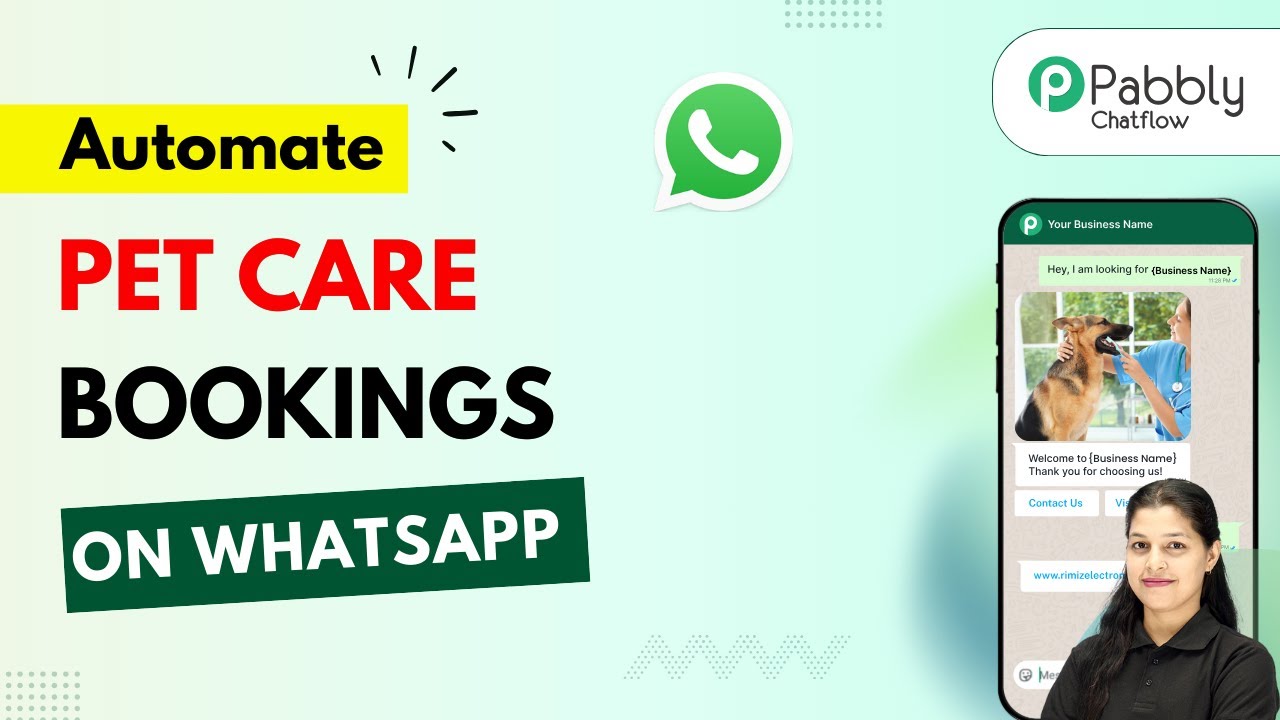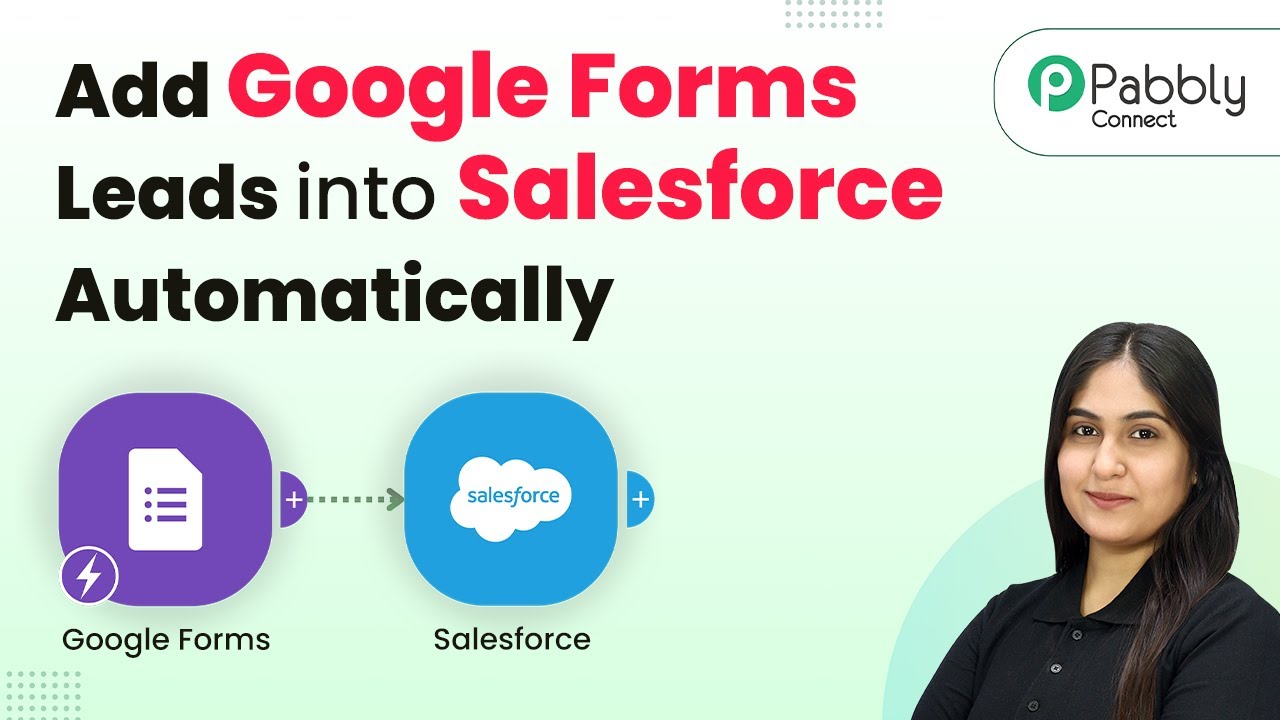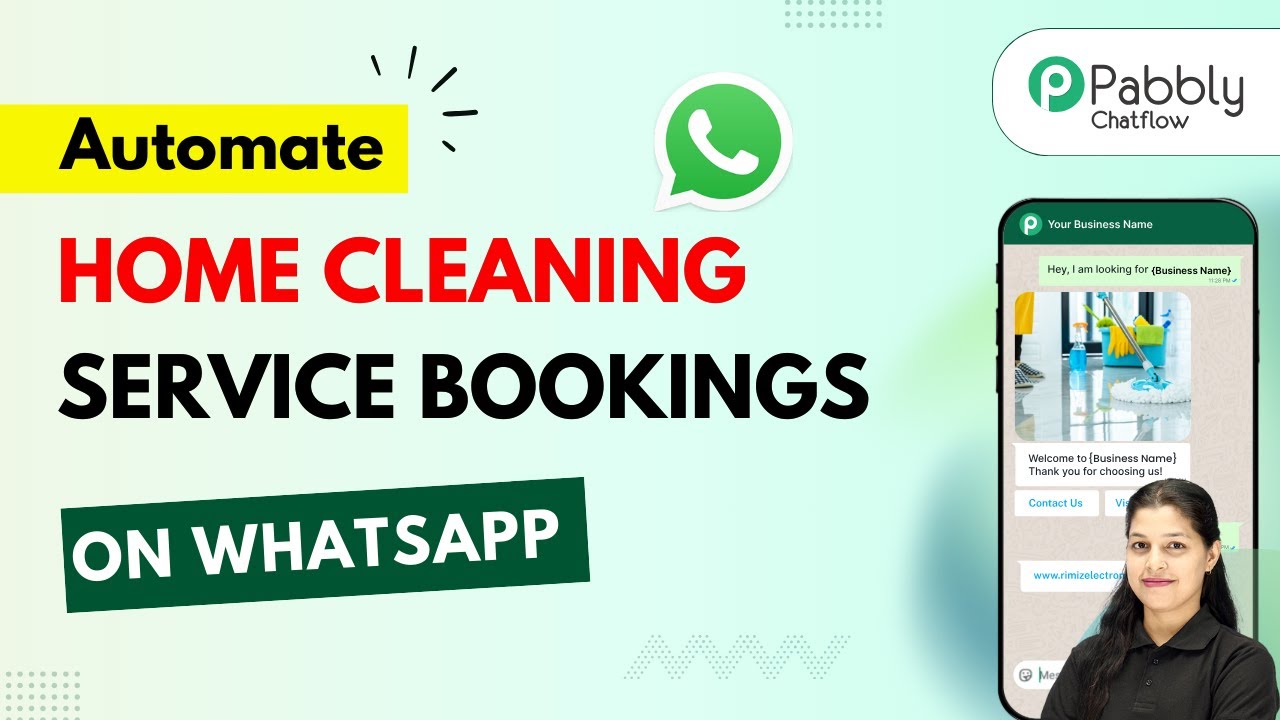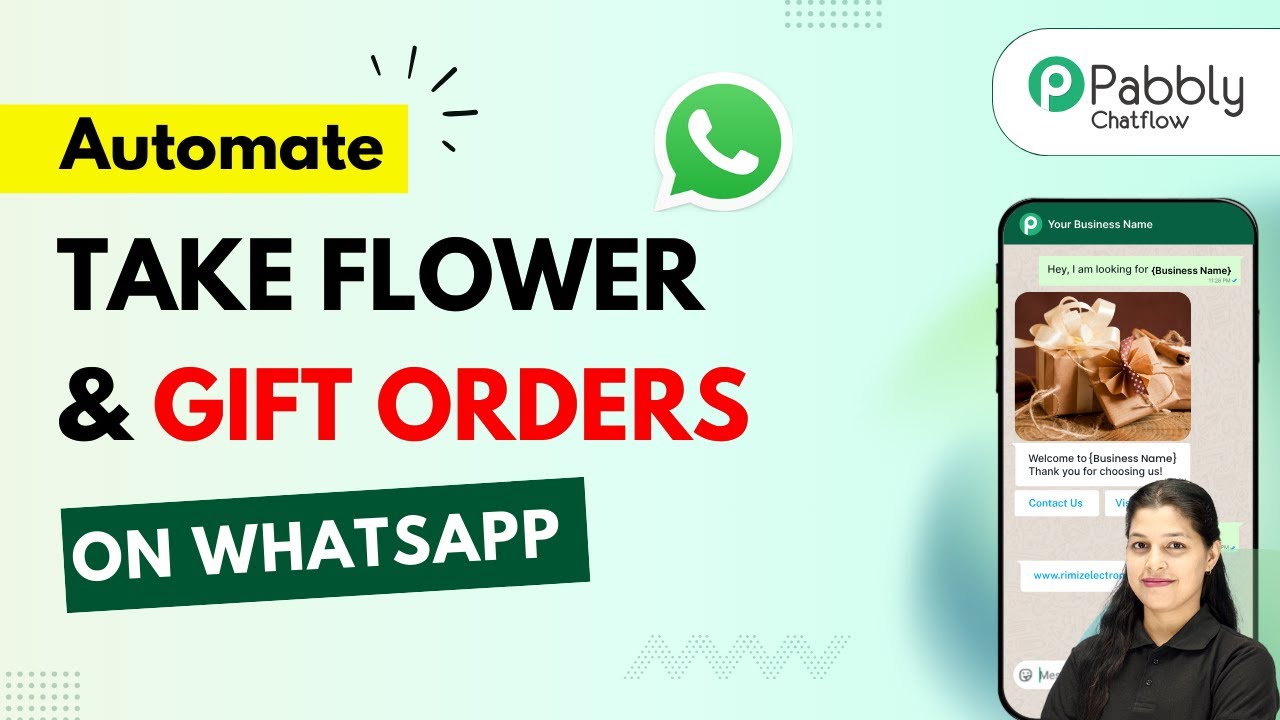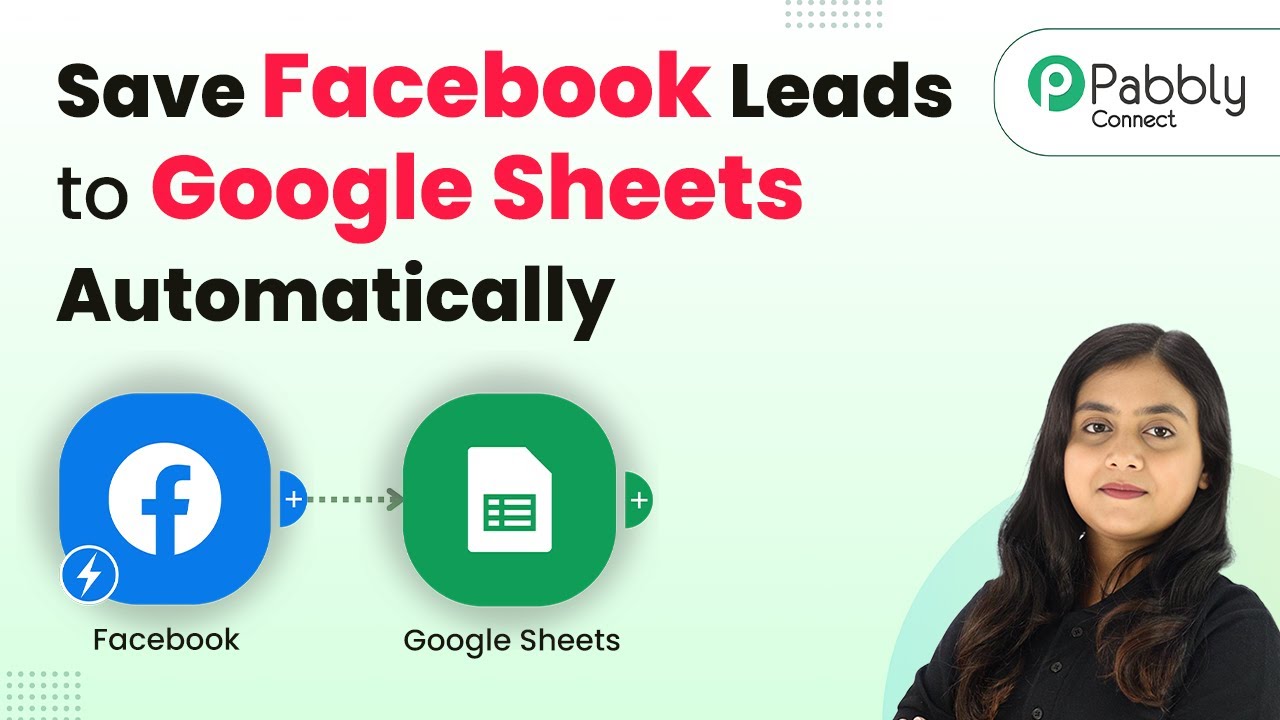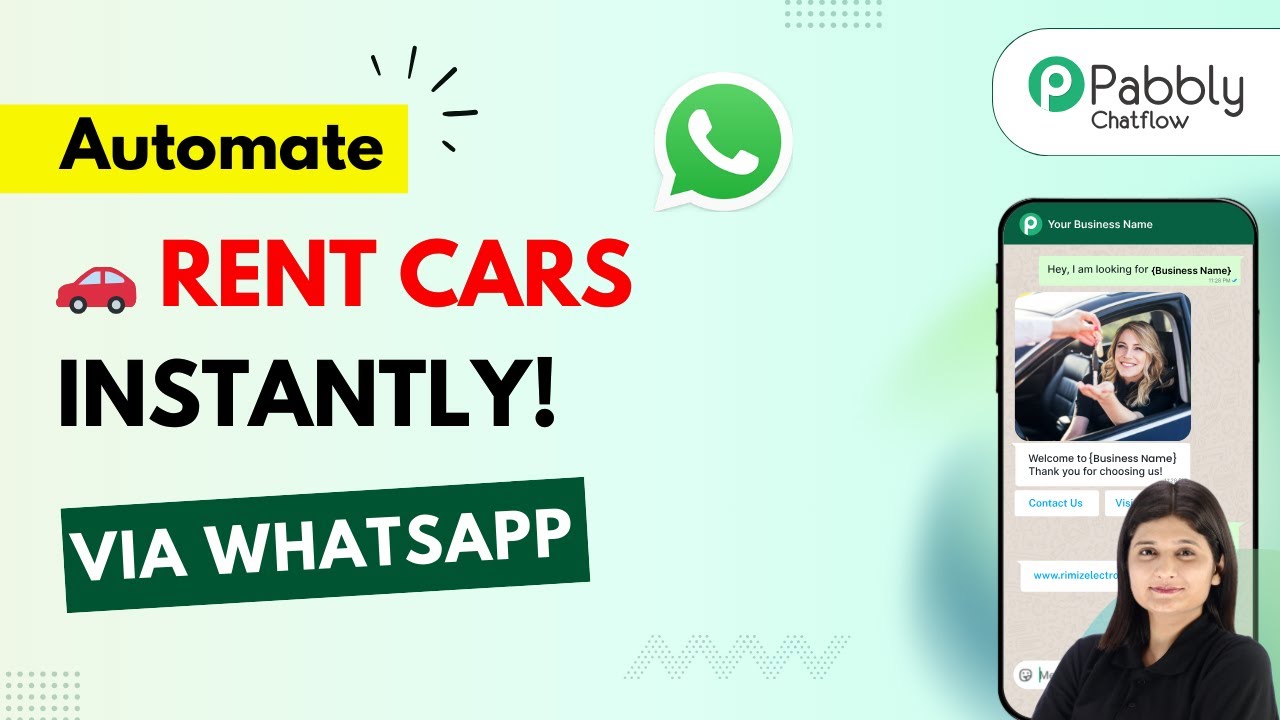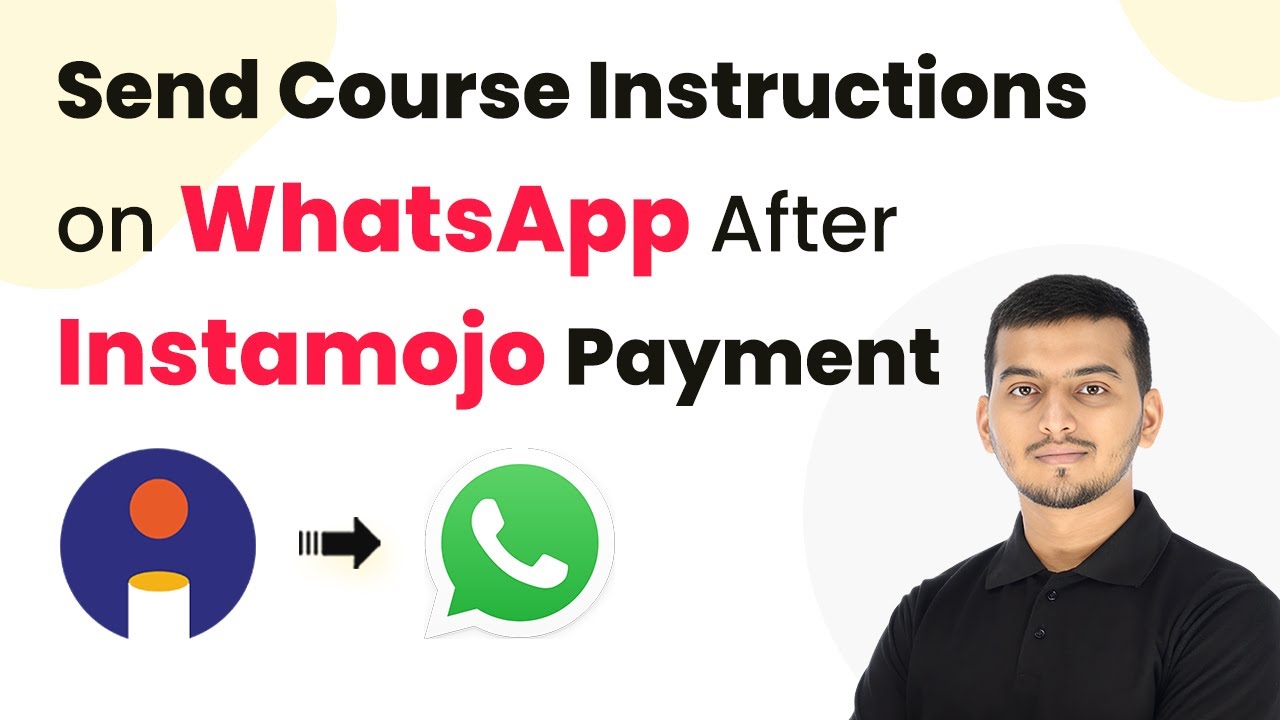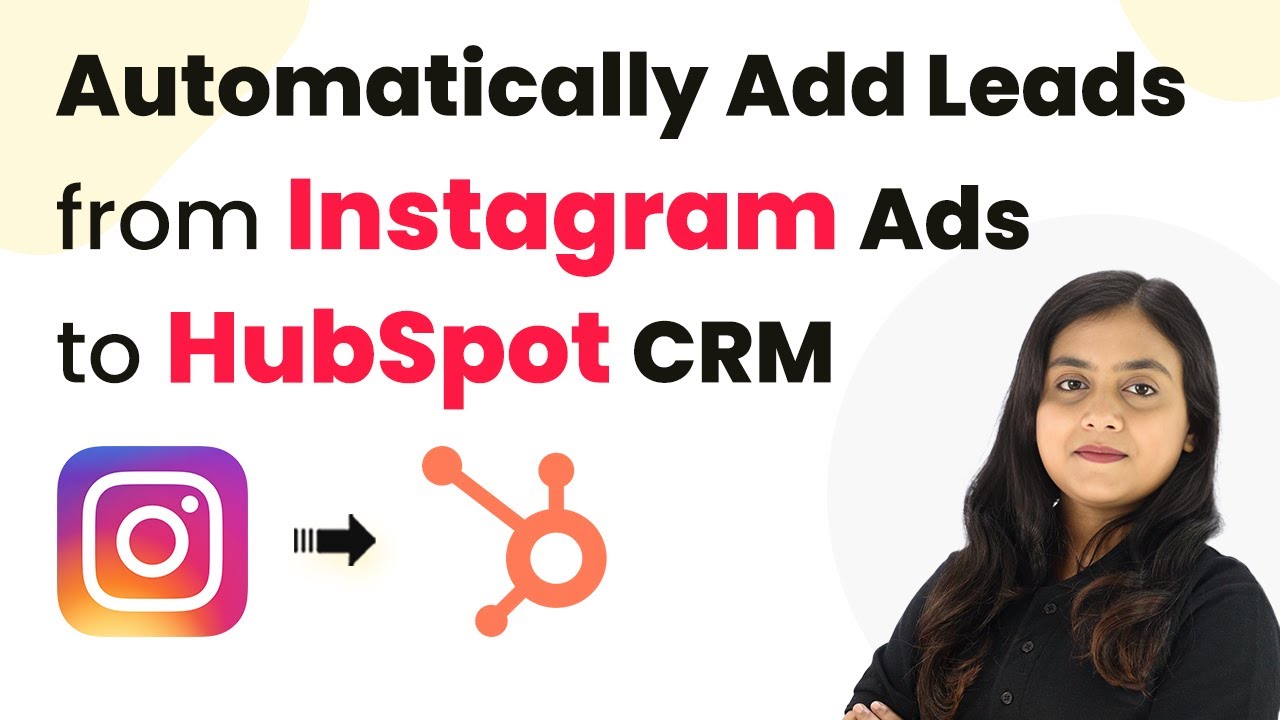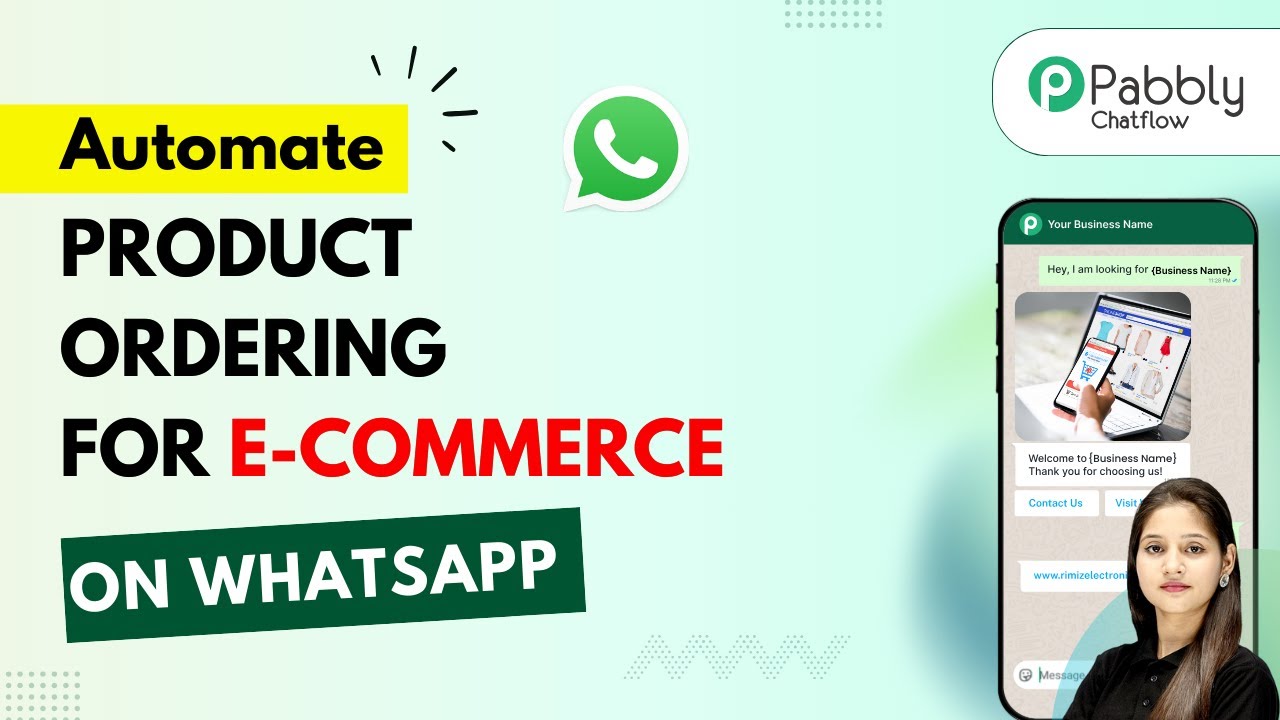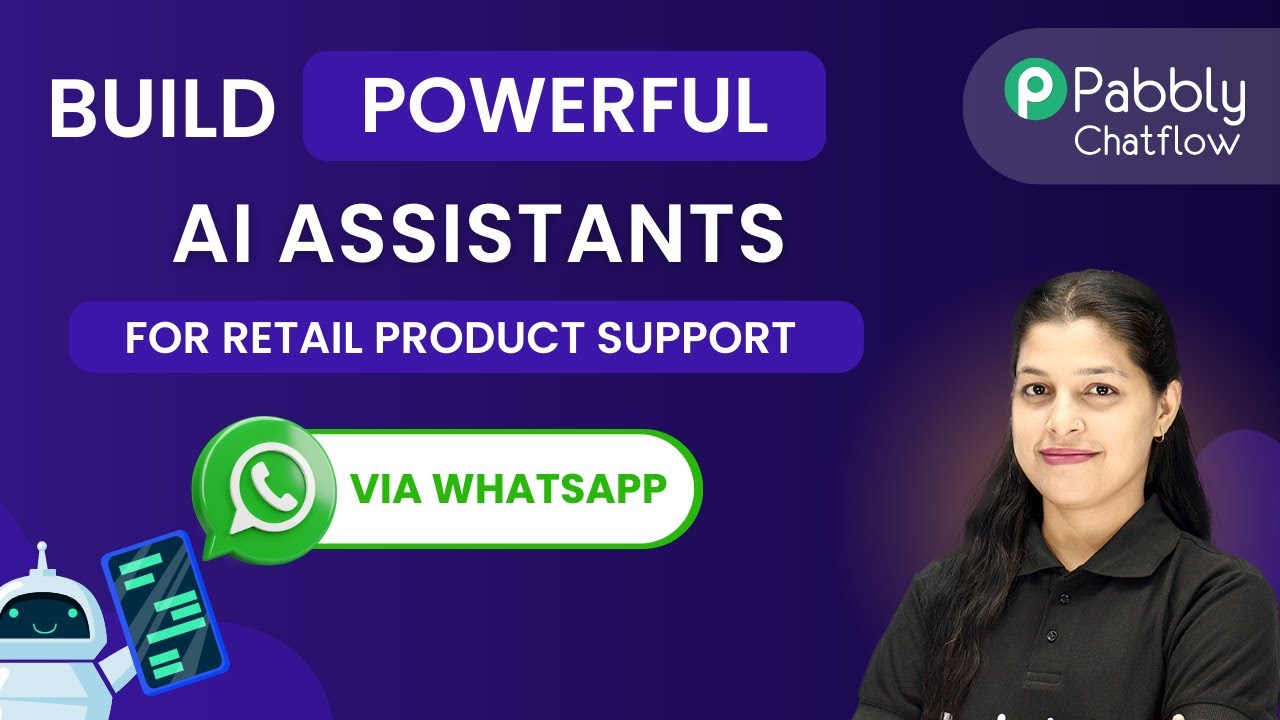Learn how to automate pet care bookings on WhatsApp using Pabbly Chatflow. Follow this detailed tutorial for seamless integration and enhanced customer service. Create intelligent chat experiences that delight users while collecting valuable information and moving prospects through your sales process.
Watch Step By Step Video Tutorial Below
1. Accessing Pabbly Chatflow for Pet Care Bookings
To automate pet care bookings on WhatsApp, the first step is to access Pabbly Chatflow. This platform allows you to create a WhatsApp chatbot that can handle customer inquiries automatically.
To get started, visit the Pabbly Chatflow website at Pabbly.com/chatflow. You will find options to sign up or log in. New users can create a free account and receive 100 free credits monthly to experiment with the chatbot features.
2. Creating a WhatsApp Chatbot Using Pabbly Chatflow
Once you have logged into Pabbly Chatflow, the next step is to create your WhatsApp chatbot. Click on the ‘Add Flow’ button to initiate the process. Here, you will provide a name for your flow, such as ‘Automate Pet Care Bookings on WhatsApp’.
- Enter the flow name in the designated field.
- Select the trigger event as ‘Keyword Regex Match’.
- Set up the keyword that will trigger the chatbot.
After setting up the trigger, you will need to configure the chatbot to respond to customer messages. This involves creating a list message that welcomes users and presents them with service options.
3. Configuring Service Options in Pabbly Chatflow
In this step, you will configure the services that your chatbot offers. Within the list message, add a header and body text, and then create a list of services such as vaccination, grooming, and health consultation. using Pabbly Connect
- Click on ‘Add Section’ to create a new list section.
- Enter the title for your services list.
- Add items to your list with detailed service descriptions.
Once you have added the services, you can set up custom fields to save the responses from users. This ensures that when a user selects a service, their choice is recorded for future reference.
4. Saving Responses to Google Sheets via Pabbly Chatflow
After configuring the services, the next crucial step is to save the user responses into Google Sheets. This is done by connecting Pabbly Chatflow to Pabbly Connect, which facilitates the data transfer.
To set this up, you will create an API request action within your flow. Here are the steps:
Navigate to the actions menu and select ‘API Request’. Paste the webhook URL provided by Pabbly Connect. Map the response fields from Pabbly Chatflow to the corresponding columns in Google Sheets.
Once the mapping is complete, test the API request to ensure that data is being saved correctly in your Google Sheets.
5. Testing the Chatbot and Confirmation Messages
With everything set up, it’s time to test your WhatsApp chatbot. Send a message to the WhatsApp number connected to your Pabbly Chatflow account and check if you receive the automated responses as expected.
After selecting services and providing required details, your chatbot should confirm the appointment and save all responses in Google Sheets. You can verify this by checking the Google Sheets for the entries.
To finalize your flow, add a status fallback message that thanks users for their inquiries. This message will be sent once all information is collected. Make sure to save your flow after making these changes.
Conclusion
In this tutorial, we explored how to automate pet care bookings on WhatsApp using Pabbly Chatflow. By setting up a WhatsApp chatbot, you can streamline customer interactions and maintain records efficiently. Start using Pabbly Chatflow today to enhance your pet care service!
Ensure you check out Pabbly Connect to create business automation workflows and reduce manual tasks. Pabbly Connect currently offer integration with 2,000+ applications.
- Check out Pabbly Connect – Automate your business workflows effortlessly!
- Sign Up Free – Start your journey with ease!
- 10,000+ Video Tutorials – Learn step by step!
- Join Pabbly Facebook Group – Connect with 21,000+ like minded people!