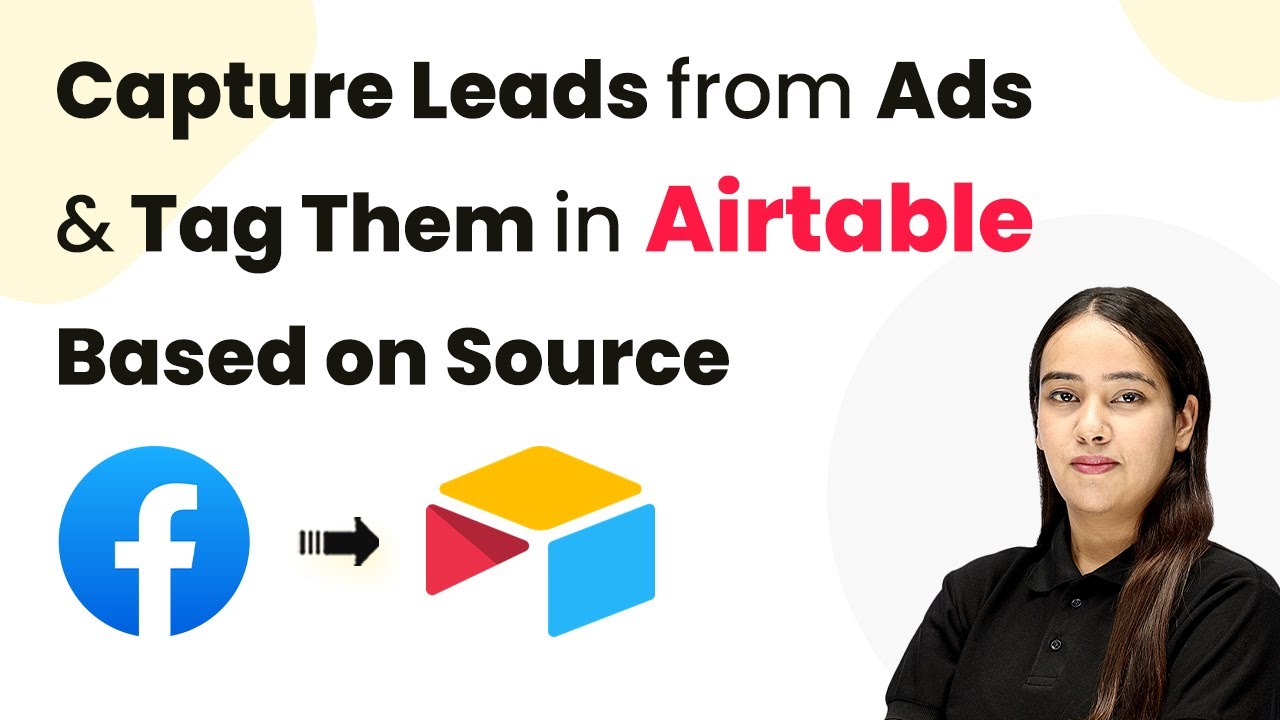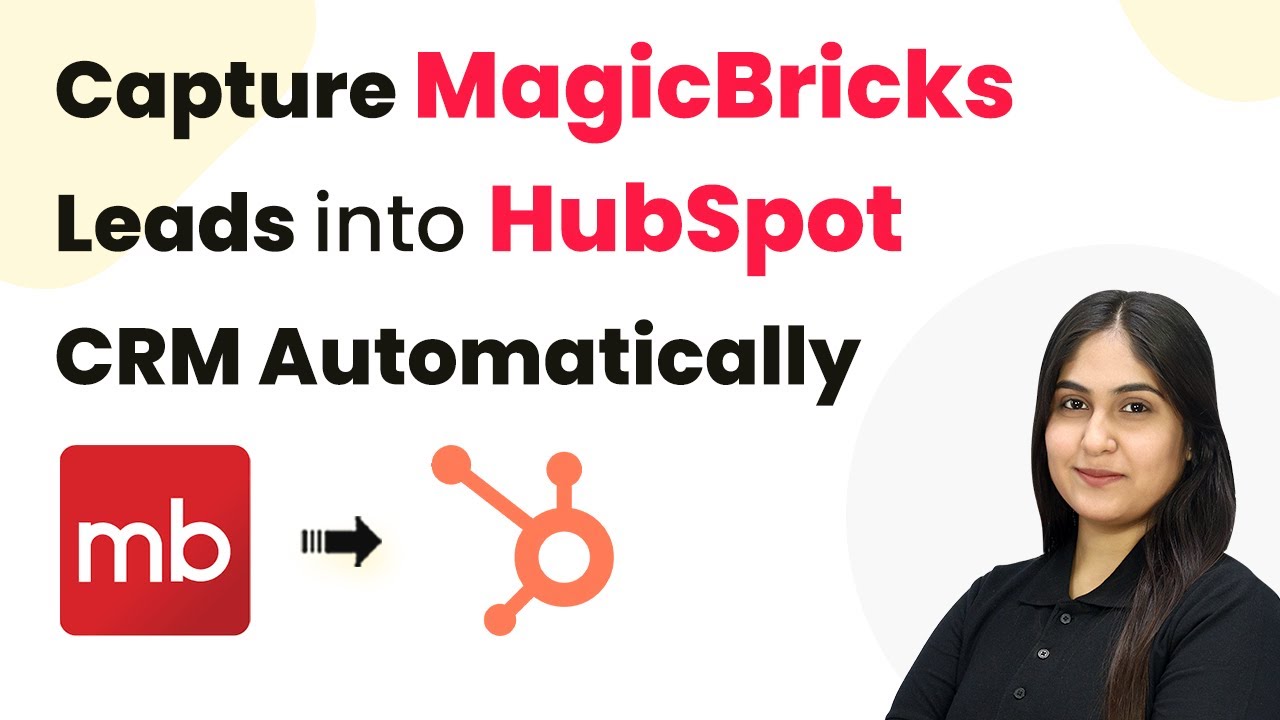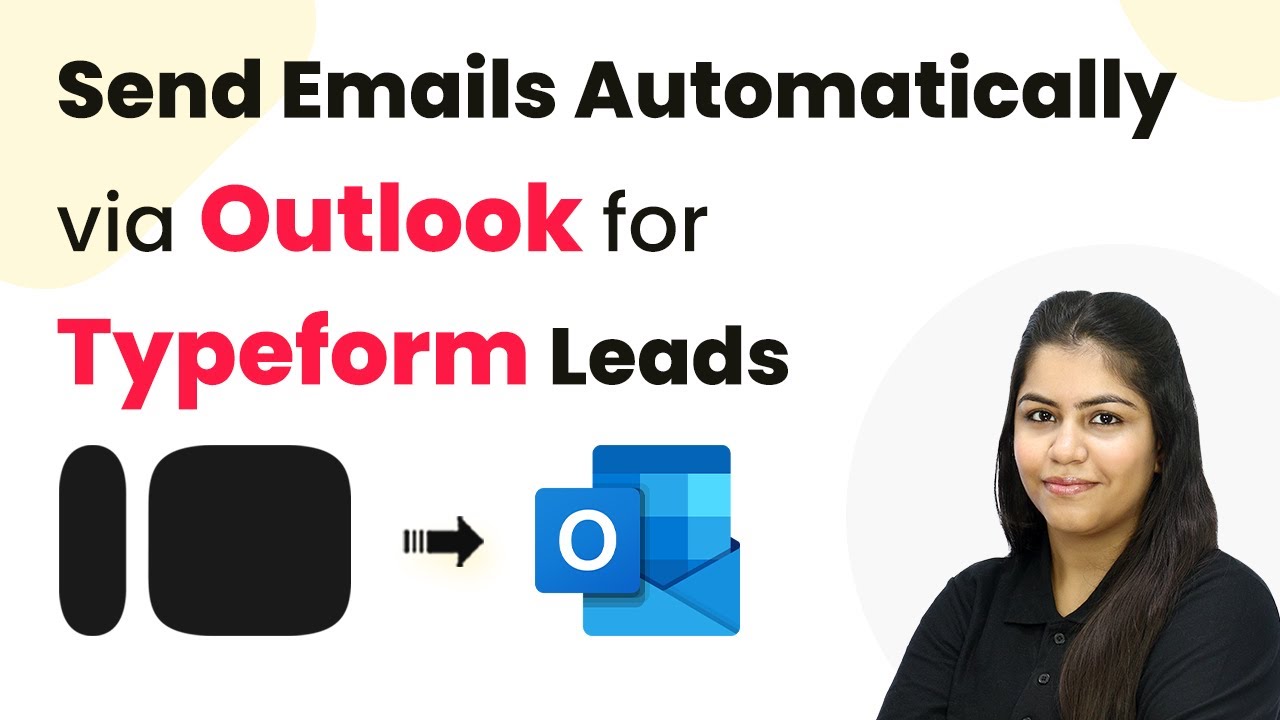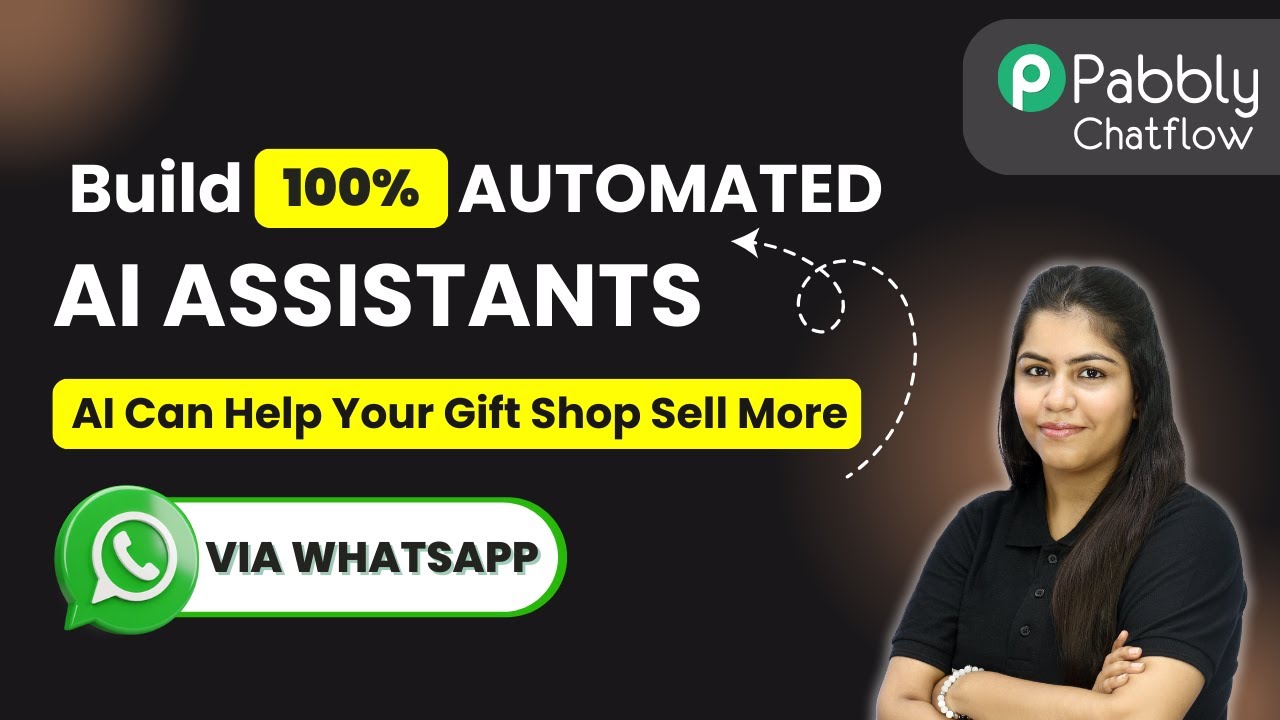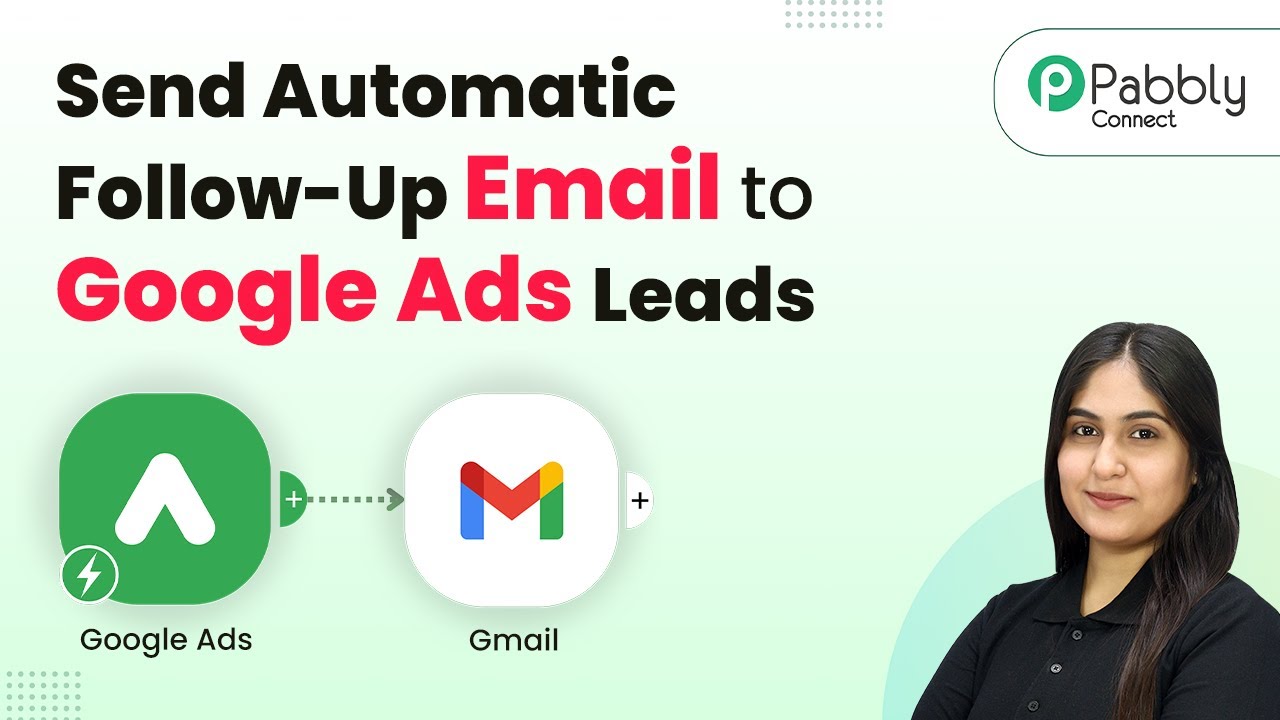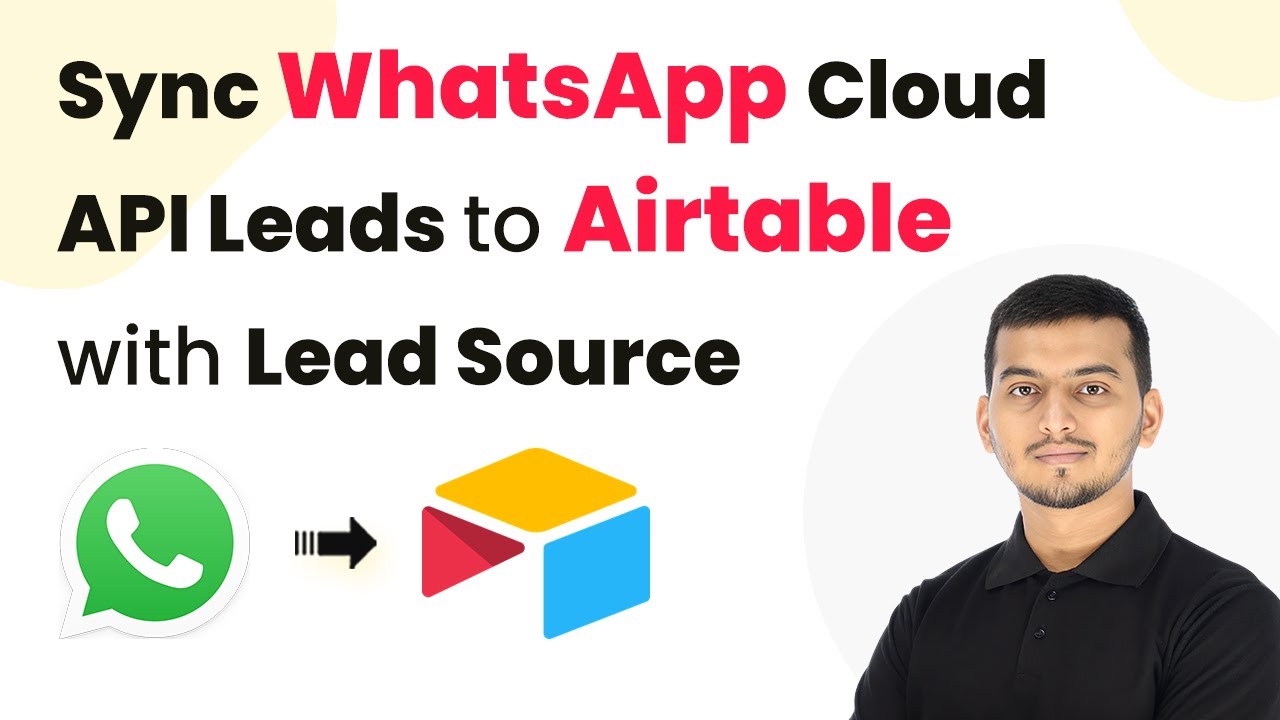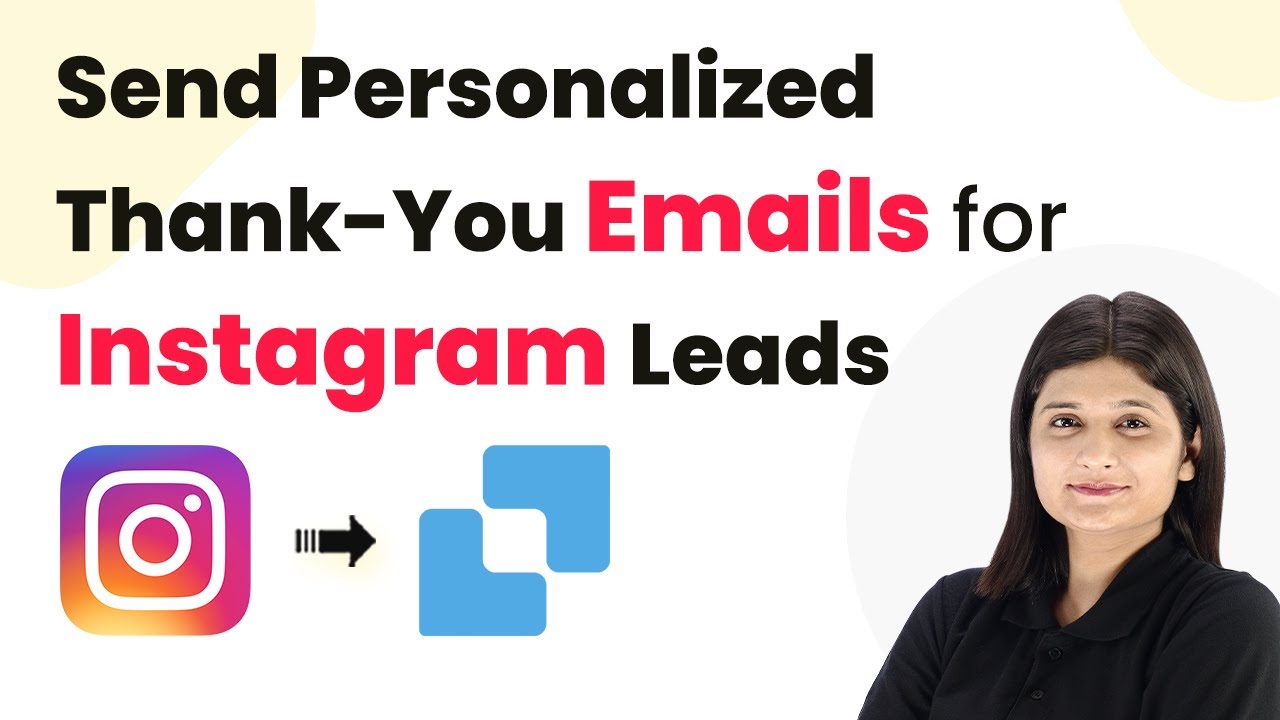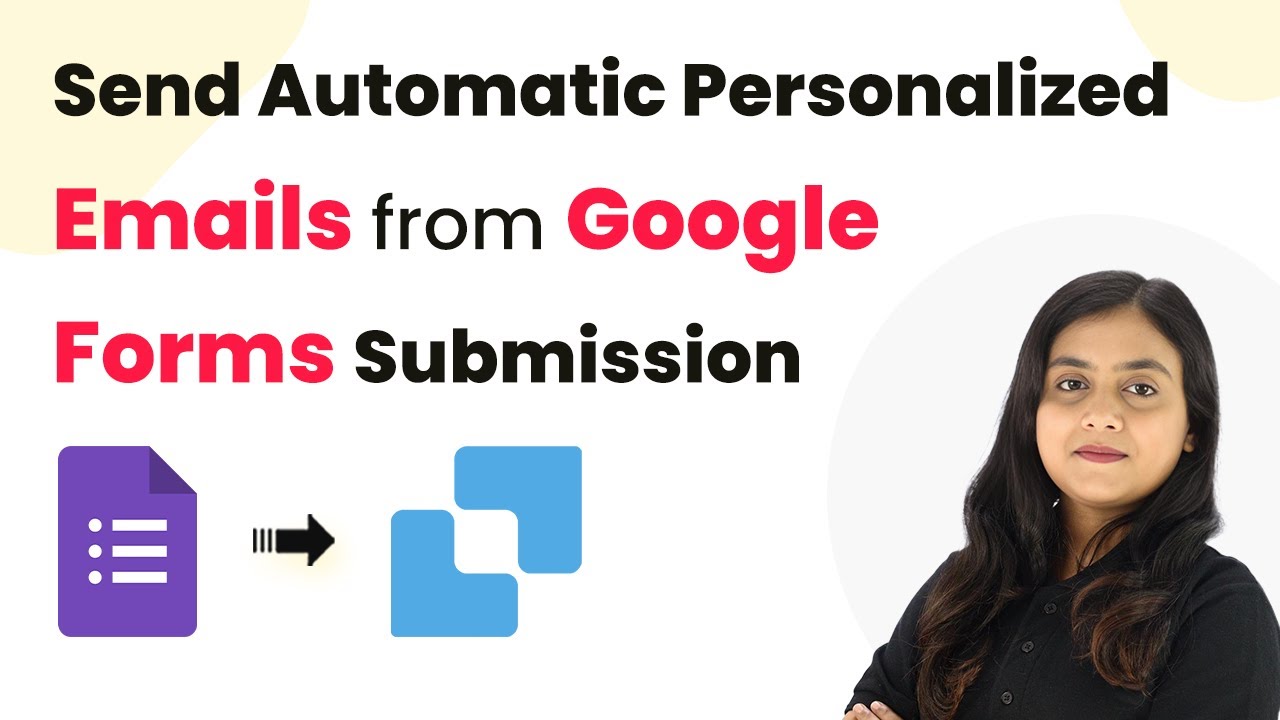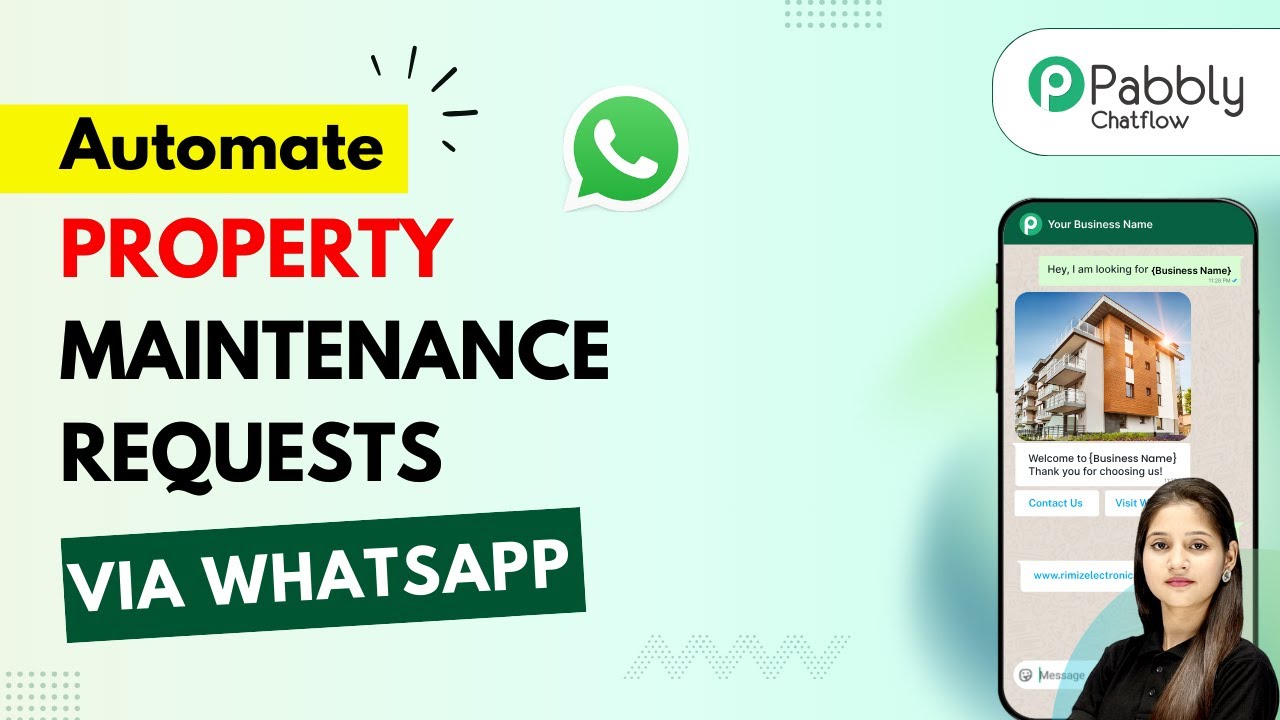Learn how to capture leads from Facebook ads and tag them in Airtable using Pabbly Connect. Follow this step-by-step tutorial for seamless integration. Build sophisticated automated workflows in less time than you think. This guide translates complex integrations into straightforward steps for immediate implementation.
Watch Step By Step Video Tutorial Below
1. Accessing Pabbly Connect for Lead Capture
To capture leads from ads and tag them in Airtable, you need to start by accessing Pabbly Connect. This platform serves as the central hub for integrating various applications, including Facebook and Airtable.
Navigate to Pabbly.com/connect to reach the Pabbly Connect landing page. Here, you can sign up for a free account or log in if you are an existing user. Once logged in, you can begin setting up your workflow to automate lead capture.
2. Creating the Workflow in Pabbly Connect
Creating your workflow in Pabbly Connect is essential for automating the lead capture process. Click on the ‘Create Workflow’ button on your dashboard. Choose a descriptive name for your workflow, such as ‘Capture Leads from Ads and Tag Them in Airtable.’ This helps you identify the workflow later.
When setting up your workflow, you will need to add a trigger and an action. The trigger will be Facebook Lead Ad, and the action will be creating a record in Airtable. Follow these steps to set it up:
- Click on ‘Add Trigger’ and select Facebook Lead Ad.
- Choose the event as ‘New Lead Instant’.
- Connect your Facebook account by providing the necessary permissions.
After setting up the trigger, you will be able to receive lead data from Facebook directly into Pabbly Connect.
3. Mapping Fields for Airtable Integration
Once you have set up the trigger, the next step is to map the fields in Airtable where the lead information will be stored. This is done through Pabbly Connect after you add an action step for Airtable.
To do this, click on ‘Add Action Step’ and select Airtable. Choose the event as ‘Create Record’. You will need to connect your Airtable account by providing access. After successfully connecting, select the base where you want to store the leads. Ensure that you have created the necessary fields in Airtable to match the lead information you are capturing.
- Map the fields such as full name, email address, WhatsApp number, and city.
- Ensure each field in Airtable corresponds to the data received from Facebook.
- Test the mapping to confirm data flows correctly into Airtable.
With the field mapping complete, Pabbly Connect will automatically transfer lead data from Facebook to Airtable whenever a new lead is captured.
4. Testing the Integration with Facebook Leads
Testing your integration is crucial to ensure that everything is functioning correctly. Using Pabbly Connect, you can simulate a lead submission from Facebook to check if the data flows into Airtable smoothly.
To test, go to your Facebook Lead Ad and fill out the form with the required information: full name, email address, WhatsApp number, and city. After submitting the form, return to Pabbly Connect and check the response from the trigger setup. You should see the details you entered in the form.
If the details are captured successfully, they should also appear in your Airtable base. This confirms that your integration is working as intended. If you encounter any issues, double-check your field mappings and connections in Pabbly Connect.
5. Conclusion: Automating Lead Capture with Pabbly Connect
By following these steps, you can effectively capture leads from Facebook ads and tag them in Airtable using Pabbly Connect. This automation saves you time and ensures that your leads are organized without manual effort.
Ensure you check out Pabbly Connect to create business automation workflows and reduce manual tasks. Pabbly Connect currently offer integration with 2,000+ applications.
Check out Pabbly Connect – Automate your business workflows effortlessly! Sign Up Free – Start your journey with ease! 10,000+ Video Tutorials – Learn step by step! Join Pabbly Facebook Group – Connect with 21,000+ like minded people!
With Pabbly Connect, you can streamline your lead management process, allowing you to focus on converting leads into customers. Start using Pabbly Connect today to enhance your marketing efforts!