Are you wondering how you can automatically send notification on Telegram for every new WooCommerce orders?
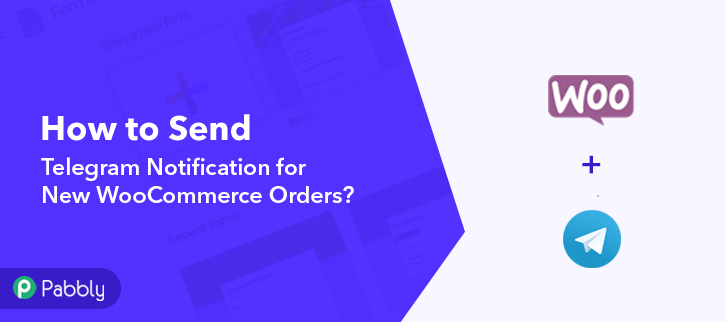
If your answer is Yes! then I can tell you the easiest way to do this, that too without any prior knowledge of programming language or coding. To bring automation to this repetitive task we need to integrate both the services, (WooCommerce and Telegram) and there comes the role of an integration software i.e, Pabbly Connect.
So basically, Pabbly Connect is a cost-effective integration and automation tool that can help you integrate multiple application together to automate routine tasks in real-time. The best part here is, you only have to follow this procedure once and after that, Telegram notifications will be sent automatically for every new order.
Why Choose This Method Of Integration?
In contrast with other integration services-
- Pabbly Connect does not charge you for its in-built apps like filters, Iterator, Router, Data transformer and more
- Create “Unlimited Workflows” and smoothly define multiple tasks for each action
- As compared to other services which offer 750 tasks at $24.99, Pabbly Connect offers 50000 tasks in the starter plan of $29 itself
- Unlike Zapier, there’s no restriction on features. Get access to advanced features even in the basic plan
- Try before you buy! Before spending your money, you can actually signup & try out the working of Pabbly Connect for FREE
First, let us discuss Woocommerce and Telegram a bit. Well, WooCommerce is an open-source e-commerce WordPress plugin. Whereas, Telegram is a freeware instant messaging software.
In this WooCommerce to Telegram integration, I’m going to automatically send Telegram notifications for new WooCommerce orders. This way, whenever your WooCommerce shop receives a new order, a Telegram notification will be sent instantly.
Below is a video tutorial for this integration, you can also refer it follow the automation.
Additionally, you can click on the image below to use this workflow. This can help you get started more quickly. Also, you can visit the Pabbly Connect Marketplace for more such integrations and apps.
Now, get ready as we are going to discover the WooCommerce and Telegram integration.
Step 1: Sign up to Pabbly Connect
Start the procedure to send Telegram notification for new WooCommerce orders automatically by visiting the Pabbly Connect website. Then, click on the ‘Sign-Up Free‘ button. On the sign up page, either use your existing Google credentials to sign-up or simply fill up the form to make a new registration.
Step 2: Access Pabbly Connect

After logging in, click on the ‘Access Now’ button of the software ‘Connect’ out of all the Pabbly applications.
Step 3: Workflow for WooCommerce and Telegram Integration
(a) Start with a New Workflow

Start with creating a workflow for WooCommerce to Telegram integration & to do this click the ‘Create Workflow’ button available on the Pabbly Connect dashboard.
(b) Name the Workflow
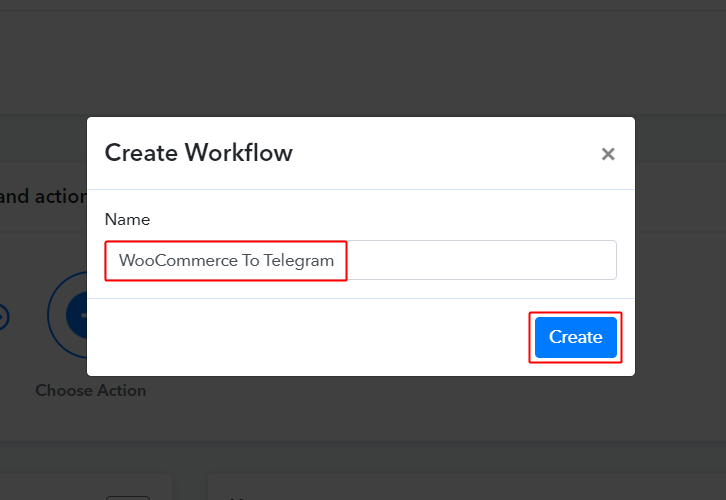
Assign a name to your workflow for example WooCommerce To Telegram. Then, click on the ‘Create’ button.
Step 4: Setting Trigger for WooCommerce to Telegram Integration
For trigger set up, you’ll need to set a condition on the new WooCommerce orders and the respective action on Telegram using Pabbly Connect.
(a) Select Application you want to integrate
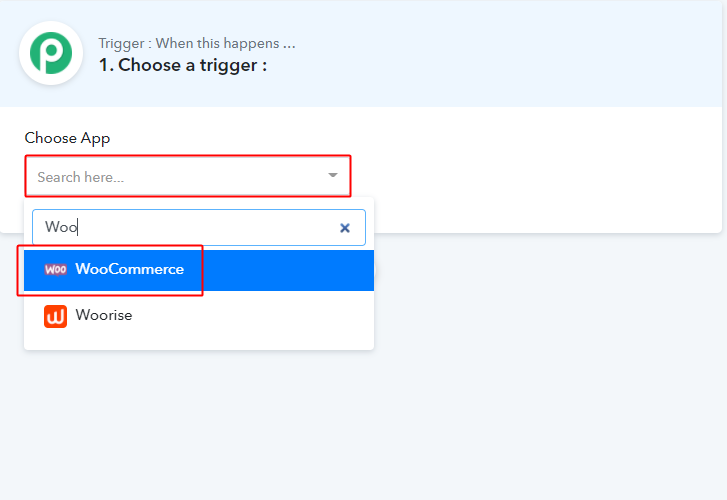
Once you are done with naming the workflow, a page opens up asking for a trigger condition.
Choose the ‘WooCommerce’ app from the ‘Choose App’ drop-down options.
(b) Select Event & Copy Webhook URL
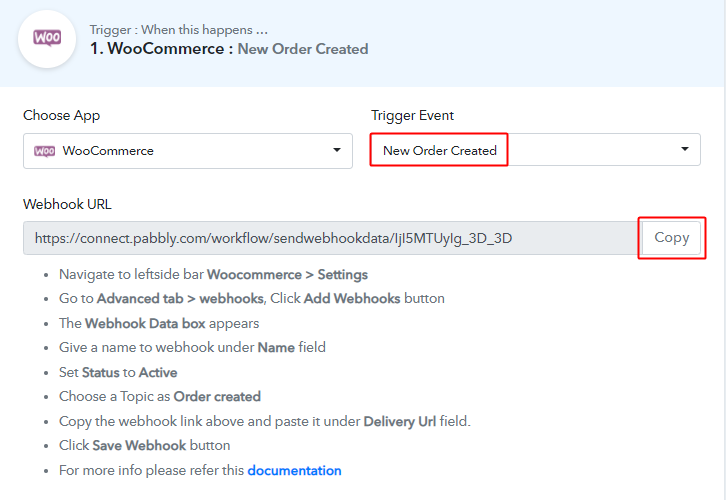
Select the event as ‘New Order Created’ & then copy the Webhook URL.
Step 5: Connecting WooCommerce to Pabbly Connect
For Connecting WooCommerce with Pabbly Connect first, sign in to your WordPress site where you are using the WooCommerce plugin.
(a) Go to WooCommerce Settings
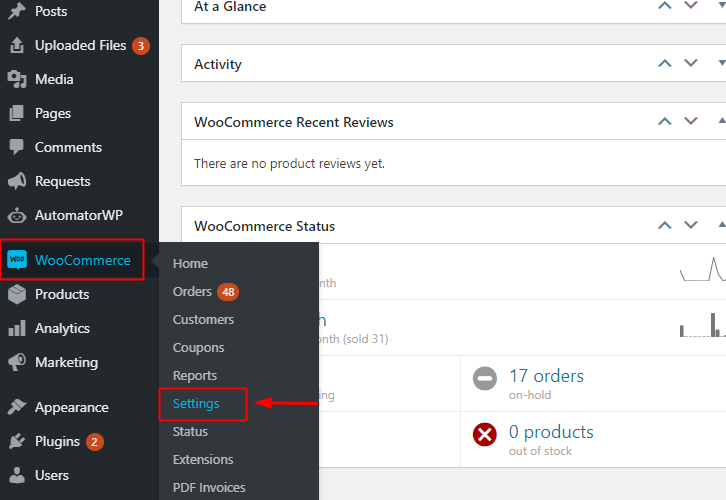
After successfully logging into WordPress, click the ‘WooCommerce’ option available in the left vertical menu. Then, click on ‘Settings’.
(b) Go to Advanced Settings
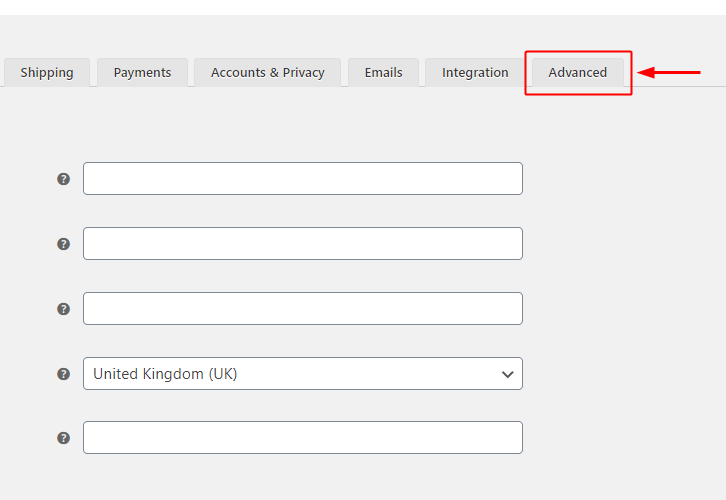
Next, click on the ‘Advanced’ option from the page’s horizontal menu.
(c) Go to Webhooks
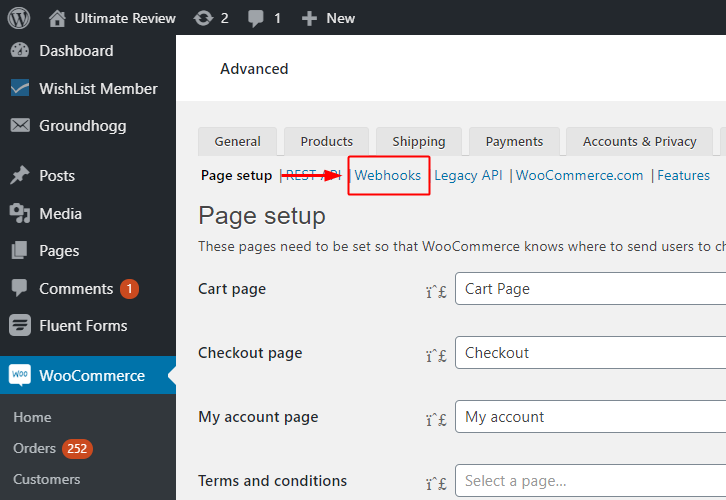
Another page will open up, carrying a secondary menu. Click on ‘Webhooks’ option on this menu
(d) Click on the ‘Add Webhook’ Button
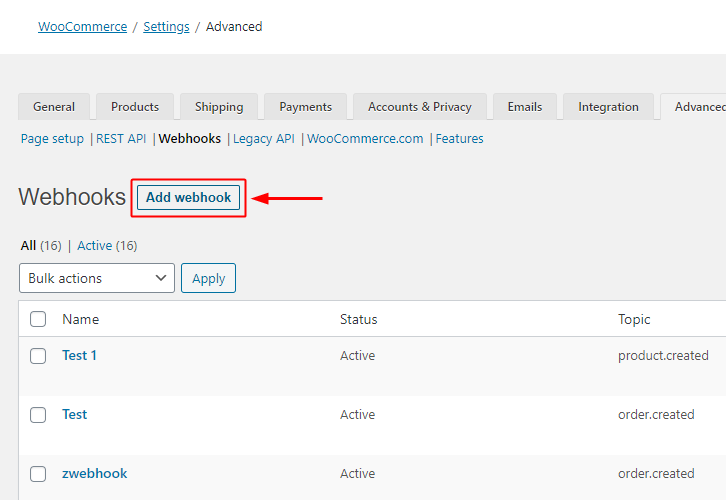
Now, click on the ‘Add Webhook’ button that is available right next to the Webhooks head.
(e) Paste Webhook URL
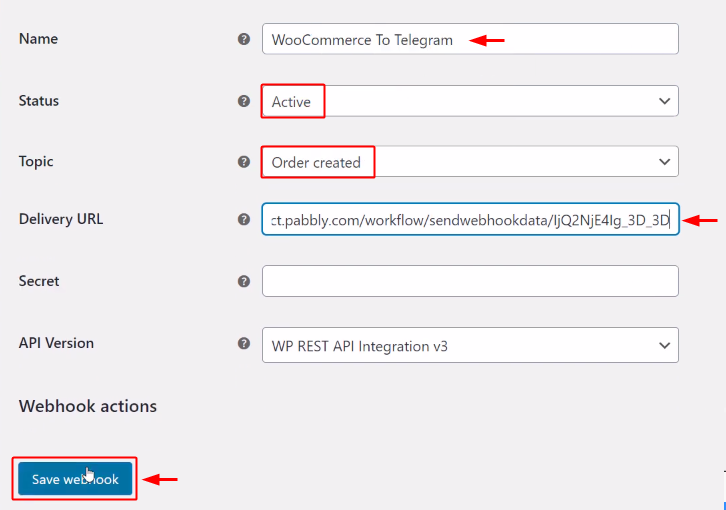
On the Webhook Data part, mention a name for the webhook, set the status to ‘Active’, select the topic as ‘Order created’ and in the Delivery URL field paste the copied Webhook URL.
Finally, click on ‘Save Webhook’.
Step 6: Test the Response in Pabbly Connect Dashboard
Up to this point, we are done setting up the trigger for the WooCommerce and Telegram integration. So, let’s test this WooCommerce trigger by making a test order.
(a) Capture Webhook Response
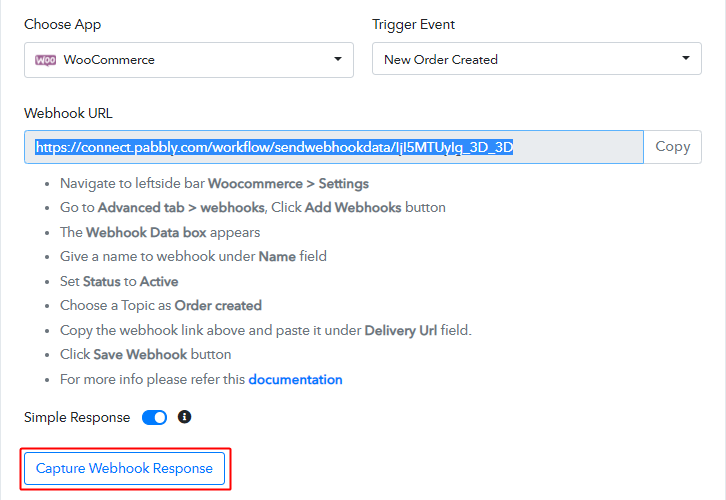
The first thing to do is, click on the ‘Capture Webhook Response’ button available in the Pabbly Connect trigger window.
(b) Click on the ‘Add to Cart’ Button of Any Product
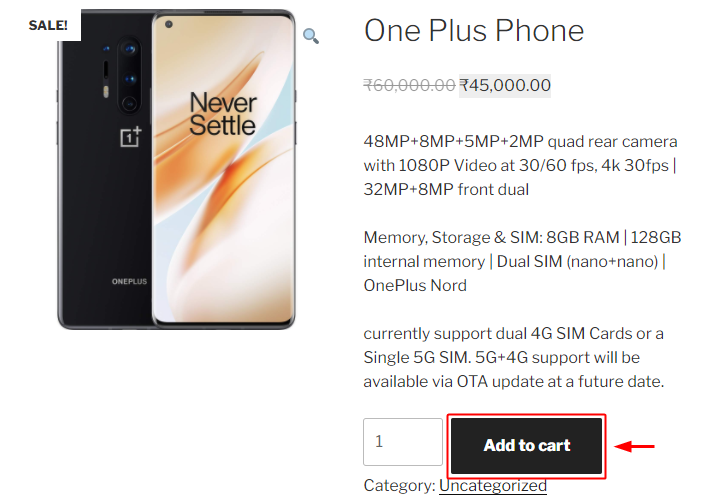
For making a test purchase, simply click on the ‘Add to cart’ button of any of your WooCommerce product.
After that, click on the ‘Proceed to checkout’ button on the next page that opens up next.
(c) Add Test Billing Details
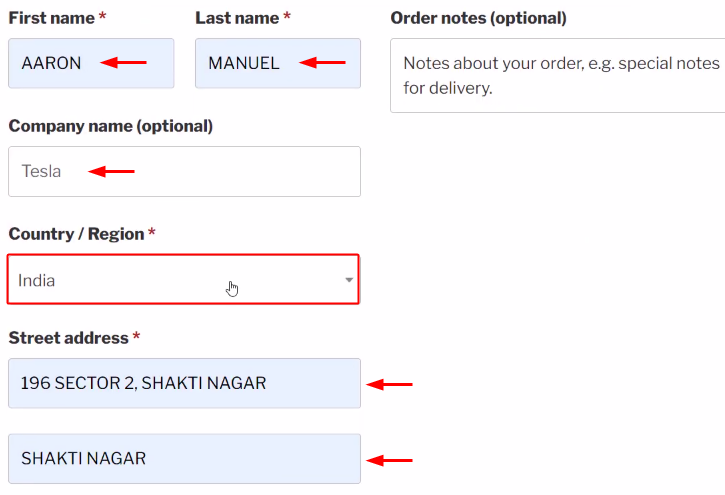
Fill in as well as select all the billing and click on ‘Place Order’.
(d) Check and Save the Trigger API Response
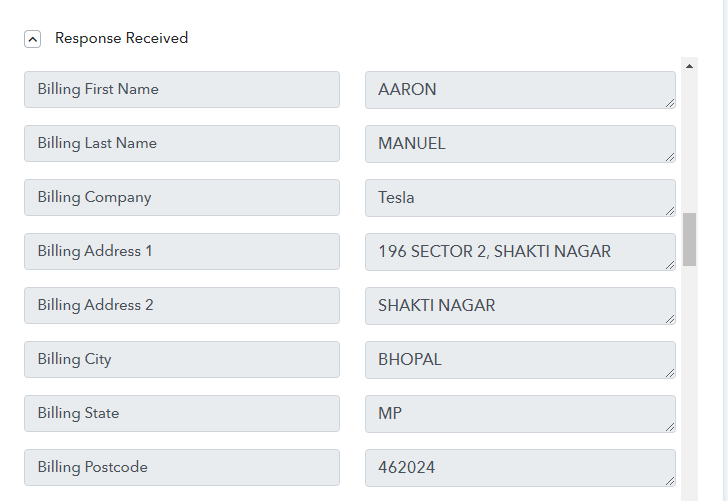
Check the WooCommerce trigger response for the test order.
Step 7: Setting Action for WooCommerce to Telegram Integration
Now, as we have all the WooCommerce order data. So, let’s proceed towards the Telegram action step. After that, a notification will be sent automatically whenever a new order is made.
(a) Select Application you want to Integrate
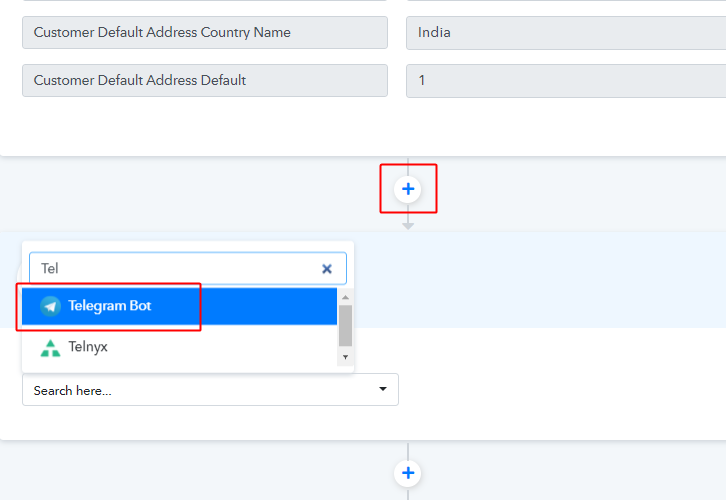
Click on the plus button that is right next to your WooCommerce trigger window.
And then select the app as ‘Telegram Bot’.
(b) Select Event & Connect with Telegram
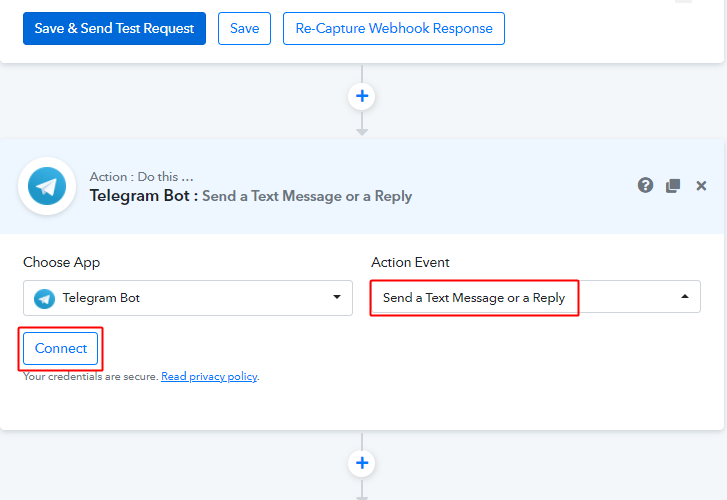
Next, pick the action event as ‘Send a Text Message or a Reply’.
Lastly, click the ‘Connect’ button.
Step 8: Connecting Telegram to Pabbly Connect
To establish a connection between Telegram & Pabbly Connect first, sign in to your Telegram account.
(a) Click on the BotFather Link
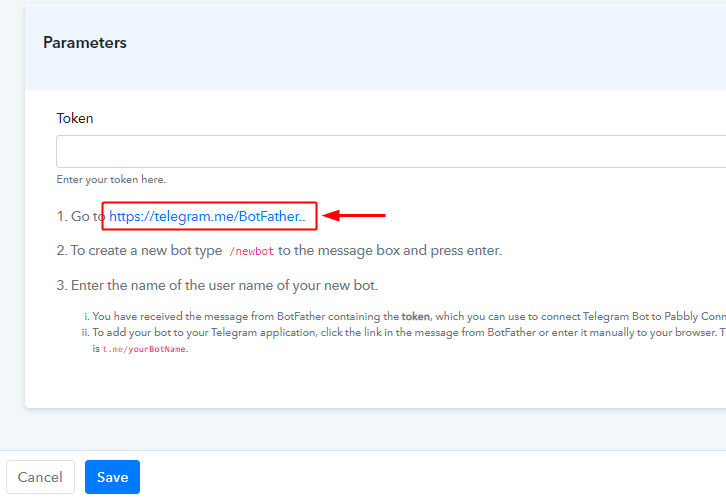
When you click on ‘Connect’ a window slides in from the right. Click the BotFather link given in the help text list.
Moreover, you can also type ‘BotFather’ in your Telegram App search area to access the BotFather chat window.
(b) Click Start on BotFather Chat
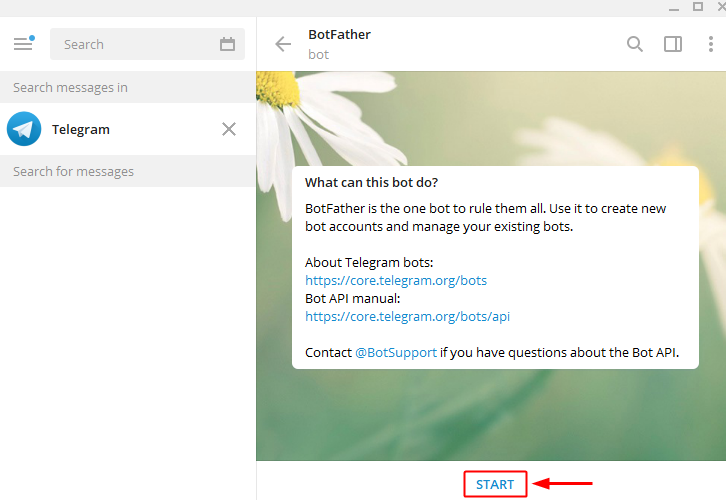
On the BotFather chat, click on the ‘START’ button.
(c) Create a New Bot
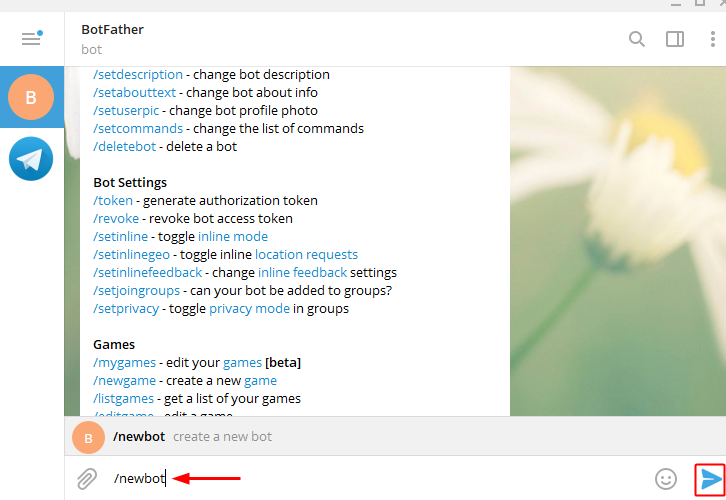
Now, create a new bot by typing ‘/newbot’ command in the text area and then click on the send icon.
(d) Name Your Created Bot
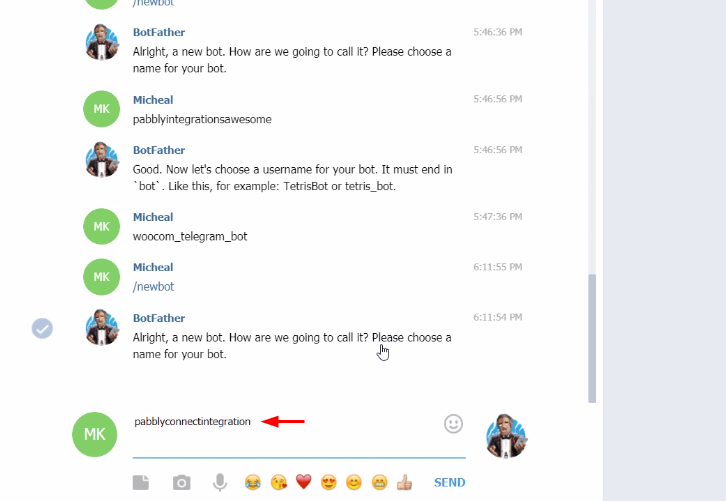
Next, it’ll demand a bot name. So, type a bot name that you want to allot to the recently created bot & then click on ‘SEND’.
(e) Enter a Bot Username
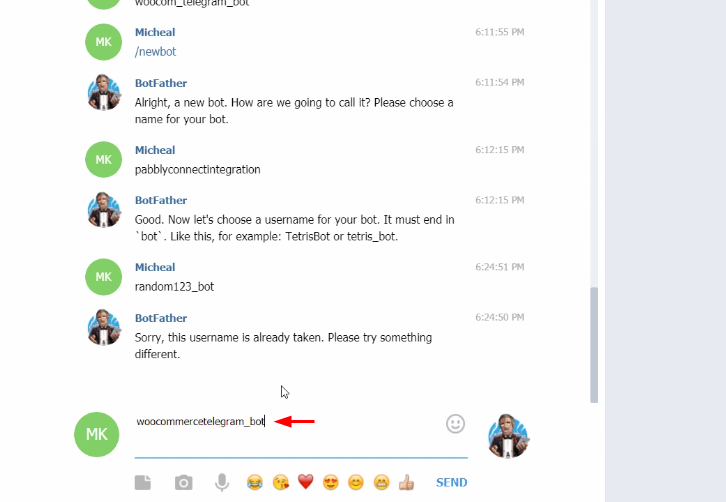
Also, enter a username for your created bot that ends with the suffix ‘bot’.
(f) Copy the Token
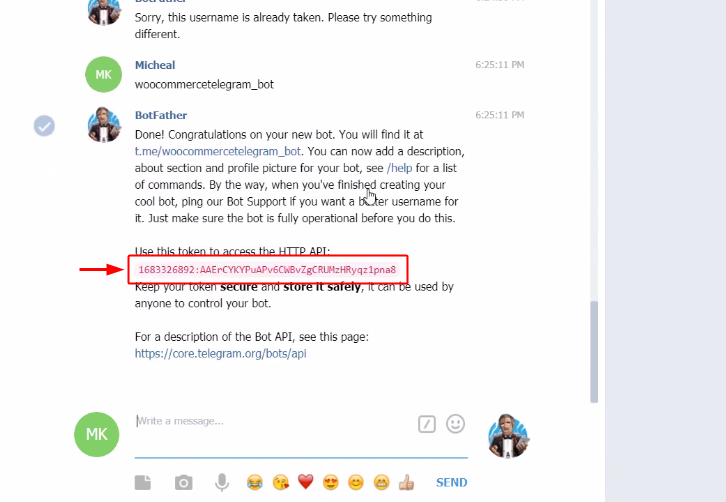
Finally, it’ll provide a token for the created bot, simply copy this token.
(g) Paste the Token
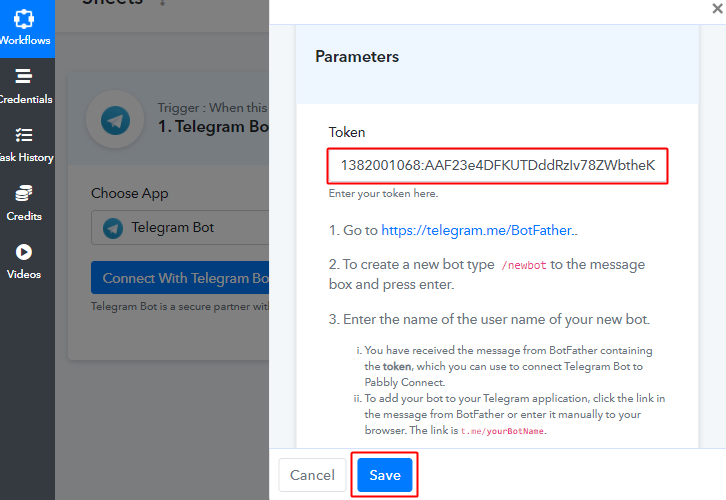
Now, paste the copied Telegram token in the Pabbly Connect connection window & then click ‘Save’.
(h) Create Telegram Group
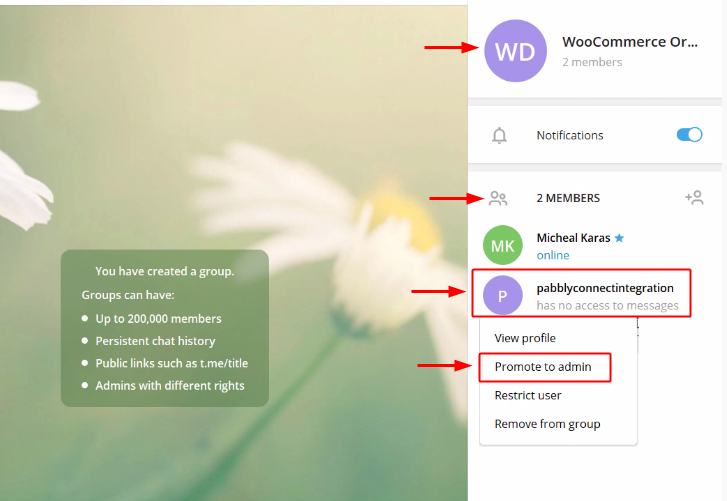
Further, create a new group on your Telegram account & add members to it to whom you want to notify for the order. Also, add the created bot to the group and remember to promote the bot as the admin of the group.
(i) Copy Chat ID
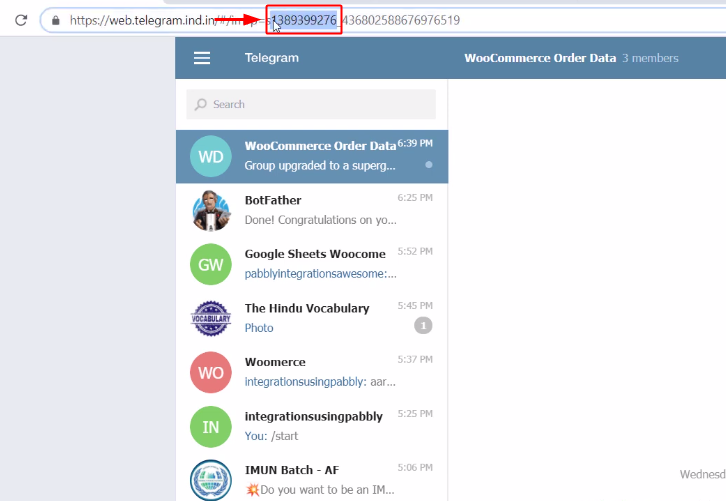
Now, after successfully establishing the Telegram and Pabbly Connect connection. You’ll see a Chat ID field. So, to get this chat id, open your Telegram group on a browser window and copy the chat id from the URL. The digit sequence between ‘=(some variable)’ and underscore (_) is the chat ID for your group. Copy these digits.
To learn more about the Chat ID and the prefix, you can also read the help text given under the Telegram action ‘Chat ID’ field.
(j) Paste Chat ID & Create Message
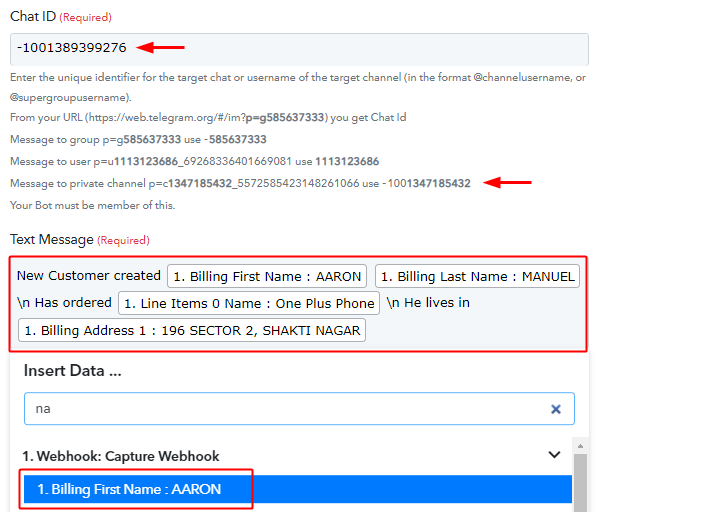
Now, paste the Chat ID with the prefix ‘-100’ that is for a private channel message.
Also, draft a notification message by combining the trigger response & some plain text.
To use the WooCommerce response values, simply place your cursor in the ‘Text Message’ field. Then, find & select any value from the gathered trigger response.
(k) Send Test Request
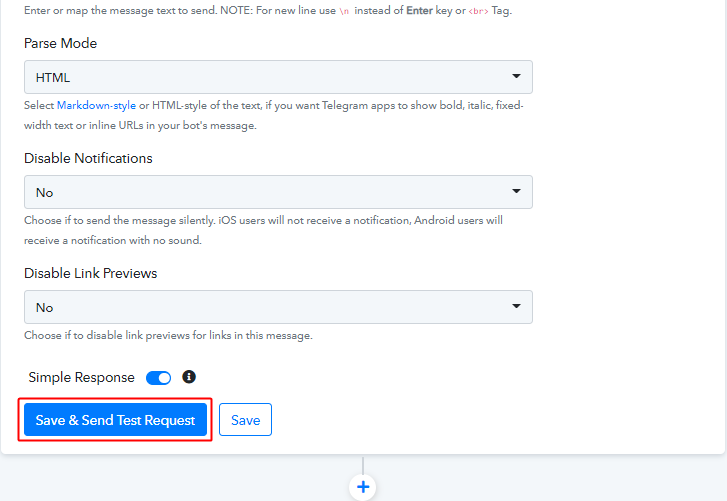
Now, click on ‘Save & Send Test Request’.
(l) Check & Save the Action Response
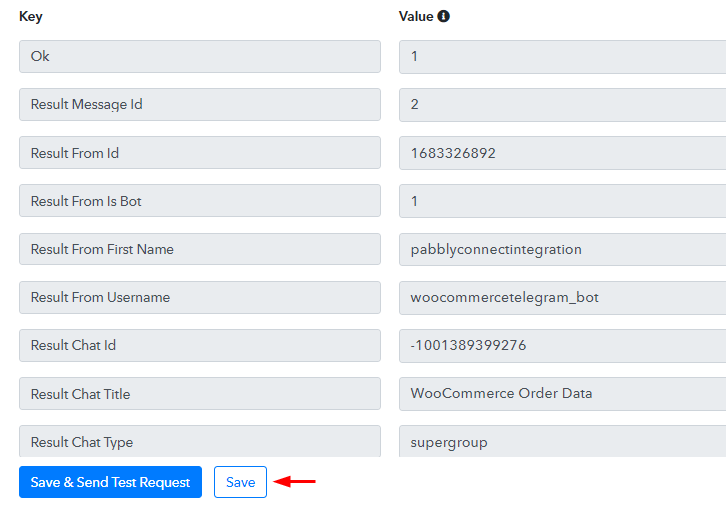
Certainly, you can check and save the Telegram API response in the action window. And, if there’s been some error while sending the data then the window will start showing you an error. Lastly, save the action API’s response.
Step 9: Check Response in WhatsApp
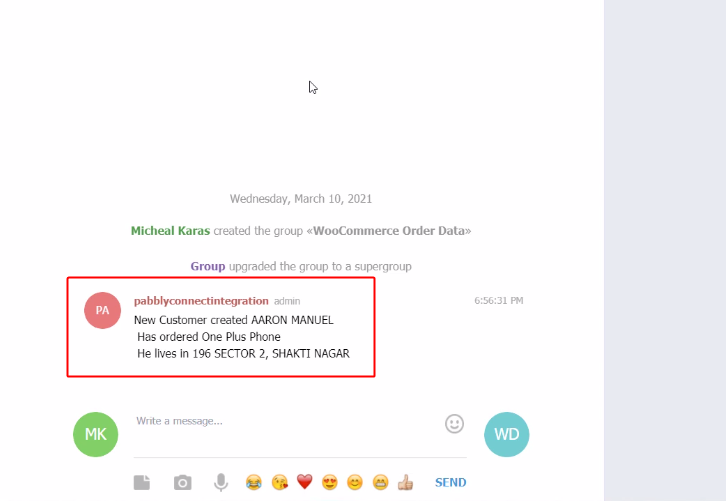
Finally, check the Telegram message on your created group. Also, you can check the automation by making another test order.
Conclusion –
This was all about ‘How to send Telegram notification for new WooCommerce orders’. Consequently, after completing the step by step procedure, you will end up notifying your Telegram group members about every new WooCommerce order automatically.
Meanwhile, you can try Pabbly Connect for FREE with all its premium features.
Also, leave feedback about this automation in the comment section below.








