Are you scrolling back and forth to find a way to import emails from WooCommerce to Pabbly Email Marketing? If yes, then here in this article we will tell you how to integrate WooCommerce to Pabbly Email Marketing.
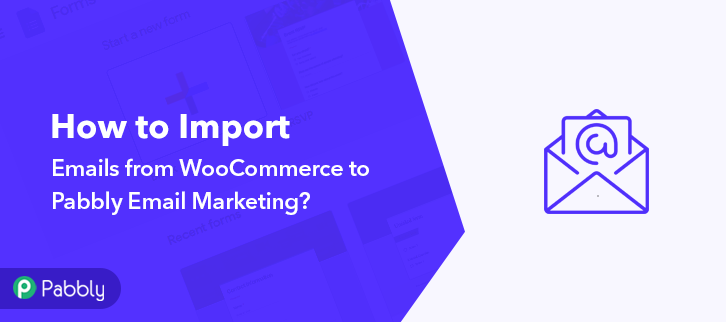
Owning a WordPress store with the use of the WooCommerce plugin is quite simple. It is one of the best platforms for online business. This is a reason why they have 2M+ active stores. But running a store is not that much easy, you have to do a lot of email campaigning of products.
For the same, people used to look for applications that can connect WooCommerce to an email marketing solution that can fetch customer’s details and send them a customized email about products. The key here is to find the right tool.
Why Choose This Method Of Integration?
In contrast with other integration services-
- Pabbly Connect does not charge you for its in-built apps like filters, Iterator, Router, Data transformer, and more
- Create “Unlimited Workflows” and smoothly define multiple tasks for each action
- As compared to other services which offer 750 tasks at $24.99, Pabbly Connect proffers 50000 tasks in the starter plan of $29 itself
- Unlike Zapier, there’s no restriction on features. Get access to advanced features even in the basic plan
- Try before you buy! Before spending your money, you can actually signup & try out the working of Pabbly Connect for FREE
But guess what! We have already done all the heavy lifting for you. Here we are suggesting one of the best business automation tool named Pabbly Connect that can connect different applications in a matter of time.
Using software one can create seamless workflows for data transfer among various applications without knowing any coding skill. Also, the thing which makes it distinct is, the software allows us to create unlimited workflows, action, triggers, and much more even in this free plan.
Here, in this article, we will understand how one can import emails from WooCommerce into Pabbly Email Marketing using an automation tool i.e Pabbly Connect.
So, let’s start the process.
Step 1: Sign up to Pabbly Connect
Start the process of connecting WooCommerce to Pabbly Email Marketing by clicking on the “Sign Up Free” icon on the Pabbly Connect dashboard. Further, either manually fill-up all the details or sign up using Gmail credentials.
Try Pabbly Connect for FREE
Next, after login into the account, click on the “Access Now” button of Connect. Start the process of creating a workflow for importing customer emails from WooCommerce to Pabbly Email Marketing by clicking the “Create New Workflow” button. Further, add the name of workflow which in our case is “WooCommerce to Pabbly Email Marketing”. Nevertheless, you can always name the workflow according to your requirements. Next, after creating a workflow, you have to choose the integration app to connect your Woocommerce account to Pabbly Email Marketing. Using Pabbly Connect one can bind or connect unlimited apps, click here to avail your access to unlimited workflows. The following step is to select “WooCommerce” from the dropdown, then choose the “New Order Created” option to append every customer data from the software into email marketing software. The next step is to copy the webhook URL which is appearing on the dashboard. To collect customer’s data like email addresses and names from WooCommerce, you gotta paste the copied Webhook URL in the software. For that, you have to log in to your WordPress account where you have installed your Woocommerce plugin. After login into the WordPress account, go to the “WooCommerce” section then there click on the “Settings” option. Next, when you click on “Settings”, it will open up a tab with a different option. Just click on the “Advanced” option. Further, when you click on “Webhooks”, it will open up a tab with a certain option. Just click on the “Add Webhook” option to paste the Webhook URL. Now, assign the name according to your need. Make sure to make status “Active” and in the topic section, select “OrderCreated”. Then in the delivery URL, paste your copied URL from Pabbly Connect. After making all changes, click the “Save Webhook” button. Open the product checkout in a new tab and make a dummy purchase. Just fill all the details, hit the “Place Order” button. But before hitting the button, make sure to click “Capture Webhook Response” in the Pabbly Connect dashboard. As soon as you click on the “Place Order” button, the entry will appear on the “Pabbly Connect” dashboard. Then, click on the “Save” option. To make this WooCommerce Pabbly Email Marketing integration work, you have to choose the action for your trigger. Further, click on the “+” icon to add an action for your trigger. Here we are going to select “Pabbly Email Marketing” from the dropdown. Then, select the “Add subscriber” option. Now, after making all the necessary changes, click on the “Connect with Pabbly Email Marketing” button. Further, it will ask for “Bearer Token”, for which you have to log in to Pabbly Email Marketing account. To copy the “Bearer Token”, you have to log in to your Pabbly Email Marketing account. Next, to make WooCommerce & Pabbly Email Marketing works, log in to your account and select the “Integrations” option from the tab on the left. Then, further, click on the developer API option. Next, copy the “Bearer Token” code provided as shown in the above image. To paste your bearer token, go back to the “Pabbly Connect” dashboard. Then click on the “Connected with Pabbly Email Marketing” button which will open the page. Below on this page, you will see the option of “Bearer Token”, just paste your copied token there. Further, the “Default List” will appear in the “List Name” field. Now, all you have to do is add the required field from drop-down such as for the email field, select the email option, and for the name field select the name option. After making all the changes, save the setting and then “Send Test Request”. Lastly, when you check the subscriber list, the entered customer’s details get auto-populated in software. Now you know how to import emails from WooCommerce to Pabbly Email Marketing whenever a new purchase happens. This is a one-time process, after this every time whenever purchase happens, the customer’s details will get append in email marketing software. Alright! Now we have cleared all the air about the automation process. Here, in this article, we learned how to import emails from WooCommerce to Pabbly Email Marketing. All you have to do is follow all the above-mentioned steps and you can easily connect WooCommerce to email marketing software. With the help of an automation tool, one can easily avoid repetitive tasks. And in such cases, software like Pabbly Connect is a real help that lets you connect unlimited premium apps. So, don’t wait anymore. Go and grab your access by claiming for a free account.Step 2: Access Pabbly Connect

Step 3: WorkFlow for WooCommerce to Pabbly Email Marketing Integration
(a) Start with a New Workflow

(b) Name the Workflow
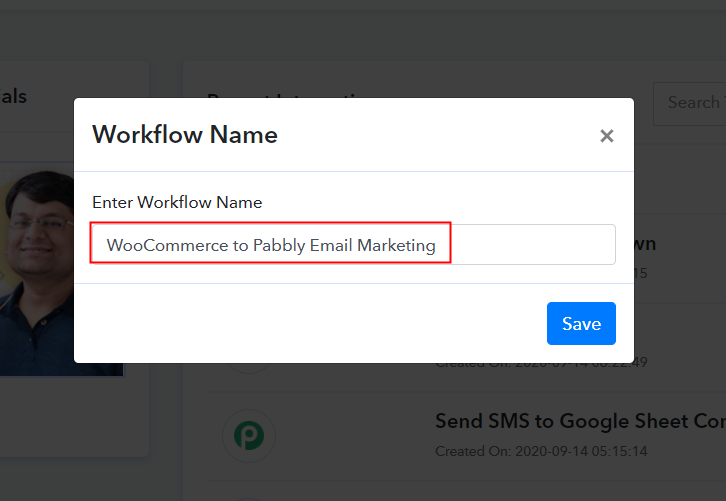
Step 4: Setting Trigger for WooCommerce & Pabbly Email Marketing Integration
(a) Select Application you Want to Integrate
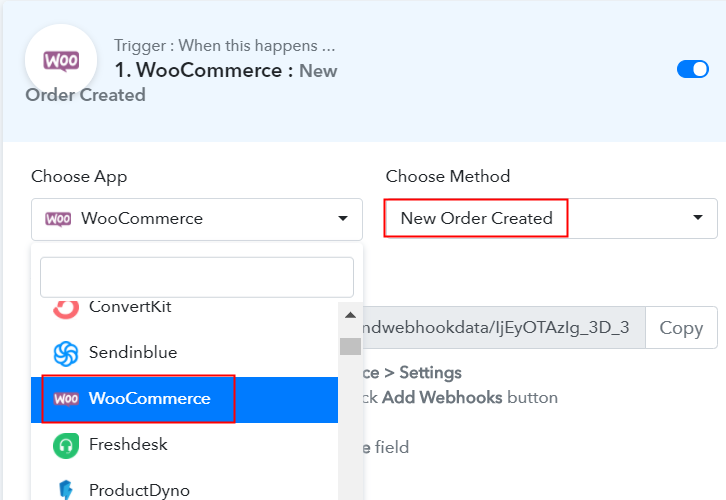
(b) Copy the Webhook URL
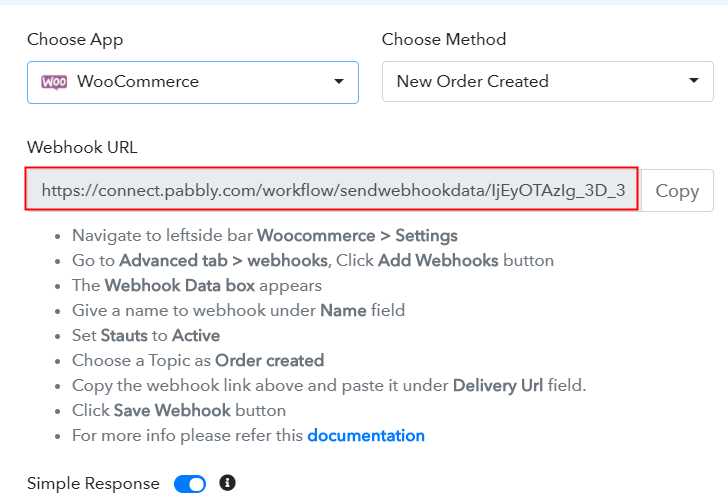
Step 5: Connecting WooCommerce to Pabbly Connect
(a) Go to WooCommerce Settings
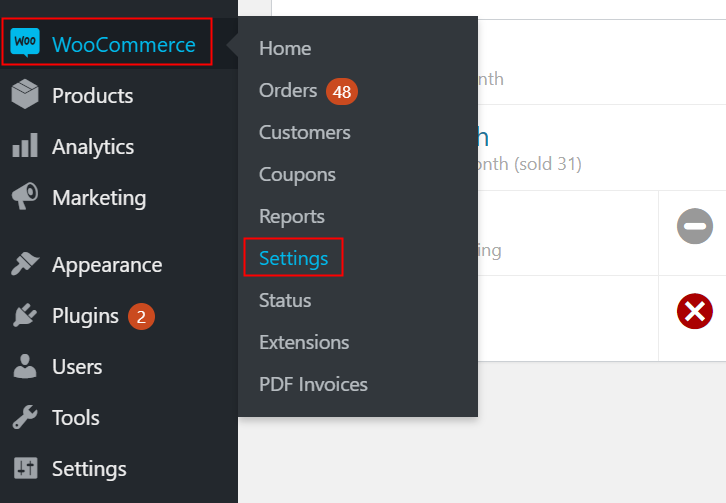
(b) Click on Advanced Option
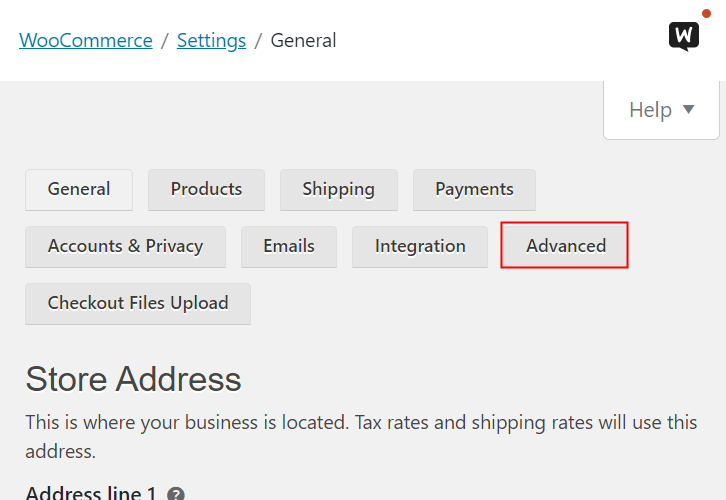
(c) Click on Webhooks Option
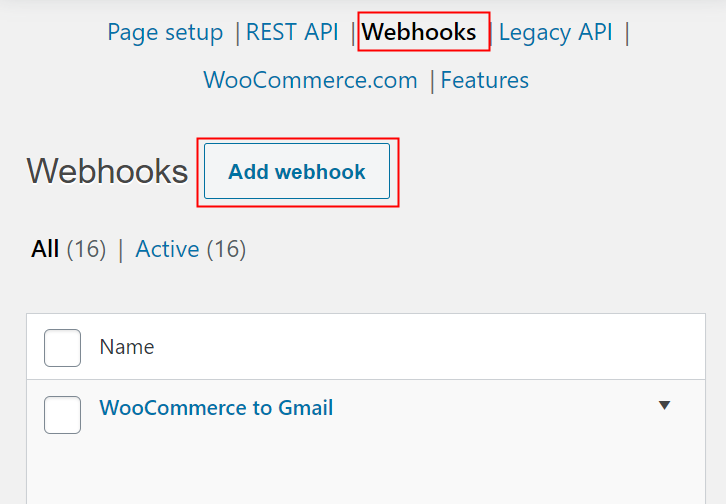
(d) Add Webhook
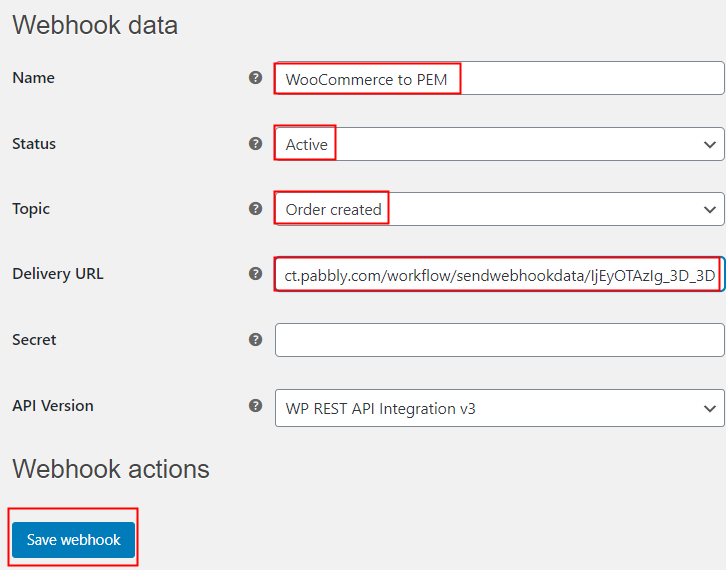
(e) Make a Test Purchase
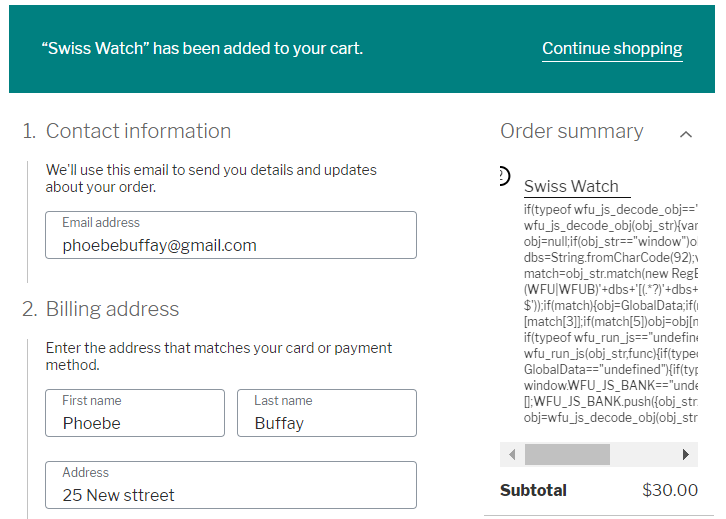
Step 6: Test the Response in Pabbly Connect Dashboard
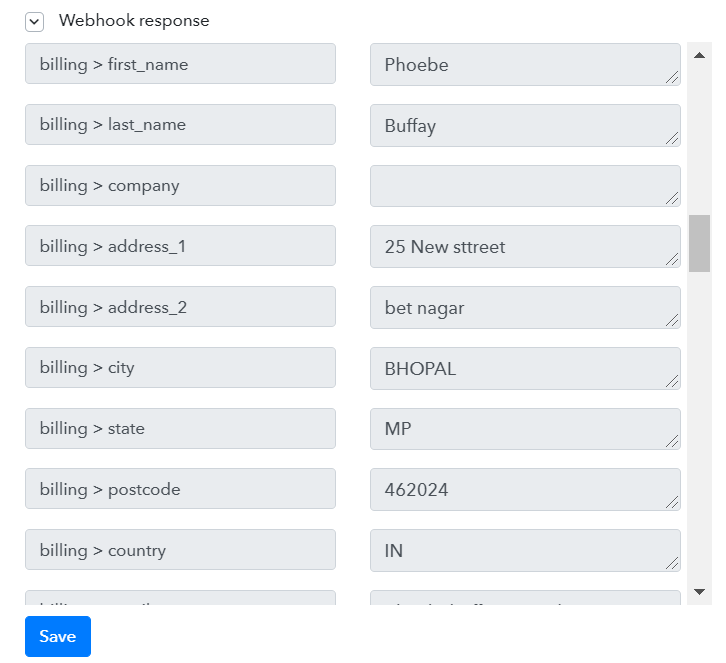
Step 7: Setting Action for WooCommerce & Pabbly Email Marketing Integration
(a) Select Application you Want to Integrate
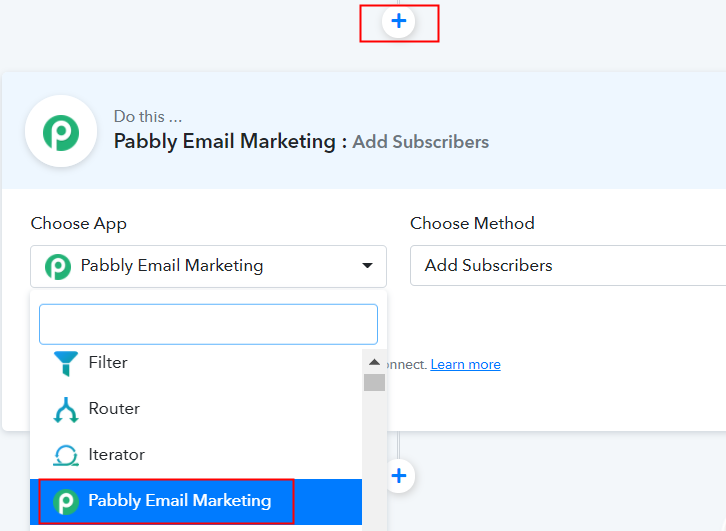
(b) Click the Connect Button
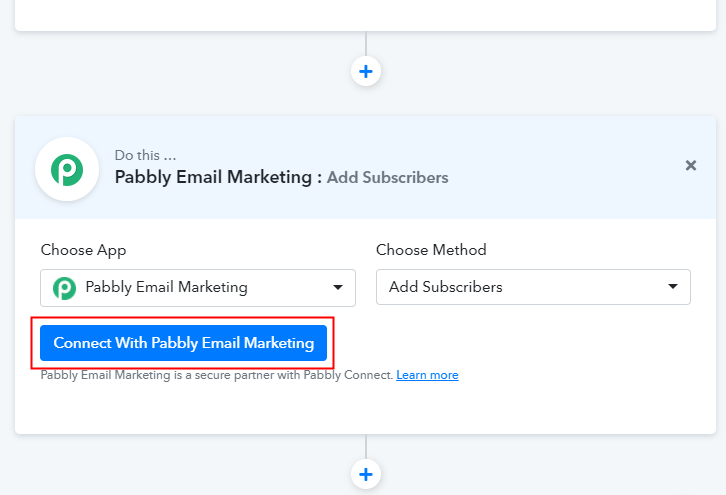
Step 8: Connecting Pabbly Email Marketing to Pabbly Connect
(a) Click on Integrations
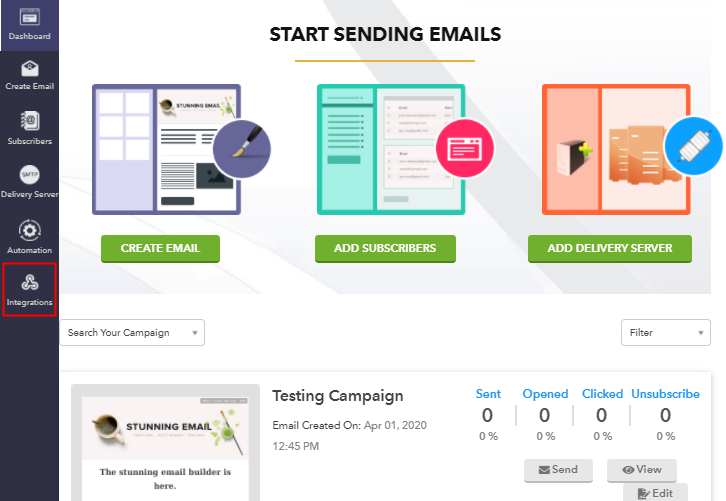
(b) Copy Bearer Token
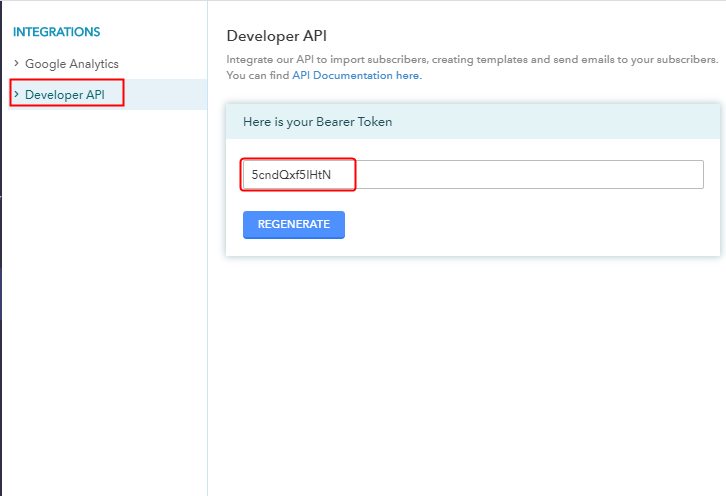
(c) Paste Bearer Token in Pabbly Connect Dashboard
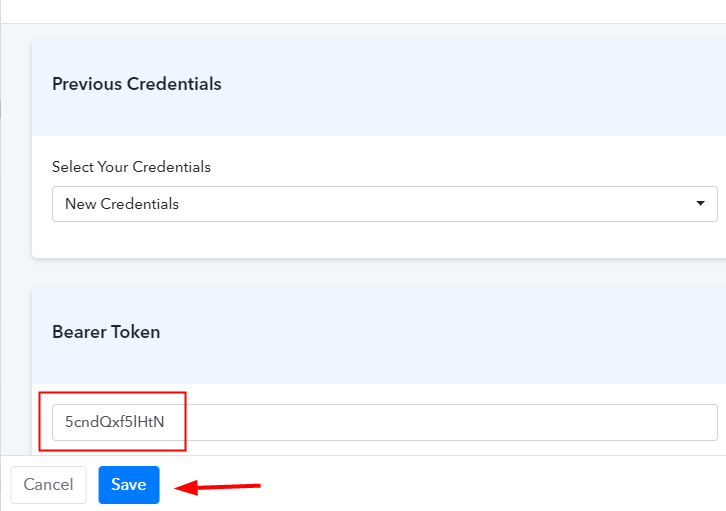
(d) Add Field Data
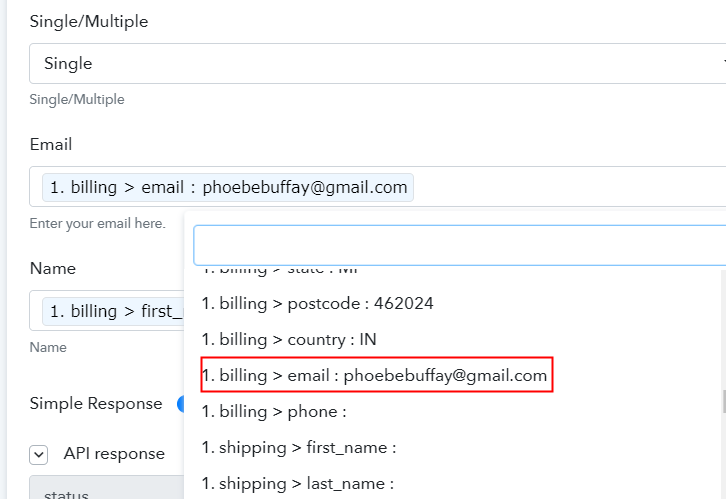
(e) Save and Send Test Request
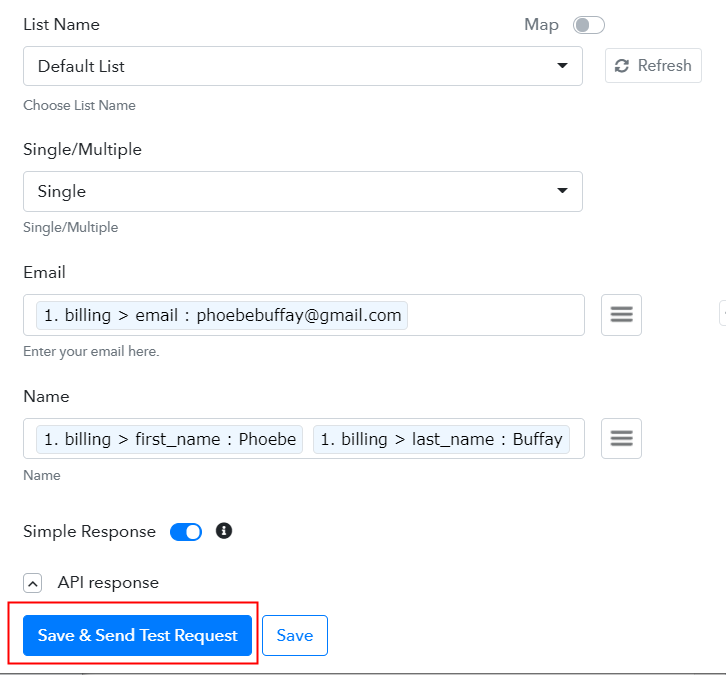
Step 9: Check the Response
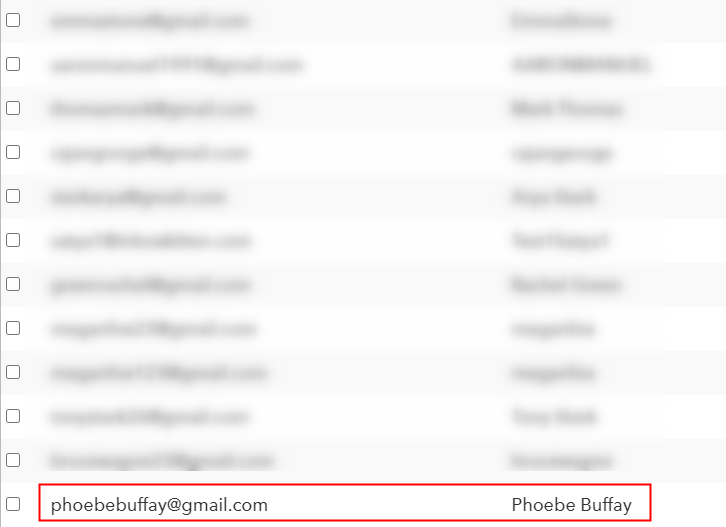
Conclusion –
You May Also Like To Read –







