Tired of searching for a way to create Pipedrive activity for new YouCanBook.me Bookings? If yes, then here you can sit back and relax as we are going to integrate YouCanBook.me with Pipedrive in real-time.

So basically, YouCanBook.me is an online booking platform which enables people to create bookings easily. On the other hand, Pipedrive is a CRM tool that assists businesses with marketing and other sales processes. Therefore, most of the people want their bookings to auto-populate in Pipedrive to outgrow their business by generating leads. And in such a hectic life, adding booking manually is a hell lot of work to do. Thus, to save you out from such troubles, applications like Pabbly Connect comes into play.
Pabbly Connect helps you to create a smooth workflow between several services by integrating them just once for easy for data transmission. Besides, this app is very easy to use and doesn’t require any technical skills.
Why Choose This Method Of Integration?
In contrast with other integration services-
- Pabbly Connect does not charge you for its in-built apps like filters, Iterator, Router, Data transformer, and more
- Create “Unlimited Workflows” and smoothly define multiple tasks for each action
- As compared to other services which offer 750 tasks at $24.99, Pabbly Connect proffers 50000 tasks in the starter plan of $29 itself
- Unlike Zapier, there’s no restriction on features. Get access to advanced features even in the basic plan
- Try before you buy! Before spending your money, you can actually signup & try out the working of Pabbly Connect for FREE
In just a few minutes,we will understand how to create Pipedrive activity for new YouCanBook.me bookings in real-time. Furthermore, this software is packed with features for making data transfer a cakewalk. Apart from that, it also provides features such as routers, path-routers, instant triggers, etc even in its free plan.
Here, in this article, you will be able to integrate YouCanBook.me with Pipedrive using Pabbly Connect. And, all the booking data will get transfer in real-time.
So, let’s get started.
Step 1: Sign up to Pabbly Connect
Let’s begin the process to create Pipedrive activity for the new YouCanBook.Me bookings by clicking on the “Sign Up Free” icon on the Pabbly Connect dashboard. Moreover, either fill-up the details manually, or else you can sign up via the Gmail account.
Try Pabbly Connect for FREE
Next, after logging into the account, tap on the “Access Now” button as shown in the above image. Begin the process of building a workflow for integration by pressing on the “Create New Workflow” button. Next, add the name of the workflow that is “YouCanBook.me to Pipedrive”. Even though, you can always change its name as per your requirement. Once you create a workflow, now you have to select the integration app to create a YouCanBook.me booking. Pabbly Connect enables you to create infinite workflows within minutes, tap here to sign up for unlimited workflows for free. The following step is to select “YouCanBook.me” from the dropdown, then choose the “New Booking” option to add the data from the software into Pipedrive. The succeeding step is to copy the webhook URL. Later on, to create Pipedrive activity for new YouCanBook.me bookings, you need to paste the copied Webhook URL in the software. Hence to do that, first, you need to log in to your YouCanBook.me account. In the YouCanBook.me dashboard, you can either create a new booking or else choose from the given templates of booking by simply clicking on them. Next, tap on the “Edit” option of the booking that you wish to add to Pipedrive activity. Following that, now go to the notifications section by pressing on the “Notifications” option. Subsequently, tap on the “After new booking made” option, which will offer some options including the (+) button to add other integrations. Just hit the “(+)” button to move forward. After clicking on the (+) button, you will see a “Webhook” option, just tap on that option. Later on, paste the copied URL of Pabbly Connect in the Box named URL, and in the HTTP method, select the “POST” option. Now, in the Payload section, add some codes associated with the form details that you want to add in the Pipedrive activity. Once you are done making all the changes, simply tap on the button named “Save Changes”. Next, to test the workflow, you will need to make a booking in YouCanBook.me account. And for that, just go to the booking page by pressing on the “Live booking page” option in the side panel. Now, enter all the details of the booking form & click on the “Confirm Booking” button. But before that, make sure that you’ve clicked on the “Capture Webhook Response” button in the Pabbly Connect dashboard. After filling the form, the booking entry will appear on the “Pabbly Connect” dashboard. Following that, simply tap on the “Save” option. Consequently, after setting trigger, now it’s time to set an action. And for that, you need to select the integration app to send YouCanBook.me booking to PipeDrive. Pabbly Connect allows you build unlimited workflows within minutes, tap here to sign up for unlimited workflows for free. In order to create Pipedrive activity for new YouCanBook.Me bookings, click the (+) button. Then select the ‘Pipedrive’ app to integrate from the ‘Choose App’ and select the method as ‘Create Activity’. Then click the ‘Connect’ button. Afterward, you’ll need an API key to complete the connection. So, go to the ‘Company Setting’ by pressing on the profile icon present at the top-right corner of the page. On the company settings page, you’ll see a secondary vertical menu. Simply tap on the ‘Personal Preferences’ option from the menu. Following that, press the ‘API’ option in the personal preference’s horizontal menu. Finally, copy the API token from here. Now, paste the copied API token in Pabbly Connect & click on the ‘Save’ button. First of all, add a subject of the activity in our case i.e, “YouCanBook.me to PipeDrive” and then map all the required fields from the YouCanBook.me to Pipedrive. After that, just tap on the ‘Save & Send Test Request’ button. You can check the response of your API in the action window and the Webhook is working perfectly. So, simply save the webhook by pressing the “Save” button in the trigger window. Also, you can check the entry of a new done in your connected Pipedrive account. Well, this is all about ‘How to Create Pipedrive Activity for New YouCanBook.me Bookings’. Subsequently, after completing the step by step procedure, your all the new YouCanBook.me bookings will get automatically updated in your Pipedrive account as an activity. Moreover, the procedure is quite simple and easy to implement. Besides, you don’t need any coding knowledge to follow the steps. You can always try Pabbly Connect for FREE. In case you have any questions, do write to us in the comment section below. We’ll get back to you ASAP.Step 2: Access Pabbly Connect

Step 3: Workflow for YouCanBook.me & Pipedrive Integration
(a) Start with a New Workflow

(b) Name the Workflow
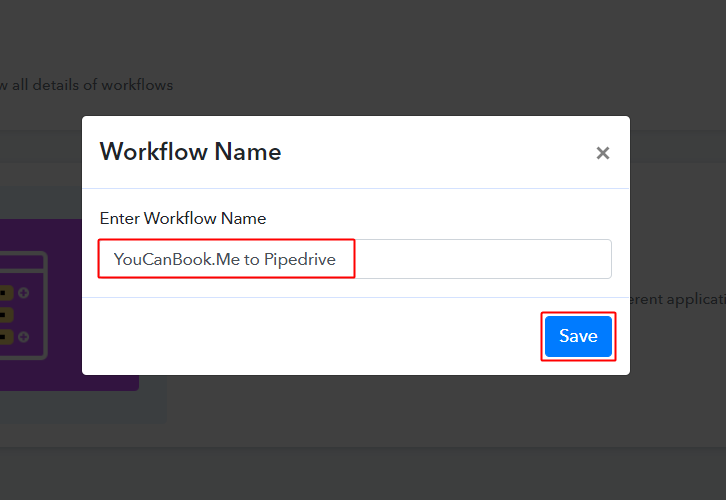
Step 4: Setting Trigger for YouCanBook.me to Pipedrive Integration
(a) Select Application you Want to Integrate
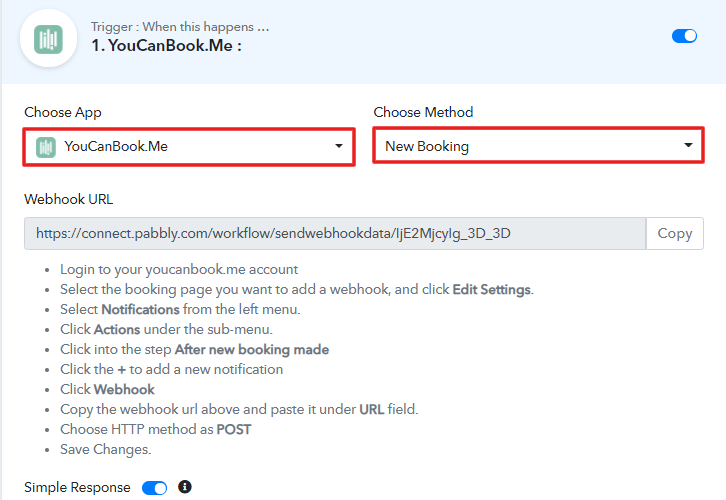
(b) Copy the Webhook URL
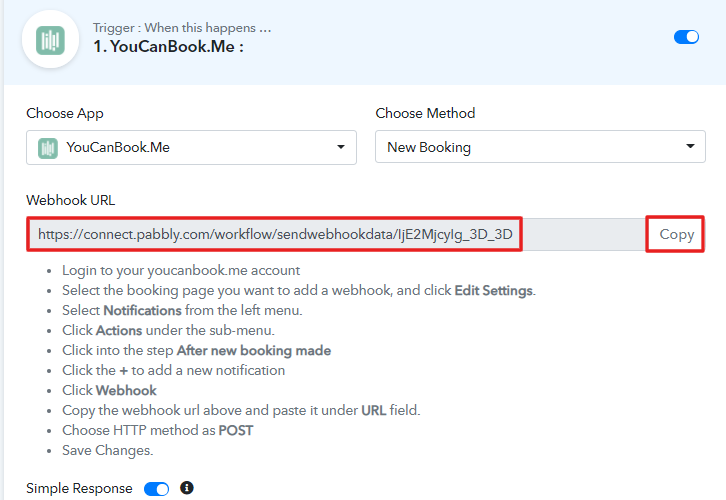
Step 5: Connecting YouCanBook.me to Pabbly Connect
(a) Create a New Booking

(b) Click on Edit Option
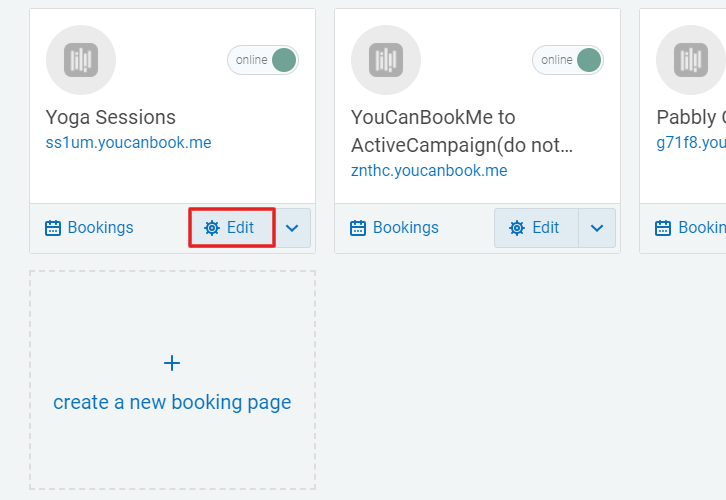
(c) Go to Notifications
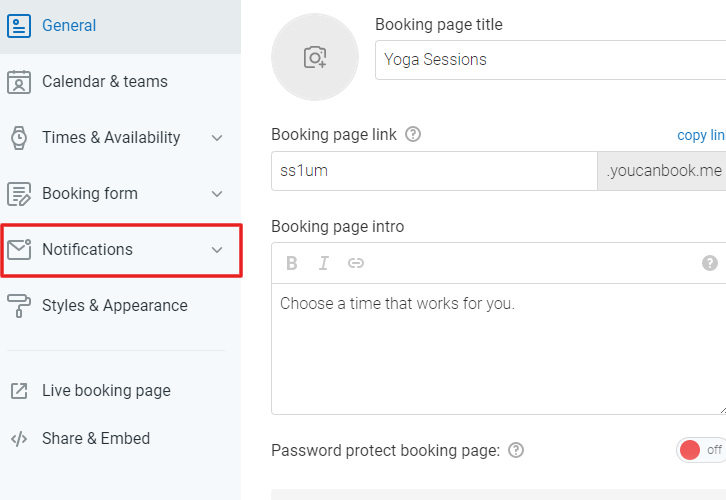
(d) Click on “After New Booking Made” Option
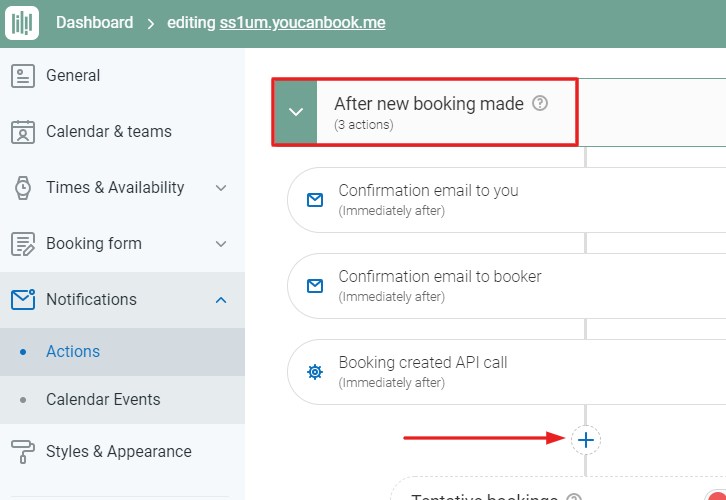
(e) Tap on the Webhook Option
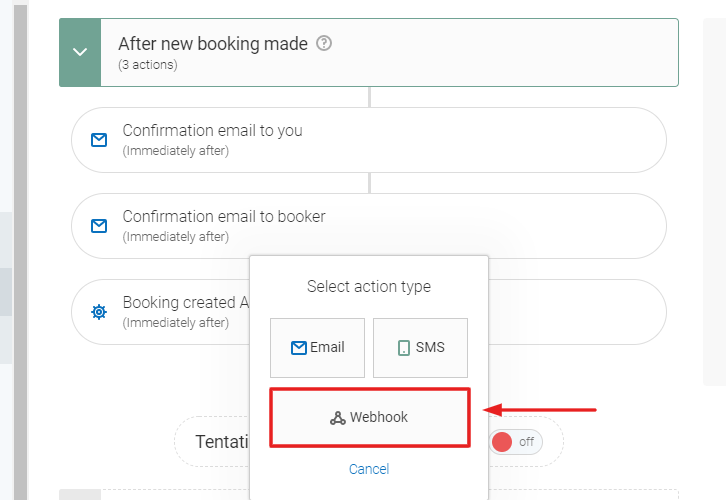
(f) Paste the Copied URL
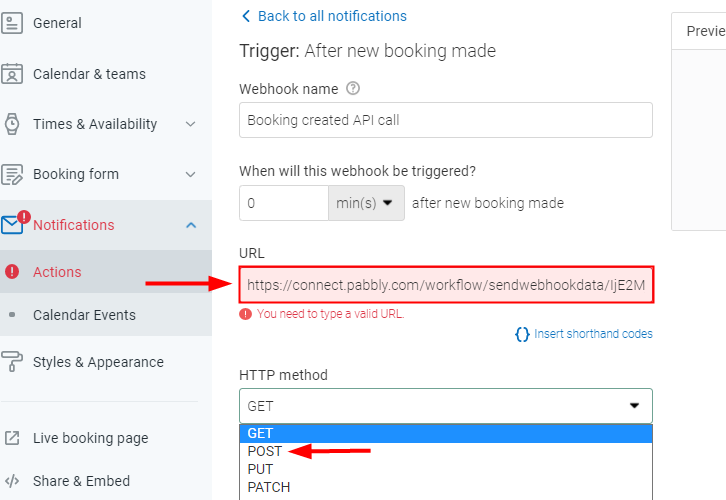
(g) Click on Save Changes
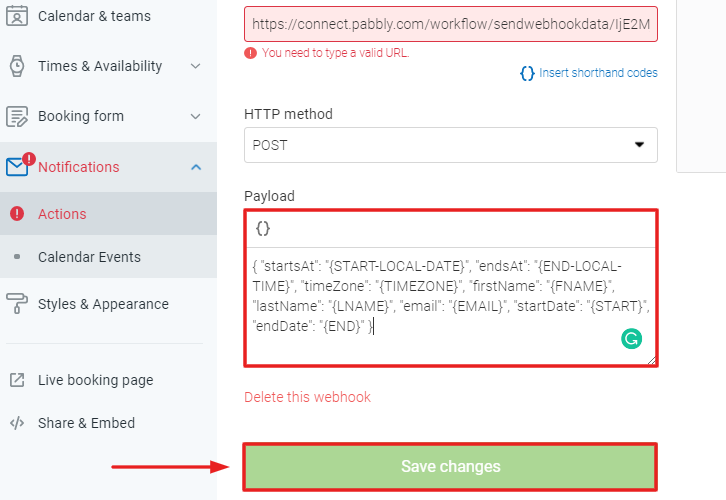
(h) Go to Live Booking Page
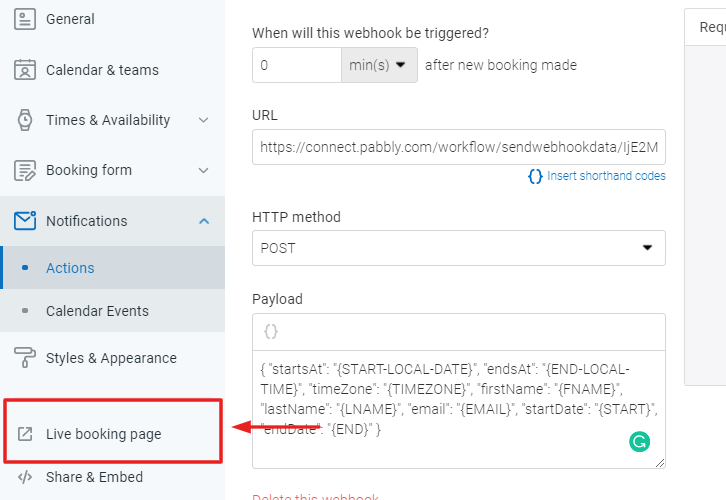
(i) Fillup the Booking Form
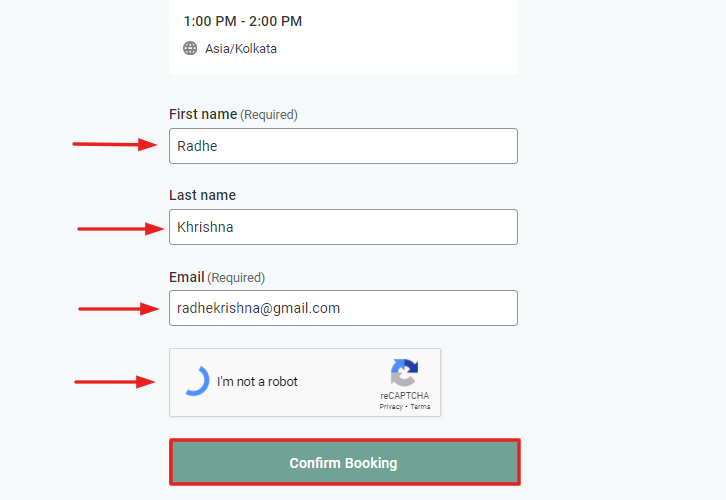
Step 6: Test the Response in Pabbly Connect Dashboard
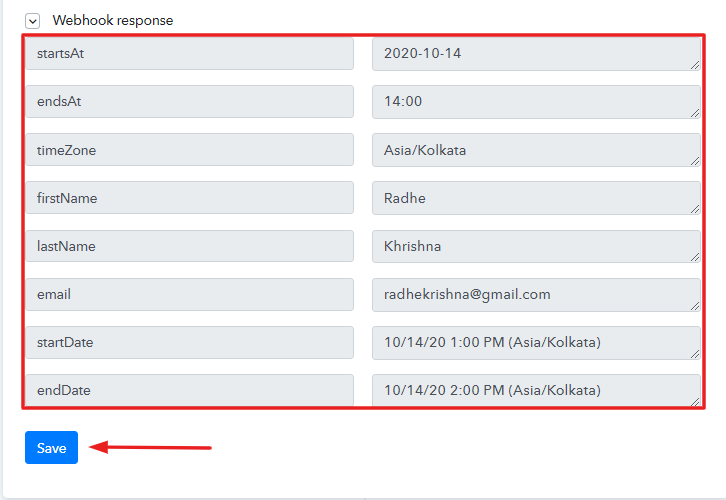
Step 7: Setting Action for YouCanBook.me & Pipedrive Integration
(a) Select Application You Want to Integrate
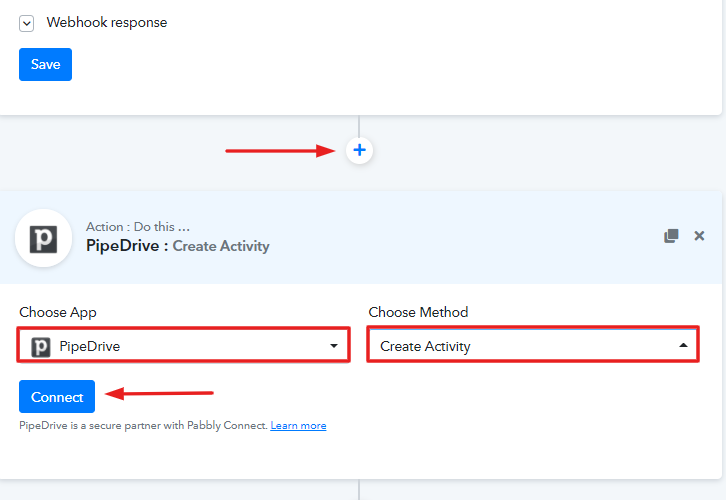
(c) Go to Pipedrive Settings
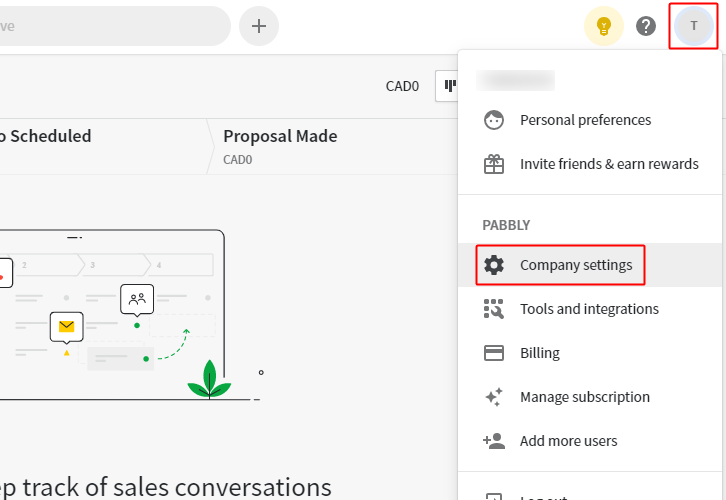
(d) Copy the API Token
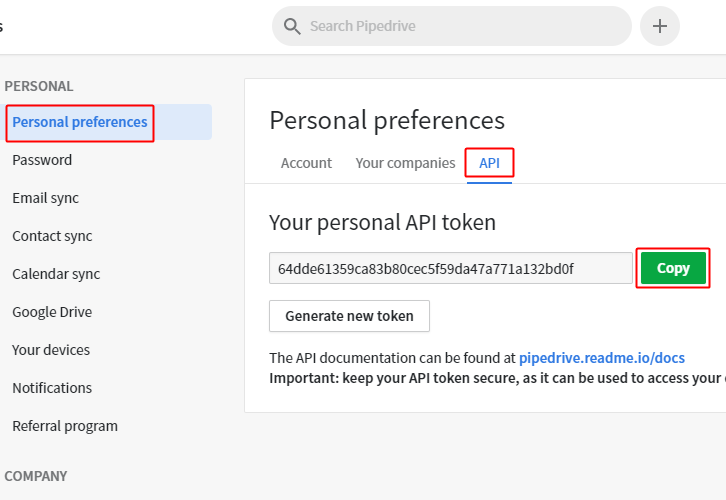
(e) Paste the API Token
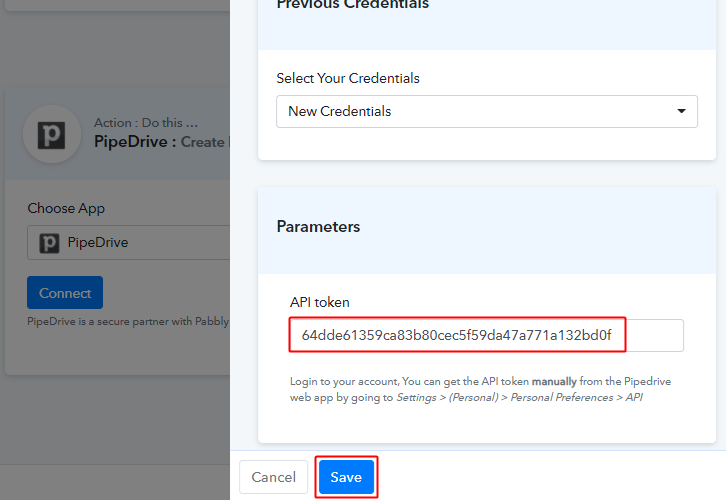
(f) Map the Values
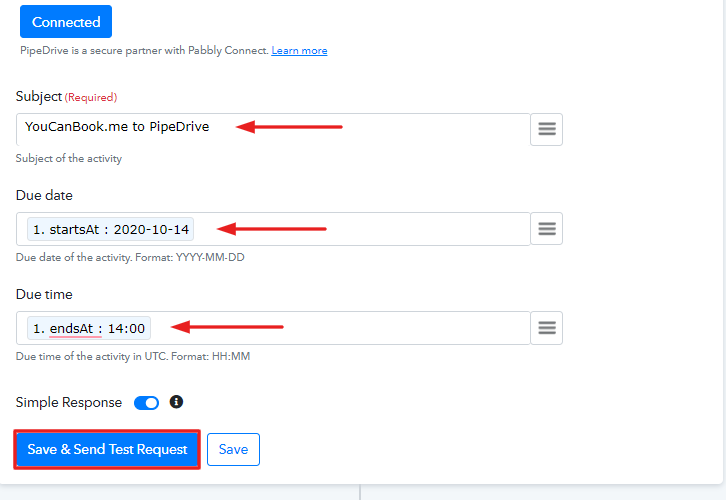
(g) Test the Submission and Save
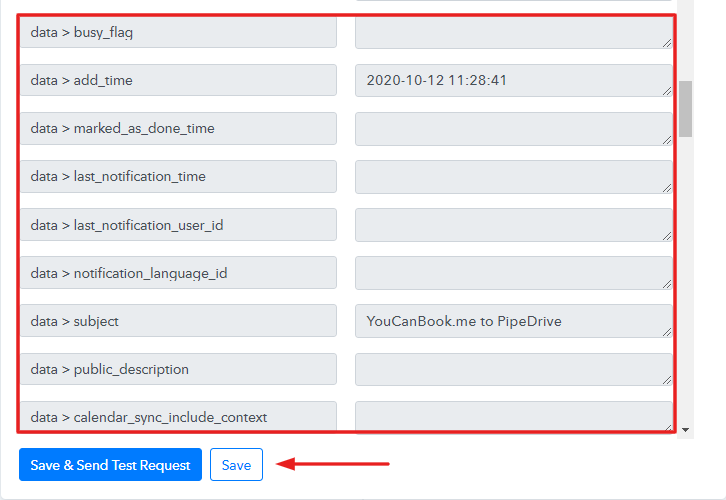
Step 8: Check Response in Pipedrive
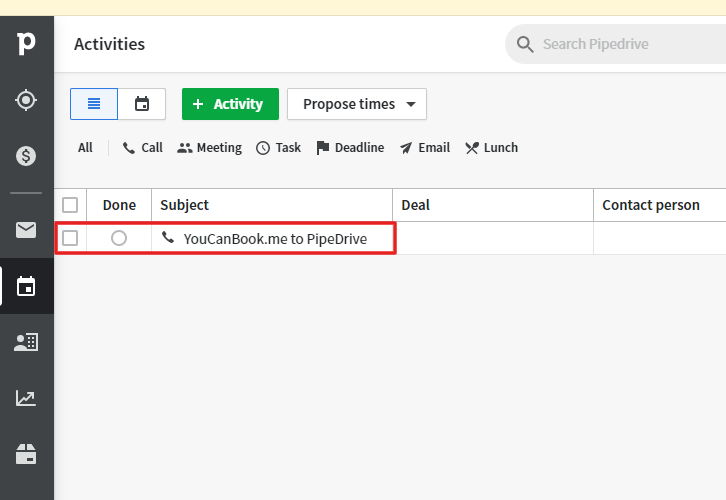
Wind-Up
You May Also Like to Read:







