Are you tired of looking for a way to auto-create Zendesk user for newly paid Razorpay order?
If yes then this could be the end of your search. As here, we are going to explain the step by step procedure for Zendesk and Razorpay integration without writing a single line of code using Pabbly Connect.
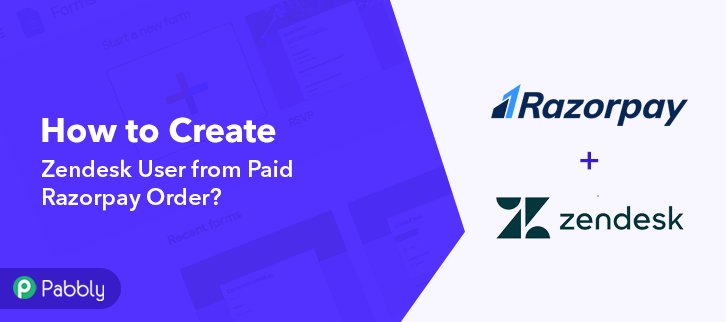
But, before jumping directly onto the procedure, let understand the services a little bit. Razorpay is a payment gateway for accepting payment using multiple payment modes such as cards, net banking, E-wallets etc. On the other hand, Zendesk is a customer service software and CRM that is built to improve customer relationships as well as meet the needs of any business.
Consequently, after integrating these two services together you can automatically add users on Zendesk whenever there is a new paid order on Razorpay. This way, all your paid customers automatically get listed on your customer support software.
Why Choose This Method Of Integration?
In contrast with other integration services-
- Pabbly Connect does not charge you for its in-built apps like filters, Iterator, Router, Data transformer and more
- Create “Unlimited Workflows” and smoothly define multiple tasks for each action
- As compared to other services which offer 750 tasks at $24.99, Pabbly Connect offers 50000 tasks in the starter plan of $29 itself
- Unlike Zapier, there’s no restriction on features. Get access to advanced features even in the basic plan
- Try before you buy! Before spending your money, you can actually signup & try out the working of Pabbly Connect for FREE
However, there is no direct integration possible for these two services yet. So, we are going to use Pabbly Connect to make this possible.
Pabbly Connect is an affordable automation software available online that can help you save a lot of time in your manual repetitive tasks. Moreover, the procedure would be just a one-time set-up & the services start sharing data in automatically afterwards.
In this tutorial, we will discover how to connect Zendesk and Razorpay in real-time. Additionally, we’ve attached a template for this integration to help you get started more-quickly. Strike the ‘Use Workflow’ button below to get started. Also, you can go to the App Directory & look for more apps/integrations.
Apart from this integration, Pabbly Connect offers using many remarkable features even in the free plan. Some of these features include using routers, formatters, instant triggers, multi-step calls & support thousands of app integrations.
Now, without taking any more of your time, let’s get directly on track & follow the step by step procedure to integrate Razorpay and Zendesk.
Step 1: Sign up to Pabbly Connect
Begin with visiting the Pabbly Connect website. Then hit the ‘Sign-Up Free‘ button available on the home page. Next on the registration page that opens subsequently either use your existing Google account or manually fill the registration form to signup.
Step 2: Access Pabbly Connect

After successfully logging in, strike the ‘Access Now’ button of the software ‘Connect’ in the Pabbly application.
Step 3: Workflow for Razorpay with Zendesk Integration
(a) Start with a New Workflow

Start with creating a workflow to add a user on Zendesk for every new Razorpay order & to do this push the ‘Create Workflow’ button first.
(b) Name the Workflow
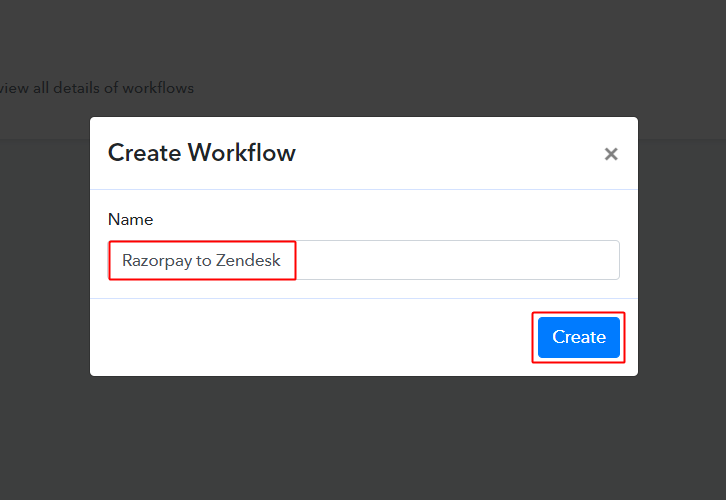
Now, name the workflow as per the integration or use-case (for instance: Razorpay to Zendesk etc) and strike the ‘Create’ button available.
Step 4: Setting Trigger for Razorpay to Zendesk Integration
To automatically add Zendesk subscriber for the newly added Razorpay orders, you’ll need to set-up a trigger on the new Razorpay orders and its respective action to add a user on Zendesk using Pabbly Connect.
(a) Select Application you want to integrate
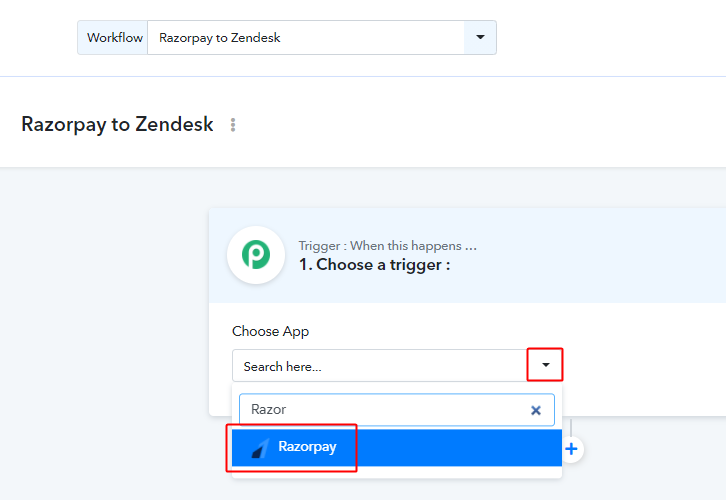
When you click on the create button, a page containing the trigger window will open up next.
Select the ‘Razorpay’ app from the ‘Choose App’ field’s drop-down options.
(b) Select Method & Connect with Razorpay
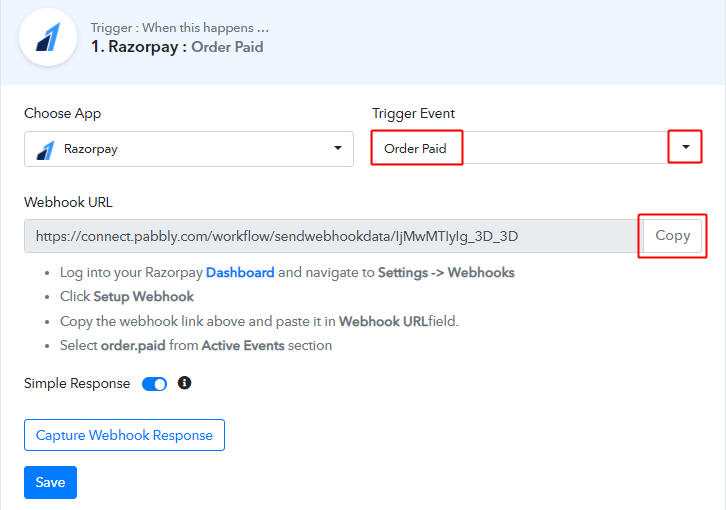
Select the method to be ‘Order Paid’ & then click on ‘Connect with Razorpay’ button.
Step 5: Connecting Razorpay to Pabbly Connect
To connect Razorpay with Pabbly connect, you’ll need to sign-in your Razorpay account & create a webhook first.
(a) Go to Your Razorpay Settings
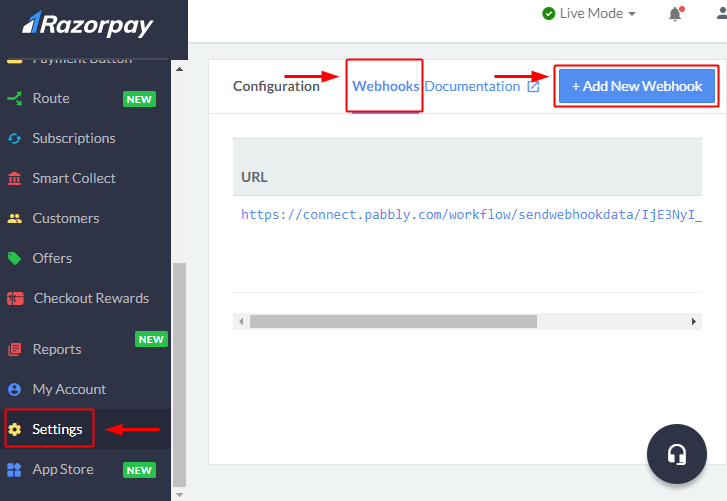
After successfully logging into your Razorpay account, click on the ‘Settings’ option from the left vertical menu.
On the settings page, click on ‘Webhooks’.
Lastly, hit the ‘+ Add New Webhook’ button.
(b) Paste the Webhook URL & Create a Webhook
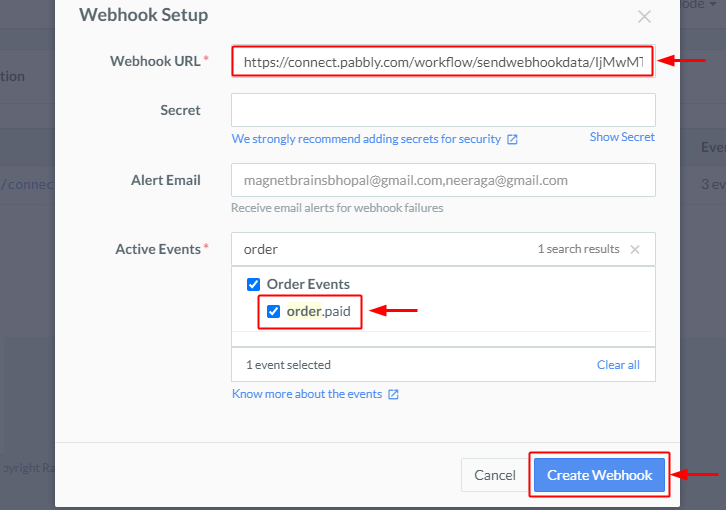
A window asking for webhook information will open up, paste the copied Pabbly Connect Razorpay trigger webhook URL in the ‘Webhook URL’ field.
Next, select the ‘Action Events’ field’s value as ‘order.paid”
Finally, hit the ‘Create Webhook’ button present at the bottom right corner of the window.
Step 6: Test the Response in Pabbly Connect Dashboard
As we can see we are done setting up the trigger for Razorpay and Zendesk integration. So, let’s test the trigger setting by making a test payment on Razorpay.
(a) Capture Webhook Response
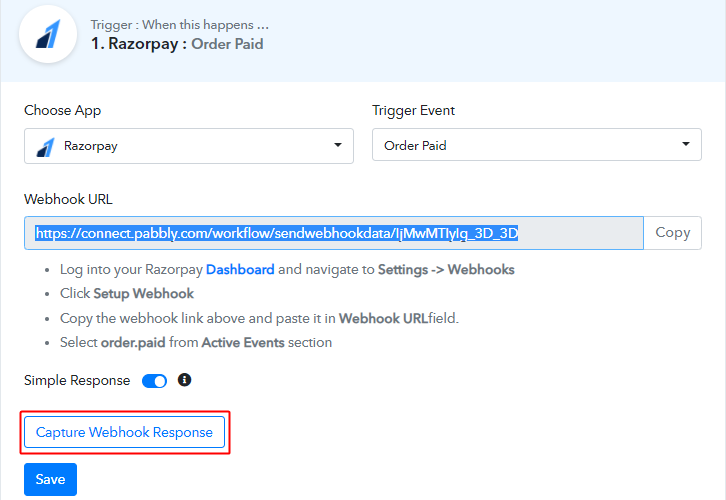
To test the trigger setting, strike the ‘Capture Webhook Response’ button on your Pabbly Connect trigger window.
(b) Access Any Razorpay Payment Page
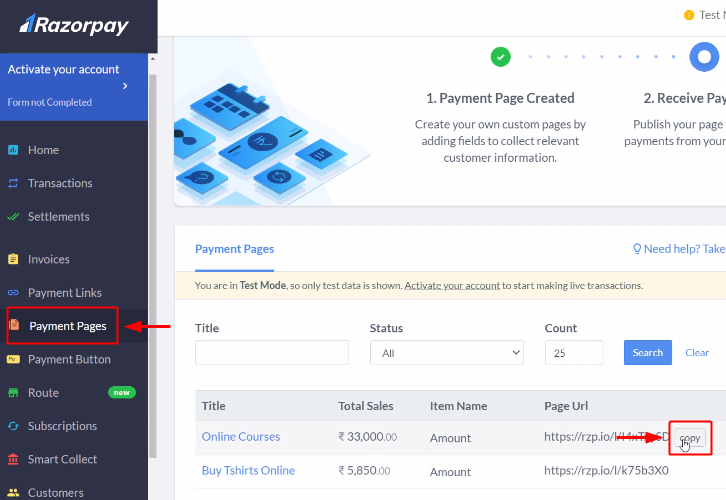
Now, go back to your Razorpay payment dashboard and access any payment page.
(c) Make a Payment
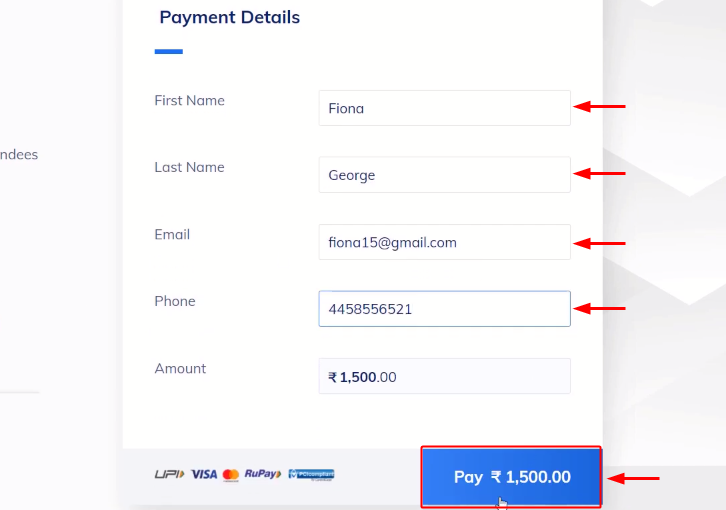
Fill in all the details to make a payment and complete the payment process.
(d) Check & Save Trigger Response
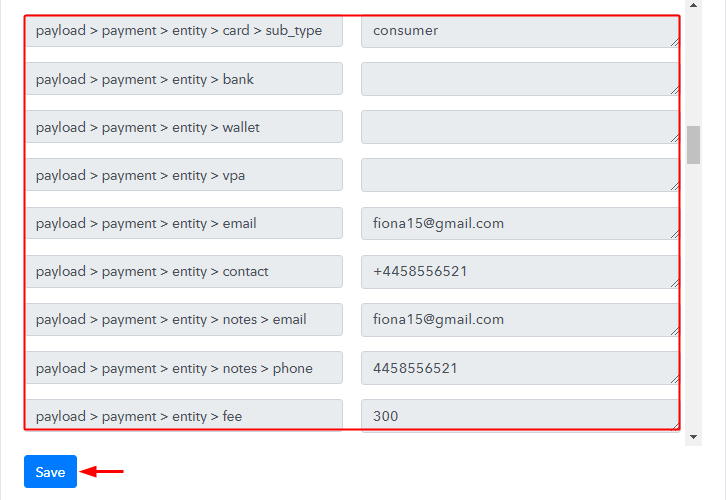
Once you successfully complete a payment, the Pabbly Connect trigger response will start showing the data of the current purchase. Check and Save the trigger response.
Step 7: Setting Action for Razorpay to Zendesk Integration
Now, as we have gathered all the necessary information to create user on Zendesk from Razorpay response. We can now proceed to feed this data as an action so that a new user will get created automatically for every new Razorpay paid order.
(a) Select Application you want to Integrate
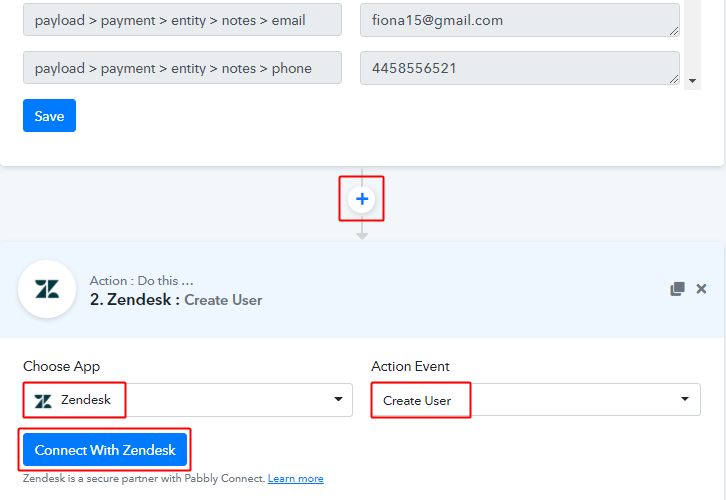
Next, hit the plus button next to the Razorpay trigger.
Select the app to integrate as ‘Zendesk’ & method as ‘Create User’.
Lastly, push the ‘Connect with Zendesk’ button.
(b) Go to Zendesk Settings
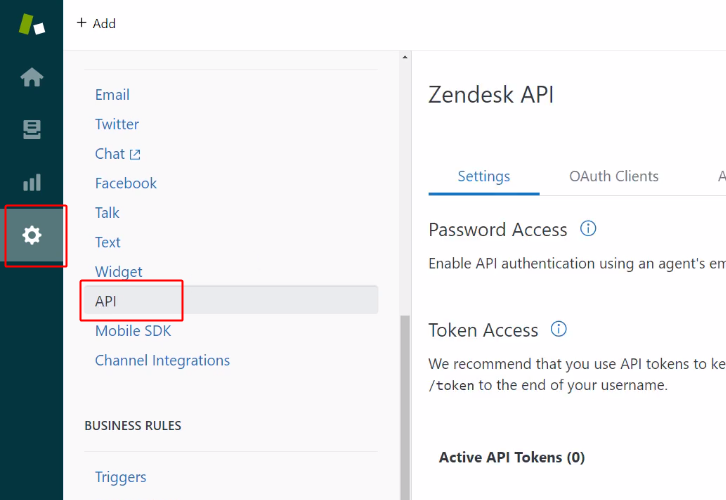
Next, sign-in and go to your Zendesk dashboard. Click on the gear icon (i.e, Settings) and select the ‘API’ option from the secondary menu that opens.
(c) Enable Password Access
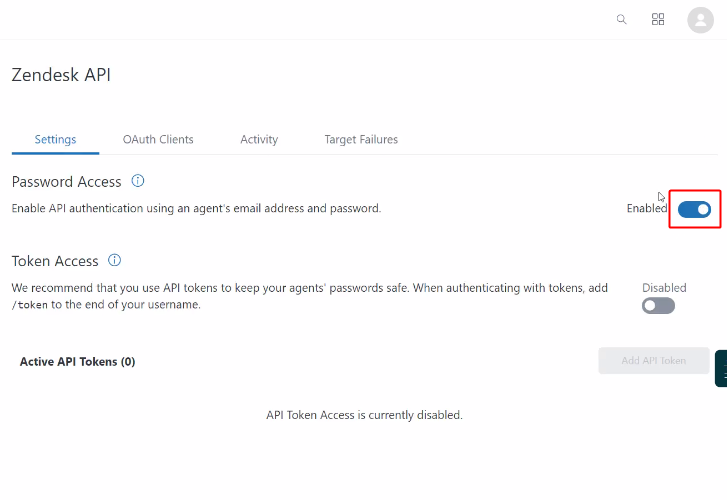
Enable password access by switching on the button to ‘Enabled’.
(d) Add Subdomain & Save
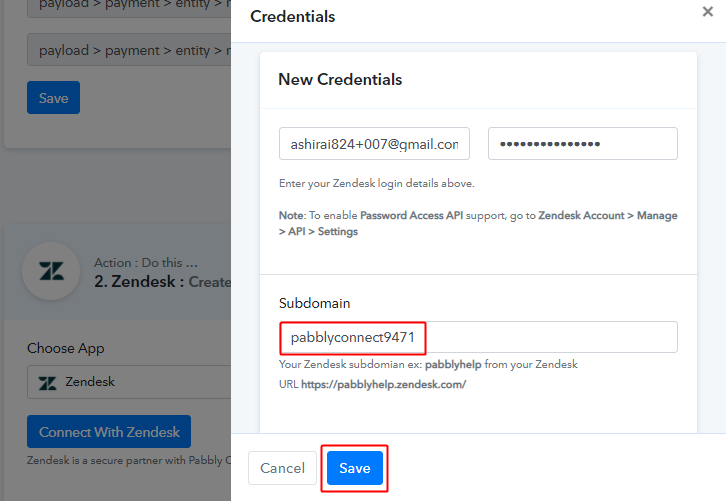
Paste the Zendesk Subdomain as per the help text given below it and after that click on ‘Save’.
(e) Map the Fields
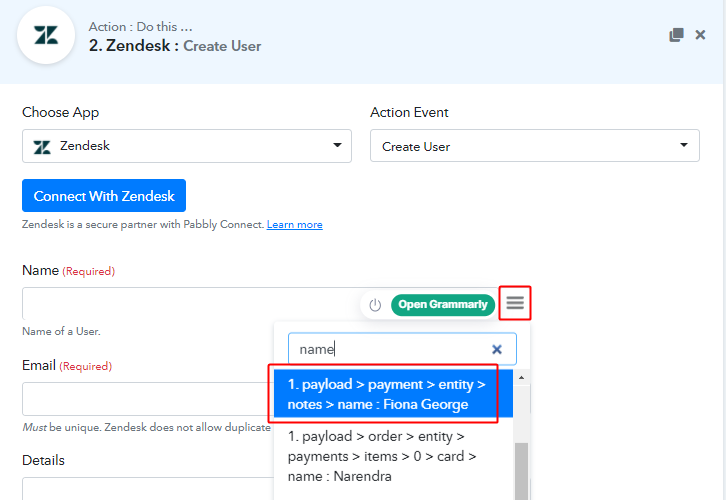
Now, map the name & other required fields.
To map a value, place your cursor in the field.
Then, hit the menu button (three horizontal lines) next to that particular field.
Click-select the value that you want to map with that respective field.
(f) Send Test Request
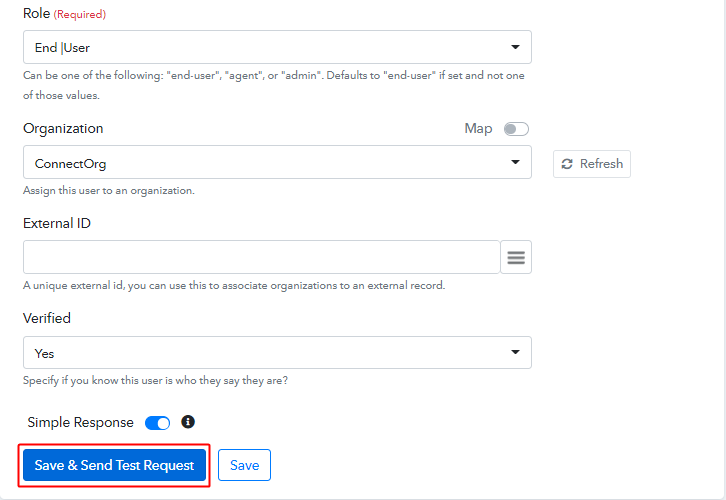
Next, click on the ‘Save & Send Test Request’ button.
(g) Check & Save Response

You can check the response of your API in the action window. If everything is good, the response will start showing all the details but if there is some error while sending the data then it will show you the error. Hit the ‘Save’ button to save the action API’s response.
Step 8: Check Response in Zendesk Dashboard
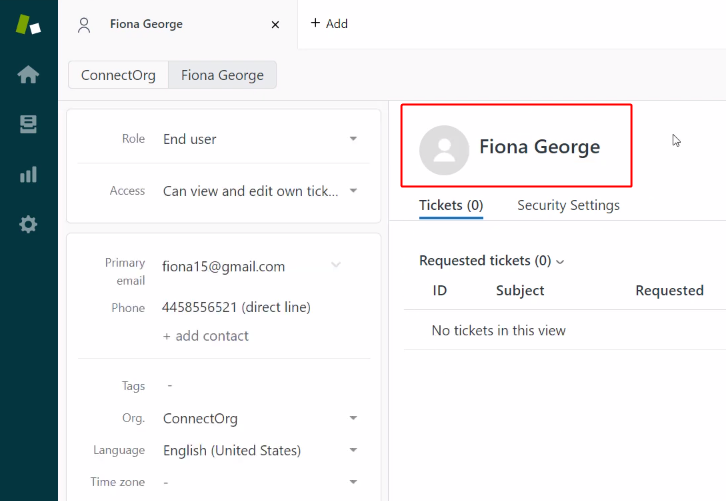
Also, you can check the user’s entry on your connected Zendesk account.
Conclusion –
Well, this is all about ‘How to create Zendesk user from paid Razorpay order’. Consequently, after completing the step by step procedure, you will end up creating Zendesk users from the newly paid Razorpay orders automatically.
Now, you can grab, Pabbly Connect for FREE with all its premium features.
Also, comment below your queries and suggestions.








