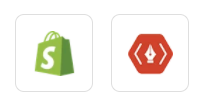Searching for a way to create Thanks.io recipient from new Shopify order? If yes!! Then look no further, as here we are going to integrate Shopify with Thanks.io using Pabbly Connect.
So that whenever a new order will get placed in Shopify, the customer will get automatically created in Thanks.io as a recipient.
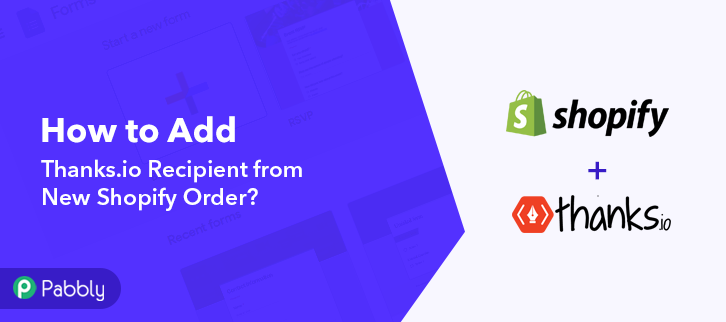
Don’t you think that it will be very helpful and time-saving? Well, if only you can use a connecting service that can let you to transfer data automatically from one app to another. Thus, here in this blog, we’ll be using Pabbly Connect to do so, as it is one of the best automation and integration tool to automate tasks in no time.
Before that, let’s understand both software and why there is a need to integrate Shopify with Thanks.io. Shopify is an e-commerce platform that lets you build your own store. And, on the other hand, Thanks.io helps you to send computer handwritten postcards worldwide. that can be used for lead generation, up-selling, re-marketing, etc.
Therefore, by connecting Shopify with Thanks.io, you can create a recipient in Thanks.io whenever an order is placed in Shopify in real-time. This way you can keep all your customers posted about all the latest updates and news. And, you don’t have to worry about doing repetitive work & can ultimately save a lot of time & effort.
Why Choose This Method Of Integration?
In contrast with other integration services-
- Pabbly Connect does not charge you for its in-built apps like filters, Iterator, Router, Data transformer, and more
- Create “Unlimited Workflows” and smoothly define multiple tasks for each action
- As compared to other services which offer 750 tasks at $24.99, Pabbly Connect offers 50000 tasks in the starter plan of $29 itself
- Unlike Zapier, there’s no restriction on features. Get access to advanced features even in the basic plan
- Try before you buy! Before spending your money, you can actually signup & try out the working of Pabbly Connect for FREE
Pabbly Connect is the best integration & automation tool that enables you to integrate unlimited premium applications without any coding skills. Just integrate it once & relax, it will handle all the workload later. Additionally, you can access all the features even in its free plan. Just go to the App Directory and look for the apps you use to get started.
Consequently, here we will learn how to connect Shopify and Thanks.io in real-time. Plus, we have a template for this integration that can assist you to get started quickly. Tap on the Use Workflow button below to get started.
So, without any further, let’s start the blog to integrate Thanks.io with Shopify using Pabbly Connect.
Step 1: Sign up to Pabbly Connect
Begin the process to create Thanks.io Recipient from new Shopify order by hitting the “Sign Up Free” icon on the Pabbly Connect home page. Next, either manually fill-up all the details or sign up using your Gmail account.
Try Pabbly Connect for FREE
Later, after logging into the account, hit the “Access Now” button of the Connect section in the dashboard. Begin by creating a workflow for your project by pressing the ‘Create Workflow’ button. Moving on to the next step, name the workflow just like in the above-shown image. I named the workflow “Shopify Integration”, you can obviously name the workflow as per your requirements. After naming your workflow, now select the application you want to integrate. Pabbly Connect allows you integrate countless premium applications, tap here to create your free account now.Step 2: Access Pabbly Connect

Step 3: Workflow for Shopify with Thanks.io Integration
(a) Start with a New Workflow

(b) Name the Workflow
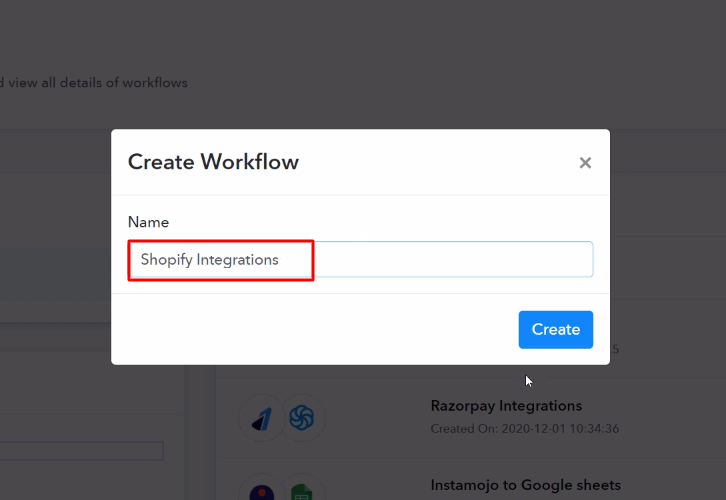
Step 4: Setting Trigger for Shopify with Thanks.io Integration
(a) Select Application you Want to Integrate
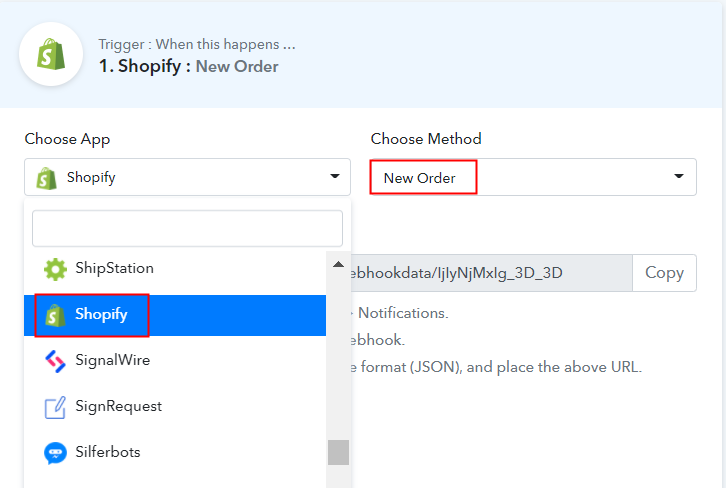
The subsequent step is to select “Shopify” from the dropdown option, then choose the method as “New Order” to create recipient in Thanks.io.
(b) Copy the Webhook URL
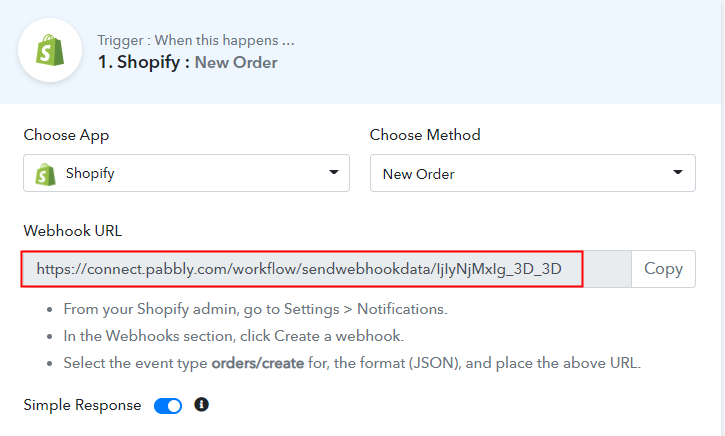
The consequent step is to copy the webhook URL which is appearing on the dashboard.
Step 5: Connecting Shopify to Pabbly Connect
Afterward, to create Thanks.io recipient from new Shopify order, you gotta paste the copied Webhook URL in the software. Therefore, you have to log in to your Shopify account.
(a) Go to Shopify Settings
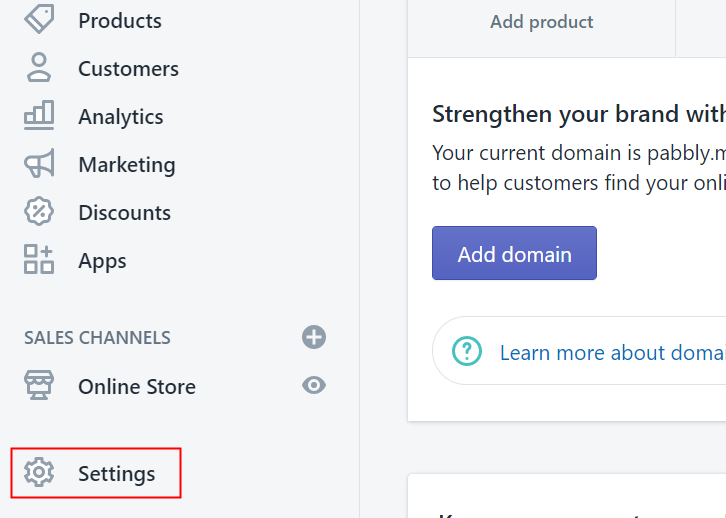
Now, go to the “Settings” section at the bottom of the dashboard after signing in to your Shopify account.
(b) Click on Notifications
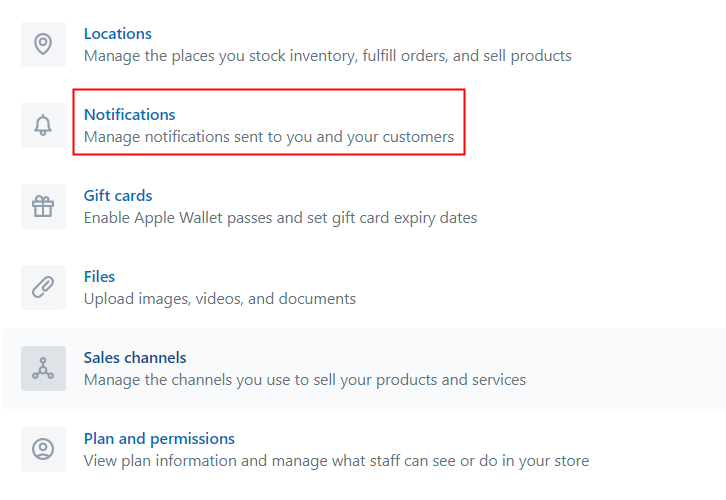
Following that, when you hit Settings, a tab with a different option will open. Promptly, to paste the Webhook URL, simply hit the “Notifications” option.
(c) Move to Webhook Option
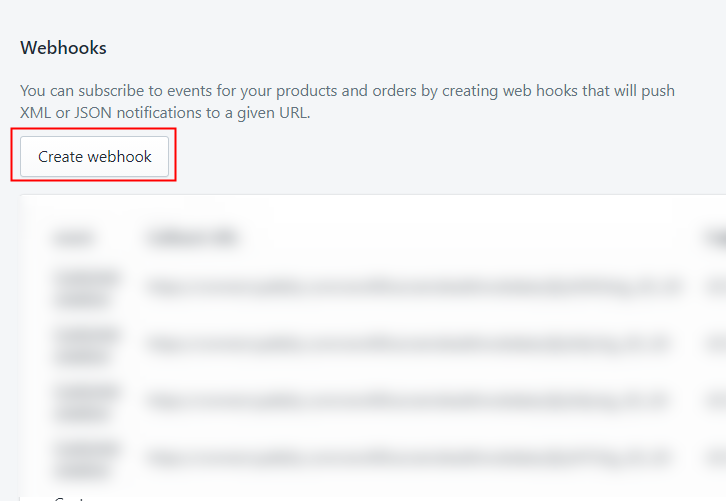
Later on, you will see the Webhook option below in the “Notification” tab, just hit the “Create Webhook” button.
(d) Paste the Webhook URL
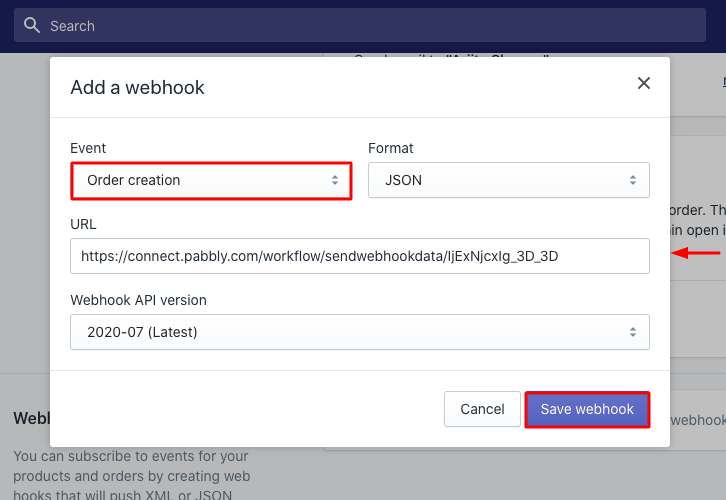
After pressing the “Create Webhook” button, a window will open up with a certain option. In “Event”, choose “Order Creation” from the dropdown, the “Format” would be JSON. Simply paste the copied URL in the “URL” section. Ultimately, hit “Save Webhook” to save the setting.
(e) Make a Purchase to Test Shopify Integration
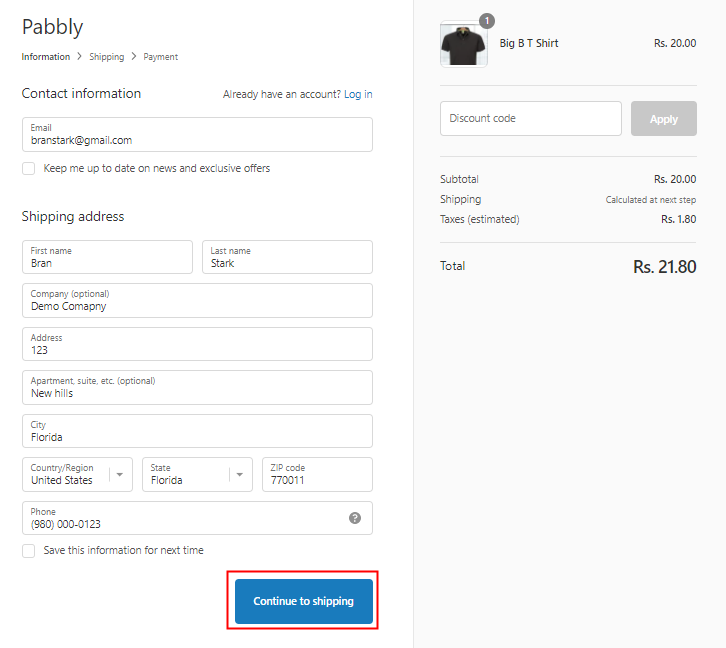
Soon, to test the integration among Shopify & Pabbly Connect, just make a dummy purchase in your Shopify account of any product. And, enter all the required details and press the “Continue Shipping” button. But before making the purchase, you need to go to the Pabbly Connect dashboard and press the button named “Capture Webhook Response”.
Step 6: Test the Response in Pabbly Connect Dashboard
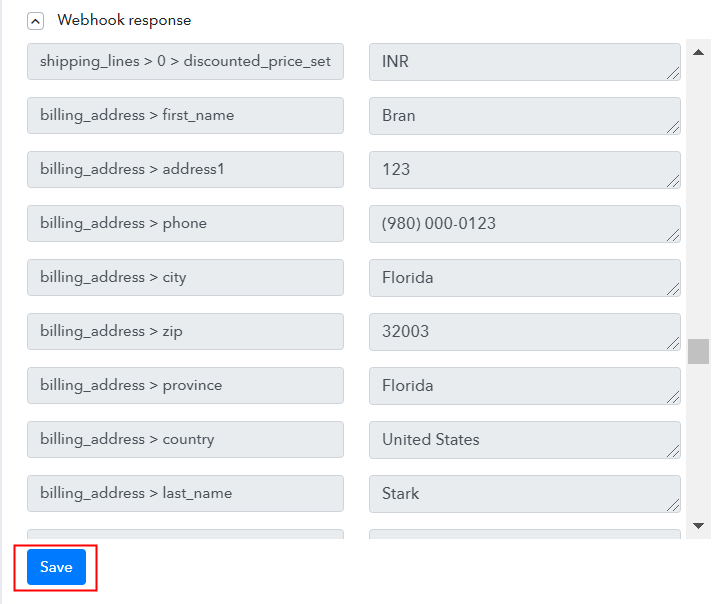
After pressing on the “Pay Now” option in the Shopify account, the entry will appear on the “Pabbly Connect” dashboard. Moreover, hit the “Save” option.
Step 7: Setting Actions for Shopify to Thanks.io Integration
Promptly, to make this Shopify-Thanks.io integration work, you have to choose an action for your trigger.
(a) Select Application you Want to Integrate
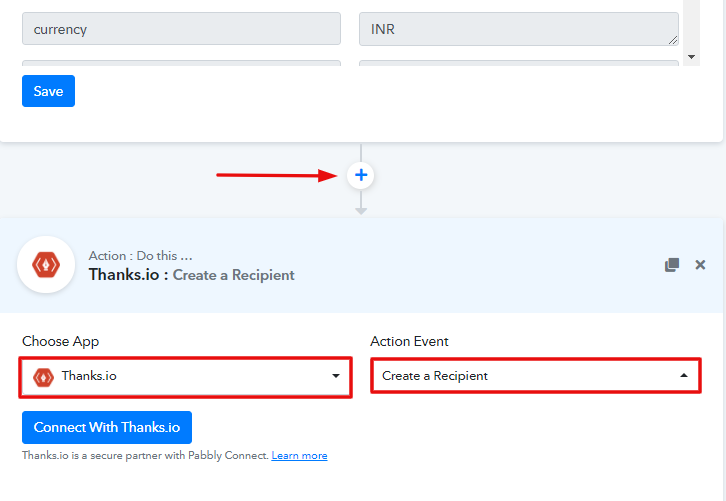
Subsequently, hit the + button below and choose the application that you want to integrate. Here we will choose ‘Thanks.io’ to integrate and in the method section select ‘’.
(b) Click the Connect Button
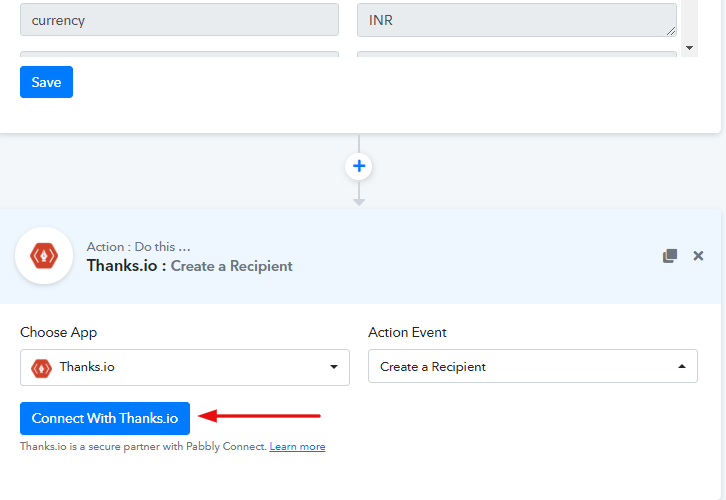
After choosing the application hit the ‘Connect with Thanks.io’ button to move forward.
Step 8: Connecting Thanks.io to Pabbly Connect
Later, in order to connect Thanks.io to Pabbly Connect, you’ll have to paste the “Token”. And for that, you need to log in to your Thanks.io account.
(a) Click on Gear Icon
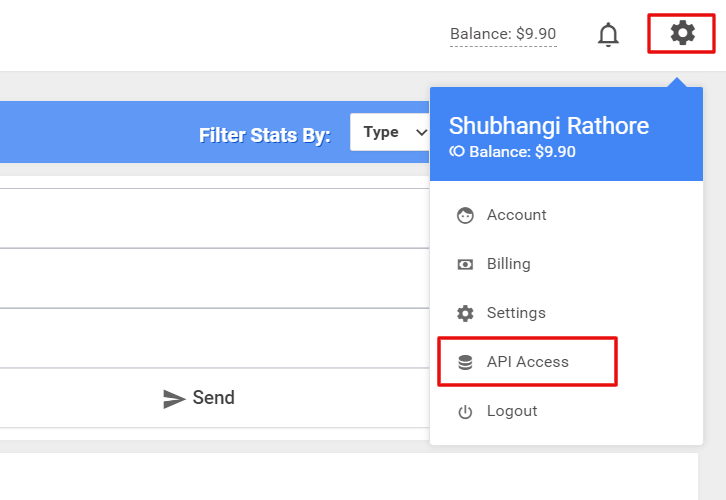
Once you log into your Thanks.io account, hit the gear icon on the uppermost section of the dashboard. And then click on the “API Access” button.
(b) Create Personal Access Token
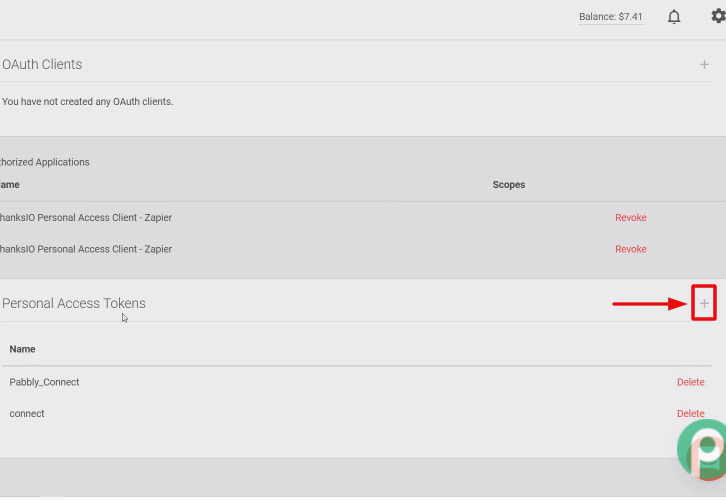
Now, scroll down the page and create the “Personal Access Token” by pressing the “+” button.
(c) Copy the API Key
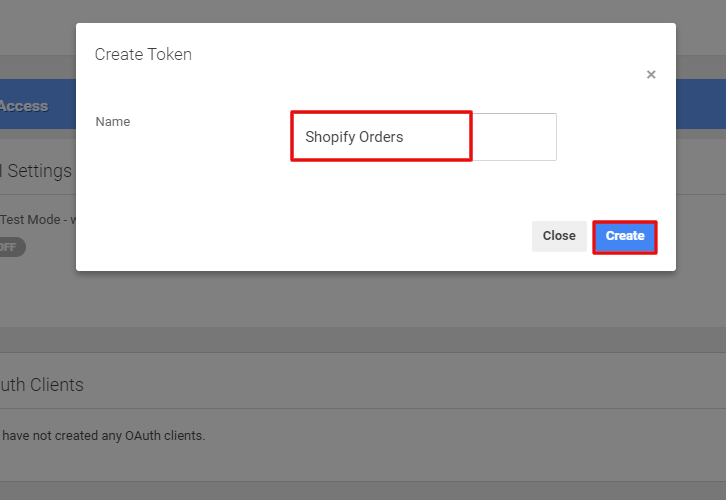
As soon as you will click on the ‘+’ button, a pop-up window will open. Simply name the Token and click on the “Create” button.
(d) Copy the Token
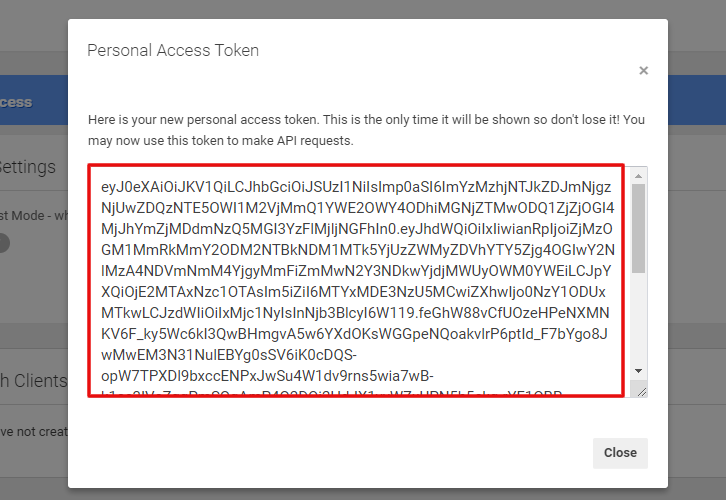
Now, the token will get generated, just copy it to proceed further.
(e) Paste the Token
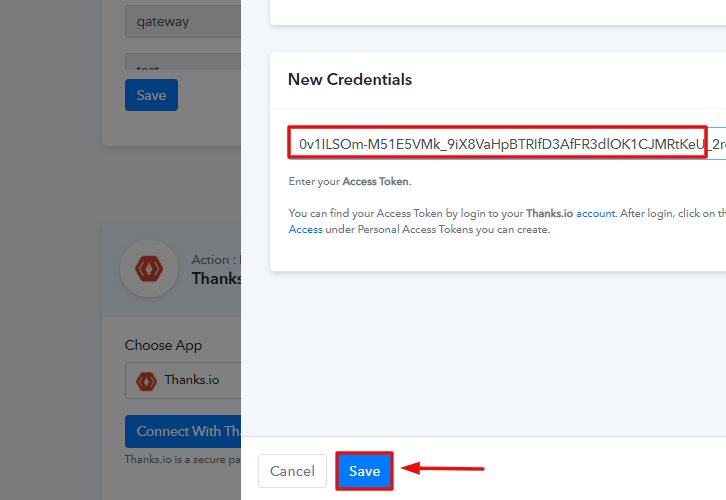
Now, go to the Pabbly Connect dashboard and paste the Token in the respective column. Then, hit the “Save” button.
(f) Map Field Details
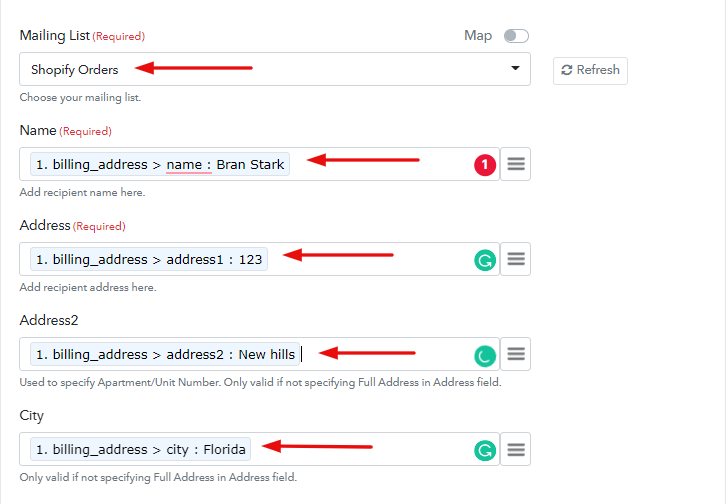
Next, map the required field from the drop-down such as for the display name, select the name, and for the billing address, map the address. Eventually, after filling in all the details, save the setting and then “Send Test Request” to test the Shopify-Thanks.io integration.
Step 9: Test the Response in Pabbly Connect Dashboard
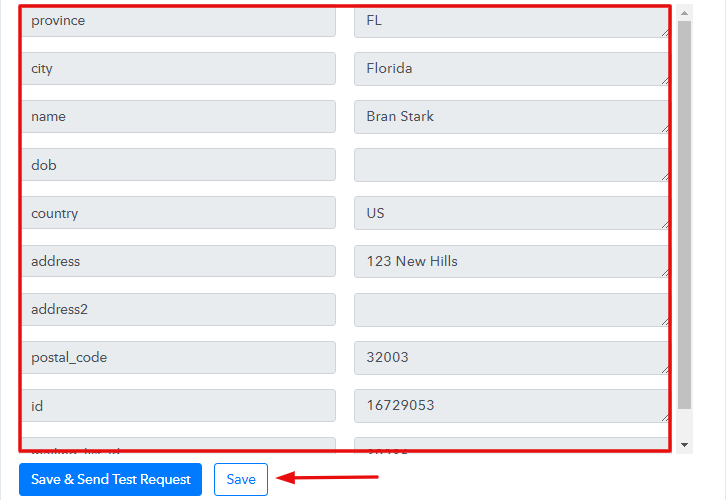
As you can see, the data has been successfully sent to Thanks.io. Now, tap on the “Save” button to save the entire workflow.
Step 10: Check Response in Thanks.io Dashboard
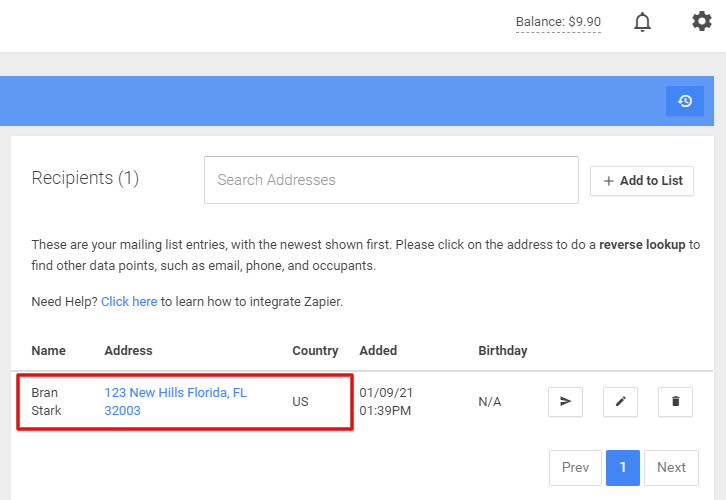
Ultimately, when you check the mailing list in Thanks.io, your entry will automatically appear there.
Now you know how to create Thanks.io Recipient from New Shopify Order. This is a one-time process, now all your manual work will be done by the online business automation and integration tool i.e Pabbly Connect.
Conclusion –
That’s it! Here we provide in detail “How to create new Thanks.io Recipient from new Shopify order” using the software. Just follow the step by step procedure mentioned above & your Shopify to Thanks.io integration will be set.
So, what are you waiting for? Go ahead and catch your deal by signing up for a free account.