Tired of manually creating the contact in Salesforce whenever there is a new customer entry on Shopify?
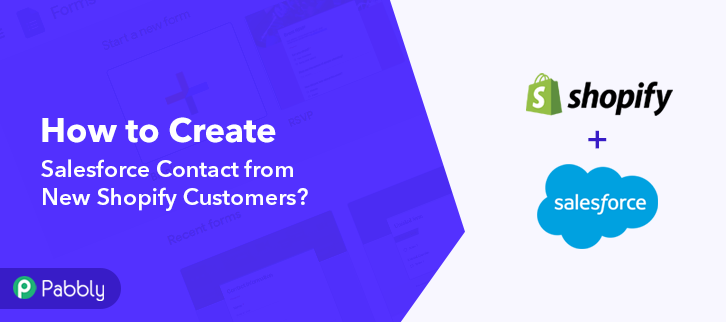
As I’m going to tell you, how to integrate Shopify with Salesforce and automate tasks within a few minutes. You must be aware that there is no native integration of these tools. So, we’ll be using a third software in between Pabbly Connect to perform this automation.
Basically, Pabbly Connect is an integration & automation service that allows you to share data among various applications in real-time.
Moreover, this would be just a single-time setup & after that, the workflow will take care of rest. Also, you don’t need to be a developer, even a non-techy person can use it efficiently.
Why Choose This Method Of Integration?
In contrast with other integration services-
- Pabbly Connect does not charge you for its in-built apps like filters, Iterator, Router, Data transformer and more
- Create “Unlimited Workflows” and smoothly define multiple tasks for each action
- As compared to other services which offer 750 tasks at $24.99, Pabbly Connect offers 50000 tasks in the starter plan of $29 itself
- Unlike Zapier, there’s no restriction on features. Get access to advanced features even in the basic plan
- Try before you buy! Before spending your money, you can actually signup & try out the working of Pabbly Connect for FREE
But, before jumping directly on the procedure first, let’s learn a wee bit about the services. Shopify is an eCommerce platform that enables you to build an online shop and sell goods online. Whereas, Salesforce is a CRM platform that gives a single, shared view of every customer.
Consequently, once you’re done setting up this workflow your customers will get listed onto customer relationship management tool i.e, Salesforce whenever there is a new customer entry on Shopify.
Additionally, we’ve embedded a video tutorial for this integration. So, have a look at it by yourself –
Besides, we have also embedded the template for this integration to help you get started instantly. You can click on the ‘Use Workflow’ button available below to get started. Additionally, visit App Directory & look for more integrations & apps.
So, buckle up as we’re going to discover the Shopify and Salesforce integration.
Step 1: Sign up to Pabbly Connect
Begin the procedure of connecting Shopify with Salesforce by visiting the Pabbly Connect website. Then, hit the ‘Sign-Up Free‘ button available. You can use your existing Gmail account or manually fill in the registration form to signup.
Step 2: Access Pabbly Connect

After that, strike the ‘Access Now’ button of the software ‘Connect’ within the Pabbly applications.
Step 3: Workflow for Shopify with Salesforce Integration
(a) Start with a New Workflow

Further, start with creating a workflow to add contacts on Salesforce for every new Shopify contact & to do this push the ‘Create Workflow’ button first.
(b) Name the Workflow
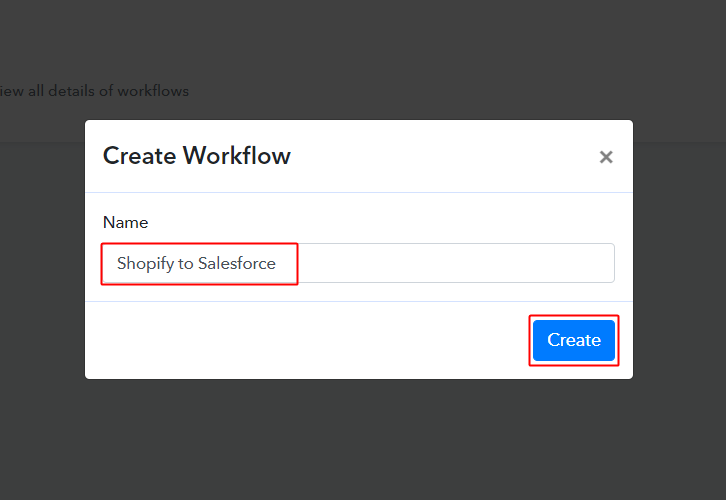
Now, name the workflow as per the integration or use-case (for instance: Shopify to Salesforce etc). Finally, click on the ‘Create’ button available.
Step 4: Setting Trigger for Shopify to Salesforce Integration
To automatically add Salesforce contact for the newly added Shopify customer, you’ll need to set-up a trigger on the new Shopify customer and its respective action to add a contact on Salesforce using Pabbly Connect.
(a) Select Application you want to integrate
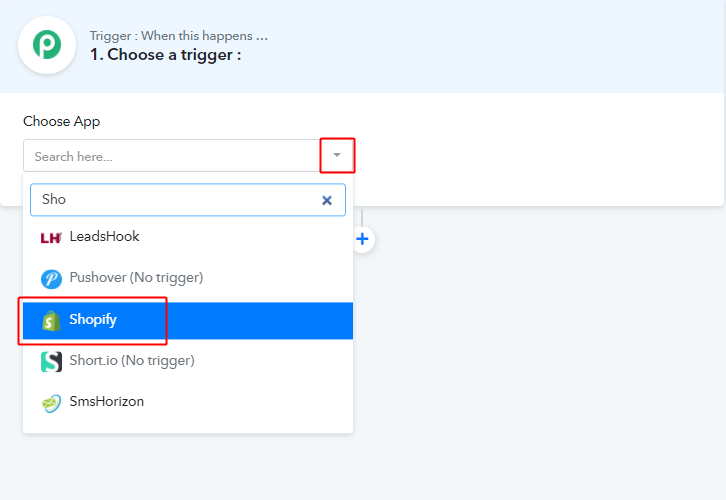
When you click on the create, a page carrying the trigger window will open up.
Select the ‘Shopify’ app from the ‘Choose App’ field’s drop-down choices.
(b) Select Method & Connect with Shopify
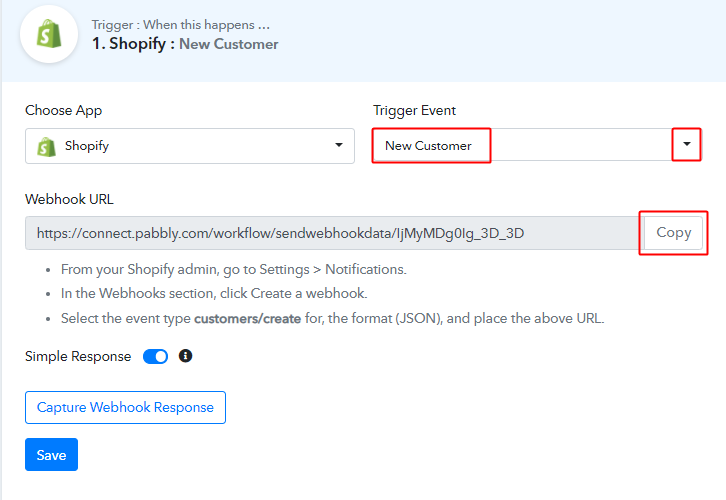
Select the event in here to be ‘New Customer’ & then copy the given webhook URL.
Step 5: Connecting Shopify to Pabbly Connect
To connect Shopify with Pabbly connect, you’ll need to login to your Shopify account & paste the copied webhook URL after creating a webhook.
(a) Go to Your Shopify Settings
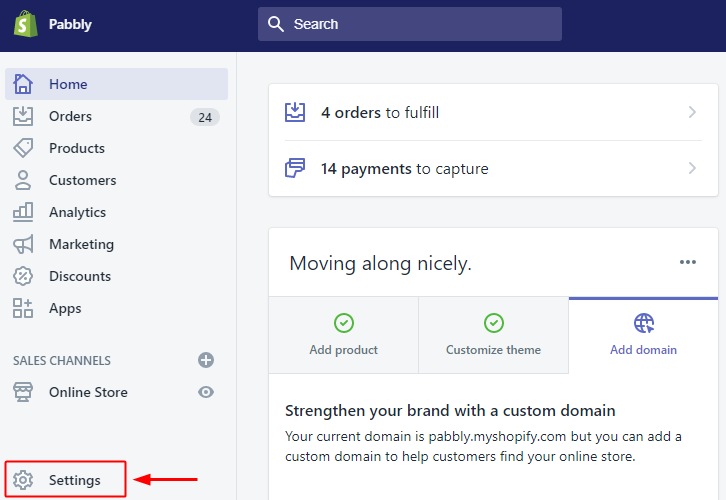
After successfully signing into your Shopify account, hit the ‘Settings’ option available at the bottom left corner in the vertical menu.
(b) Select Notification Option
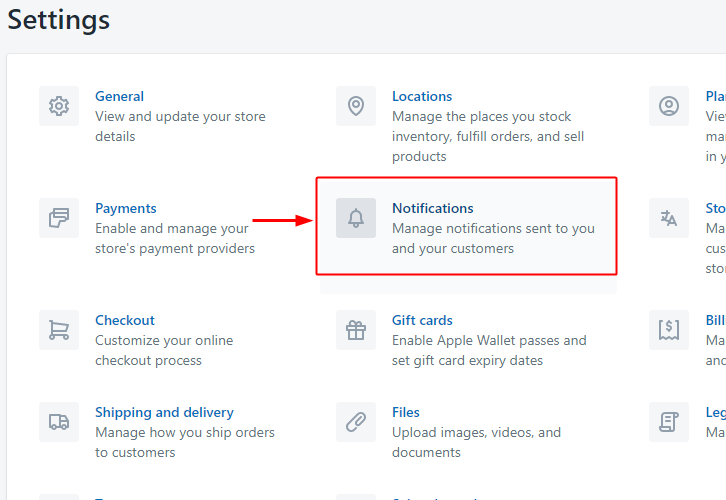
A page will open up carrying all the Shopify settings, select the notification option to auto-create contacts from your Shopify store customers.
(c) Click the Create Webhook Button
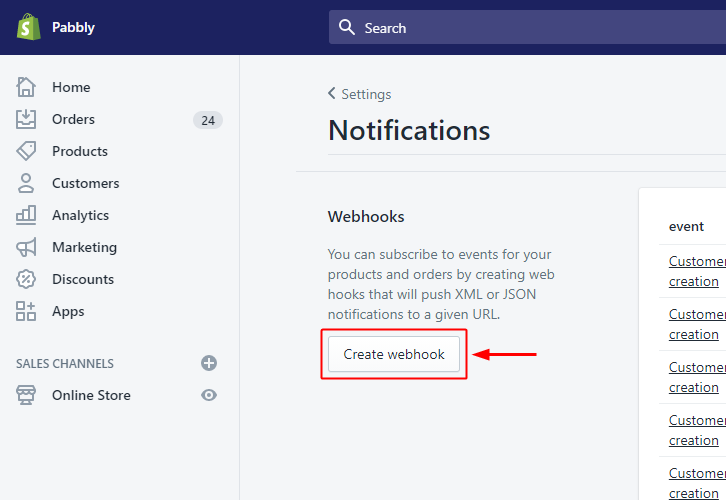
On the next page, you’ll see many notification options. So, head directly to the bottom of the page on the ‘Webhooks’ section and hit the ‘Create Webhook’ button.
(d) Add Webhook Details
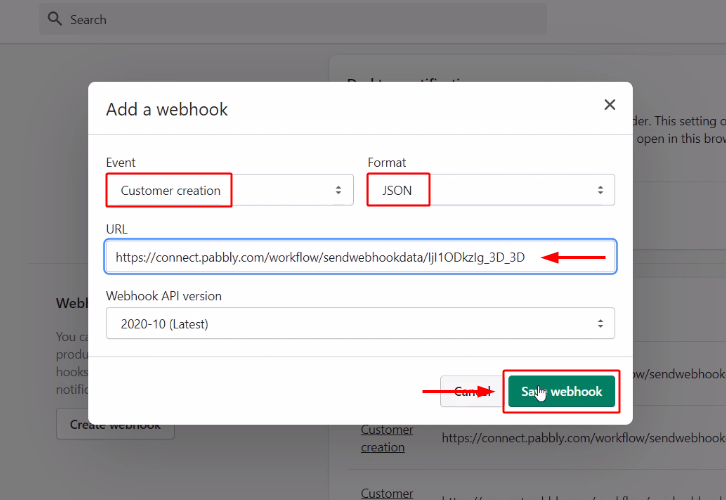
A window asking for webhook details will open up.
Firstly, select the event field value as ‘Customer creation’. Secondly, make sure the format here is ‘JSON’. After that paste, the copied webhook URL in the URL field.
Finally, push the ‘Save webhook’ button available at the bottom right corner of the pop-up window.
Step 6: Test the Response in Pabbly Connect Dashboard
As we can see, we are done setting up the trigger for Shopify and Salesforce integration. So, let’s test the trigger setting by signing up for a test customer on Shopify.
(a) Capture Webhook Response
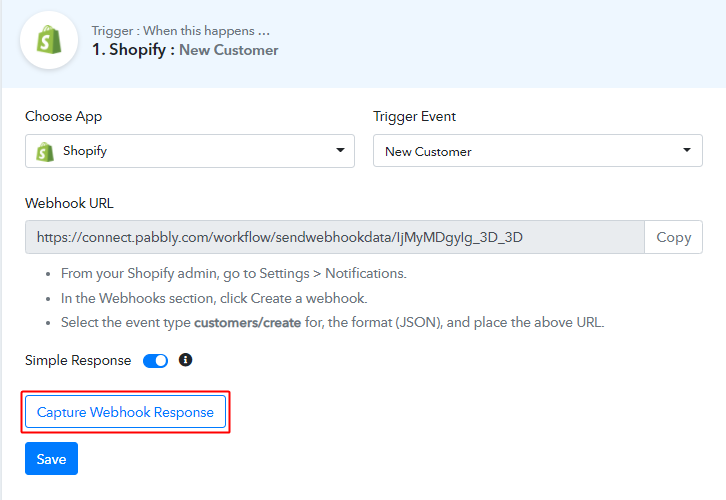
To test the set trigger first, click on the ‘Capture Webhook Response’ button on your Pabbly Connect trigger window.
(b) Open Your Shopify Store
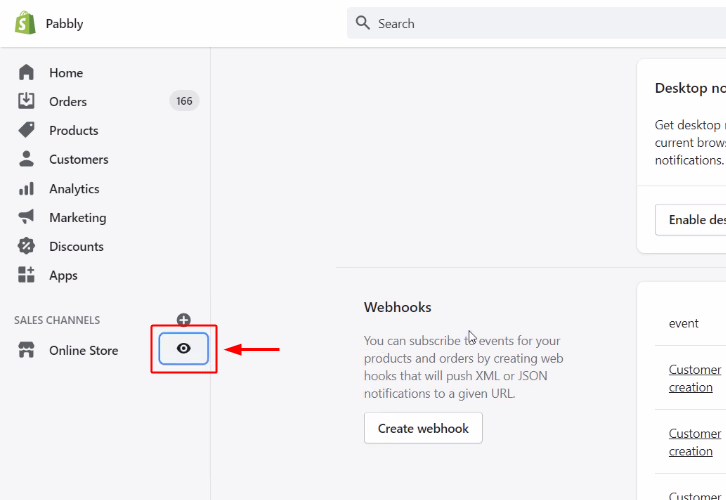
Now, go back to your Shopify dashboard & click on the eye icon to visit your online store. Next, make a test registration on the online store.
(c) Create a Test Contact
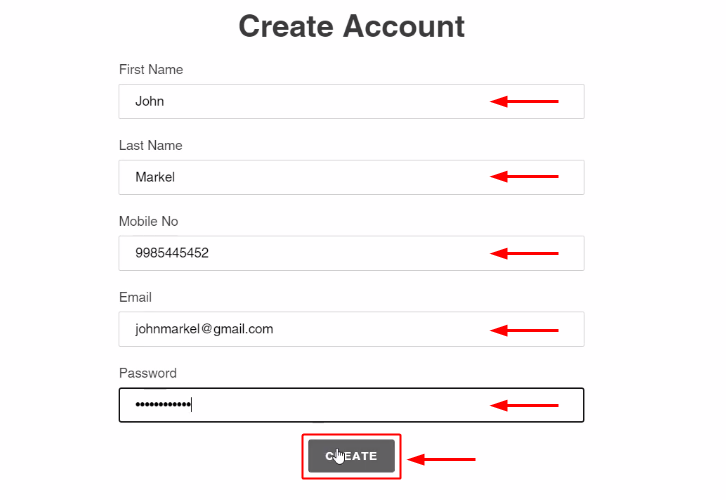
Fill in the required information to make a test customer and complete the registration by pushing the ‘Create’ button at last.
(d) Check & Save Trigger Response
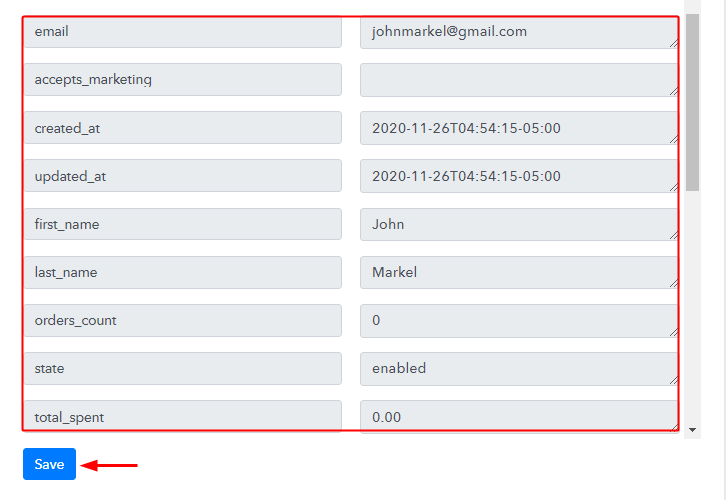
Once you successfully complete the Shopify registration, the Pabbly Connect trigger response will start showing the test data for the current sign-up.
Remember to save the trigger response as it will be used further.
Step 7: Setting Action for Shopify to Salesforce Integration
Now, as we have gathered all the necessary information to create a contact on Salesforce from Shopify response. We can now proceed to feed this data to perform the Salesforce action. After that, a new contact will be created automatically for every new Shopify customer.
(a) Select Application you want to Integrate
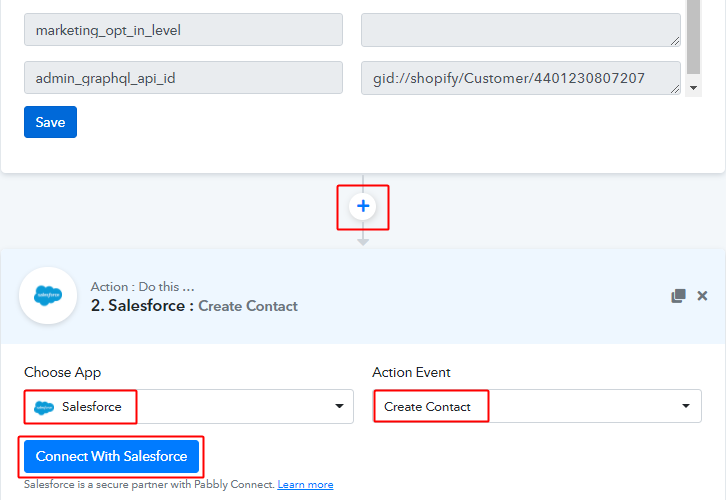
Hit the plus button next to your Shopify trigger.
Select the app to integrate here as ‘Salesforce’ & method as ‘Create Contact’.
Lastly, push the ‘Connect with Salesforce’ button.
(b) Connecting Salesforce to Pabbly Connect
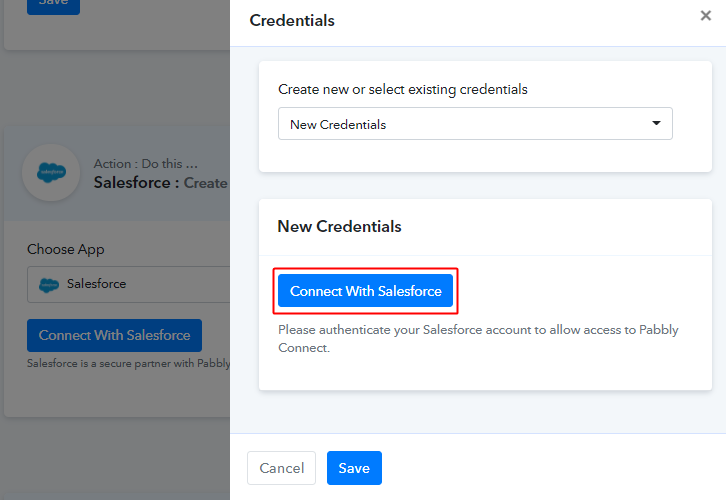
In the window that slides-in from the right side, click on ‘Connect with Salesforce’ button. and authorize your Salesforce account to connect with Pabbly Connect by allowing the system requirements.
(d) Map Fields
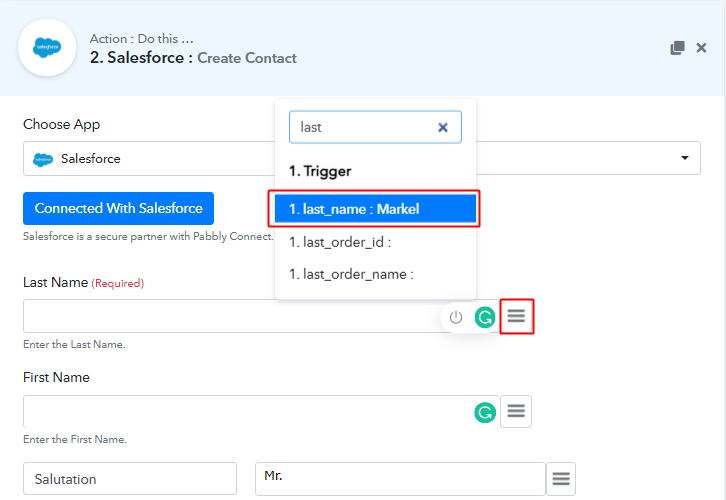
Now, map the last name and all the other required fields.
To map a value, hit the menu button (three horizontal lines) next to that particular field.
After that, select the value that you want to map with that respective field.
(f) Send Test Request
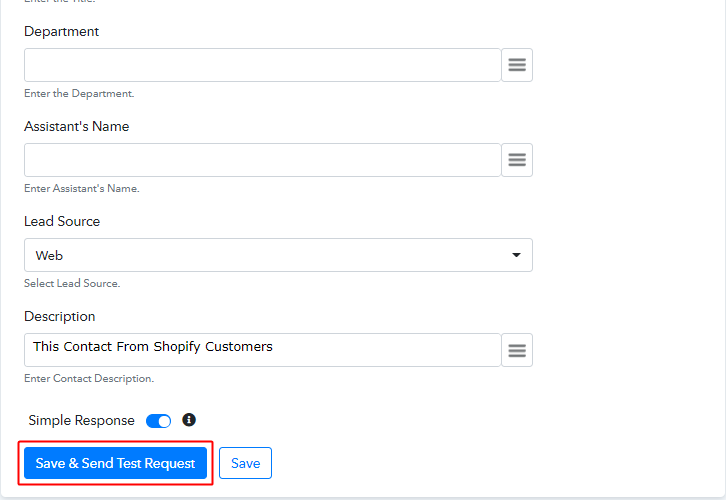
Further, click on the ‘Save & Send Test Request’ button to send a request for creating a contact on Salesforce.
(g) Check & Save Response
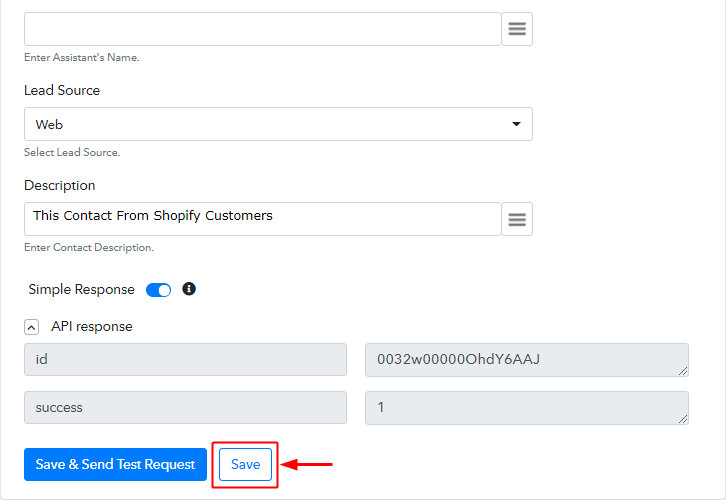
Certainly, you can check the response of your API in the action window. And, if there is some error while sending the data then it will start showing you the error.
Finally, hit the ‘Save’ button to save the action API’s response.
Step 8: Check Response in Salesforce Dashboard
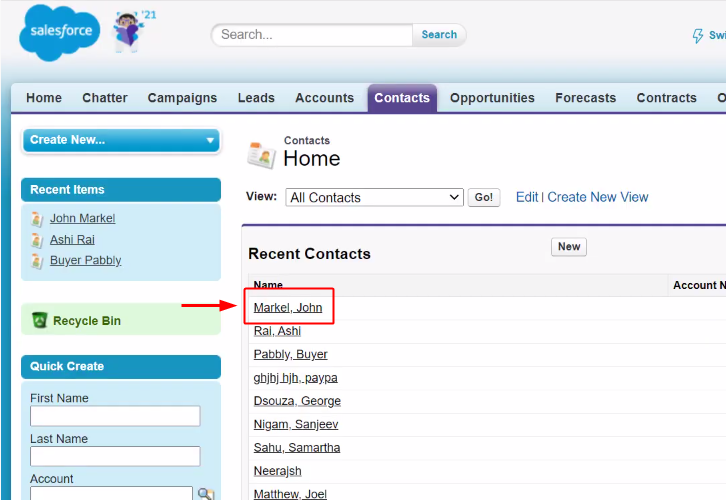
Also, you can check the contact’s entry on your connected Salesforce account.
Conclusion –
To sum up, this was all about ‘How to create Salesforce contact from new Shopify customer’. Consequently, after completing the step by step procedure, you will end up auto-creating Salesforce contacts from the newly added Shopify customer.
Meanwhile, you can opt Pabbly Connect for FREE with all its premium features.
Also, comment below your queries and suggestions.








