Have you ever search for a way to automatically create Salesforce contact from new Gravity Forms response? If yes, then this could be the end of your search. As here we are using Pabbly Connect for Gravity Forms to Salesforce integration.
Basically, Pabbly Connect is an integration and automation software that lets you transfer data in real-time. The sole purpose of this software is to help you save a lot of time from manually repetitive tasks.
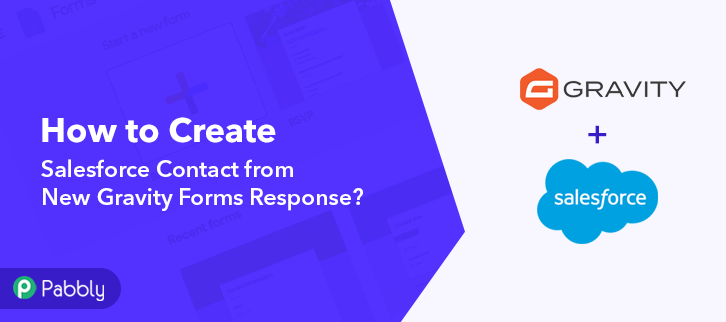
But, before we about to start the procedure, let understand the services a little bit.
So, Gravity Forms is an easy-to-use visual form builder, which helps you to create and launch all kinds of forms on your WordPress website such as contact forms, newsletters, user registration forms, surveys, quizzes, checkout forms, and more in a matter of minutes.
Whereas, Salesforce is a cloud computing service as a software (SaaS) company that specializes in customer relationship management (CRM). It allows businesses to use cloud technology to better connect with potential customers and partners.
Why Choose This Method Of Integration?
In contrast with other integration services-
- Pabbly Connect does not charge you for its in-built apps like filters, Iterator, Router, Data transformer, and more
- Create “Unlimited Workflows” and smoothly define multiple tasks for each action
- As compared to other services which offer 750 tasks at $24.99, Pabbly Connect offers 50000 tasks in the starter plan of $29 itself
- Unlike Zapier, there’s no restriction on features. Get access to advanced features even in the basic plan
- Try before you buy! Before spending your money, you can actually signup & try out the working of Pabbly Connect for FREE
As we all know that Gravity Forms-Salesforce integration is not possible till now, that’s why we use Pabbly Connect. Once you set up this workflow, whenever a new response is created in Gravity Forms then automatically a contact will create in Salesforce.
Similarly, you can also watch the below video to figure out more about this integration.
Moreover, we’ve attached a template for the same integration to help you get started straight away. You can click on the ‘Use Workflow’ button below to begin. Also, you can visit the Marketplace & look for more integrations/apps.
Now, without taking any more of your time, let’s get directly on track & follow the step by step procedure for Gravity Forms-Salesforce integration.
Step 1: Sign up to Pabbly Connect
Begin the process to create Salesforce contact from new Gravity Forms response by pressing the ‘Sign Up Free’ button on the Pabbly Connect home page. Then, either manually fill-up all the details or sign up using your Gmail account.
Try Pabbly Connect for FREE
Next, after logging into the account, push the ‘Access Now’ button of the ‘Connect’ section in the dashboard. Commence the process by creating a workflow for your project by pushing the ‘Create Workflow’ button for Gravity Forms to Salesforce integration. Quickly, name the workflow just like in the above-shown image. I named the workflow ‘Gravity Forms to Salesforce’, you can obviously name the workflow as per your requirements. Now, select the application you want to integrate. Pabbly Connect allows you to integrate countless premium applications, tap here to create your free account now. The subsequent step is to select ‘Gravity Forms’ from the dropdown, then choose the ‘New Response’ option from trigger event. After selecting the application, you will have to copy the webhook URL just like in the above-shown image, for further integration process. Now, to create Salesforce contact from new Gravity Forms response, you have to paste the webhook URL in Gravity Forms and for that, you need to login to your Gravity Forms account from WordPress dashboard. Once you are logging to your WordPress account, go to ‘Forms’ section and select a form. Then, click on its ‘Form Settings’ option. Next, in the ‘Form Settings’ page, click on the ‘Webhook’ option by scrolling down. Further, click on the ‘Add New’ button to add a new webhook. Promptly, paste the above copied Webhook URL in the request URL section and after that click on the ‘Update Settings’ button. Subsequently, to check the trigger settings we have to make a test submission in Gravity Forms. Now, go to the Pabbly Connect window and click on the ‘Capture Webhook Response’ button. After that, open your form in a new window and start filling out the details of the forms like name, email, address, etc. At last, hit the ‘Submit’ button. Once you click the submit button, go back to the Pabbly Connect window and you will see that response is already captured. Finally, hit the ‘Save’ button. Subsequently, in order to make this Gravity Forms-Salesforce integration work, you have to choose an action for your trigger. Now, press the + icon to add an action to your trigger. We will choose ‘Salesforce’ from the drop-down field here. Then, select the choose method as ‘Create Contact’. After selecting the application, click on ‘Connect’ button. Now in order to connect Salesforce with Pabbly Connect, you need to authorize your account. Subsequently, again click on ‘Connect with Salesforce’ button, and authorize your Salesforce account. Finally, click on the ‘Save’ button. After connecting with your Salesforce account, map all the fields like last name, first name, and so on. Once you are mapping all the details, click on the ‘Save and Send Test Request’ button to get the response. Finally, go to your Salesforce account and you will see that a new contact has been auto-populated from Gravity Forms response. In a nutshell, this was all about ‘How to Create Salesforce Contact from New Gravity Forms Response’. Consequently, after completing this step by step procedure, you will end up by automatically creating a contact in Salesforce for every Gravity Forms submission via Pabbly Connect. Meanwhile, you can grab Pabbly Connect for FREE with all its premium features. Also, comment below your queries and suggestions.Step 2: Access Pabbly Connect

Step 3: Workflow for Gravity Forms to Salesforce Integration
(a) Start with a New Workflow

(b) Name the Workflow
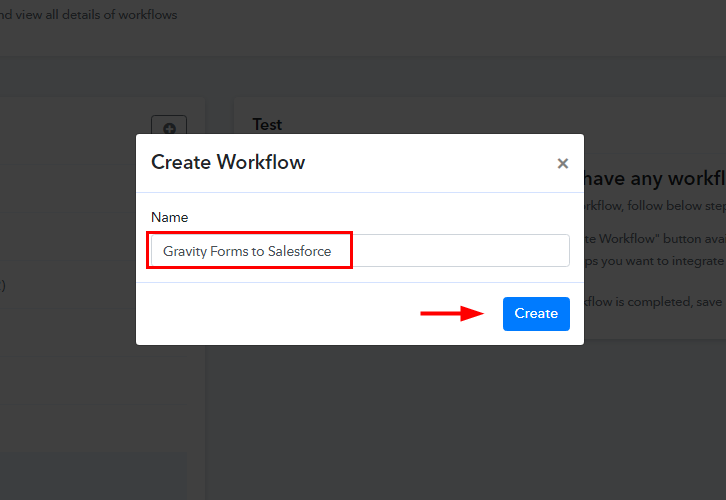
Step 4: Setting Trigger for Gravity Forms to Salesforce Integration
(a) Select Application you Want to Integrate
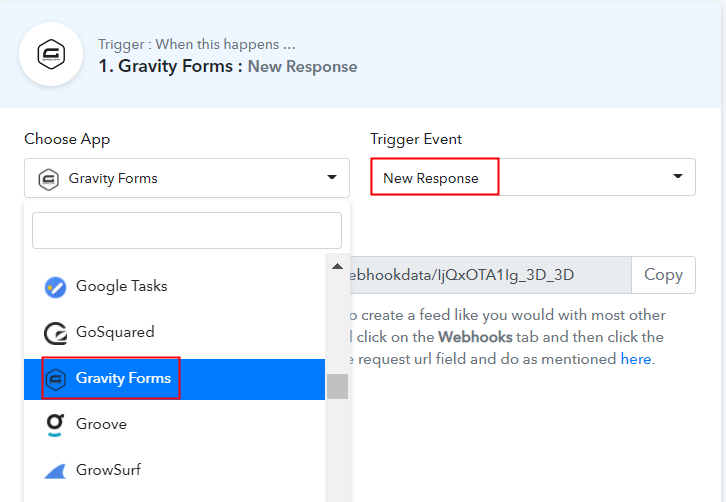
(b) Copy the Webhook URL
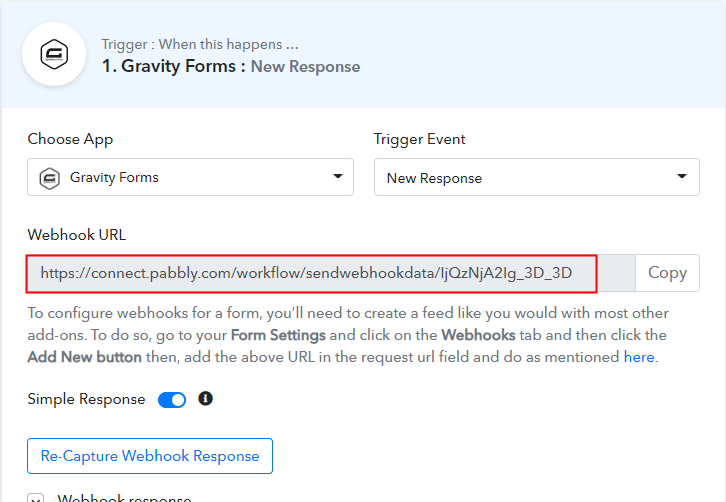
Step 5: Connecting Gravity Forms to Pabbly Connect
(a) Go to Form Settings
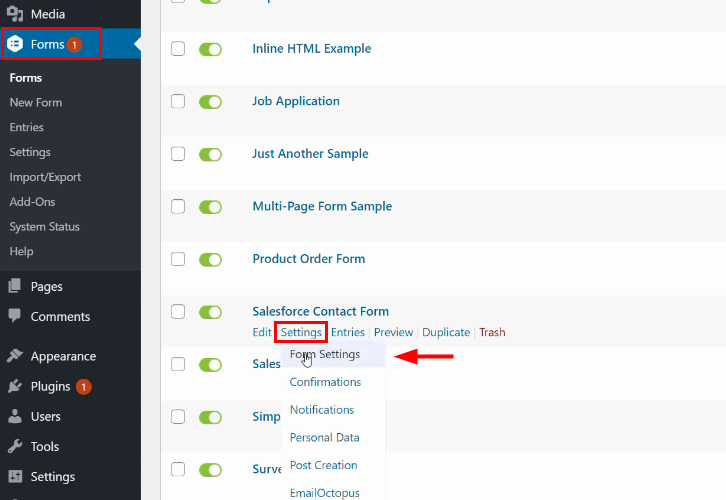
(b) Click on Webhook
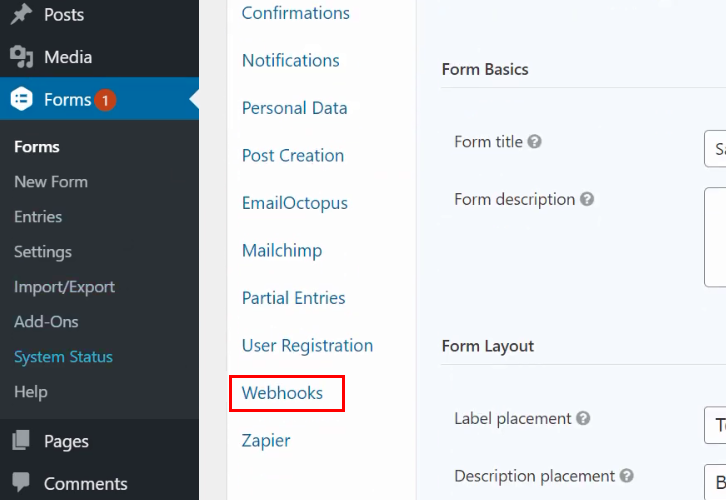
(c) Add New Webhook
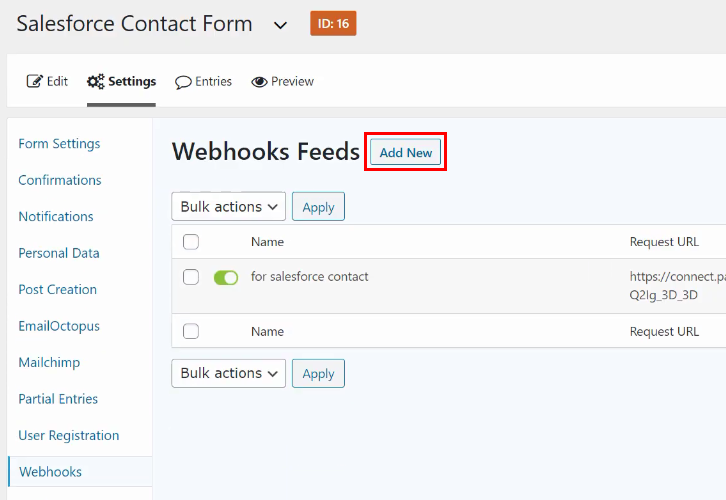
(d) Paste the Webhook URL
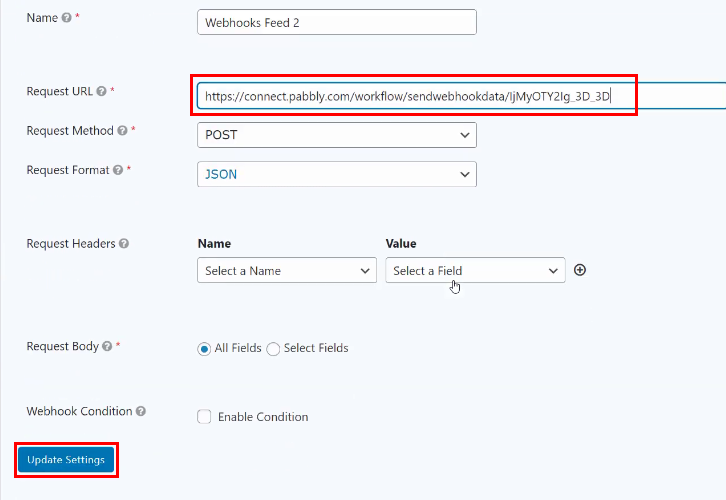
Step 6: Create a Test Submission
(a) Capture Webhook Response
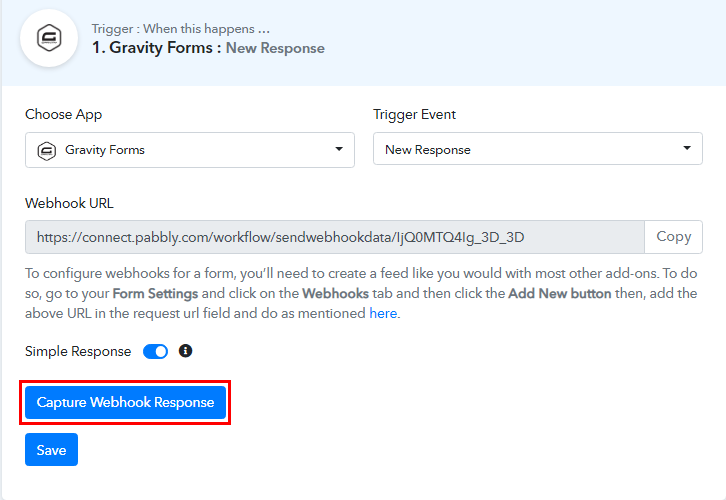
(b) Fill the Form Details
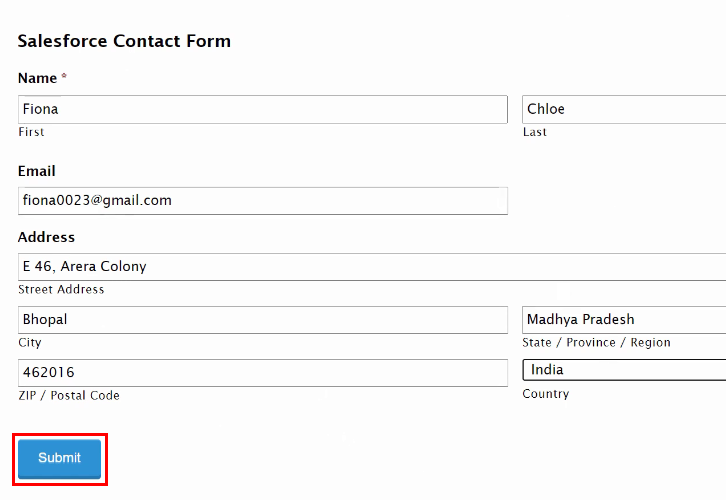
Step 7: Test the Response in Pabbly Connect Dashboard
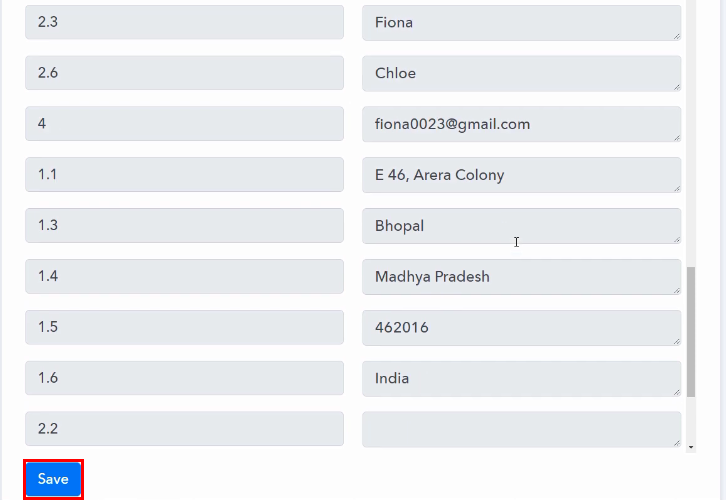
Step 8: Setting Actions for Gravity Forms to Salesforce Integration
(a) Select Application you Want to Integrate
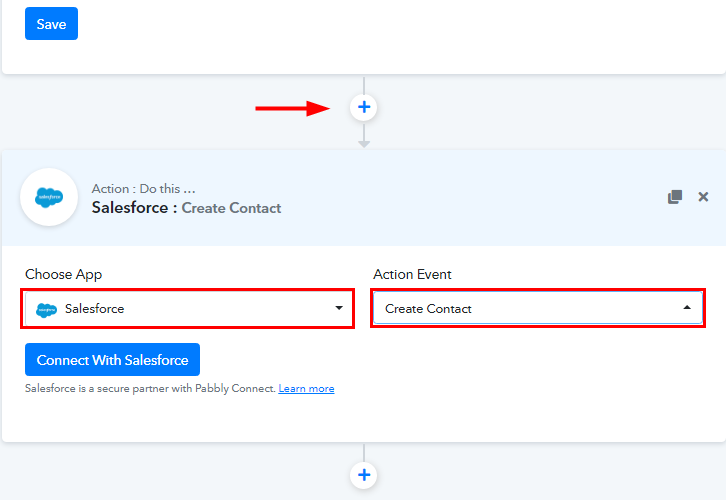
(b) Click the Connect Button
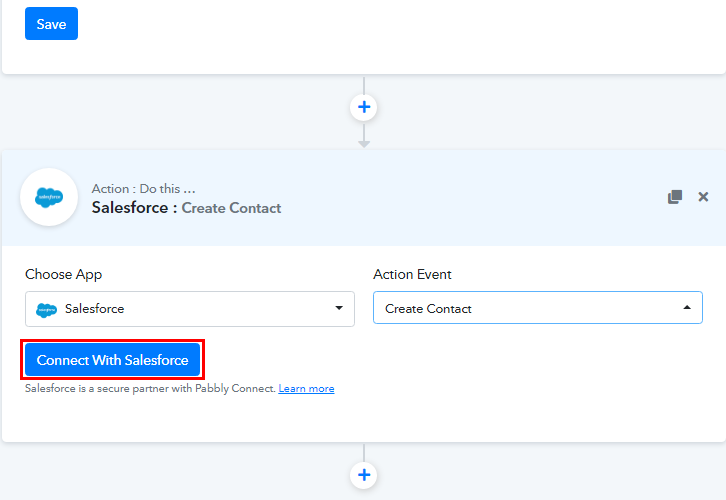
Step 9: Connecting Salesforce to Pabbly Connect
(a) Authorize Salesforce Account
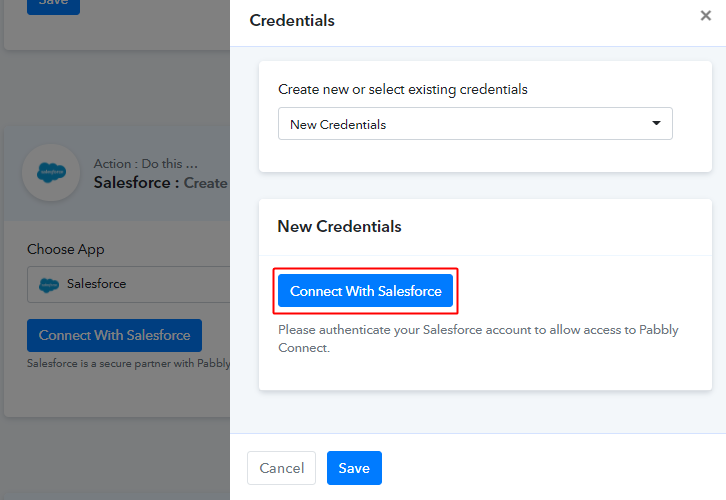
(b) Map Field Data
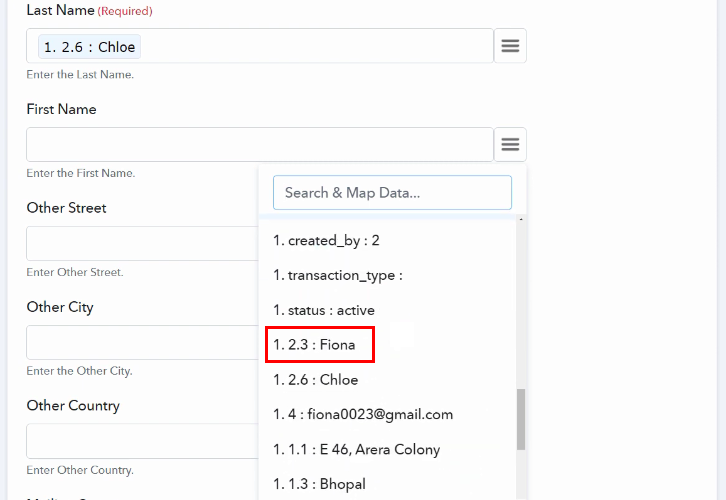
(c) Save and Send Test Request
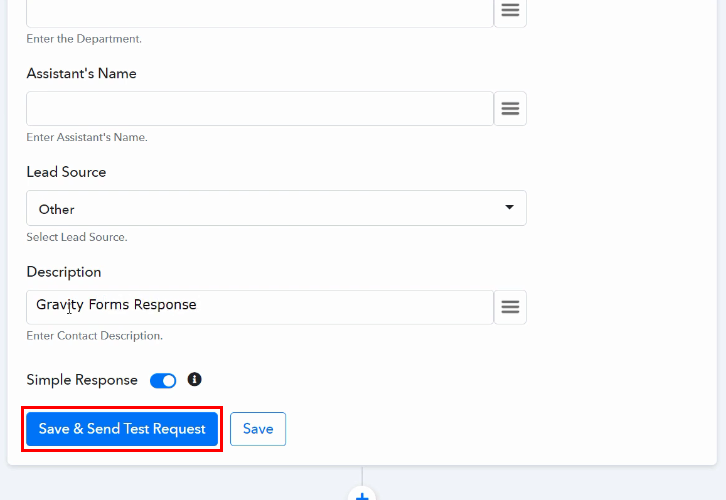
Step 10: Check Response in Salesforce Dashboard

Conclusion –
You May Also Like To Read –








