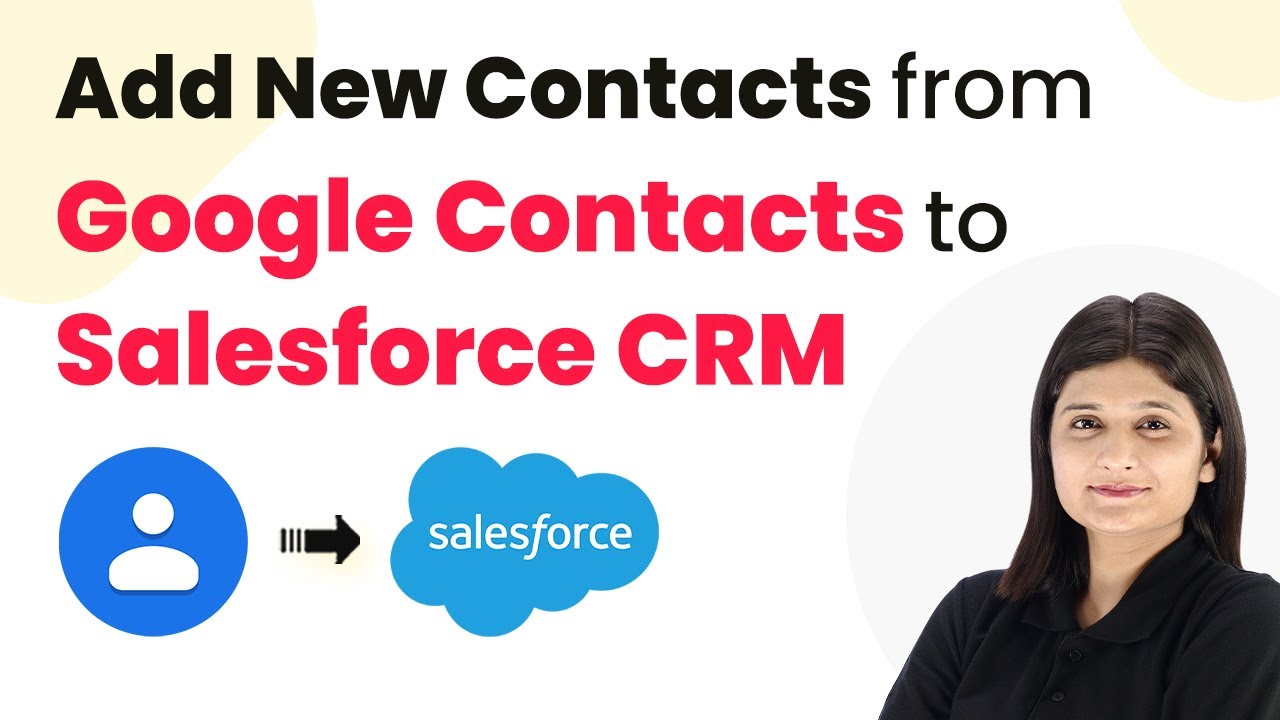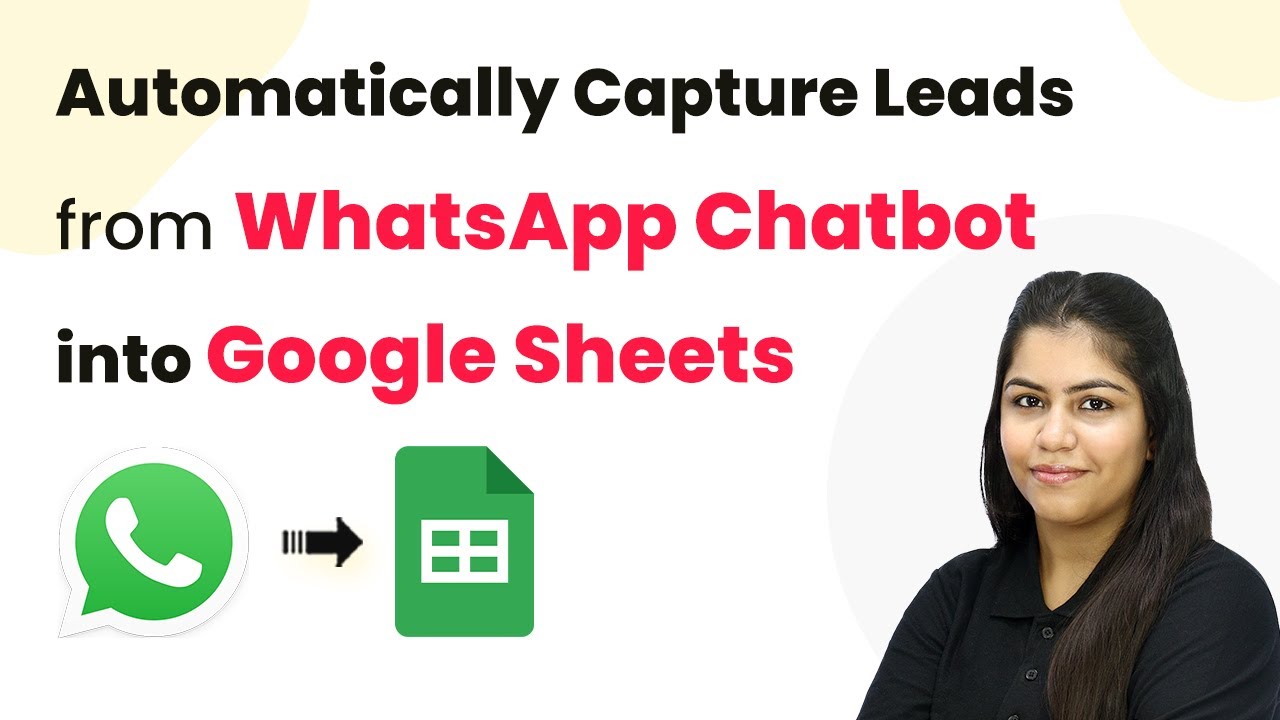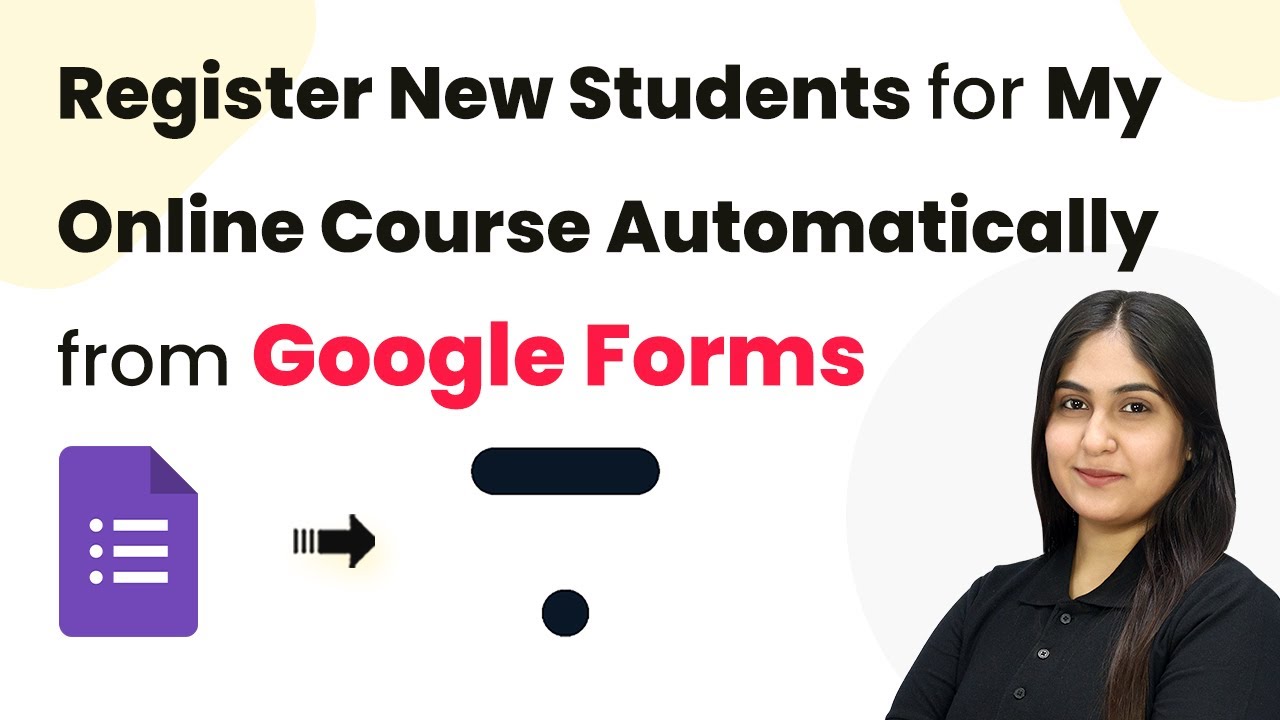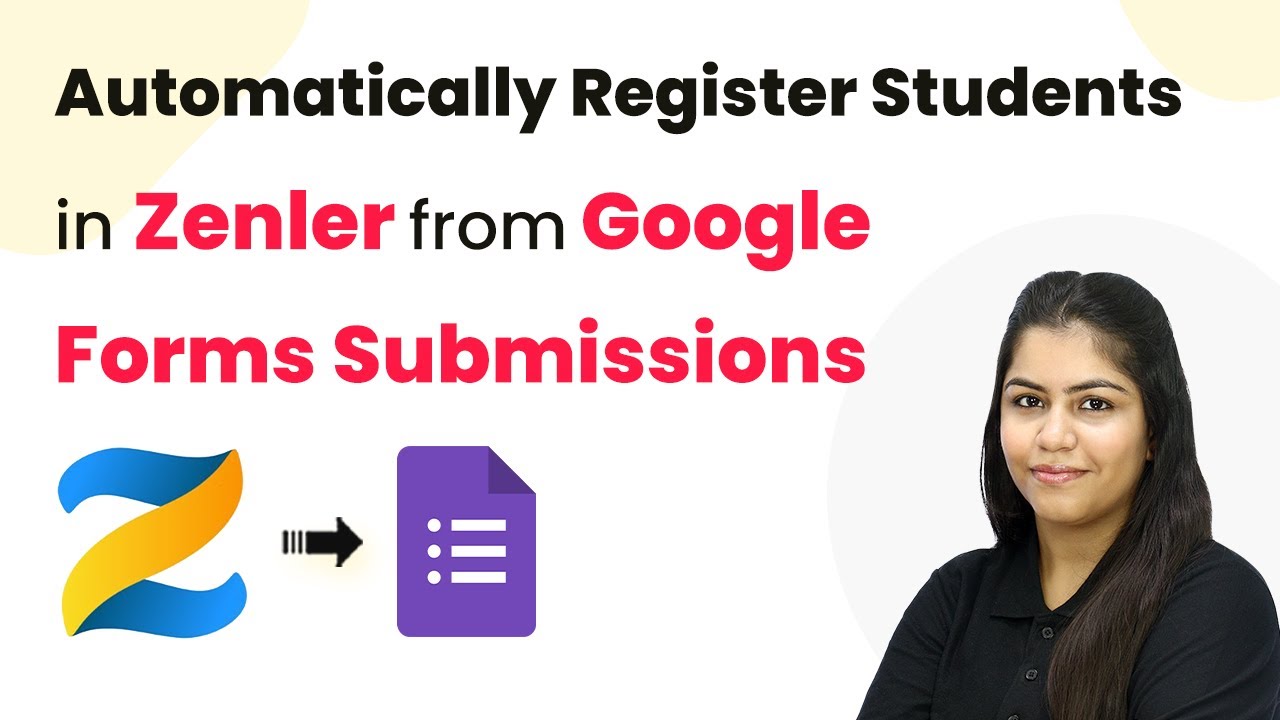Learn how to add new contacts from Google Contacts to Salesforce CRM seamlessly using Pabbly Connect. Follow our step-by-step tutorial and automate your workflow! Eliminate manual repetitive tasks from your workflow. Discover proven automation methods with intuitive steps designed for efficiency-minded professionals.
Watch Step By Step Video Tutorial Below
1. Accessing Pabbly Connect for Integration
To start integrating Google Contacts with Salesforce CRM, first access Pabbly Connect. Visit the Pabbly website by typing pabby.com in your browser. Once there, sign in to your account. If you are a new user, you can sign up for free to get started.
After signing in, you will see the Pabbly apps page. Click on Pabbly Connect to access the dashboard where you can create and manage your workflows. This is where you will set up the automation to sync new contacts from Google Contacts to Salesforce CRM.
2. Creating a New Workflow in Pabbly Connect
In your Pabbly Connect dashboard, click on the Create Workflow button to start a new automation. You will need to name your workflow, for example, ‘Add New Contacts from Google Contacts to Salesforce CRM’. Choose the folder where you want to save this workflow.
- Click on the Create button.
- Select Google Contacts as the trigger application.
- Choose the trigger event as New or Updated Contact.
Once you have set up the trigger, click on Connect. If you haven’t established a connection before, select Add New Connection to link your Google account with Pabbly Connect. After signing in with your Google account, grant the necessary permissions for the integration to work.
3. Setting Up Google Contacts Trigger
With the trigger application set to Google Contacts, you will now create a new contact to test the connection. Click on Create Contact in your Google Contacts and fill in the details such as first name, last name, email, and phone number.
After saving the new contact, return to Pabbly Connect and click on Save and Send Test Request. This action will fetch the details of the newly created contact from Google Contacts, confirming that the trigger is working correctly. You should see the contact details appear in the response section.
4. Adding Salesforce Action to Create Contact
Next, you will set up the action application to create a contact in Salesforce. Select Salesforce as your action application and choose the event as Create Contact. Click on Connect and authorize the connection with your Salesforce account.
- Map the fields from Google Contacts to Salesforce, such as first name, last name, email, and phone number.
- Use the data received from the Google Contacts trigger to fill in these fields dynamically.
- Click on Save and Send Test Request to create the contact in Salesforce.
Once you receive a success message, check your Salesforce account to confirm that the contact has been created with the details you provided. This shows that Pabbly Connect successfully facilitated the integration between Google Contacts and Salesforce CRM.
5. Conclusion
In this tutorial, we explored how to automate the process of adding new contacts from Google Contacts to Salesforce CRM using Pabbly Connect. By following these steps, you can ensure that your contacts are always synced without manual effort. This integration simplifies your workflow and enhances productivity.
Ensure you check out Pabbly Connect to create business automation workflows and reduce manual tasks. Pabbly Connect currently offer integration with 2,000+ applications.
- Check out Pabbly Connect – Automate your business workflows effortlessly!
- Sign Up Free – Start your journey with ease!
- 10,000+ Video Tutorials – Learn step by step!
- Join Pabbly Facebook Group – Connect with 21,000+ like minded people!
With Pabbly Connect, you can connect various applications effortlessly, making your business processes more efficient. Start using Pabbly Connect today to automate your workflows and save time!