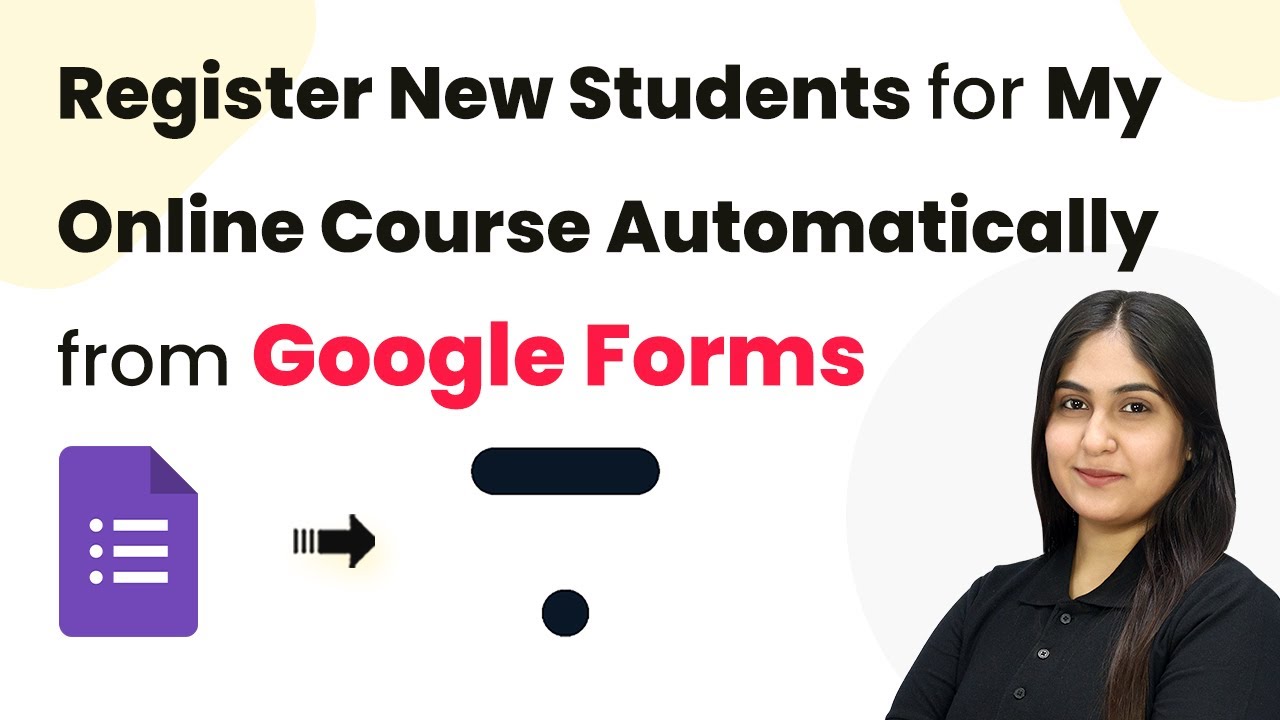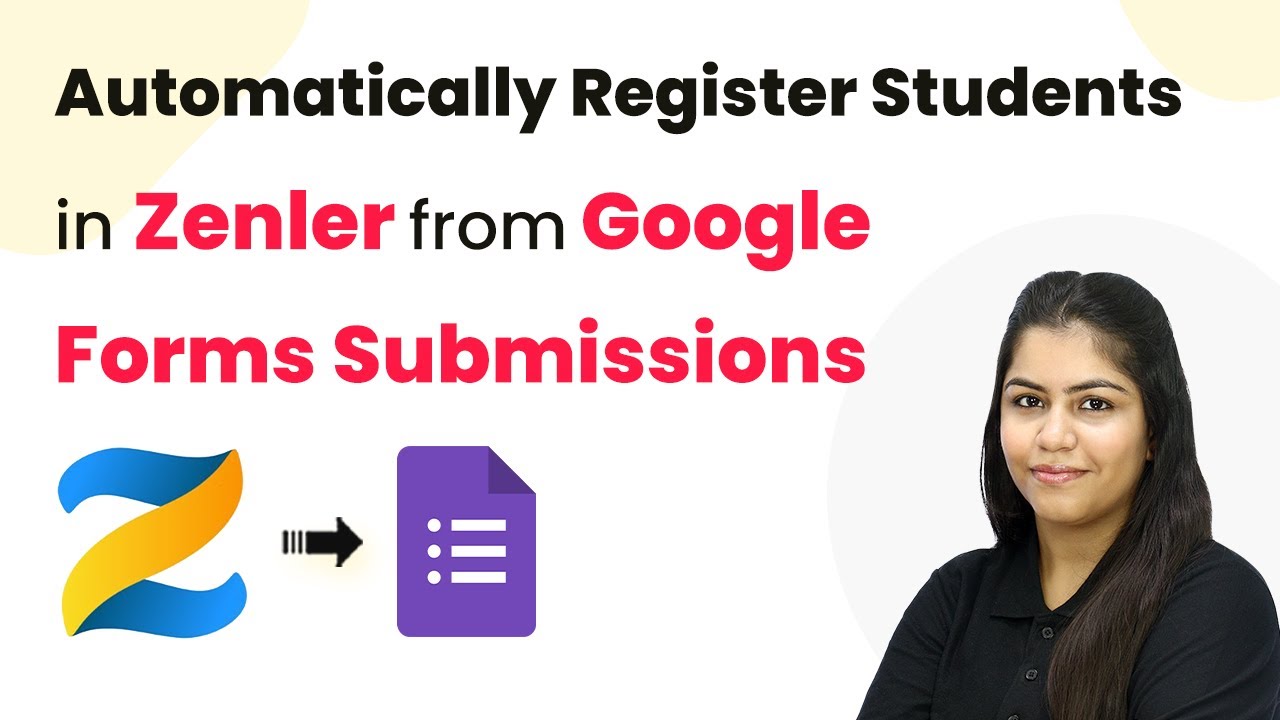Learn how to automate student registrations for your online course using Pabbly Connect, Google Forms, and Google Sheets, streamlining your enrollment process. Navigate the automation landscape confidently with clear, structured guidance suitable for professionals regardless of prior technical experience.
Watch Step By Step Video Tutorial Below
1. Accessing Pabbly Connect for Automation
To automate the registration of new students for your online course, you first need to access Pabbly Connect. This powerful automation platform allows you to connect Google Forms with your Thinkific account seamlessly.
Start by navigating to Pabbly.com/connect in your browser. If you are a new user, you can sign up for free and get access to 300 tasks per month. Existing users should log in to their accounts. Once logged in, you will see the dashboard where you can create your workflow.
2. Creating a Workflow in Pabbly Connect
After logging into Pabbly Connect, the next step is to create a new workflow. Click on the ‘Create Workflow’ button located at the top right corner of the dashboard.
- Name your workflow as ‘Register New Students for My Online Course Automatically from Google Forms’.
- Select a folder to save your workflow, such as ‘Automations’.
- Click on the ‘Create’ button to finalize your workflow creation.
With your workflow created, you can now set up the trigger and action steps to automate the process of student registration.
3. Setting Up Trigger from Google Forms
Your first action in the workflow is to set up a trigger that detects new submissions in Google Forms. Choose Google Forms as your trigger application and select ‘New Response Received’ as the trigger event.
After selecting the trigger event, Pabbly Connect will provide you with a webhook URL. Copy this URL as it will be used to connect Google Forms with Pabbly Connect. In your Google Forms account, navigate to the form you created for course registrations and link it to Google Sheets to capture responses.
4. Connecting Google Sheets to Pabbly Connect
Once your Google Form is linked to Google Sheets, install the Pabbly Connect Webhooks add-on in Google Sheets. Go to ‘Extensions’ > ‘Add-ons’ > ‘Get Add-ons’ and search for Pabbly Connect Webhooks.
- After installing the add-on, refresh your Google Sheets.
- Click on ‘Extensions’ > ‘Pabbly Connect Webhooks’ > ‘Initial Setup’.
- Paste the webhook URL you copied earlier and set the trigger column to the last data column (usually column E).
After setting this up, click on ‘Submit’ to confirm the setup. This will ensure that every new response in Google Sheets is sent to Pabbly Connect.
5. Creating a User and Enrolling in Thinkific
The final step involves using Pabbly Connect to create a new user in your Thinkific account using the data collected from Google Forms. Set Thinkific as your action application and choose ‘Create User’ as the action event.
Map the fields from the Google Forms submission to the Thinkific user creation fields. For example, map the first name, last name, and email from the Google Sheets data to the corresponding fields in Thinkific. After successfully creating the user, add another action step to enroll the user in a specific course.
Conclusion
By following these steps, you can efficiently register new students for your online course automatically from Google Forms using Pabbly Connect. This integration not only streamlines the enrollment process but also saves you valuable time and effort.
Ensure you check out Pabbly Connect to create business automation workflows and reduce manual tasks. Pabbly Connect currently offer integration with 2,000+ applications.
- Check out Pabbly Connect – Automate your business workflows effortlessly!
- Sign Up Free – Start your journey with ease!
- 10,000+ Video Tutorials – Learn step by step!
- Join Pabbly Facebook Group – Connect with 21,000+ like minded people!
Utilizing Pabbly Connect to automate these tasks allows for a smoother workflow and enhances the overall experience for both you and your students.