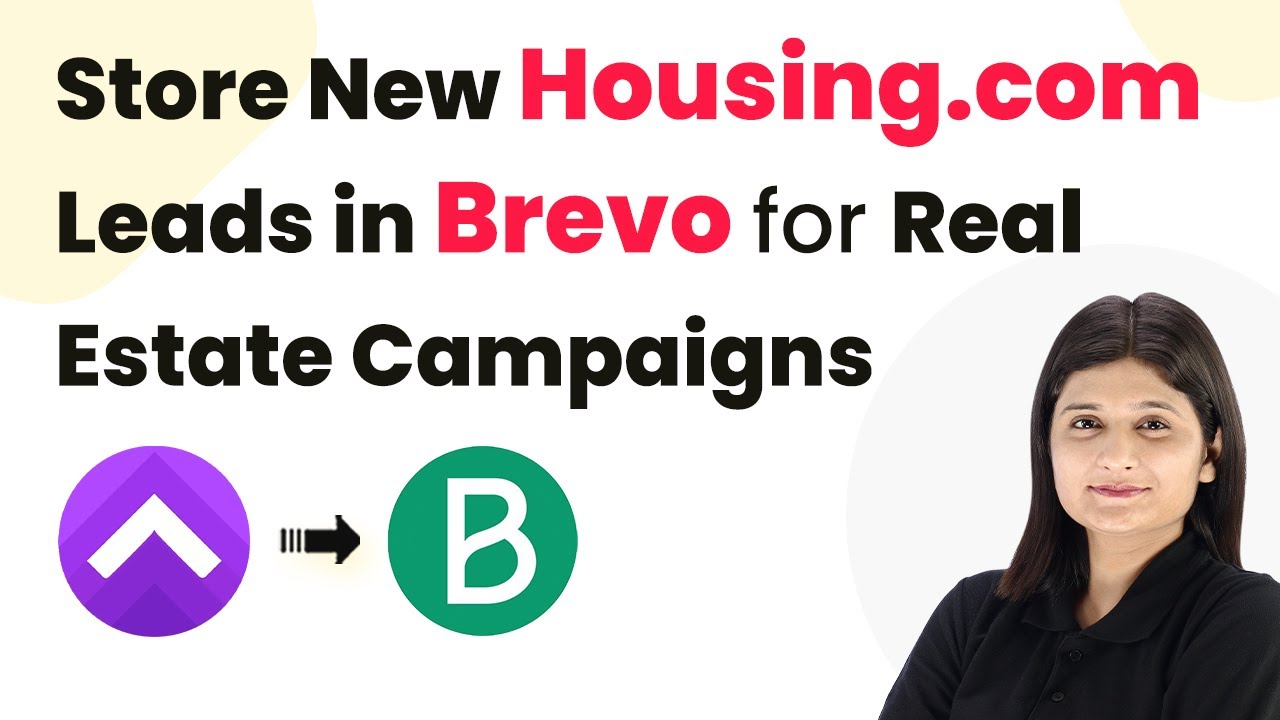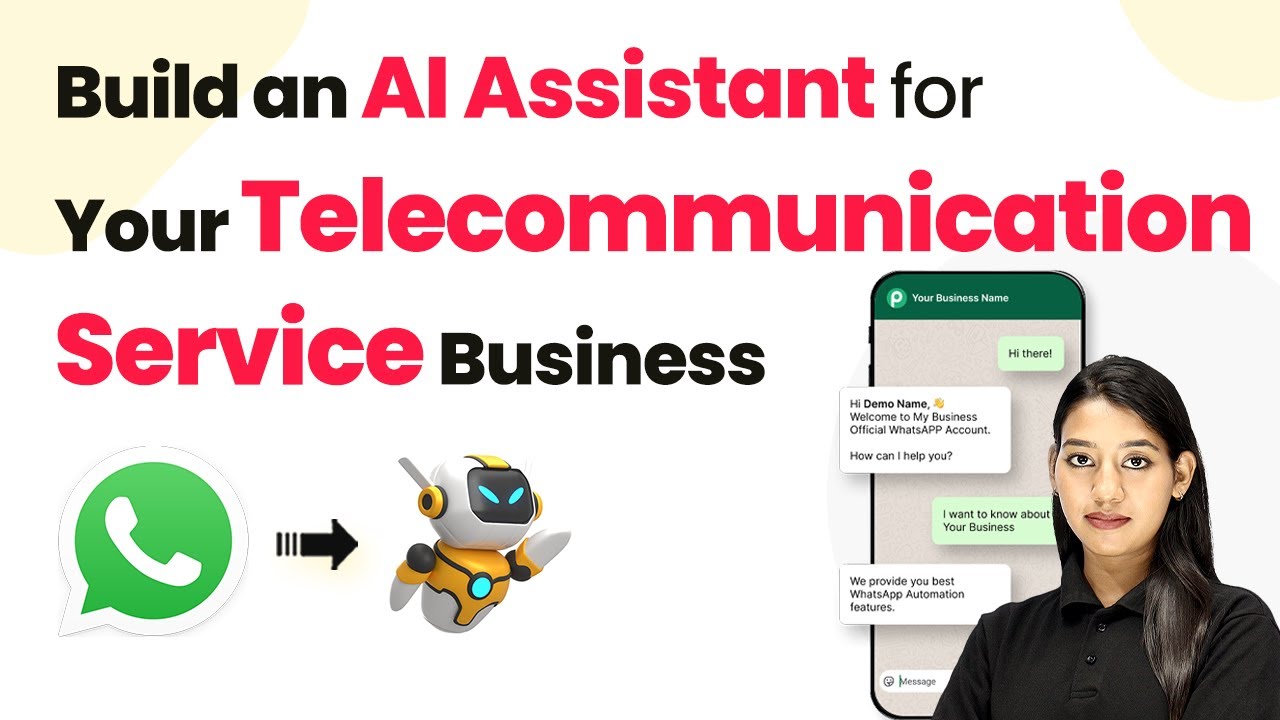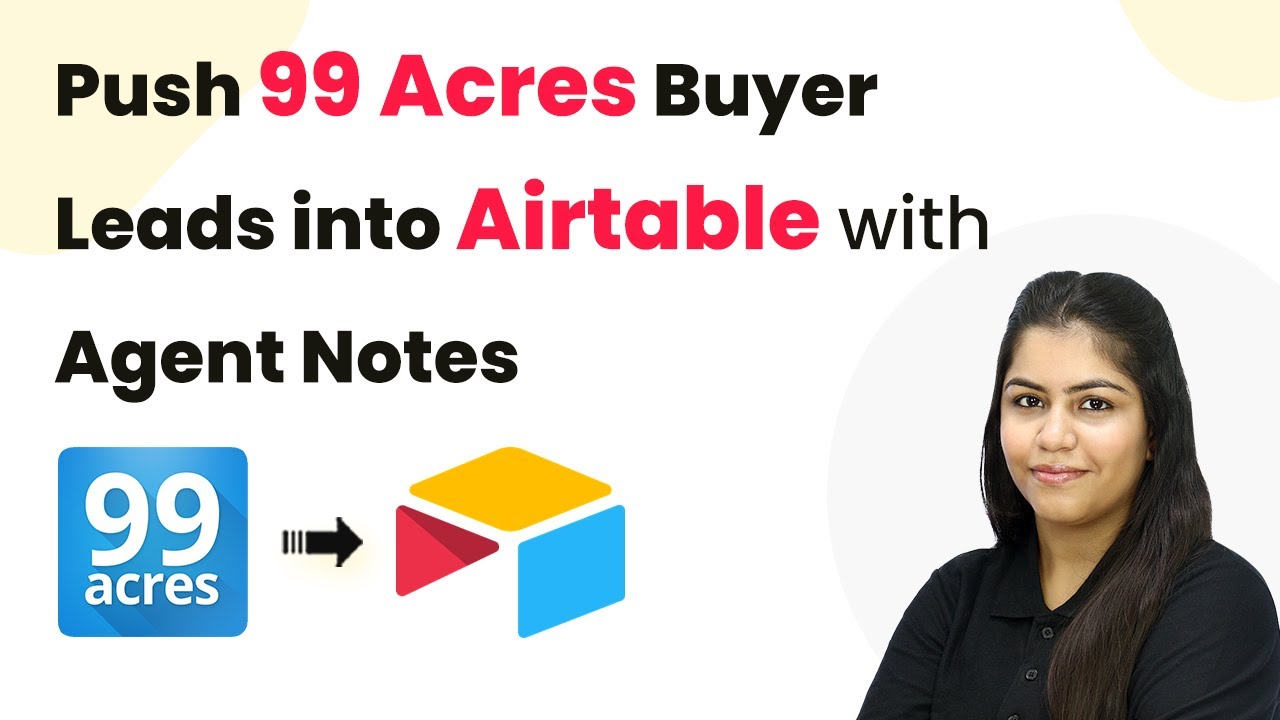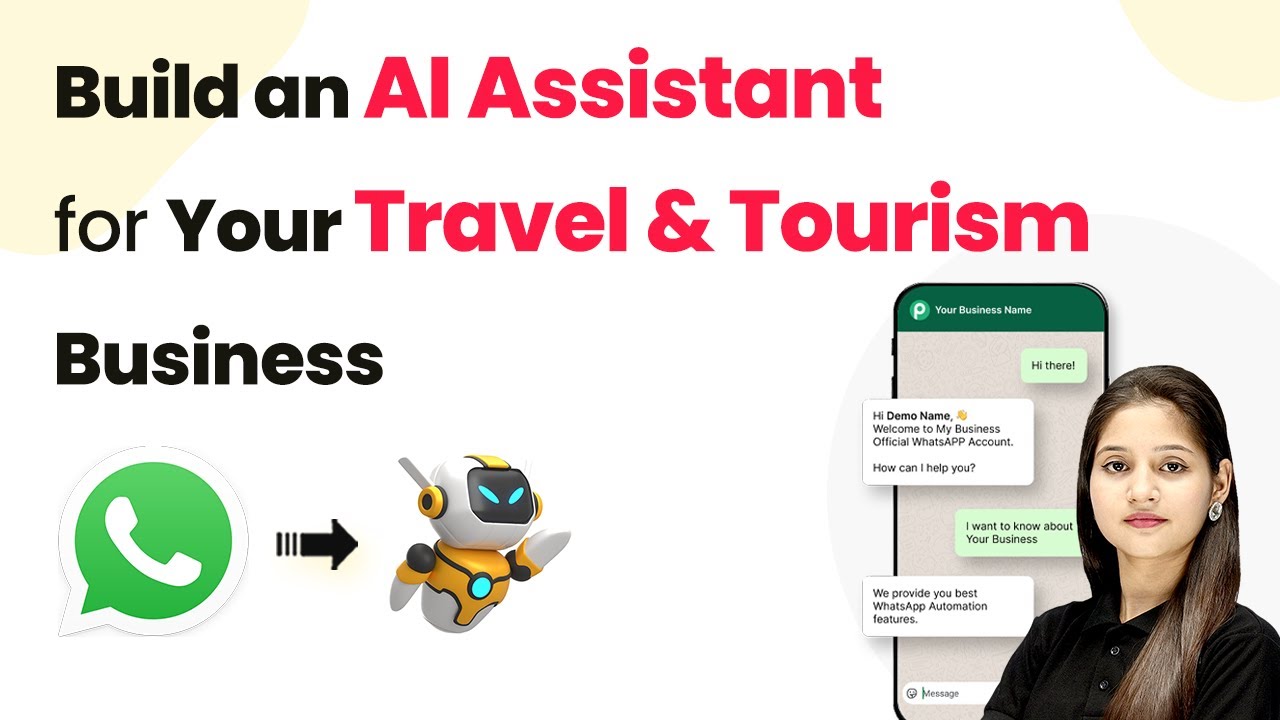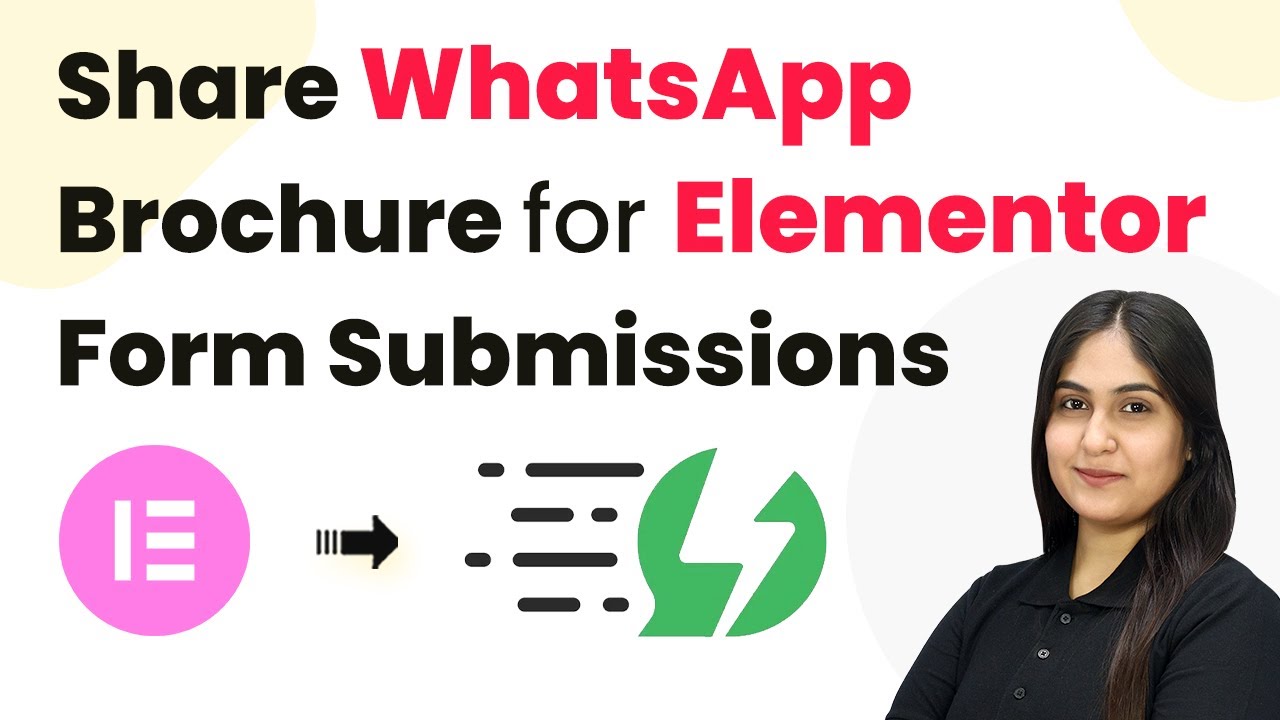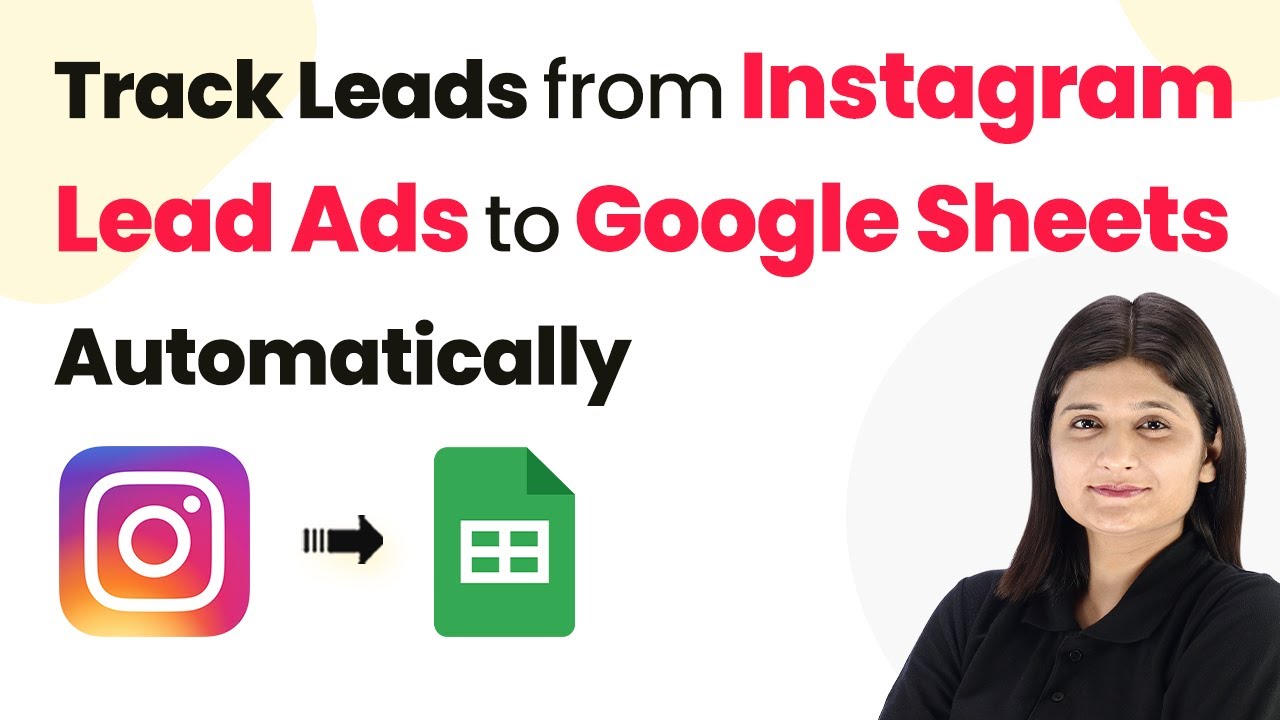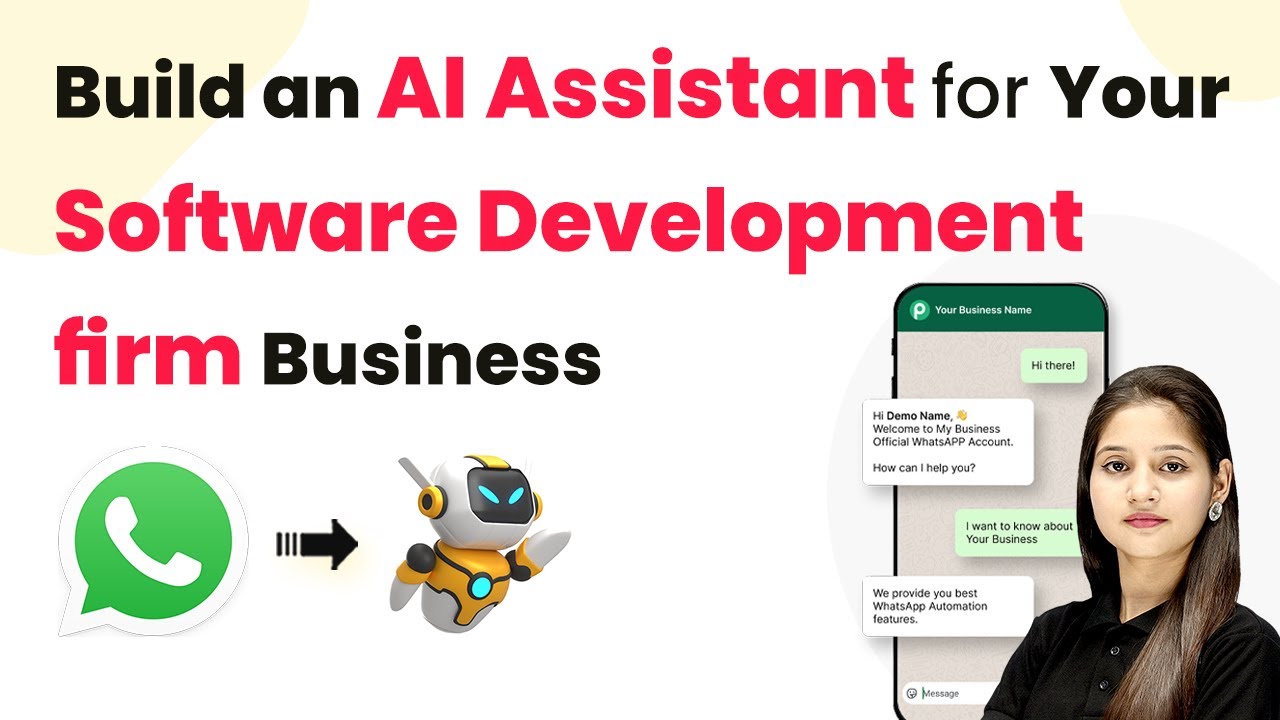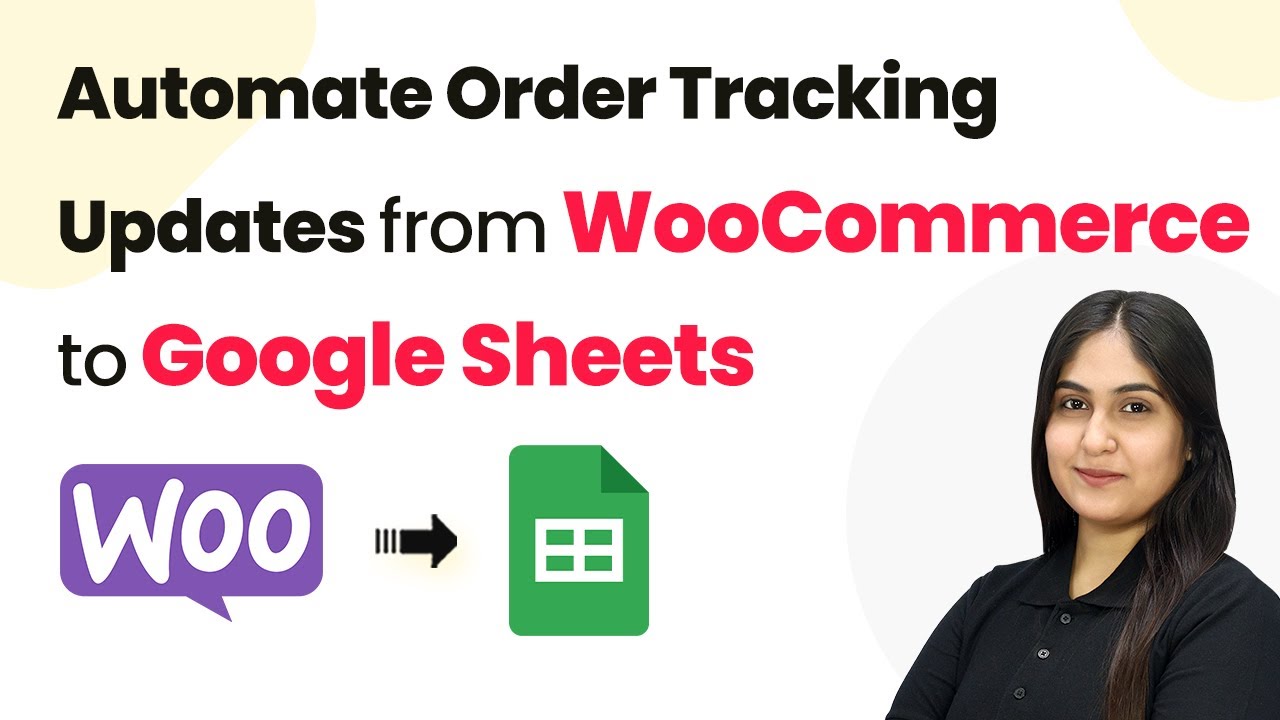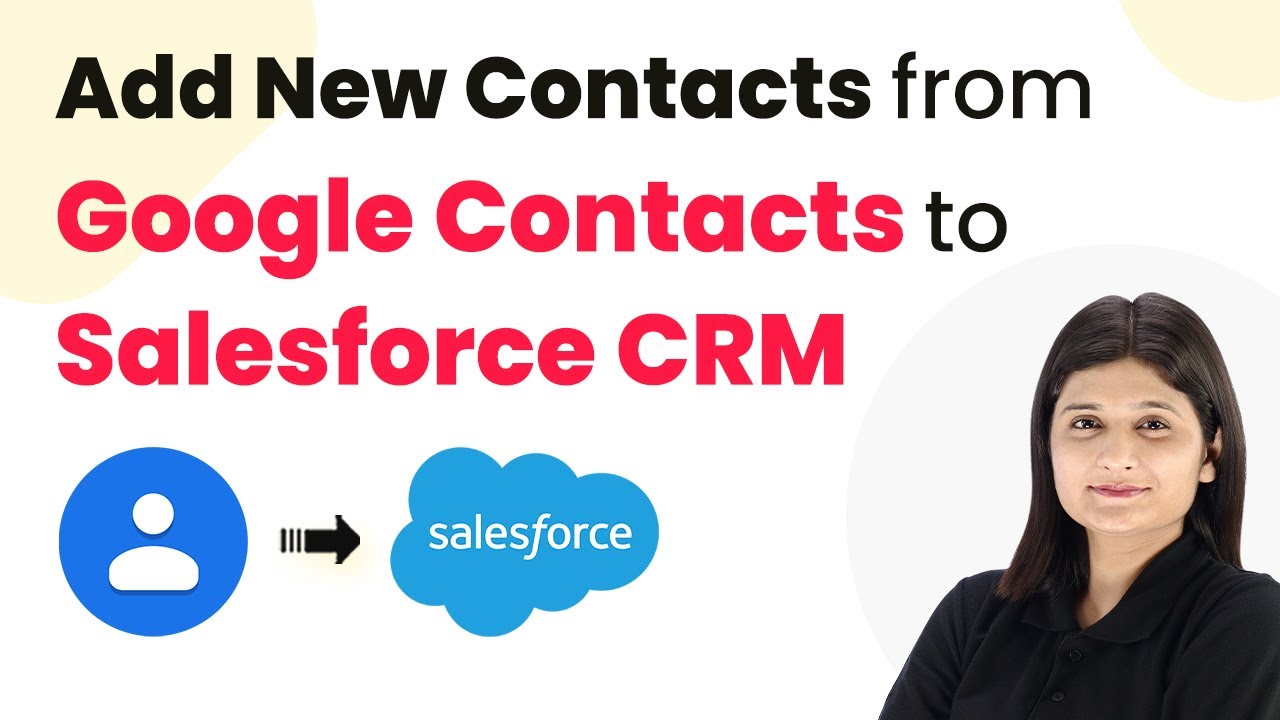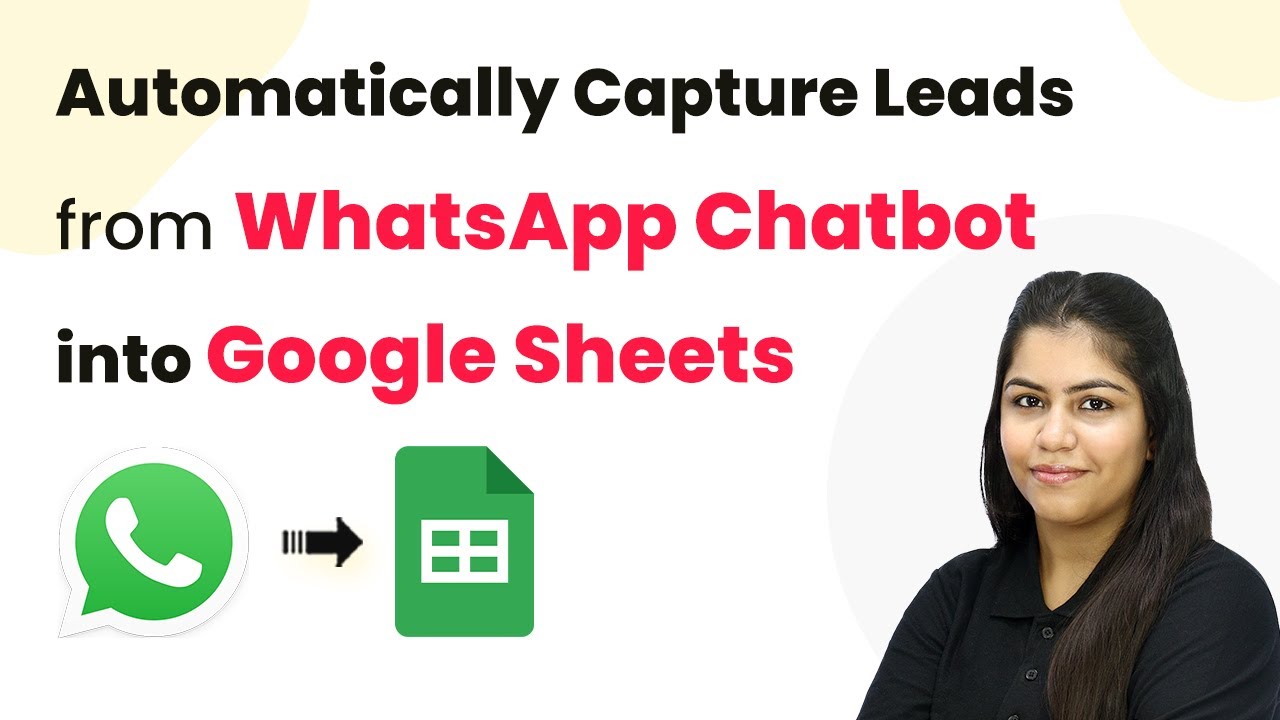Learn how to automate the process of storing new Housing.com leads in Brevo for real estate campaigns using Pabbly Connect. Follow our step-by-step tutorial! Navigate the automation landscape confidently with clear, structured guidance suitable for professionals regardless of prior technical experience.
Watch Step By Step Video Tutorial Below
1. Accessing Pabbly Connect for Automation
To start the process of storing new Housing.com leads in Brevo, first, you need to access Pabbly Connect. This platform allows you to create workflows that automate tasks without any coding skills. Simply visit the Pabbly website and log into your account.
Once logged in, you will see the Pabbly dashboard. Here, you can create new workflows that will help connect your Housing.com leads to Brevo. This automation will save you time by eliminating the need for manual data entry.
2. Creating a New Workflow in Pabbly Connect
To create a new workflow, click on the ‘Create Workflow’ button on the dashboard. You will need to name your workflow, for example, ‘Store New Housing.com Leads in Brevo for Real Estate Campaigns.’ After naming, select the appropriate folder to save your workflow.
- Click on the ‘Create’ button to finalize your workflow setup.
- You will see two boxes appear: one for the trigger and one for the action.
- Select ‘Housing.com’ as your trigger application and ‘Brevo’ as your action application.
By using Pabbly Connect, you set up a trigger that activates whenever a new lead is captured from Housing.com. This ensures that your leads are automatically stored in Brevo, streamlining your workflow.
3. Setting Up the Trigger for Housing.com Leads
In this step, you will configure the trigger for your workflow. Select ‘New Leads’ from the trigger event options in Housing.com. A webhook URL will be generated by Pabbly Connect, which you need to copy and send to your Housing.com account manager.
This webhook acts as a bridge between Housing.com and Pabbly Connect. Once your account manager activates this integration, you will start receiving new leads directly into your Brevo account. Make sure to follow up with them to ensure the integration is set up correctly.
4. Configuring the Brevo Action to Store Leads
After setting up the trigger, you need to configure the action in Brevo. Select ‘Create or Update Contact’ as your action event. If you don’t have an existing connection, click on ‘Add New Connection’ and enter the required API key and domain for your Brevo account.
- Generate a new API token from your Brevo account and copy it into Pabbly Connect.
- Enter your domain in the specified format (e.g., app.brevo.com).
- Click ‘Save’ to connect Brevo with Pabbly Connect.
Now, you can utilize the mapping feature to dynamically insert lead information such as email addresses and phone numbers from the Housing.com response into Brevo. This ensures that each new lead is correctly recorded in your Brevo account.
5. Testing and Finalizing Your Integration
Once all configurations are complete, it’s time to test your integration. Send a test request from Pabbly Connect to check if the data flows correctly from Housing.com to Brevo. You should see a confirmation that the lead has been successfully created in your Brevo account.
After testing, make sure to monitor your workflow for any issues. With Pabbly Connect, you can easily adjust settings or troubleshoot problems as they arise, ensuring a seamless integration experience.
Conclusion
In this tutorial, we demonstrated how to effectively store new Housing.com leads in Brevo using Pabbly Connect. By automating this process, you can save valuable time and ensure that all leads are captured efficiently. Start using Pabbly Connect today to enhance your real estate campaigns!
Ensure you check out Pabbly Connect to create business automation workflows and reduce manual tasks. Pabbly Connect currently offer integration with 2,000+ applications.
- Check out Pabbly Connect – Automate your business workflows effortlessly!
- Sign Up Free – Start your journey with ease!
- 10,000+ Video Tutorials – Learn step by step!
- Join Pabbly Facebook Group – Connect with 21,000+ like minded people!