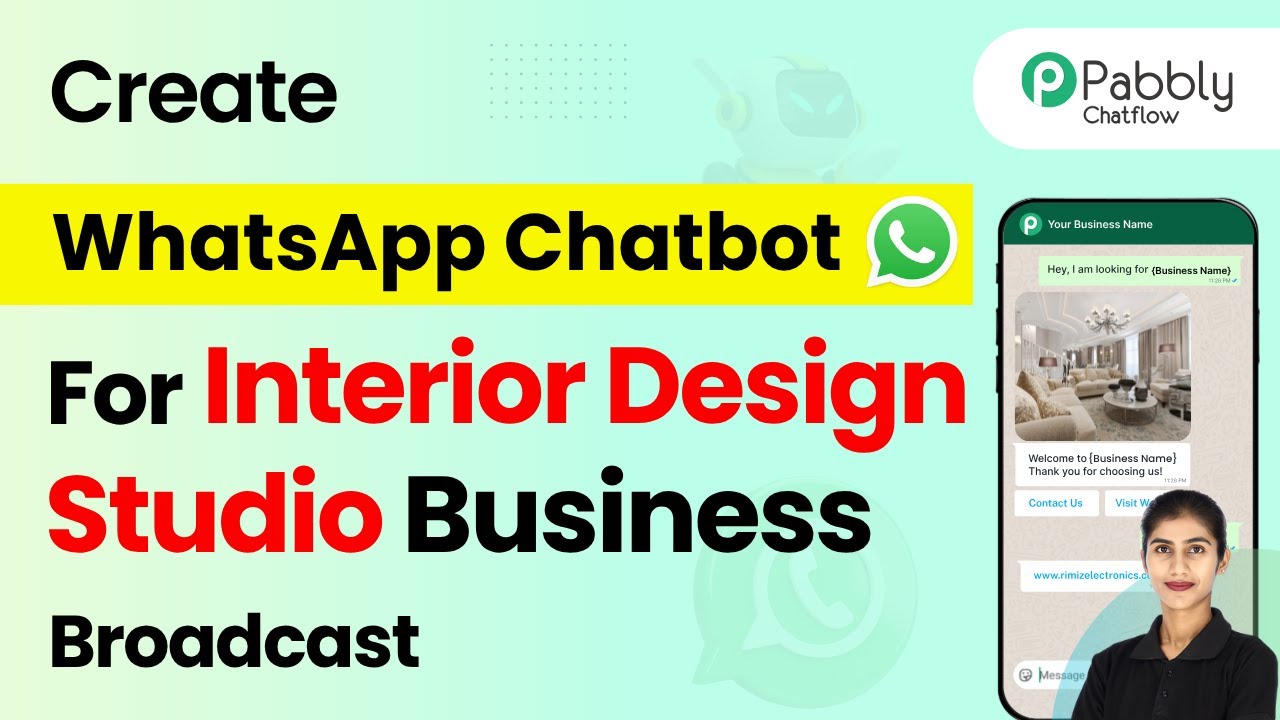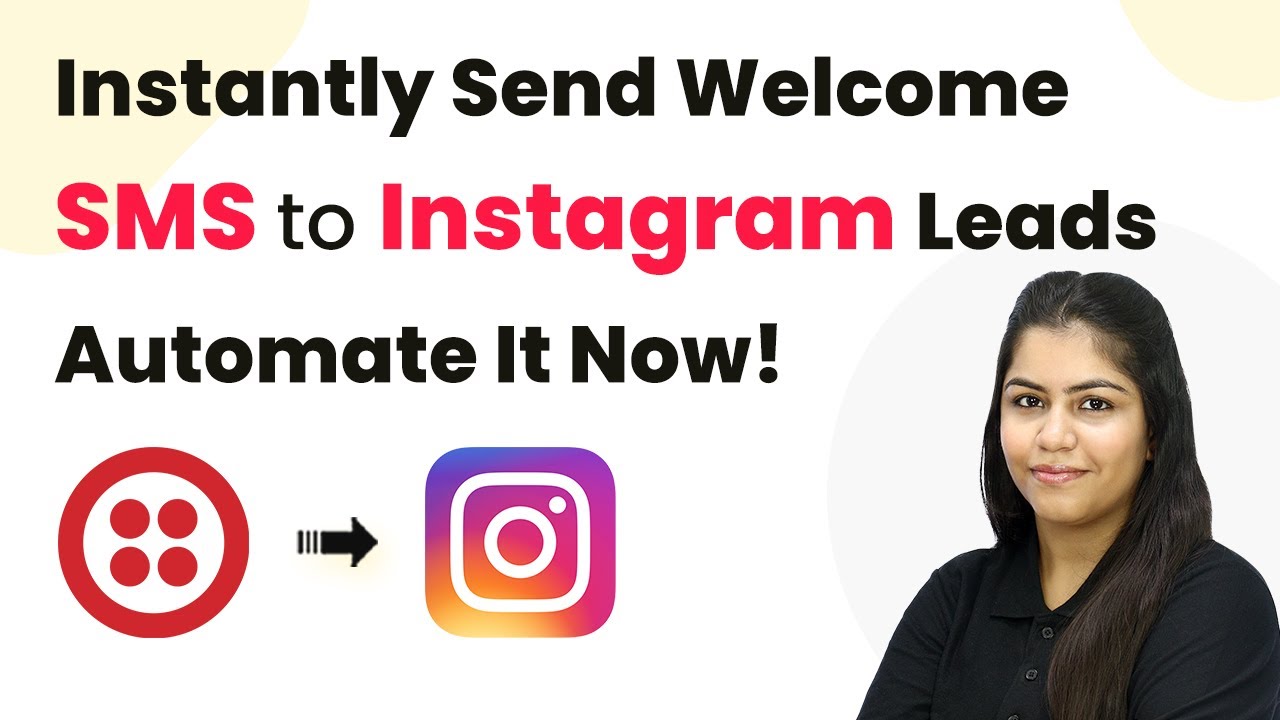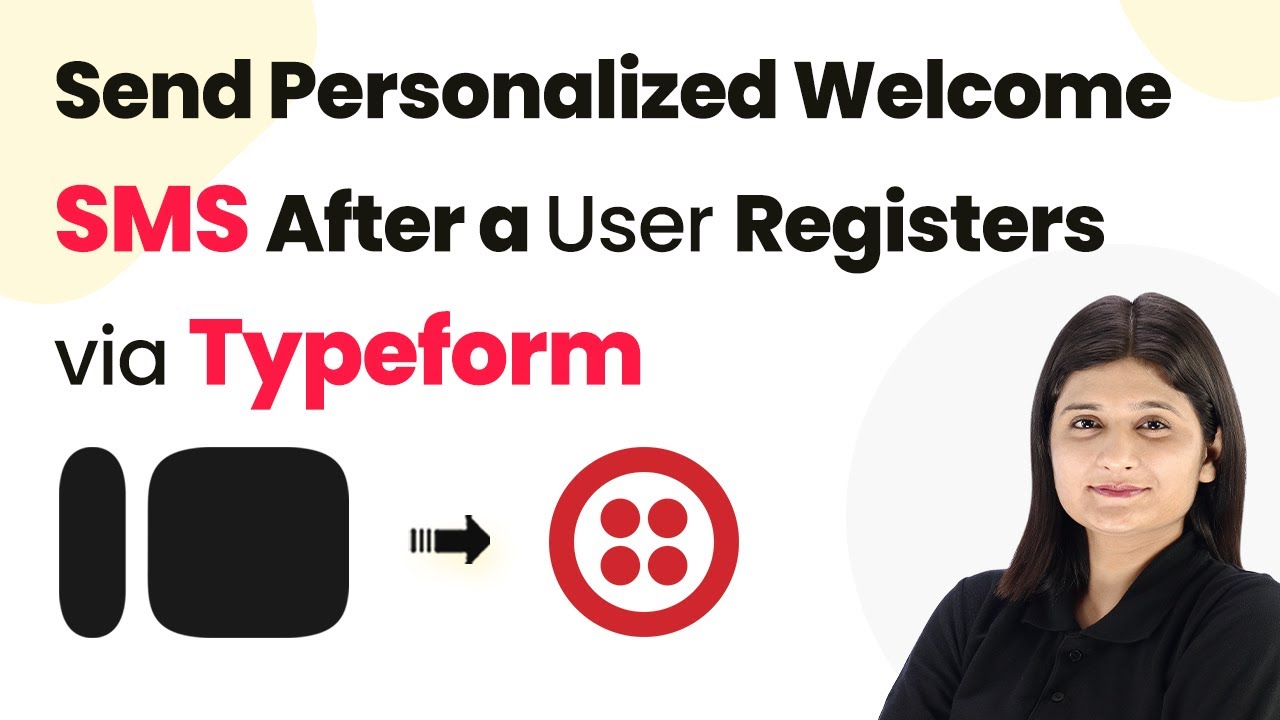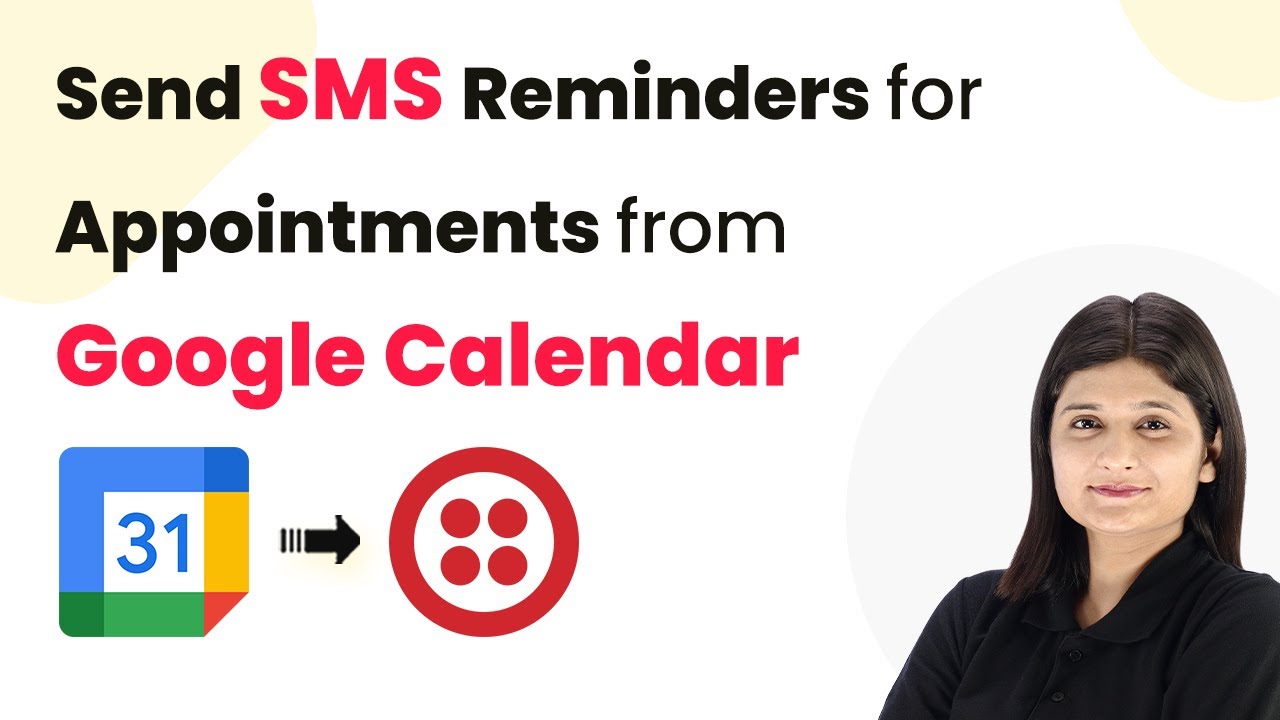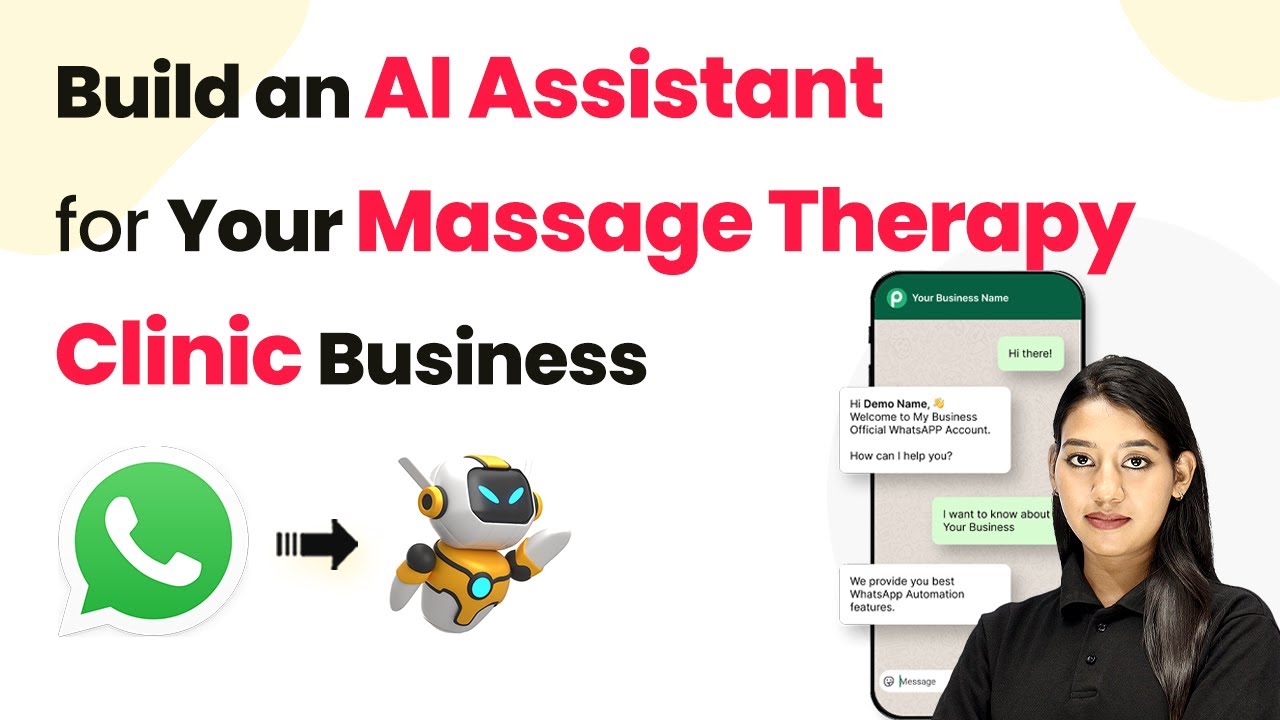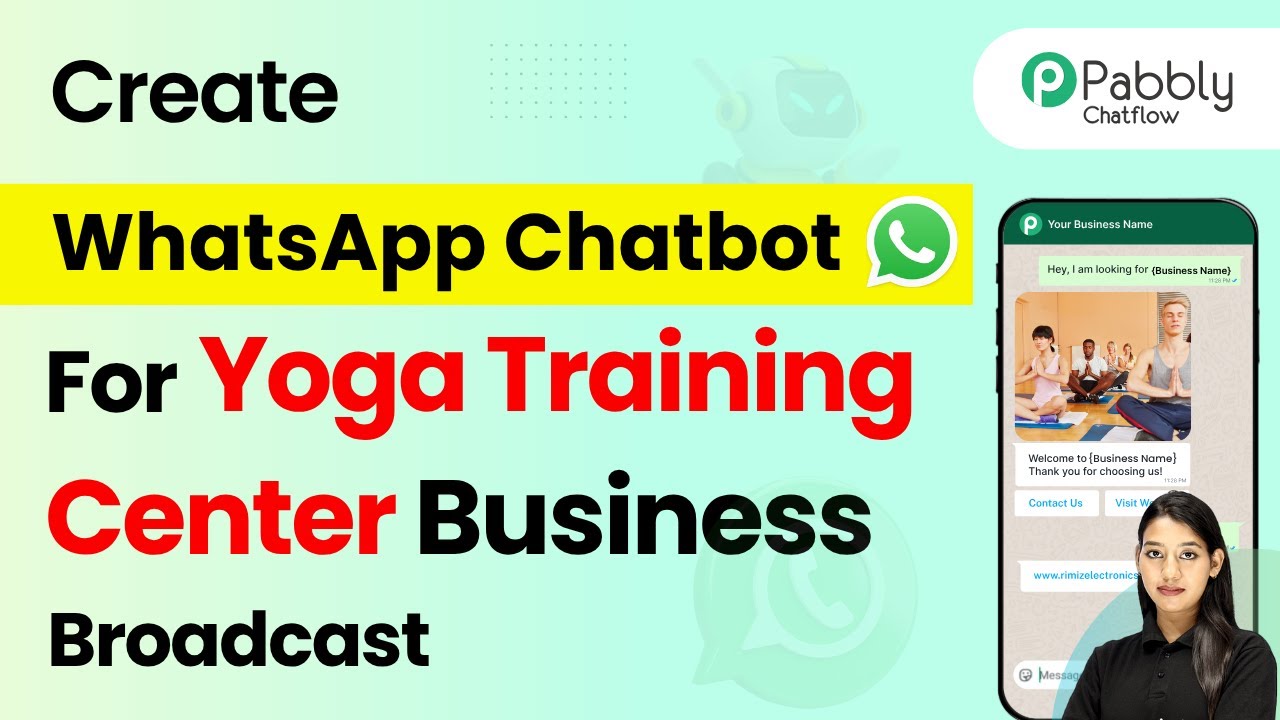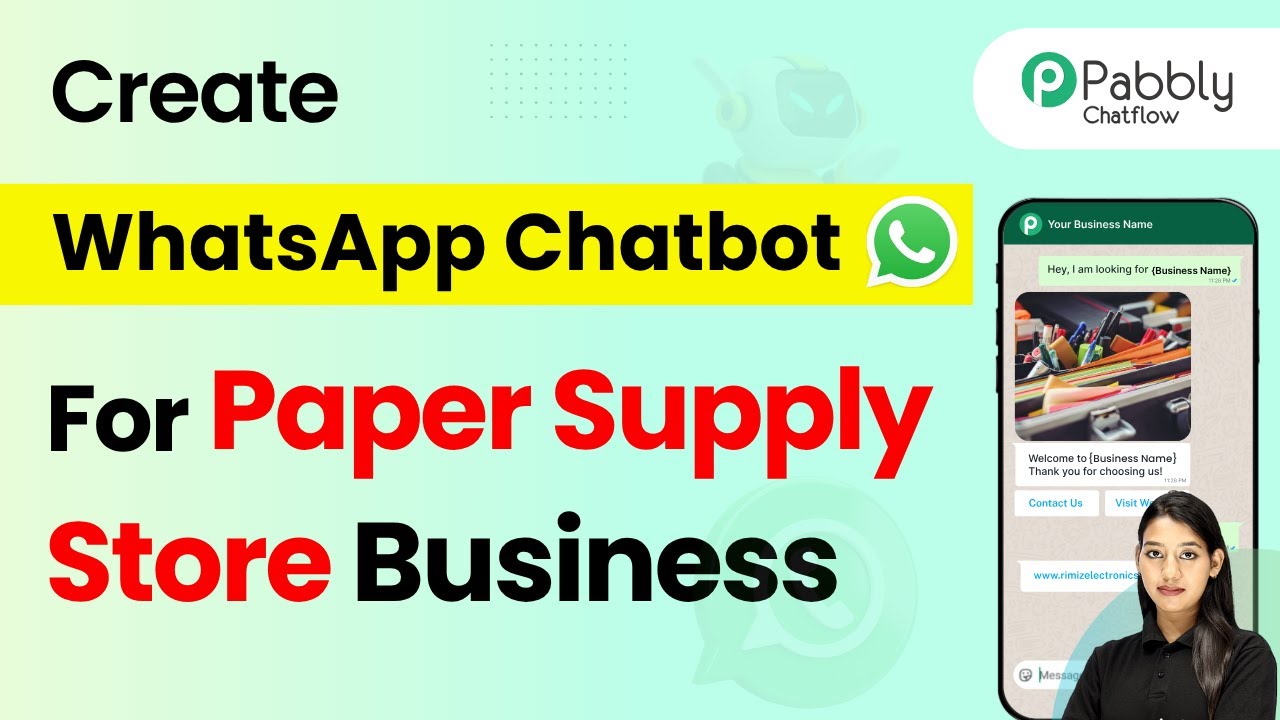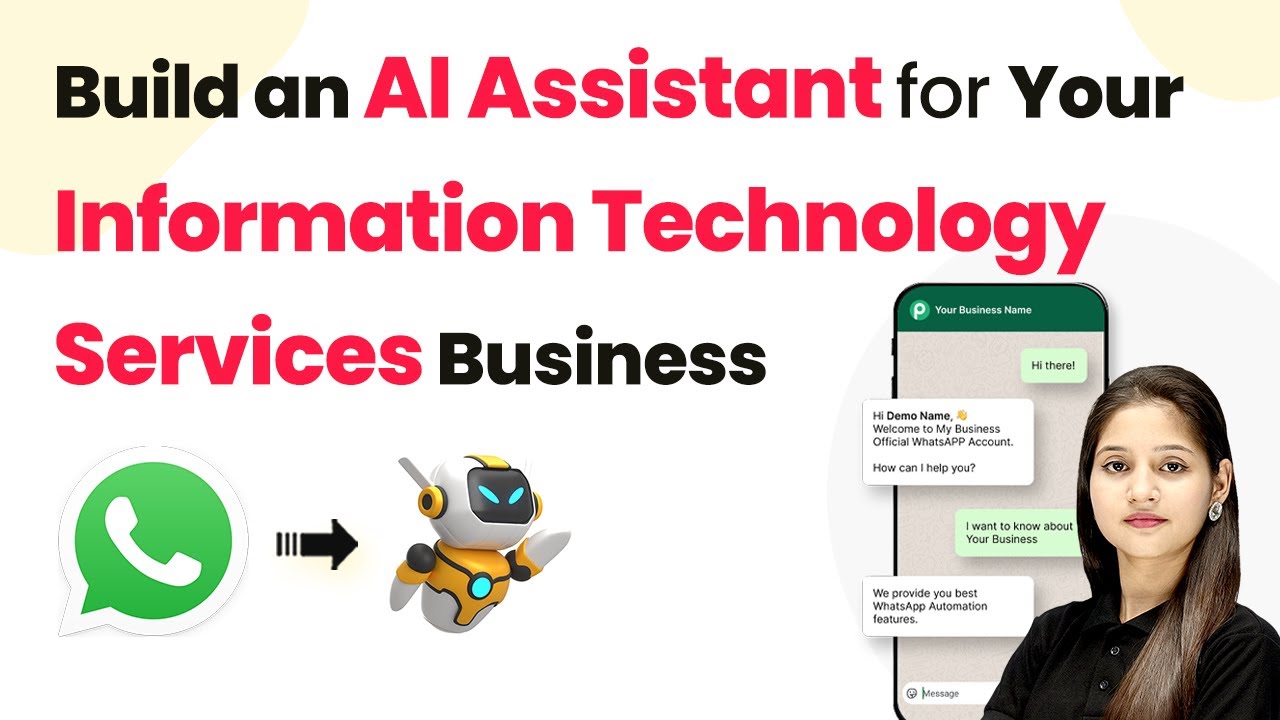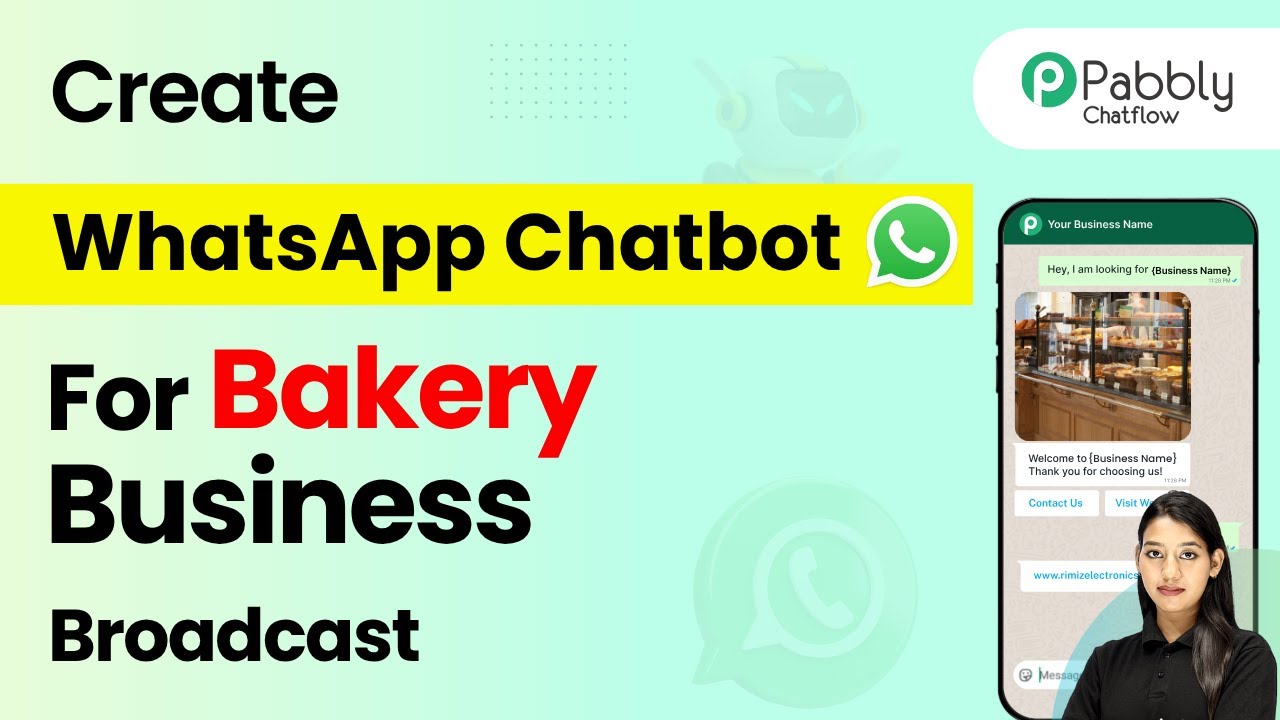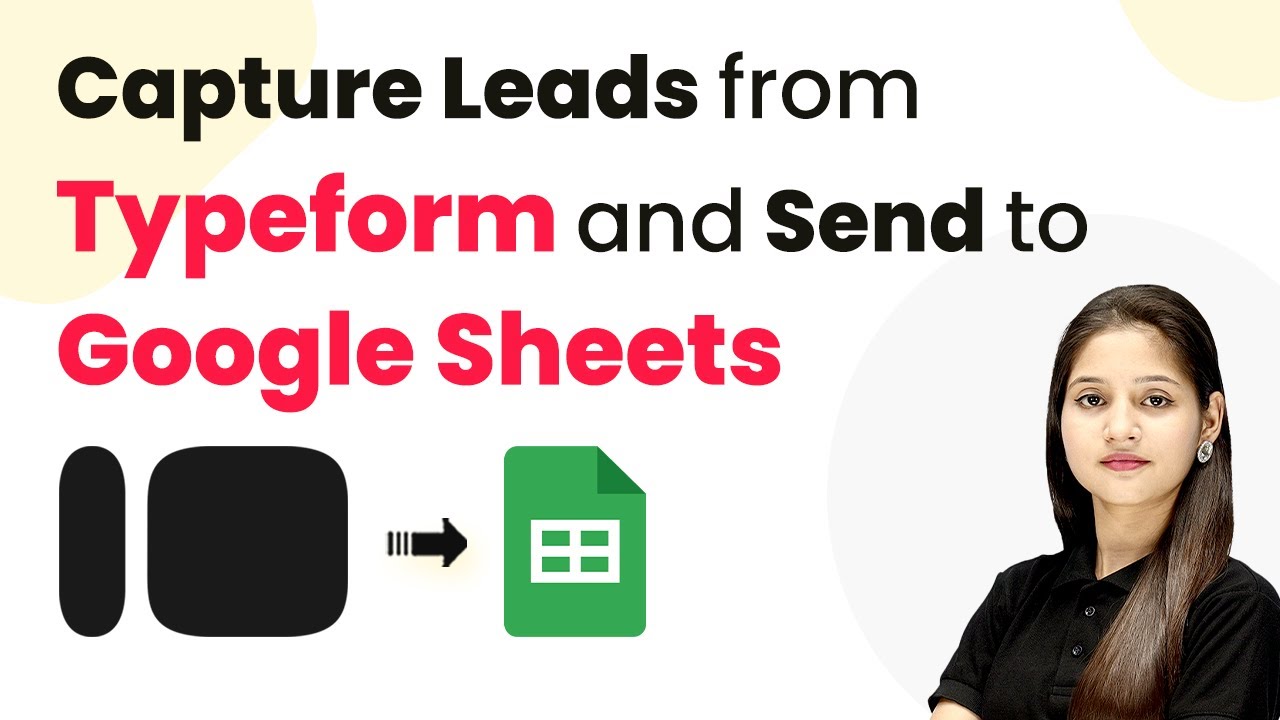Learn how to effectively broadcast WhatsApp messages for your interior design studio using Pabbly Chatflow in just a few easy steps. Discover how to design chat experiences that feel personal and responsive while handling customer inquiries automatically around the clock.
Watch Step By Step Video Tutorial Below
1. Setting Up Pabbly Chatflow for WhatsApp Broadcasting
To broadcast WhatsApp messages for your interior design studio, first, you need to access Pabbly Chatflow. This platform will enable you to connect with your customers efficiently. Start by navigating to the Pabbly Chatflow website and signing in or signing up if you are a new user.
Once logged in, you will be directed to your dashboard. Here, you can manage your WhatsApp number and access various features essential for broadcasting messages. Look for the option to add your WhatsApp number, which is crucial for the integration process.
2. Creating Message Templates in Pabbly Chatflow
The next step in broadcasting WhatsApp messages involves creating message templates. In Pabbly Chatflow, templates allow you to streamline your communication with customers. Navigate to the templates section on the left-hand side of your dashboard.
- Select the ‘Add Template’ button to create a new message template.
- Choose a template category, such as marketing, and name your template appropriately.
- Fill in the required fields, including the template format and any dynamic fields.
After creating your template, ensure it is approved by WhatsApp. Once approved, you can use it for your broadcast messages, enhancing your communication strategy.
3. Broadcasting Messages Using Pabbly Chatflow
Now that you have your templates ready, it’s time to broadcast messages. In Pabbly Chatflow, go to the broadcast section and click on the ‘Add Broadcast’ button. This will take you to the broadcast message setup page.
Here, you will select the broadcast type and name your campaign. Choose the contacts you want to include in your broadcast. You can select from your unassigned contacts or any specific group you have created.
- Choose the message type, either a pre-approved template message or a regular message.
- If using a template, select it from the list you created earlier.
Once all selections are made, you can schedule the broadcast or send it immediately. This feature allows you to manage your communications effectively and keep your customers informed.
4. Real-Time Example of WhatsApp Broadcasting
To illustrate how broadcasting works, let’s look at a real-time example using Pabbly Chatflow. After setting up your broadcast message, you send it to your selected contacts. For instance, you could announce a sale at your interior design studio, highlighting discounts and promoting your services.
Once sent, each contact will receive a personalized WhatsApp message. This message can include your studio’s name, ongoing promotions, and a call to action. Such broadcasts are effective for timely updates and engagement with your audience.
5. Conclusion: Enhance Your Communication with Pabbly Chatflow
In conclusion, using Pabbly Chatflow to broadcast WhatsApp messages is a powerful way to connect with your customers. By following the steps outlined in this tutorial, you can effectively share updates and promotions for your interior design studio.
Ensure you check out Pabbly Connect to create business automation workflows and reduce manual tasks. Pabbly Connect currently offer integration with 2,000+ applications.
- Check out Pabbly Connect – Automate your business workflows effortlessly!
- Sign Up Free – Start your journey with ease!
- 10,000+ Video Tutorials – Learn step by step!
- Join Pabbly Facebook Group – Connect with 21,000+ like minded people!
Utilizing the features of Pabbly Chatflow not only streamlines your communication but also enhances customer engagement. Start broadcasting today and see the difference in your customer interactions!