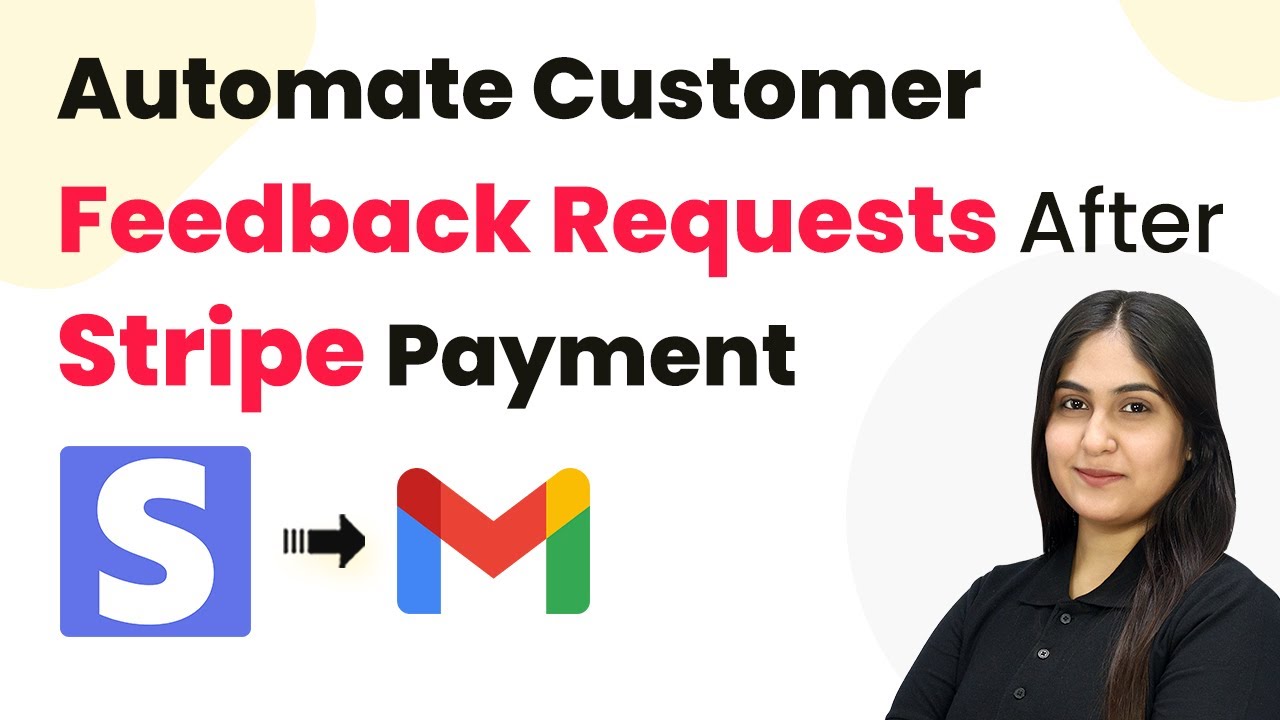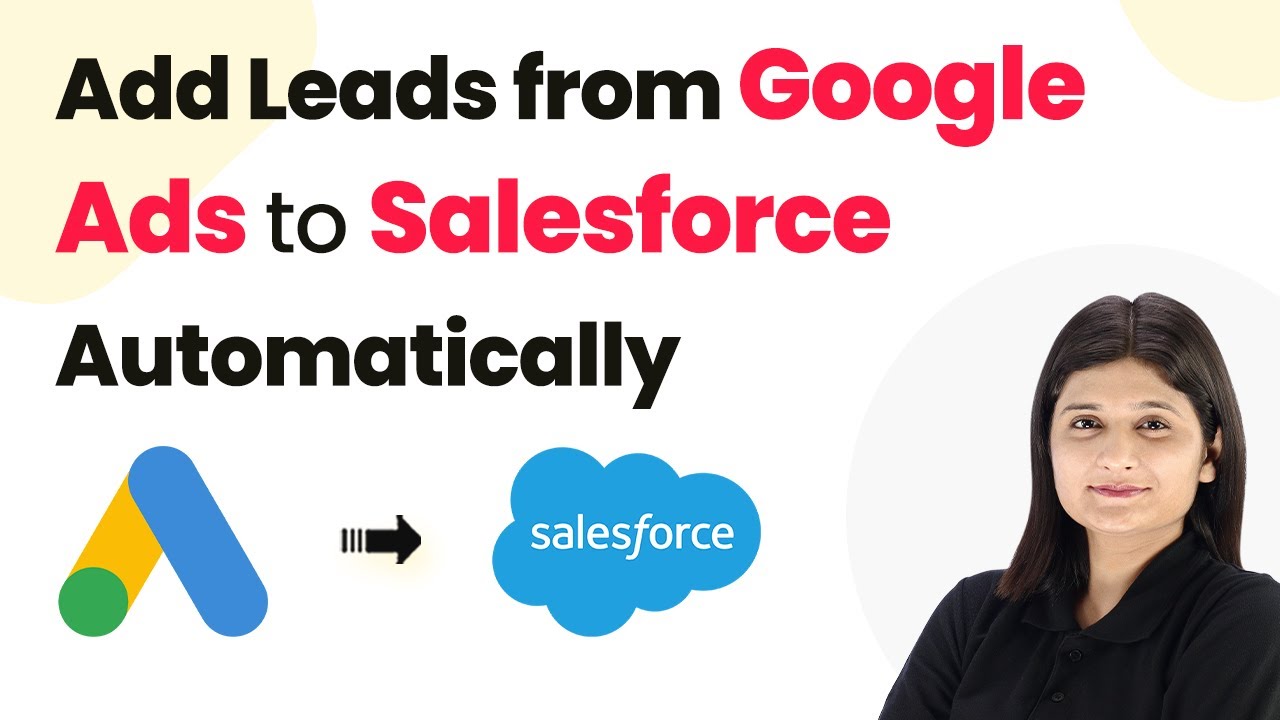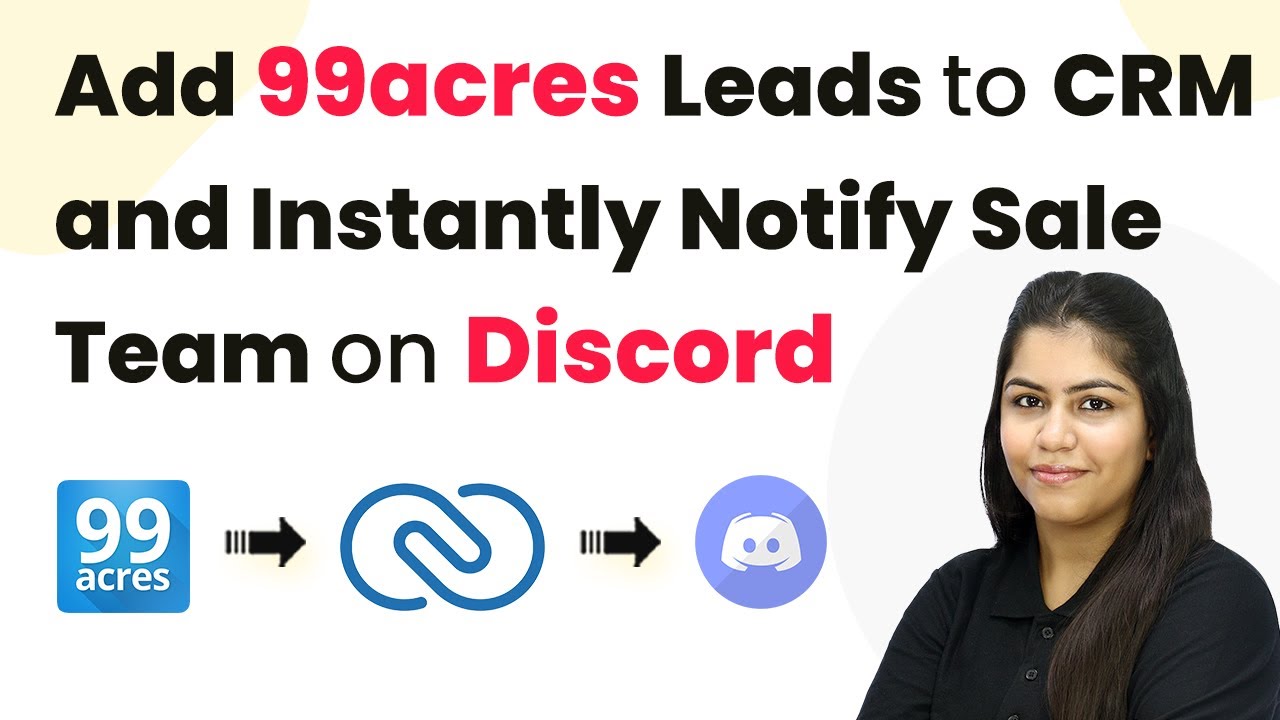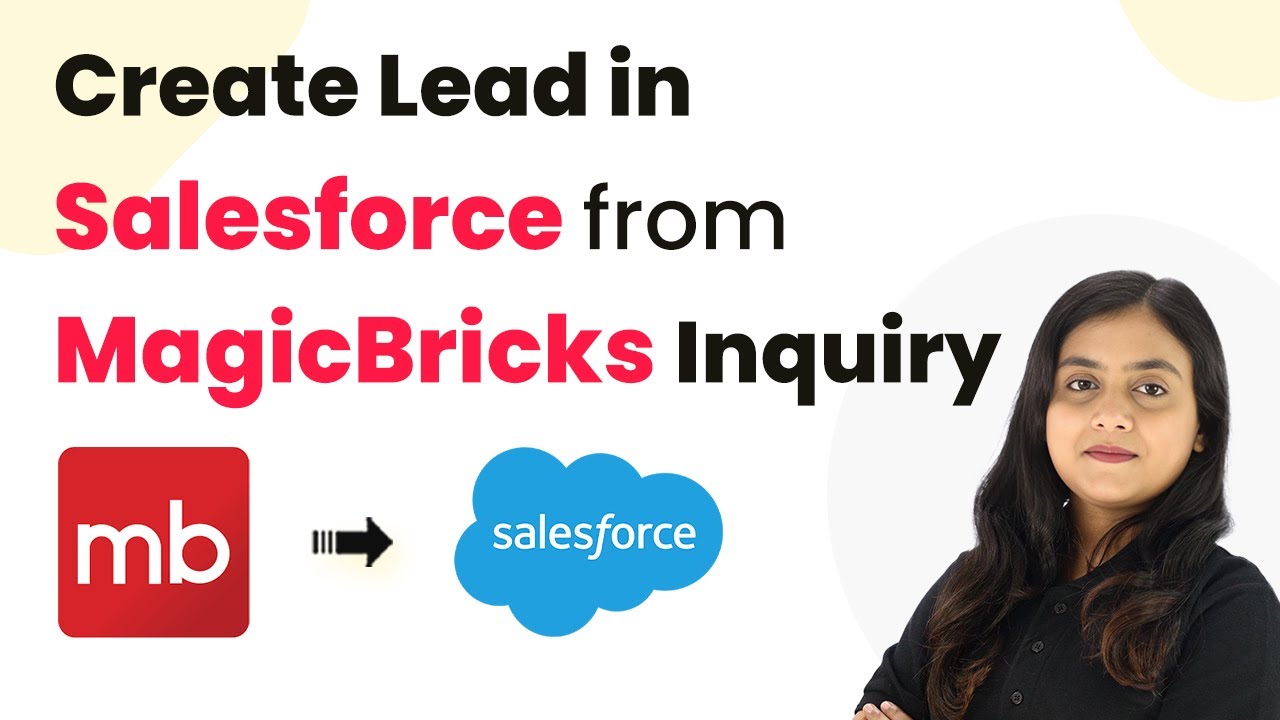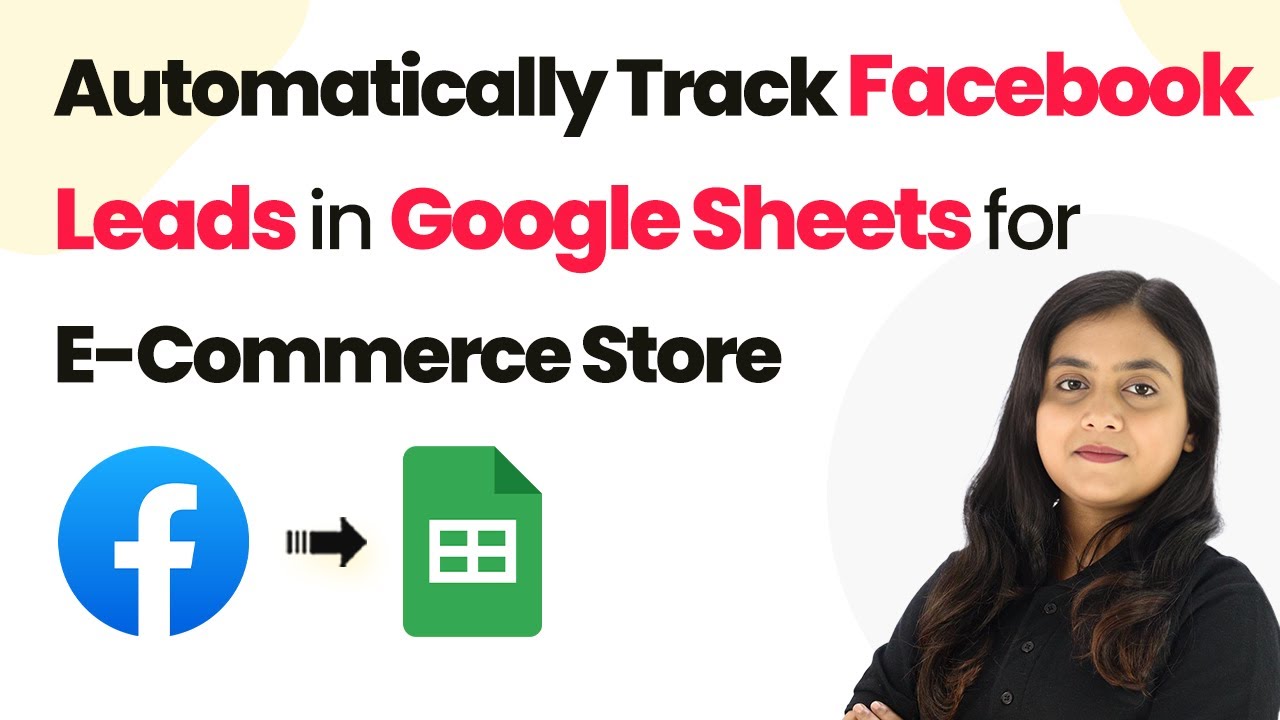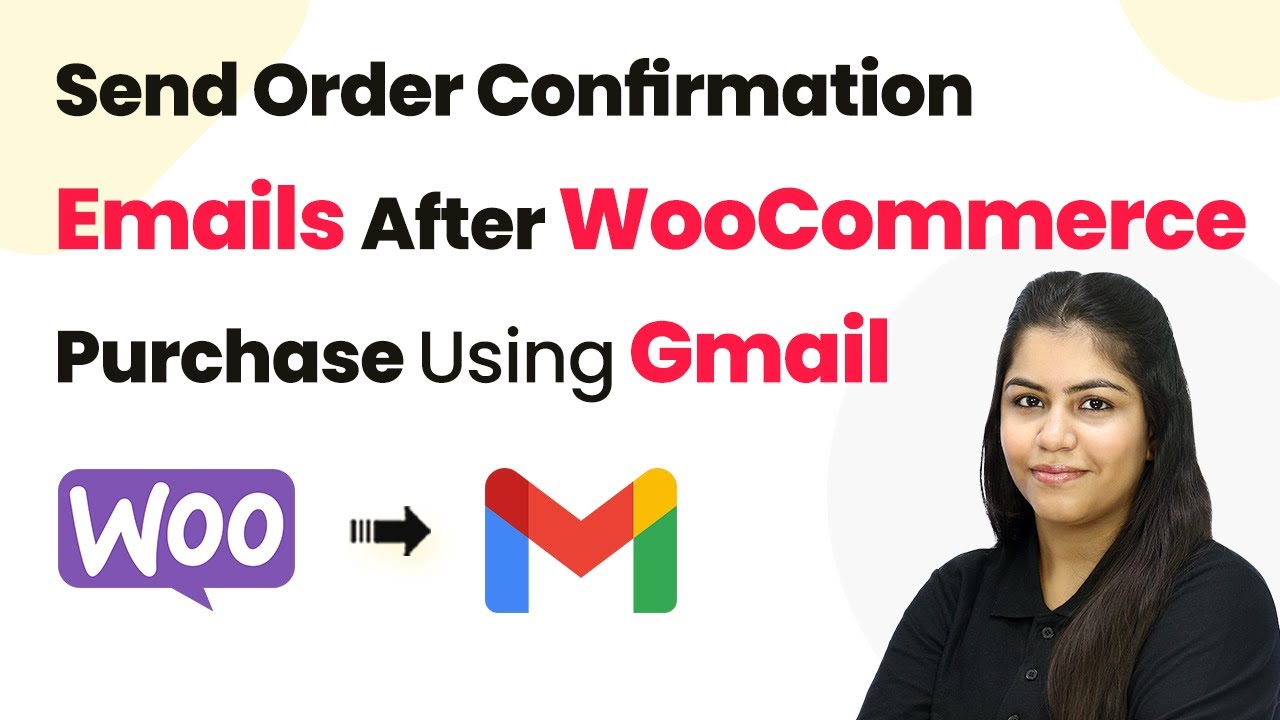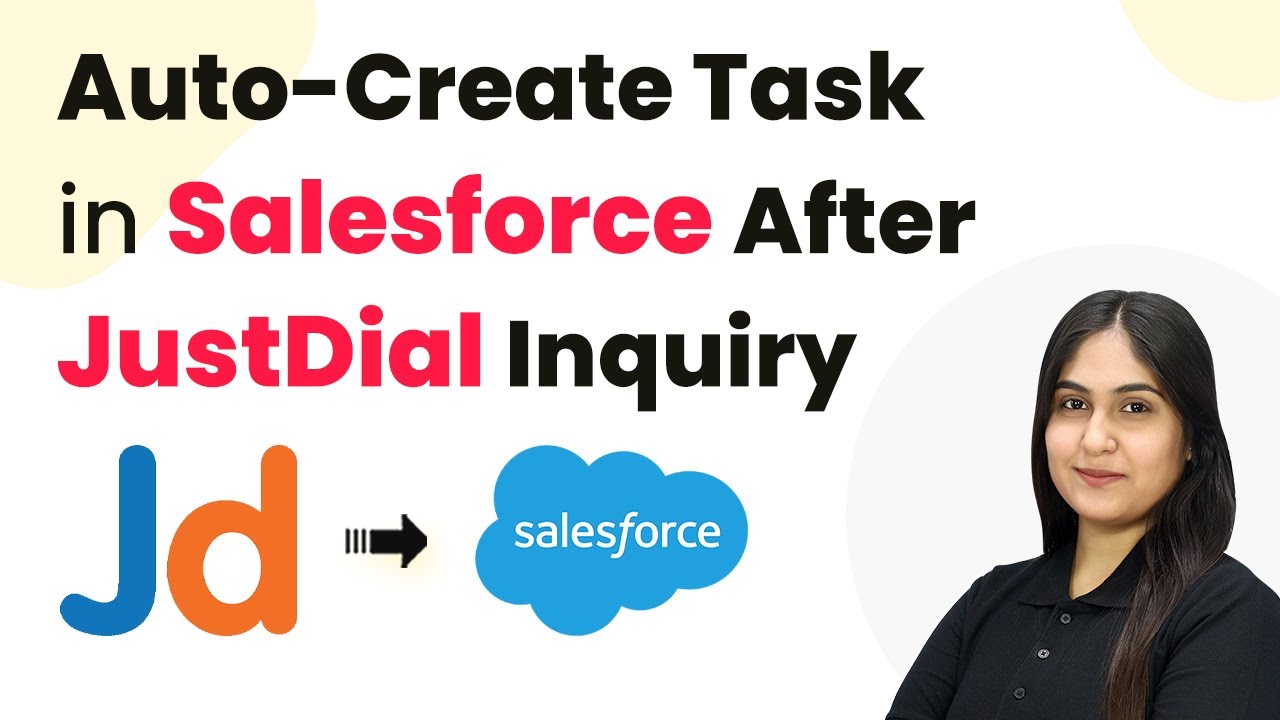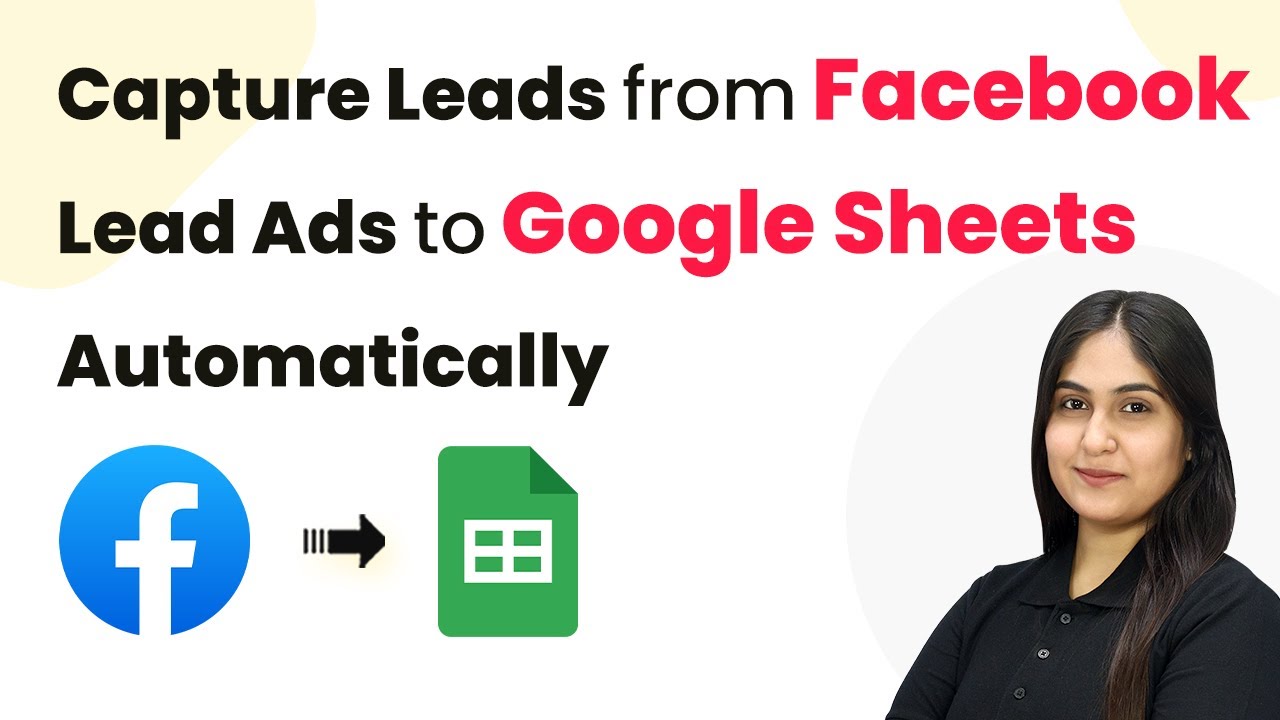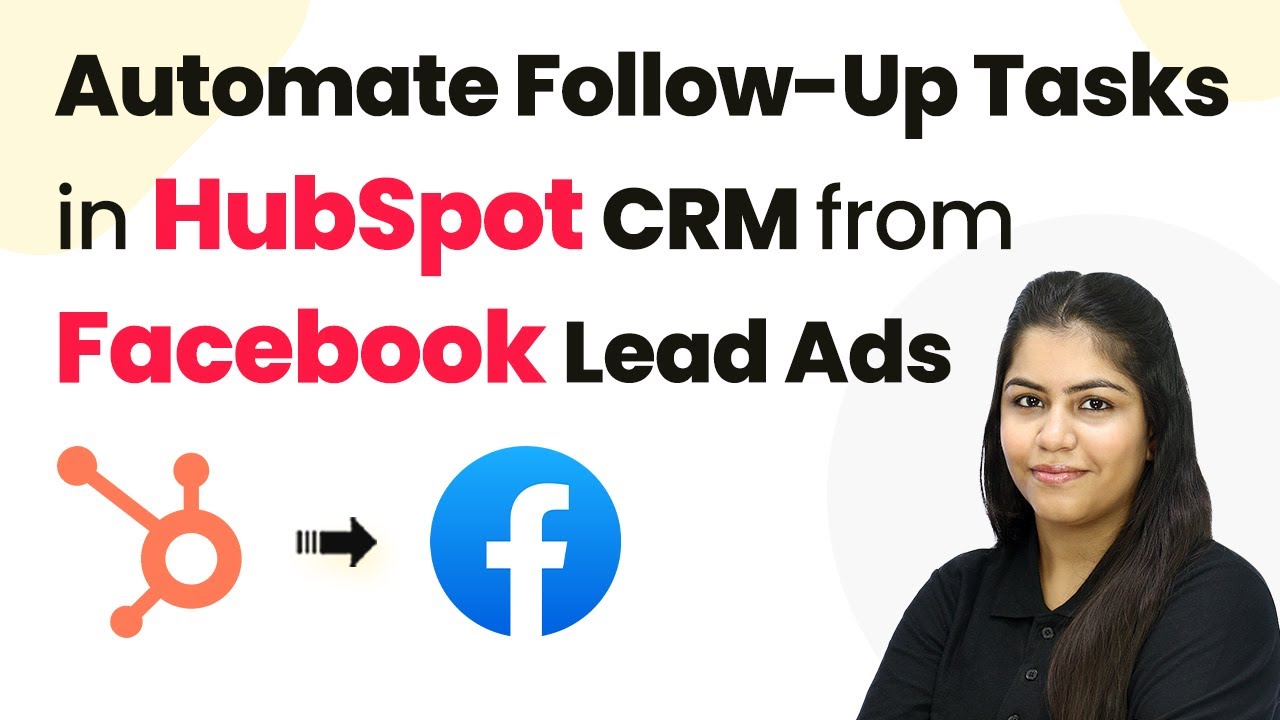Learn how to automate customer feedback requests after Stripe payments using Pabbly Connect, integrating Google Forms and Gmail seamlessly. This comprehensive guide reveals exactly how to connect your applications and automate repetitive tasks — accessible for professionals of all technical backgrounds.
Watch Step By Step Video Tutorial Below
1. Accessing Pabbly Connect for Automation
To automate customer feedback requests after Stripe payments, you first need to access Pabbly Connect. Visit Pabbly’s website and navigate to the Pabbly Connect section. This platform allows you to integrate various applications seamlessly.
Once on the homepage, you can either sign in if you are an existing user or sign up for a free account. Pabbly Connect provides an intuitive interface to set up your automation workflows.
2. Creating a Workflow in Pabbly Connect
After logging into Pabbly Connect, the next step is to create a new workflow. Click on the ‘Create Workflow’ button located on the dashboard. You will be prompted to name your workflow.
- Name your workflow something descriptive, like ‘Automate Customer Feedback Requests After Stripe Payment’.
- Select a folder for organizing your workflows, such as ‘Automations’.
Once you have named your workflow and selected a folder, you will see the workflow setup page. Here, you can define your trigger and action events for the automation.
3. Setting the Trigger for Stripe Payments
In this step, you will set the trigger for your workflow in Pabbly Connect. Choose ‘Stripe’ as your trigger application. This will allow Pabbly Connect to listen for new payments made through your Stripe account.
Next, select the trigger event as ‘New Charge’. This means that every time a new payment is received, the workflow will be activated. You will then need to copy the webhook URL provided by Pabbly Connect and add it to your Stripe account under the Webhooks settings.
4. Configuring Gmail to Send Feedback Requests
After setting up the trigger with Stripe, the next step involves configuring Gmail to send the feedback request email. In Pabbly Connect, select ‘Gmail’ as your action application.
- Choose the action event as ‘Send Email’.
- Connect your Gmail account with Pabbly Connect by following the authorization prompts.
Once connected, fill in the recipient’s email address dynamically by mapping it from the Stripe trigger response. You can personalize the email content by including the customer’s name and a link to a Google Form for feedback.
5. Testing Your Automation Workflow
The final step is to test your entire automation setup in Pabbly Connect. Make a test payment through your Stripe account to see if the feedback request email is sent successfully.
Check the recipient’s Gmail inbox to ensure that the email appears with the correct subject and body content, including the Google Form link. If everything is correct, your automation is now live and ready to collect customer feedback automatically after each payment.
Conclusion
In conclusion, automating customer feedback requests after Stripe payments using Pabbly Connect streamlines your feedback collection process. By following the steps outlined, you can ensure valuable insights from your customers without any manual effort.
Ensure you check out Pabbly Connect to create business automation workflows and reduce manual tasks. Pabbly Connect currently offer integration with 2,000+ applications.
- Check out Pabbly Connect – Automate your business workflows effortlessly!
- Sign Up Free – Start your journey with ease!
- 10,000+ Video Tutorials – Learn step by step!
- Join Pabbly Facebook Group – Connect with 21,000+ like minded people!