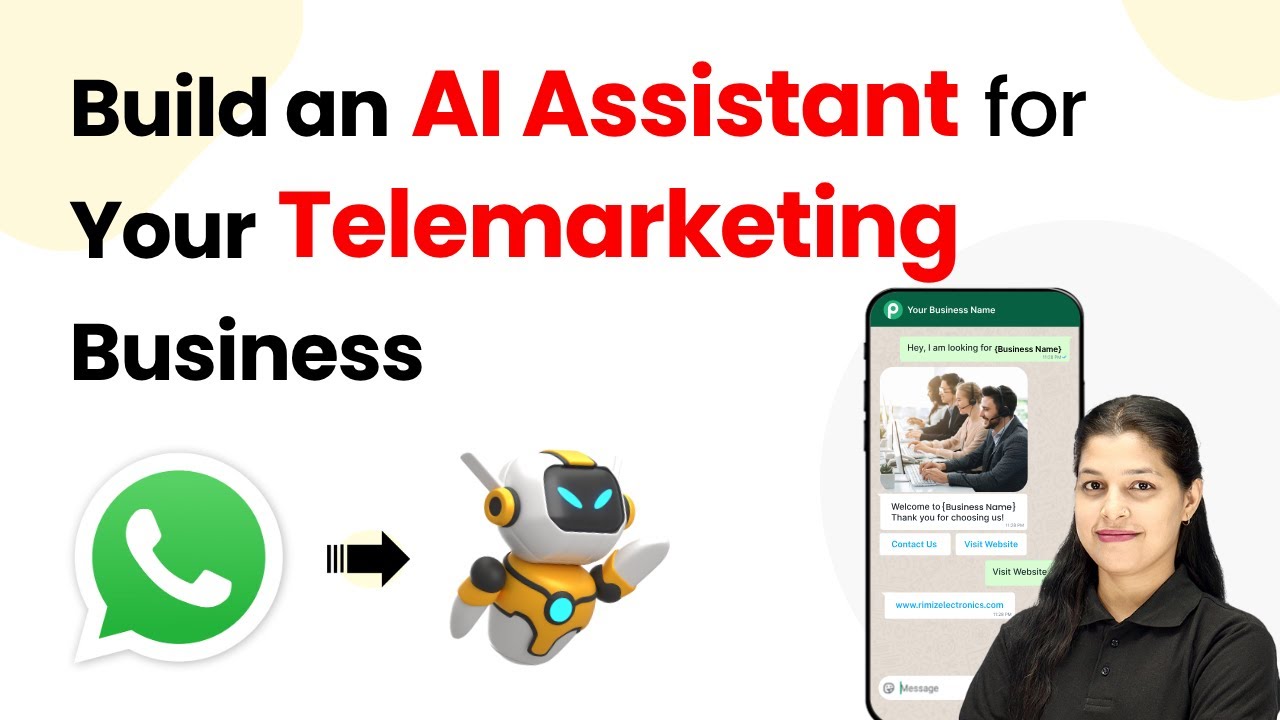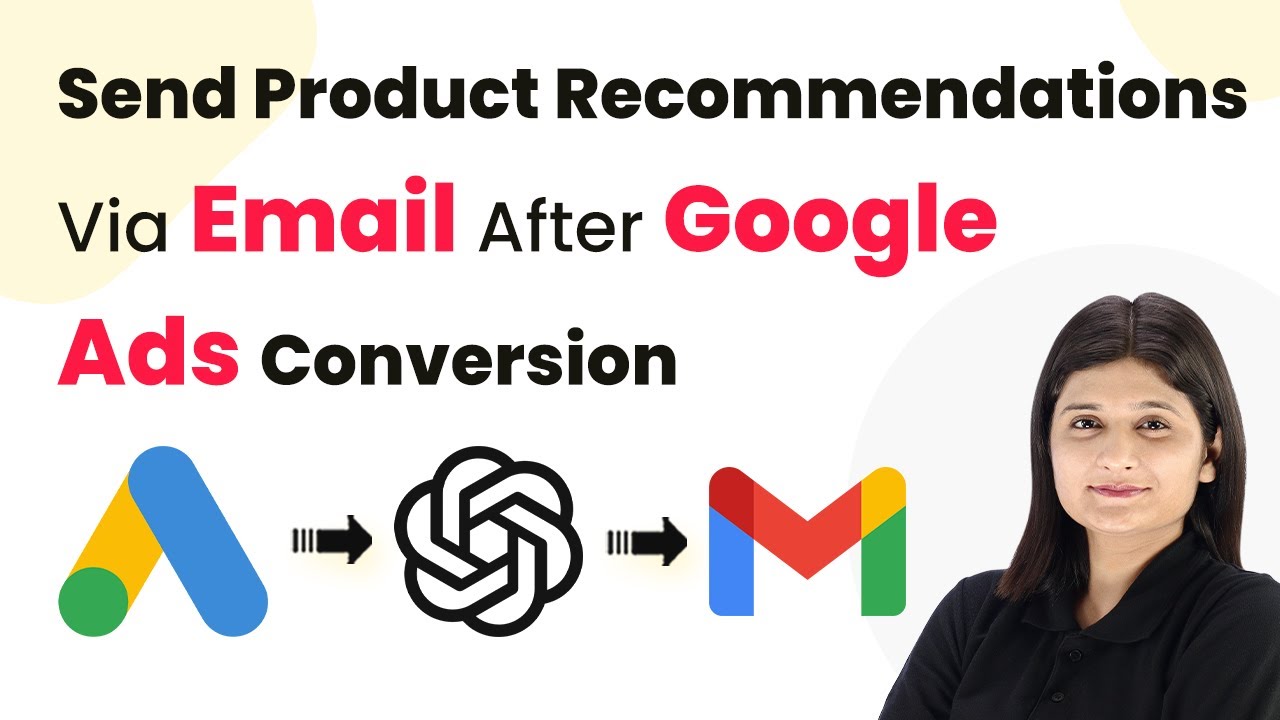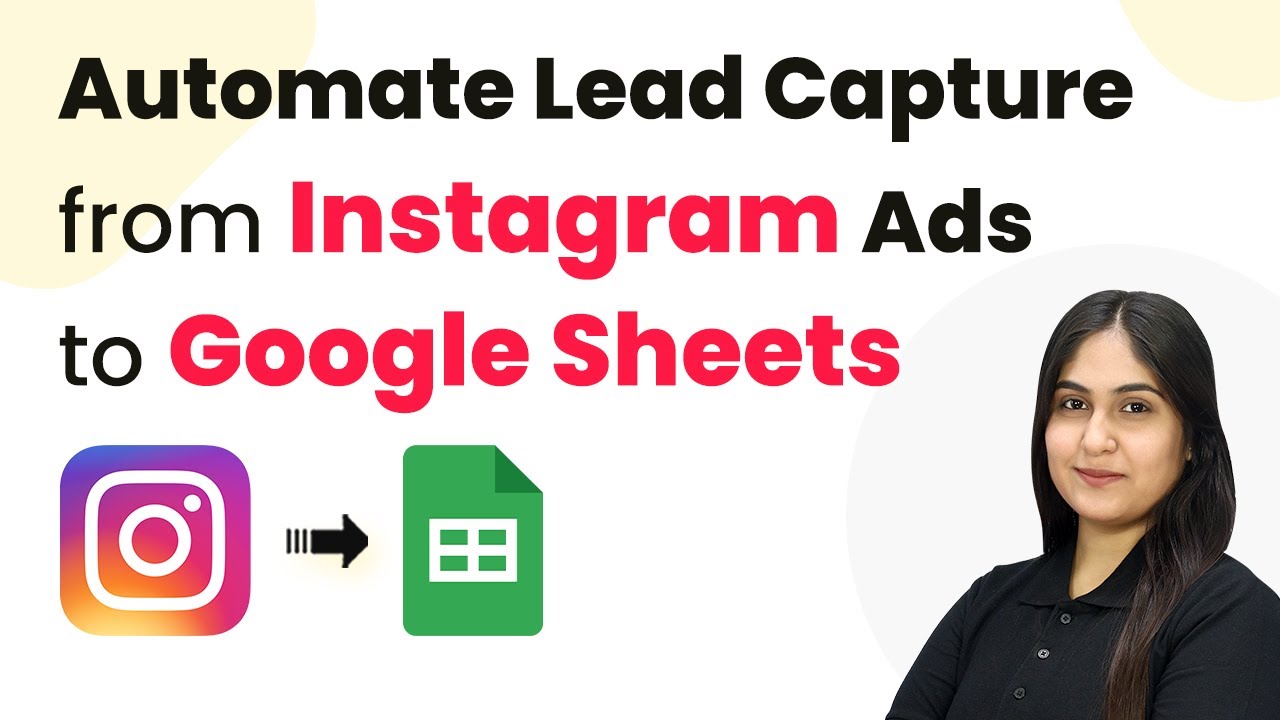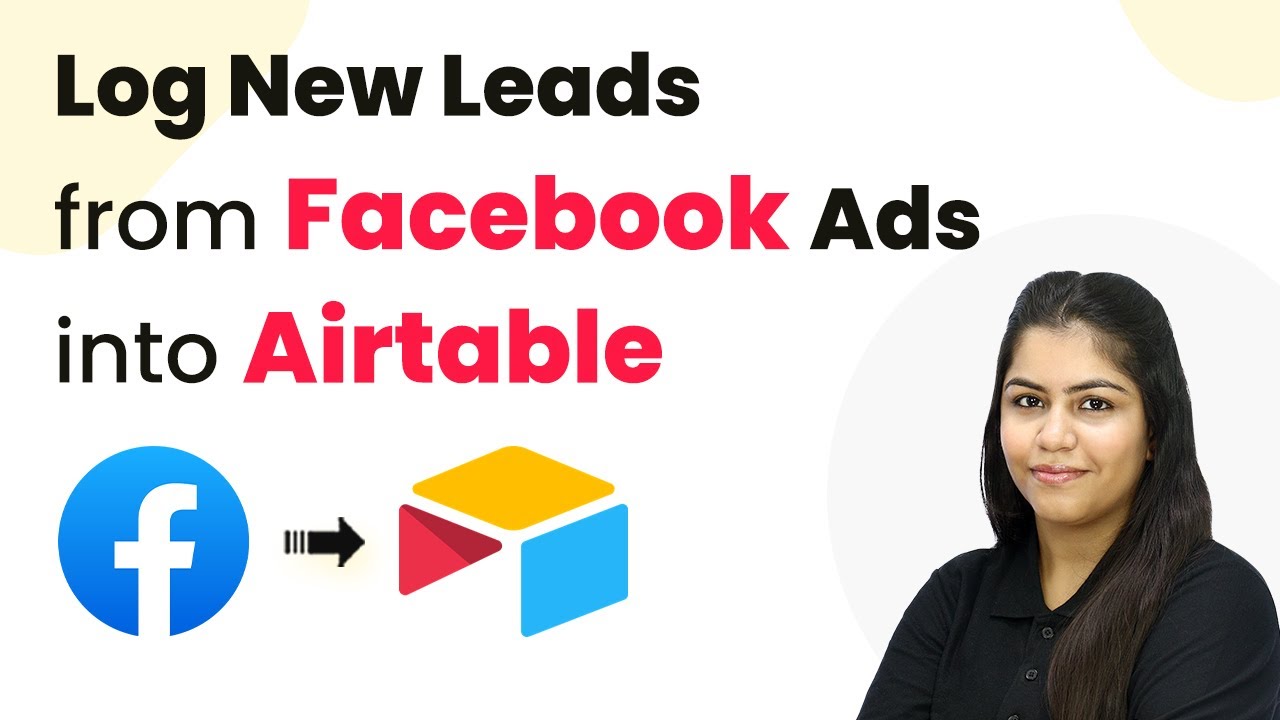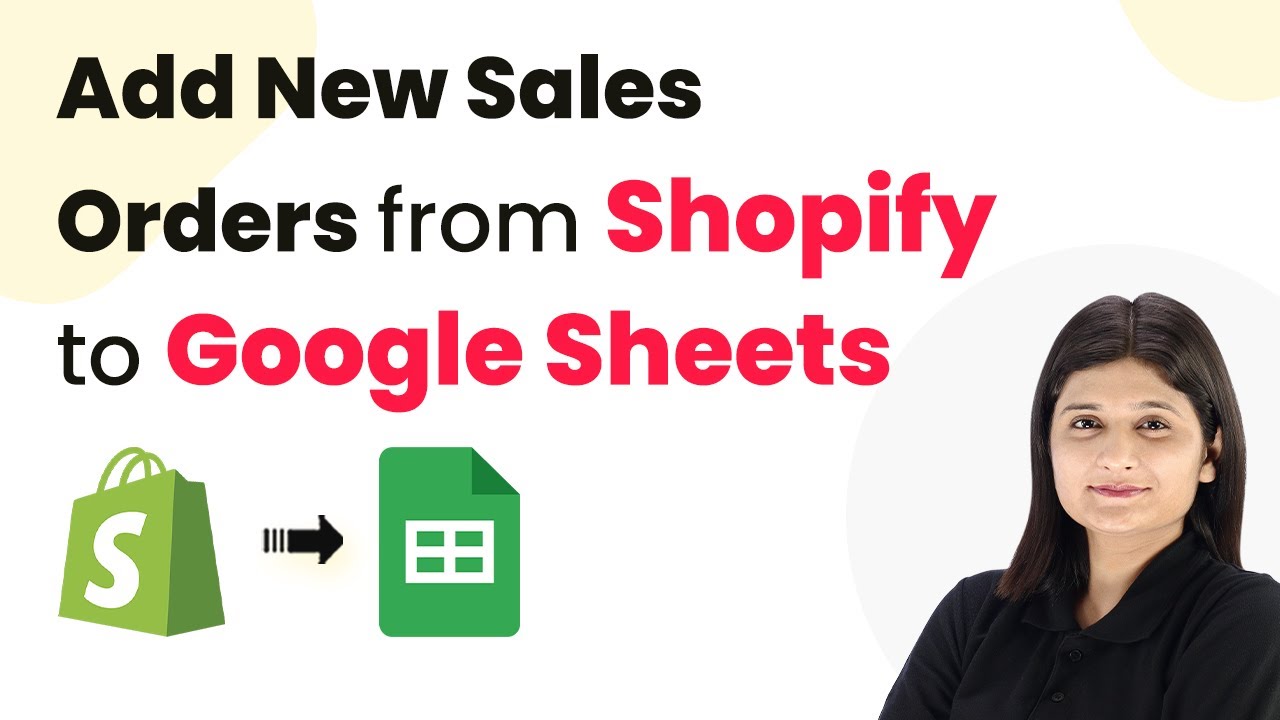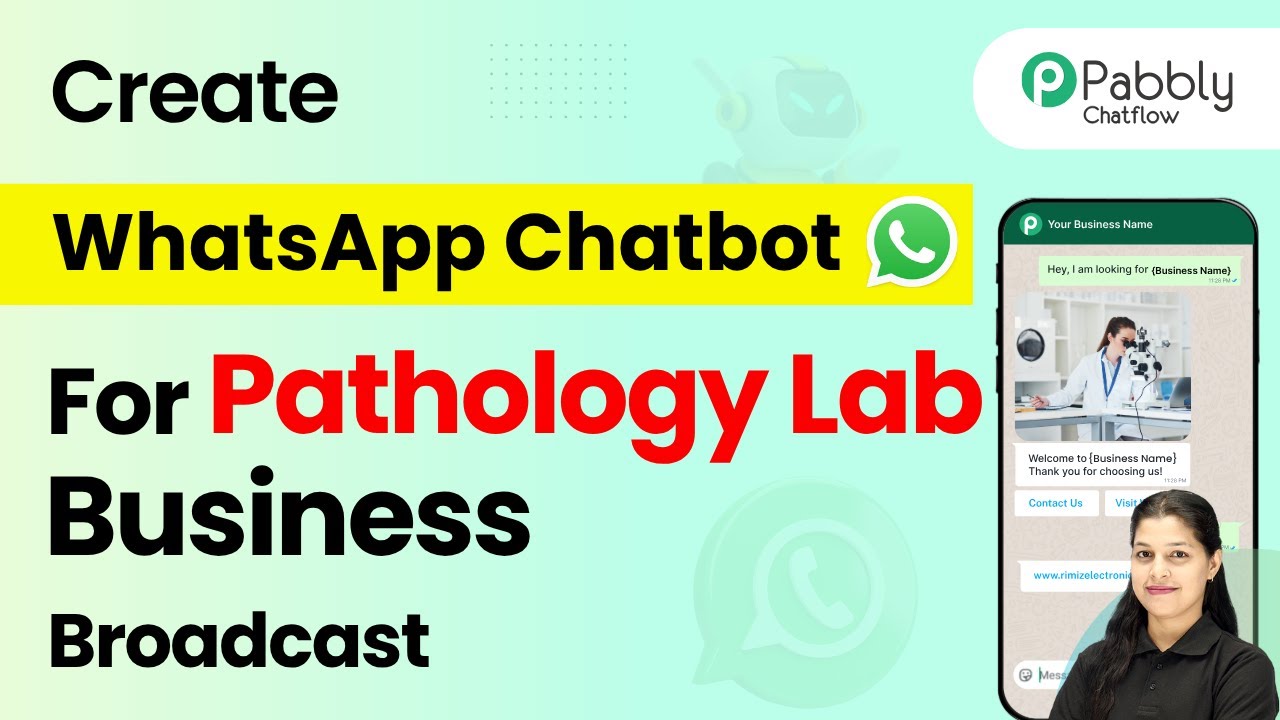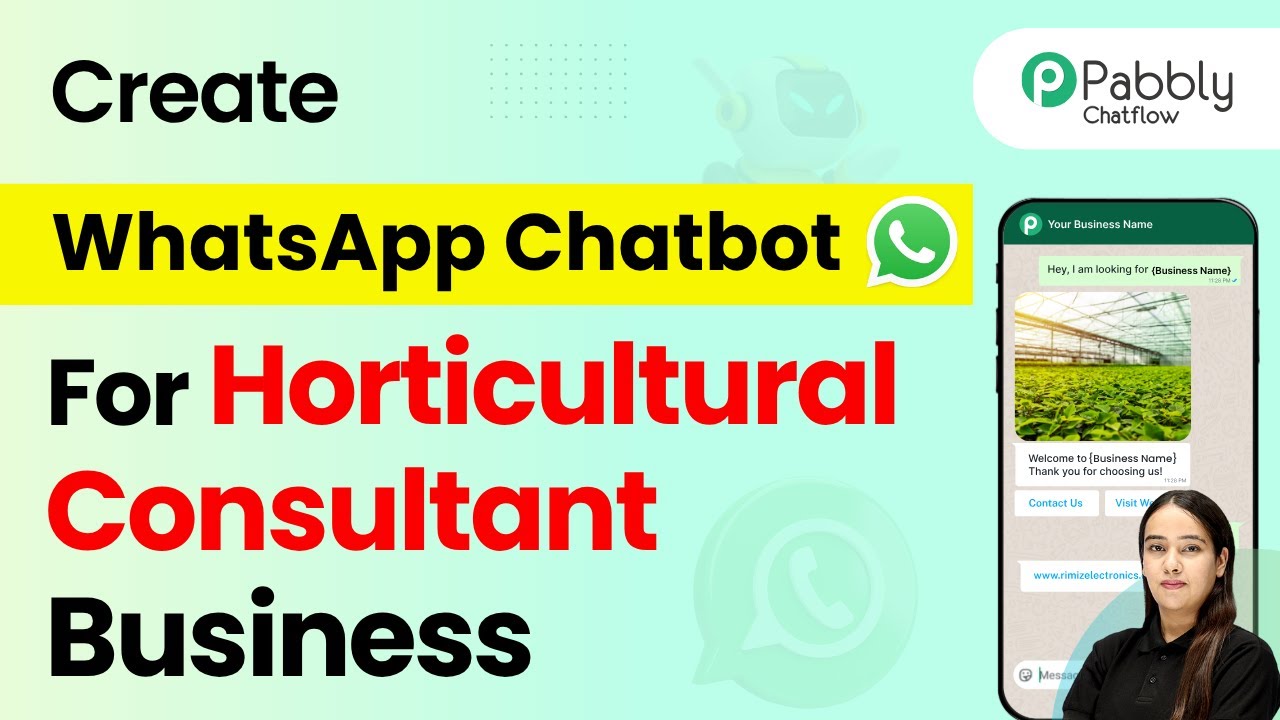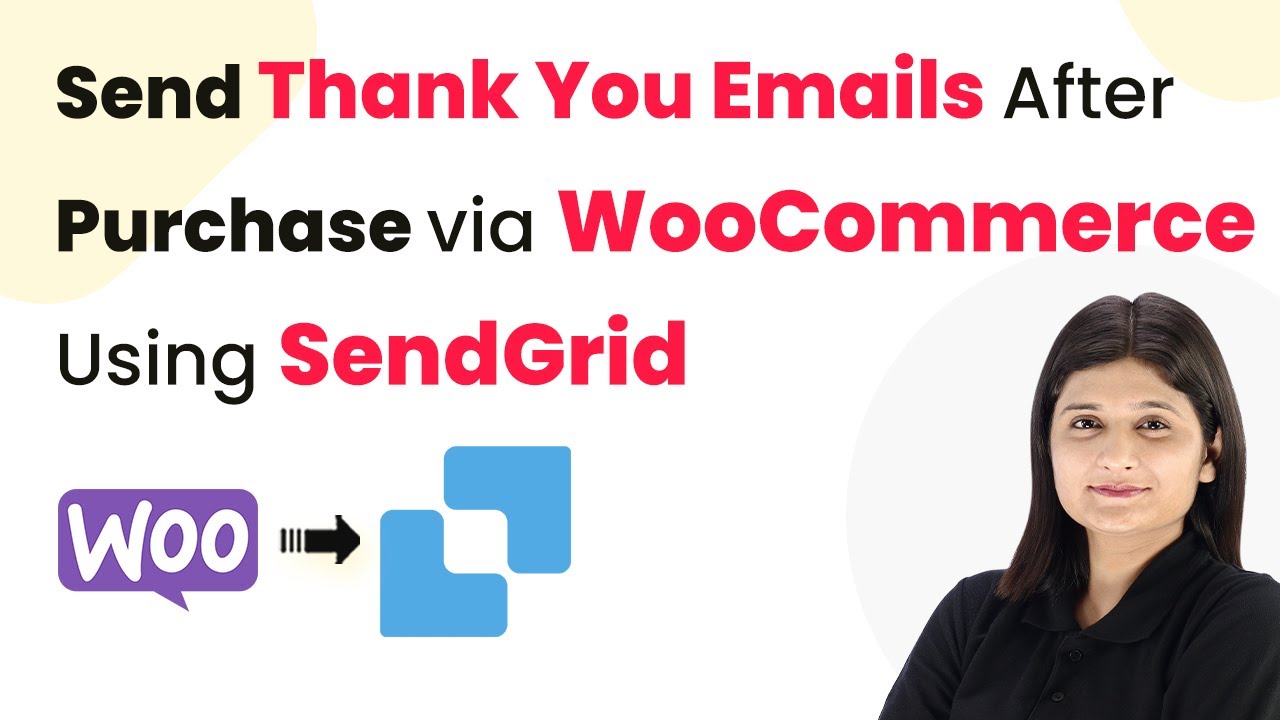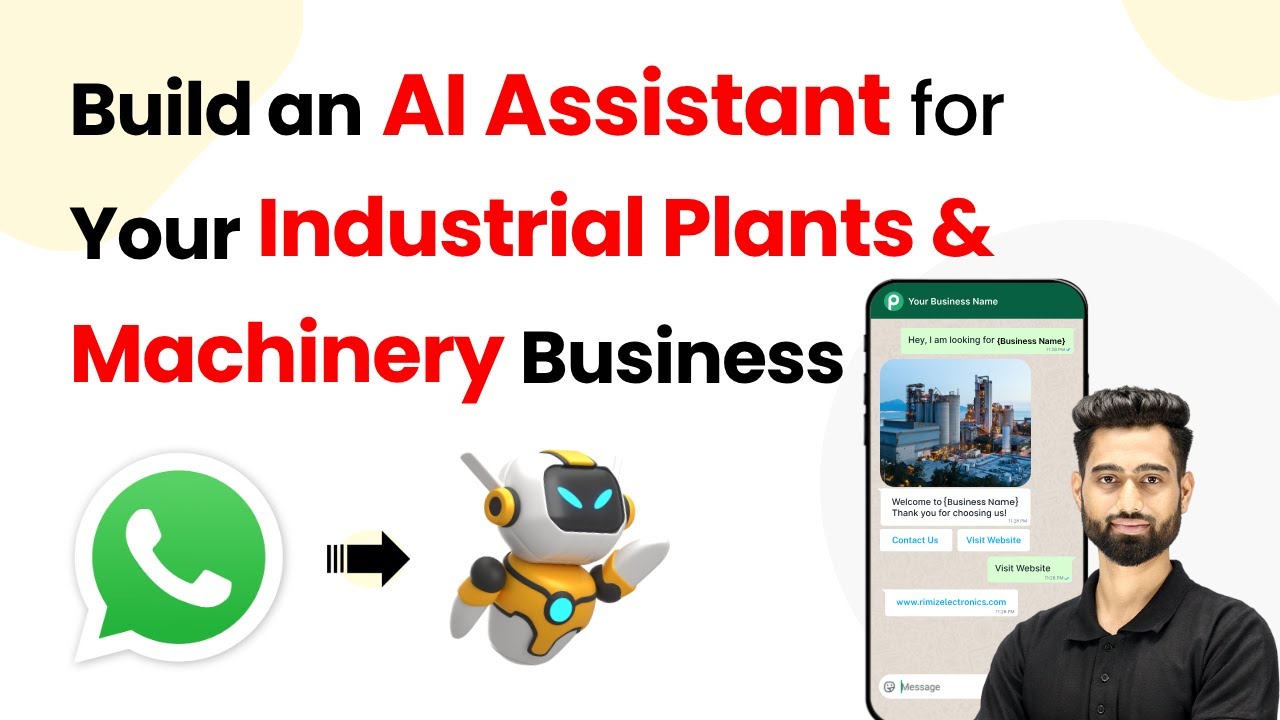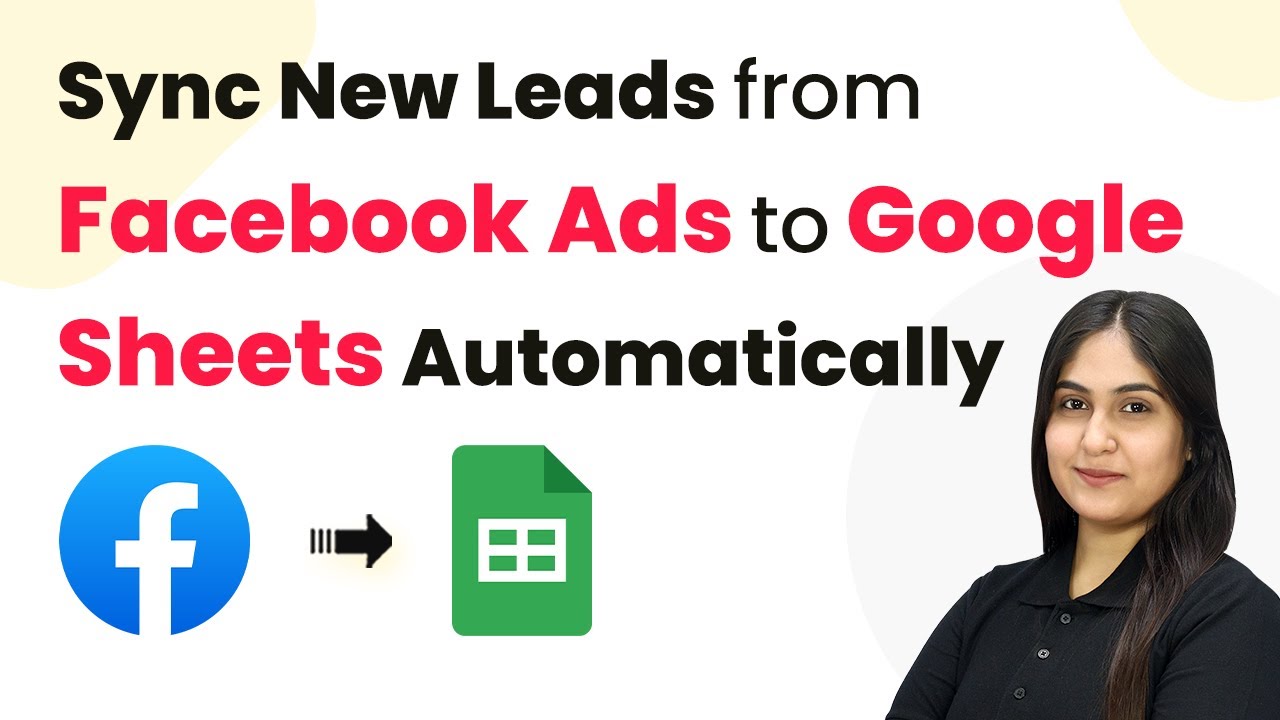Learn how to create an AI assistant for your telemarketing business with Pabbly Chatflow in this detailed tutorial. Step-by-step guide included. Create intelligent chat experiences that delight users while collecting valuable information and moving prospects through your sales process.
Watch Step By Step Video Tutorial Below
1. Accessing Pabbly Chatflow for Your Telemarketing Business
To build an AI assistant for your telemarketing business, you first need to access Pabbly Chatflow. Start by visiting the Pabbly website and signing up for an account if you don’t have one already. Once you have your account, log in to access the dashboard where you can manage your WhatsApp numbers and chatbots.
In the dashboard, you will find various applications offered by Pabbly. Click on the option for Pabbly Chatflow to start creating your AI assistant. This platform not only allows you to create chatbots but also provides tools to automate responses for your telemarketing queries.
2. Setting Up WhatsApp Connection in Pabbly Chatflow
Next, you will need to set up your WhatsApp connection within Pabbly Chatflow. This is crucial for enabling your AI assistant to interact with customers via WhatsApp. To do this, click on the ‘Add WhatsApp Number’ button located at the top right corner of the dashboard.
- Choose between ‘WhatsApp Connect’ or ‘Manual Token Connect’ options.
- For WhatsApp Connect, verify your Meta Business Manager account.
- For Manual Token Connect, enter your Meta Access Token and WhatsApp Business Account ID.
After setting up the connection, you can manage all your conversations from the Pabbly Chatflow platform, making it easier to handle customer inquiries efficiently.
3. Creating Your AI Assistant in Pabbly Chatflow
Once your WhatsApp connection is established, you can proceed to create your AI assistant. In Pabbly Chatflow, click on the ‘Add AI Assistant’ button. This will take you to the configuration page where you can define the assistant’s role and capabilities.
Start by selecting the type of AI interaction you want, such as an AI agent or customer support agent. After selecting, you will be guided through setting up the assistant’s functions, which include responding to inquiries and assisting users through the onboarding process.
- Define the AI assistant’s primary functions.
- Set the temperature for responses to control creativity.
- Select the AI model you wish to use.
Following this setup, your AI assistant will be ready to engage with customers, providing quick and accurate responses to their queries.
4. Training Your AI Assistant with Knowledge Base
To enhance your AI assistant’s capabilities, you need to train it with a knowledge base. In Pabbly Chatflow, upload a file containing FAQs and relevant information that your assistant can use to generate accurate responses. This step is crucial for ensuring your assistant can handle common customer queries effectively.
Once the file is uploaded, you can also set up an interface for your assistant. This includes configuring display names and initial messages that will be shown to users when they interact with the assistant. Make sure to personalize these settings to align with your telemarketing business.
After configuring the knowledge base and interface, you can activate your AI assistant. This will allow it to start interacting with customers on WhatsApp, making the process of handling inquiries much more efficient.
5. Testing Your AI Assistant in Real-Time
After setting up and activating your AI assistant, it’s essential to test its functionality. Open WhatsApp and send a message to your assistant. This will allow you to see how it responds in real-time. For instance, you can ask questions related to your telemarketing services to gauge its effectiveness.
During the testing phase, observe how quickly and accurately the assistant replies. The goal is to ensure that it can handle various customer inquiries without manual intervention. If there are any issues, you can return to Pabbly Chatflow to adjust the settings or update the knowledge base accordingly.
Once you are satisfied with its performance, your AI assistant will be fully operational, ready to assist customers efficiently in your telemarketing business.
Conclusion
In conclusion, building an AI assistant for your telemarketing business using Pabbly Chatflow is a straightforward process. By following the steps outlined in this tutorial, you can create a powerful tool that automates customer interactions and enhances efficiency. Start leveraging Pabbly Chatflow today to improve your telemarketing operations!
Ensure you check out Pabbly Connect to create business automation workflows and reduce manual tasks. Pabbly Connect currently offer integration with 2,000+ applications.
- Check out Pabbly Connect – Automate your business workflows effortlessly!
- Sign Up Free – Start your journey with ease!
- 10,000+ Video Tutorials – Learn step by step!
- Join Pabbly Facebook Group – Connect with 21,000+ like minded people!