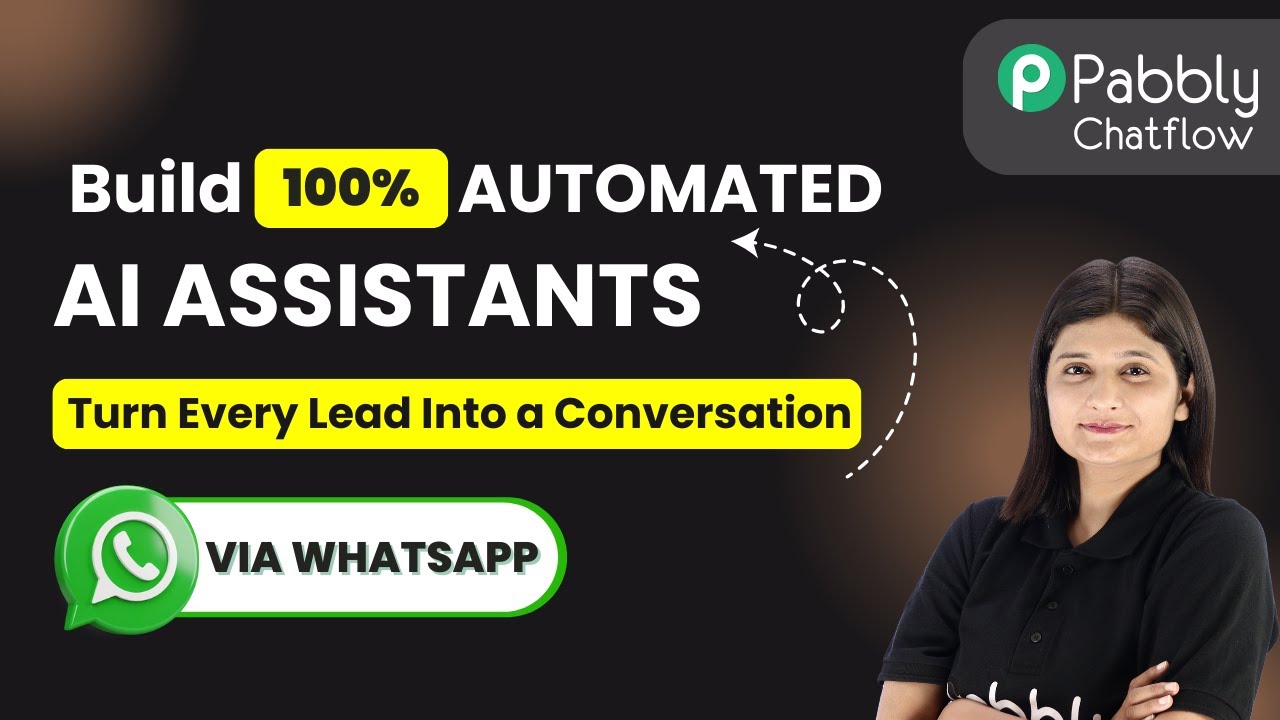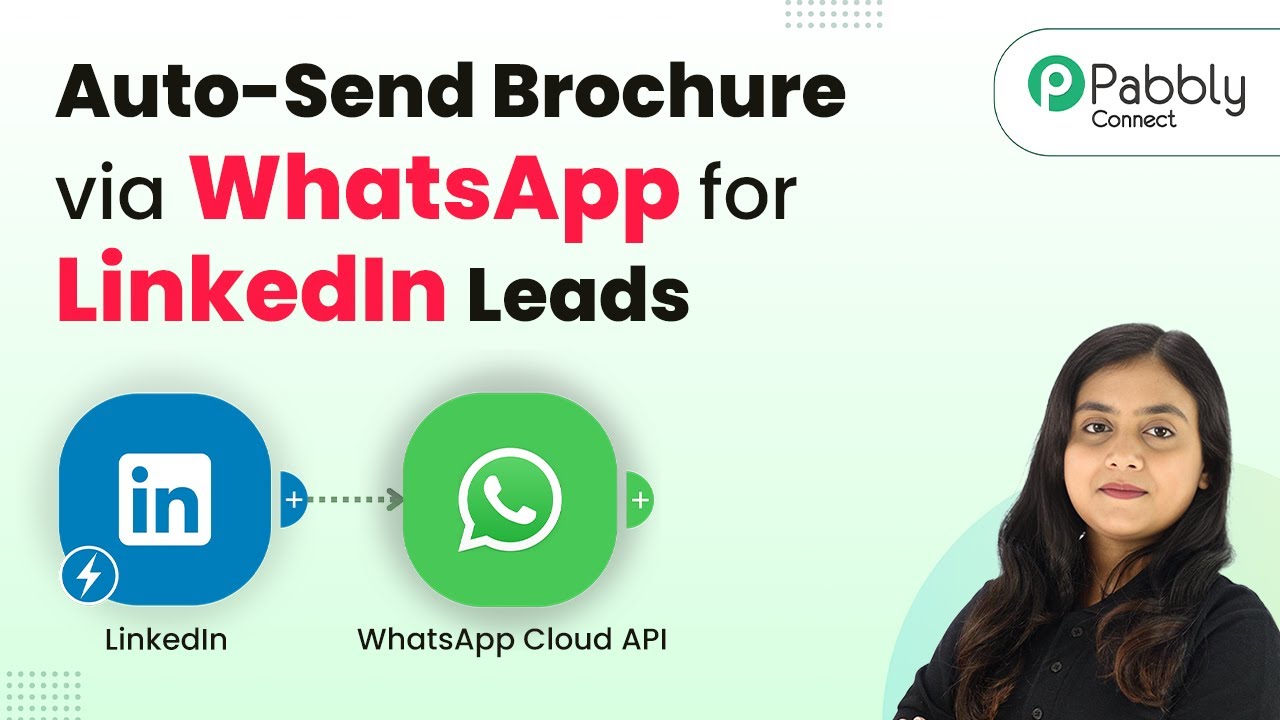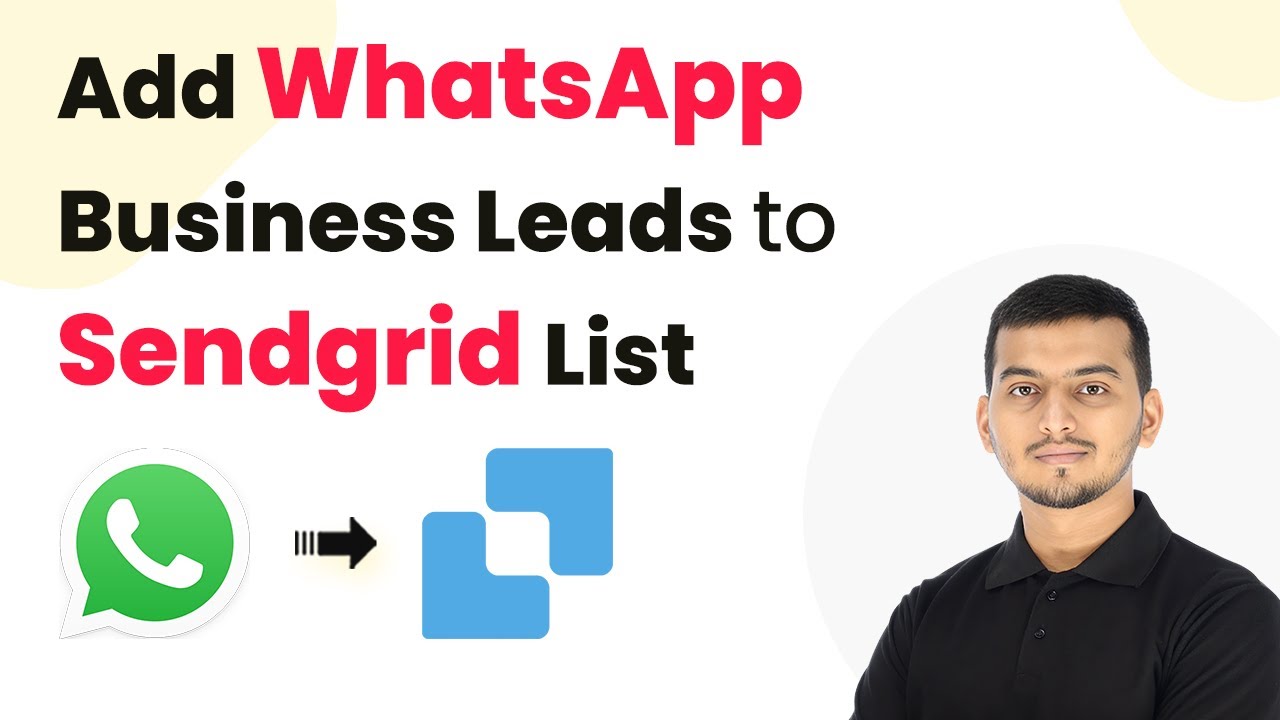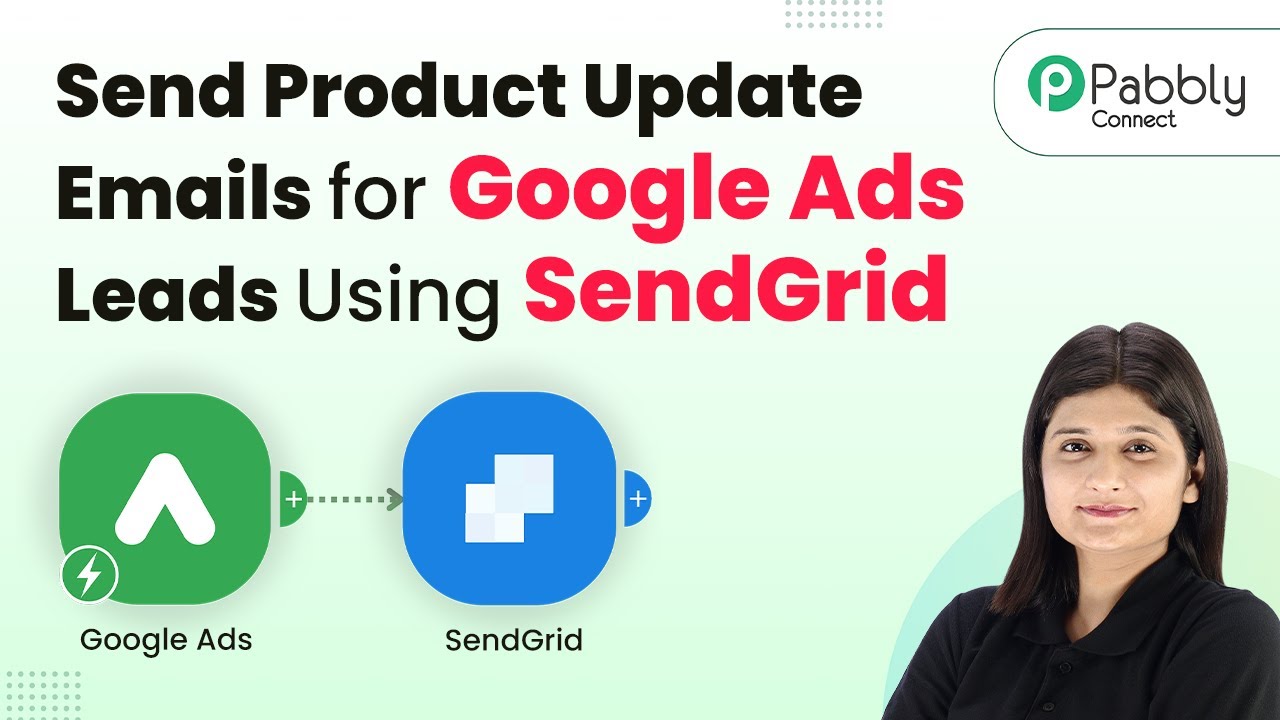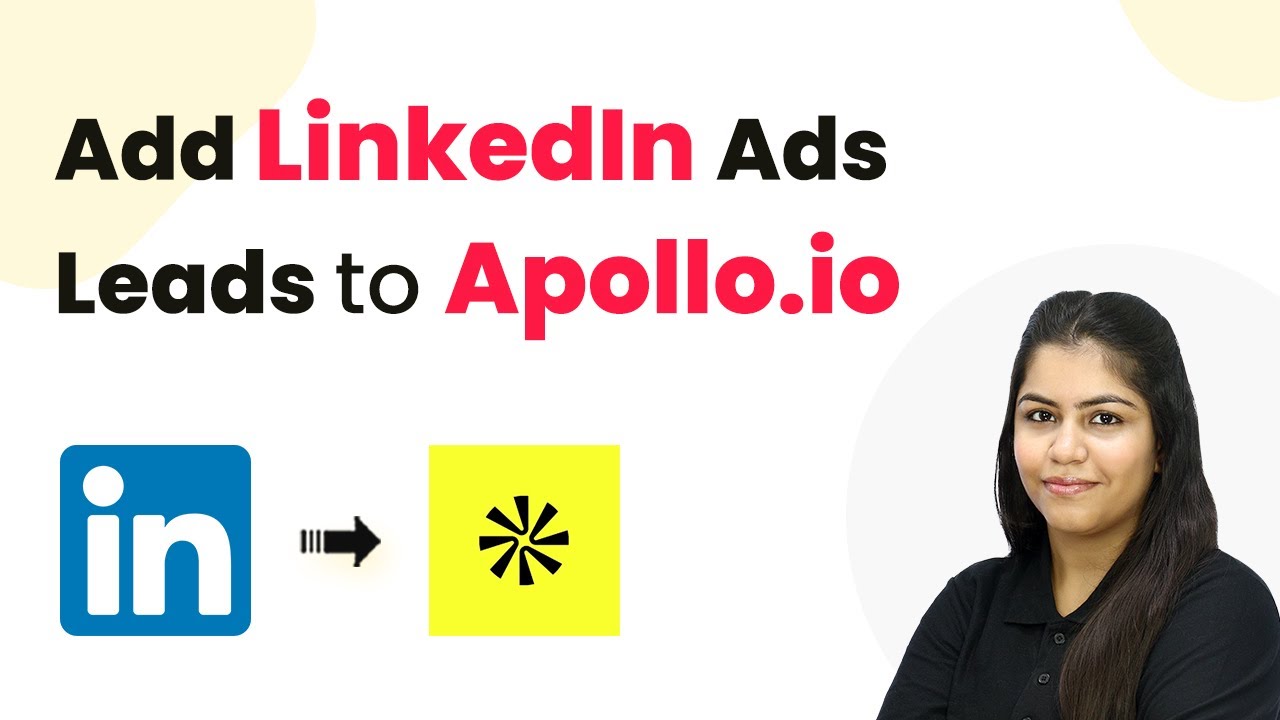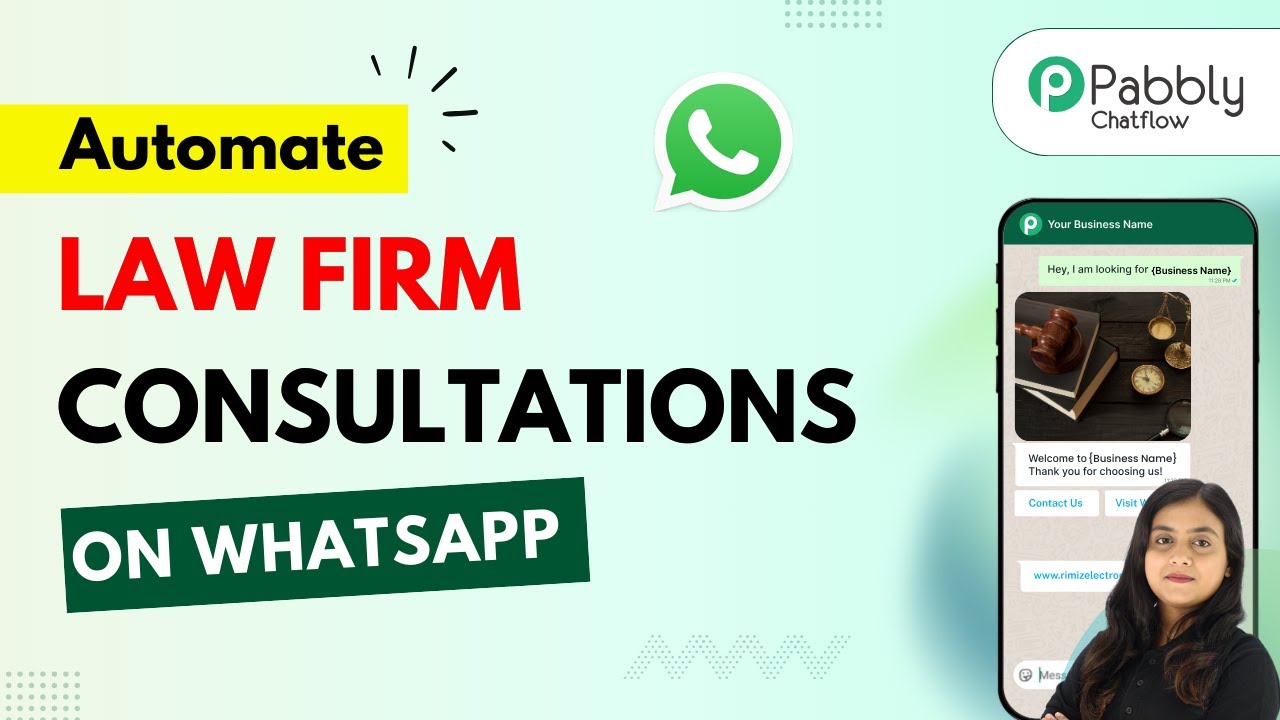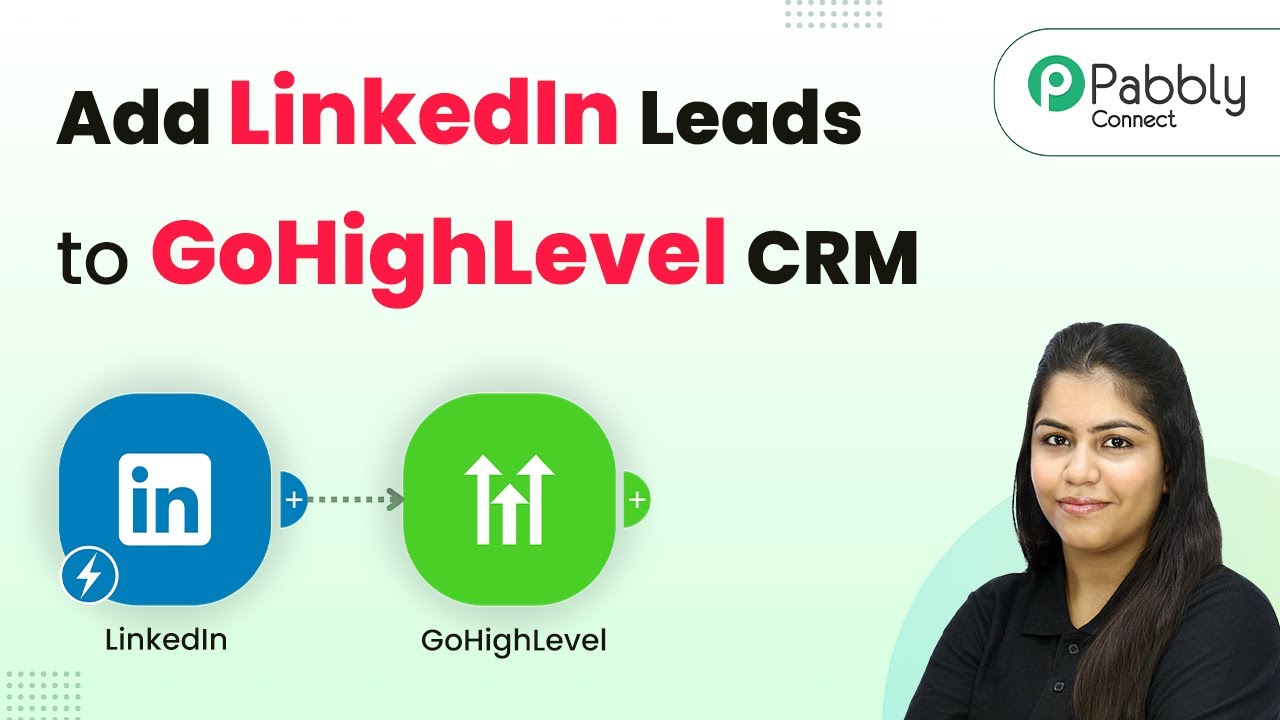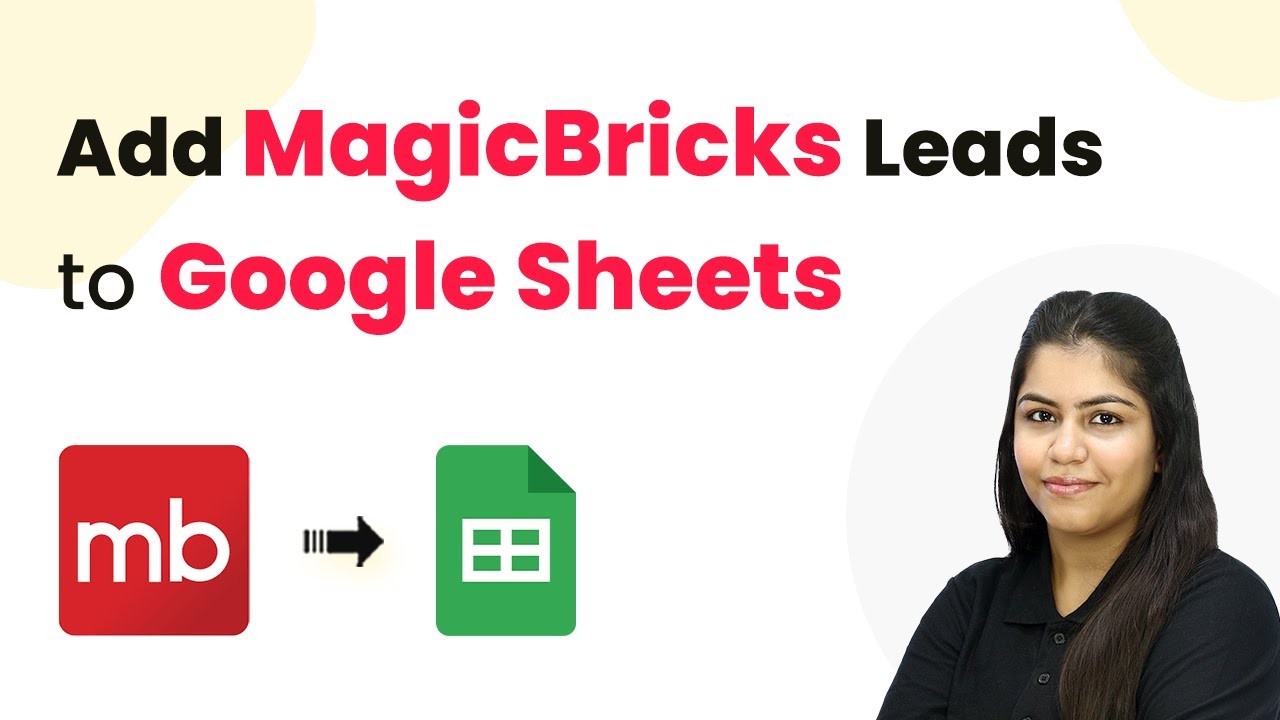Learn how to automate conversations and turn leads into clients using Pabbly Chatflow with this step-by-step tutorial. Discover the integration process today! Implement professional chat automation that answers common questions, qualifies leads, and books appointments without human intervention.
Watch Step By Step Video Tutorial Below
1. Accessing Pabbly Chatflow for AI Automation
To start automating your lead conversations, the first step is to access Pabbly Chatflow. Simply navigate to www.Pabbly.com/chatflow in your web browser. This platform is essential for creating your AI agent that will handle conversations automatically.
Once on the Pabbly Chatflow website, you will need to sign in to your account. If you are a new user, you can sign up for free, which includes 100 credits monthly. After signing in, you will be directed to the Pabbly applications page where you can select Pabbly Chatflow.
2. Creating Your AI Agent in Pabbly Chatflow
Within Pabbly Chatflow, creating your AI agent is straightforward. Click on the ‘AI Assistant’ option in the dashboard. Here, you will see the option to add a new AI assistant. Click on ‘Add AI Assistant’ to begin the setup process.
- Name your AI assistant, for example, ‘AI Agent for Real Estate’.
- Select the instruction type as ‘AI Agent’ from the dropdown menu.
- Adjust the creativity level of the AI responses based on your preferences.
After configuring these settings, ensure you save your AI assistant. This process allows Pabbly Chatflow to effectively manage your automated responses based on the queries received from leads.
3. Uploading Knowledge Base for AI Responses
The next step involves uploading a knowledge base that your AI agent will use to respond to inquiries. In Pabbly Chatflow, navigate to the knowledge source section where you can upload your prepared document. This document should contain all relevant information your AI needs to assist users.
- Include details like property types, pricing, and location preferences.
- Ensure your knowledge base is comprehensive to cover various queries.
Once uploaded, Pabbly Chatflow will utilize this knowledge base to generate accurate replies to user queries, enhancing user experience and automating your lead management effectively.
4. Activating Your AI Assistant in Conversations
After setting up your AI assistant and uploading the knowledge base, the next critical step is to activate your AI assistant within conversations. In Pabbly Chatflow, go to the inbox section where you can manage conversations.
Select the conversation you want the AI assistant to handle, and choose your created AI agent from the options. This activation allows the AI to respond to incoming messages automatically, ensuring no lead goes unattended.
For broader application, you can enable AI auto replies for all chats in the settings. This allows Pabbly Chatflow to manage all incoming queries without needing to activate the AI assistant individually for each chat, streamlining your workflow.
5. Testing Your AI Agent’s Functionality
To ensure everything works as intended, send a test message through WhatsApp. For example, ask, ‘Do you help with home loans?’ After sending, observe how your AI agent responds. If set up correctly, it should provide relevant information based on your knowledge base.
This testing phase is crucial as it allows you to fine-tune responses and ensure that Pabbly Chatflow is effectively managing conversations. Adjust any settings or knowledge base entries based on the responses received during testing.
Once satisfied with the AI agent’s performance, you can confidently use Pabbly Chatflow to automate conversations with leads, turning inquiries into actionable insights seamlessly.
Conclusion
In conclusion, utilizing Pabbly Chatflow to automate lead conversations can significantly enhance your business efficiency. By following the steps outlined, you can create a responsive AI agent that engages leads effectively, ensuring timely and accurate communication.
Ensure you check out Pabbly Connect to create business automation workflows and reduce manual tasks. Pabbly Connect currently offer integration with 2,000+ applications.
- Check out Pabbly Connect – Automate your business workflows effortlessly!
- Sign Up Free – Start your journey with ease!
- 10,000+ Video Tutorials – Learn step by step!
- Join Pabbly Facebook Group – Connect with 21,000+ like minded people!