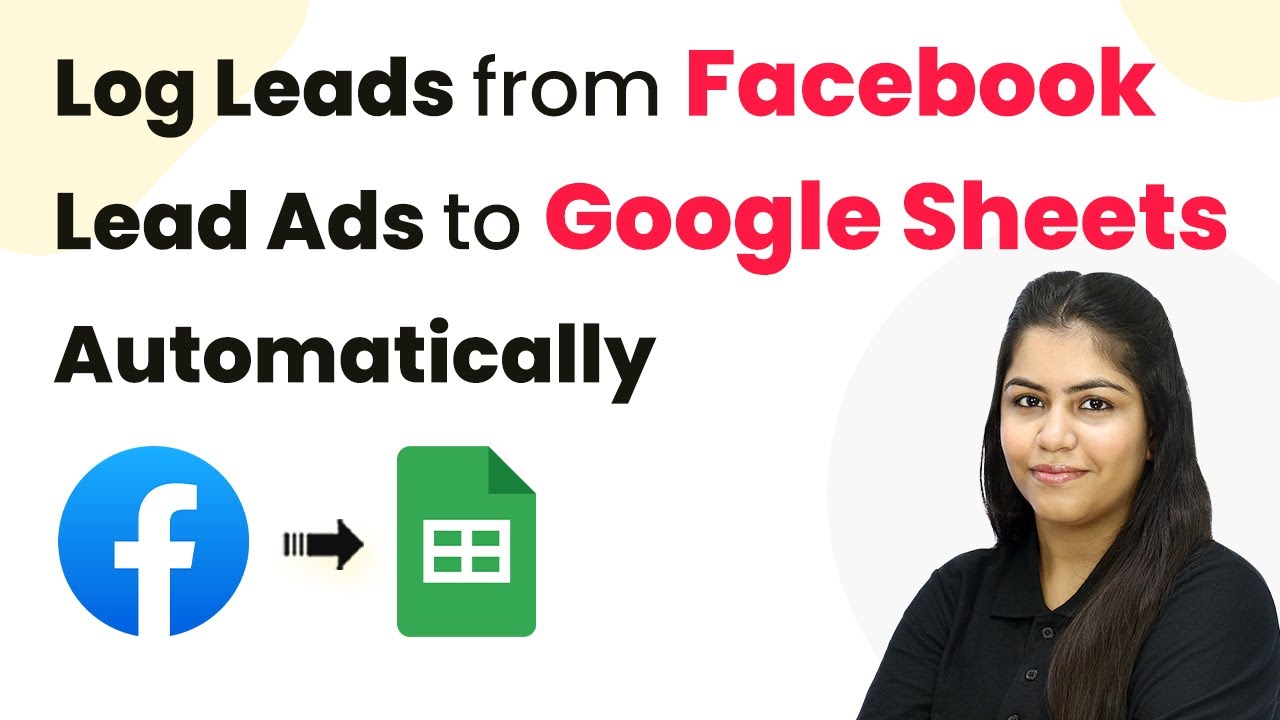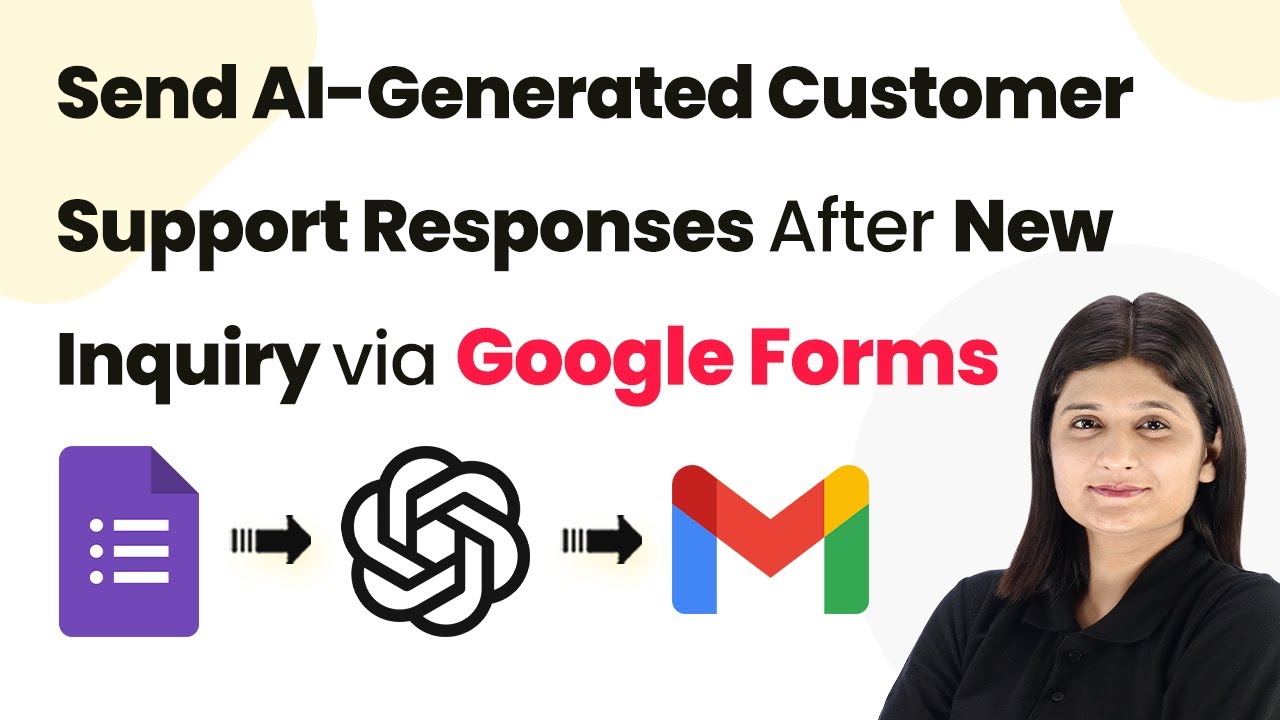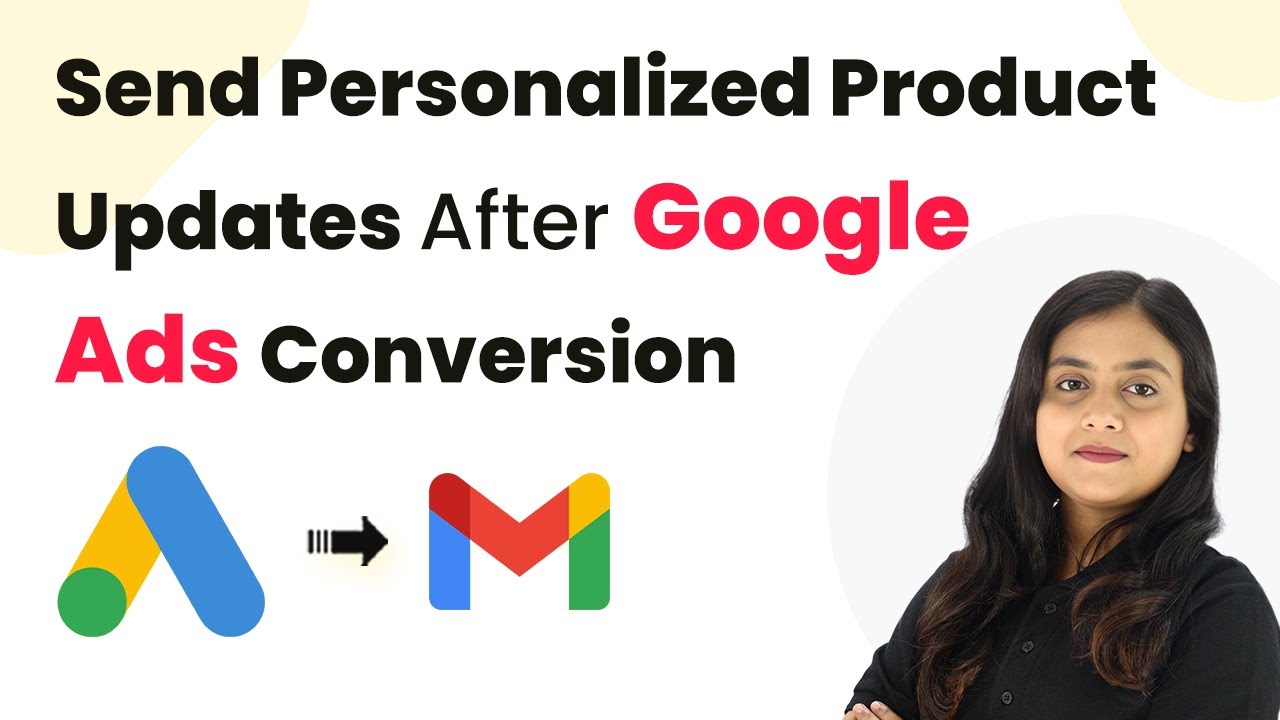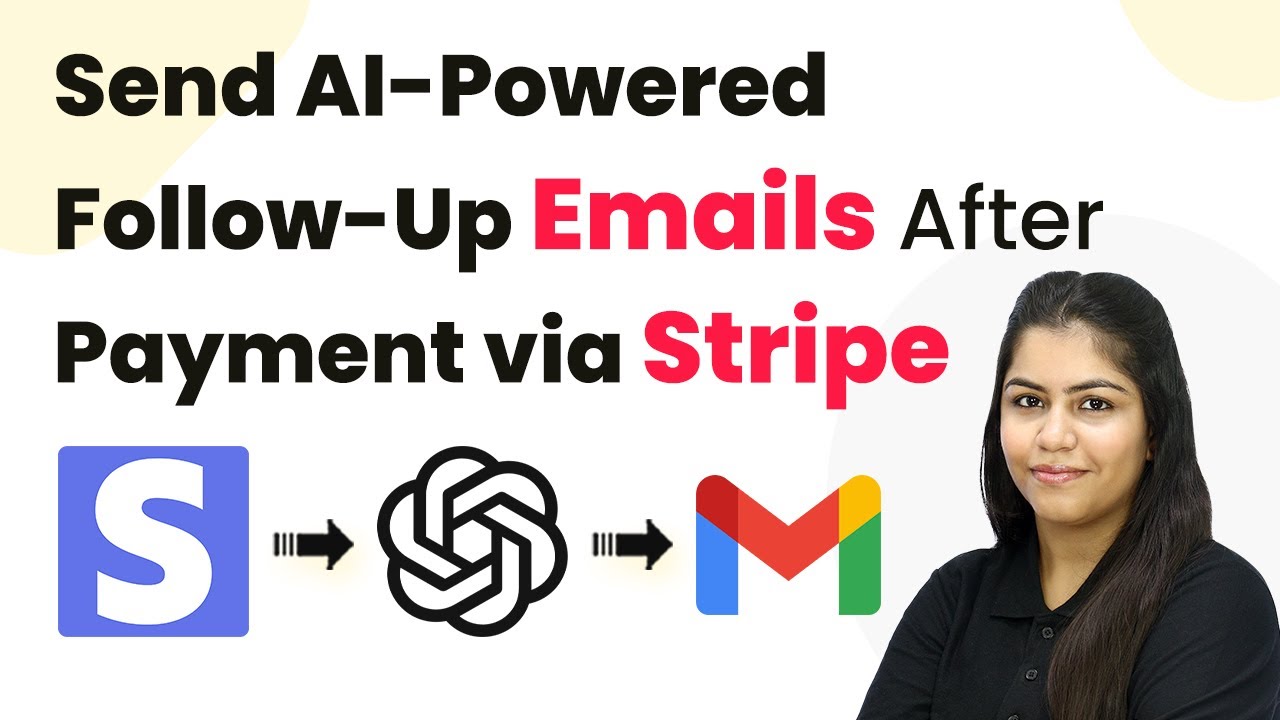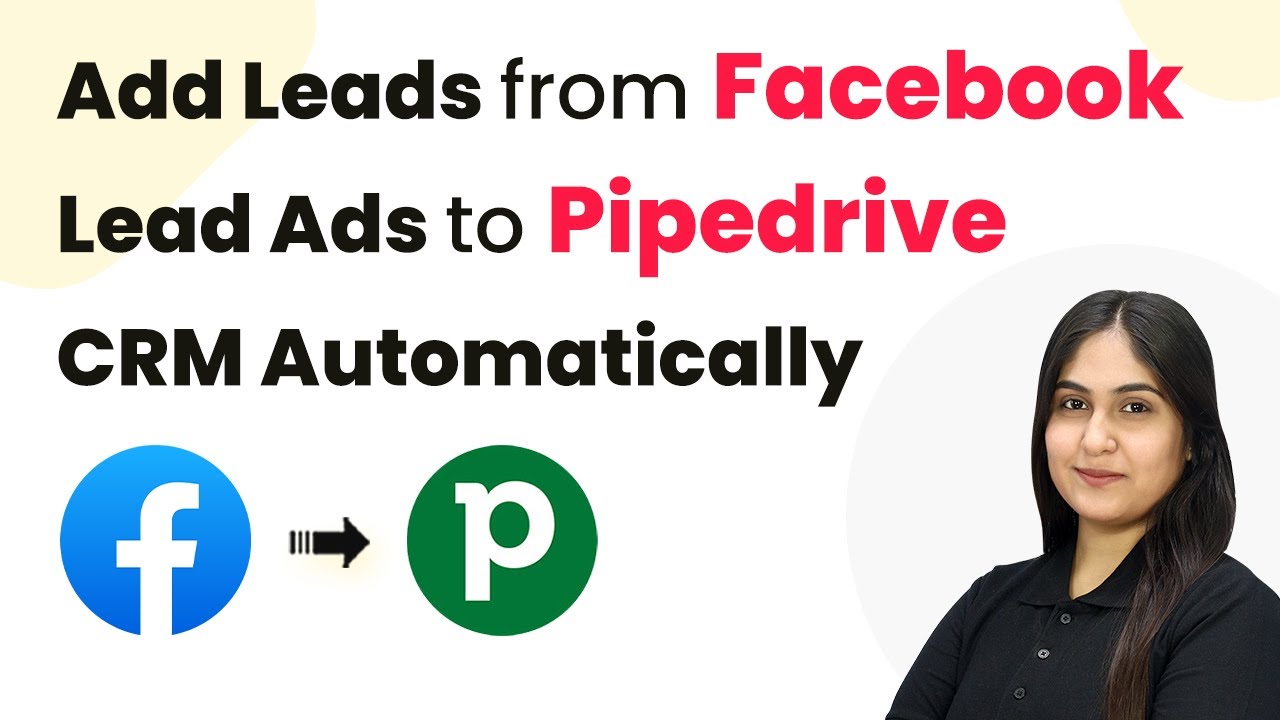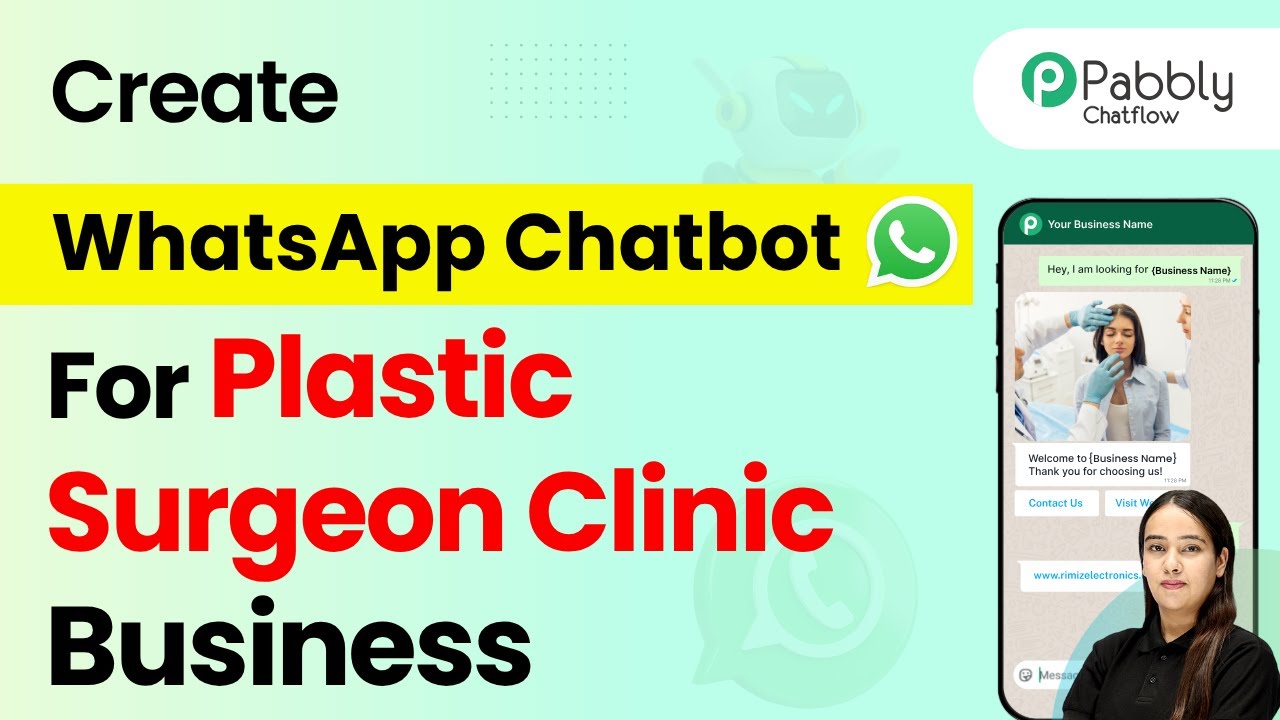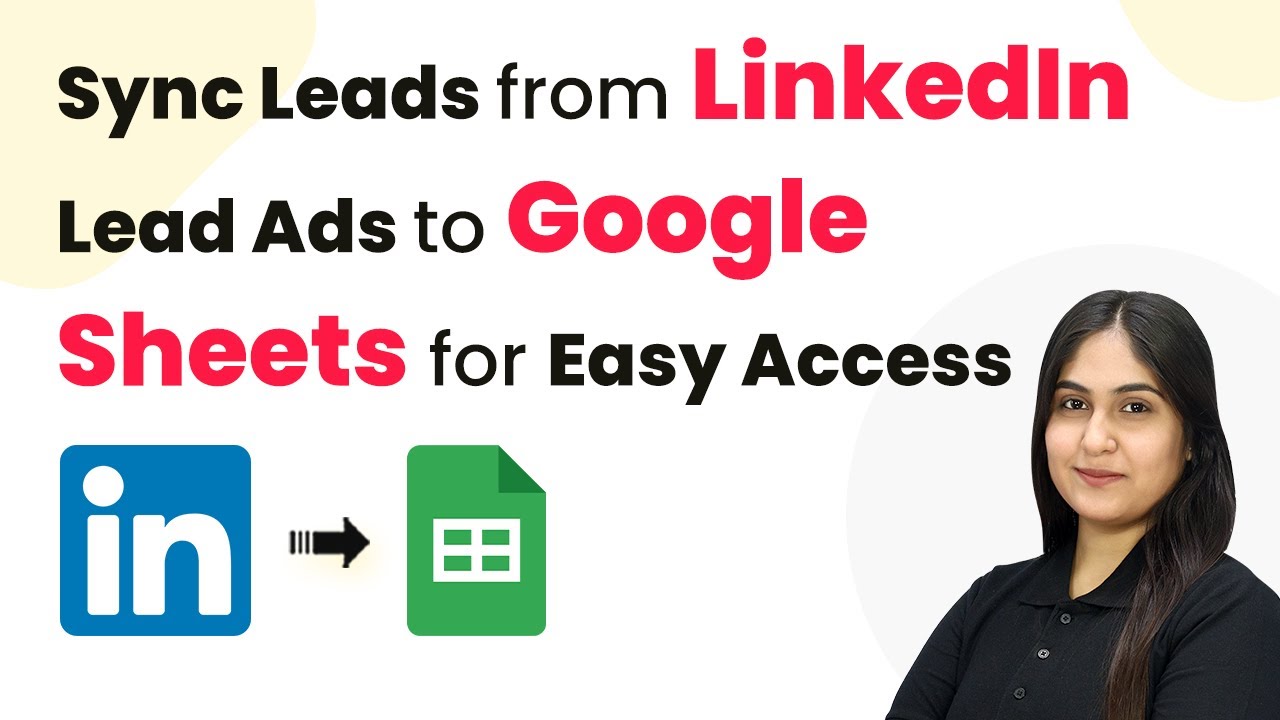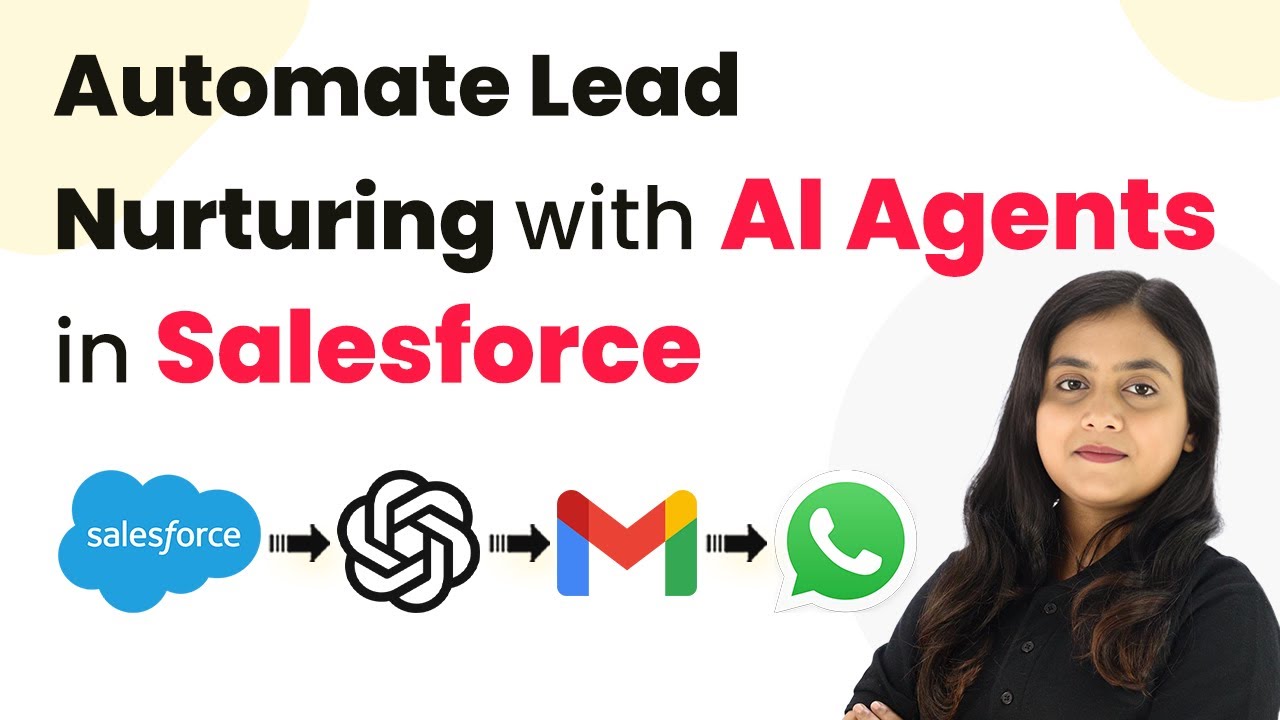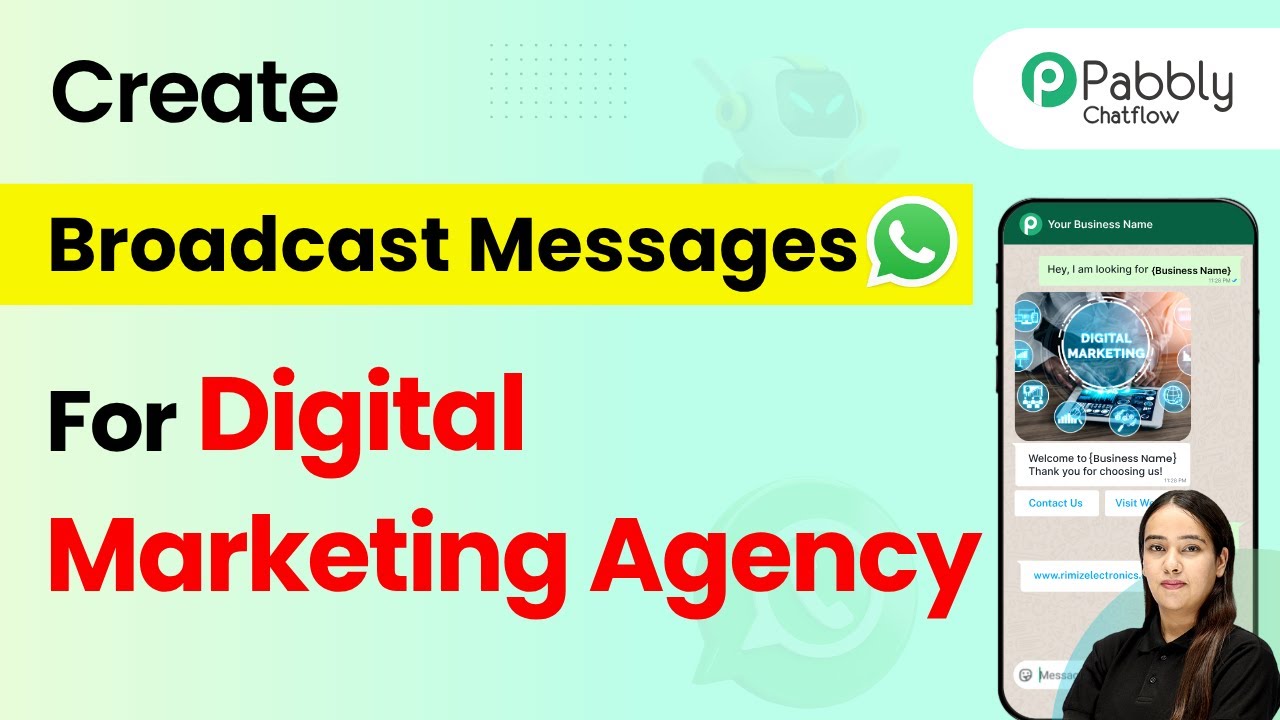Learn how to automate the logging of leads from Facebook Lead Ads to Google Sheets seamlessly using Pabbly Connect. Step-by-step tutorial included. Implement the precise methodologies leading organizations use to automate repetitive tasks, illustrated with practical examples designed for immediate application.
Watch Step By Step Video Tutorial Below
1. Accessing Pabbly Connect for Integration
To log leads from Facebook Lead Ads to Google Sheets automatically, you first need to access Pabbly Connect. Open your web browser and go to Pabbly.com/connect.
Once on the landing page, you have two options: ‘Sign In’ or ‘Sign Up for Free.’ If you are new, choose the latter to start with 100 free tasks each month. For existing users, click on ‘Sign In’ to access your account.
2. Creating a New Workflow in Pabbly Connect
After signing in, you will be directed to the dashboard of Pabbly Connect. Click on the ‘Create Workflow’ button to initiate the automation process.
In the workflow builder, you will be prompted to select between the new workflow builder and the classic one. Choose the new workflow builder for a modern experience. Name your workflow ‘Log Leads from Facebook Lead Ads to Google Sheets Automatically’ and select a suitable folder for saving.
- Click on ‘Create’ to proceed to the workflow window.
- Understand the concept of triggers and actions, where a trigger initiates an action.
Now, you are ready to set up the trigger for your workflow.
3. Setting Up the Trigger with Facebook Lead Ads
To log leads, click on ‘Add Trigger’ and select ‘Facebook Lead Ads’ as your trigger application. Choose the trigger event as ‘New Lead Instant’ and click on ‘Connect’.
You will need to connect your Facebook account to Pabbly Connect. After selecting your account, click on ‘Continue’. Then, select the Facebook page and the lead generation form you want to use.
- Select the page name (e.g., Digital Dynamics).
- Choose the lead generation form (e.g., New Form).
Click on ‘Save and Send Test Request’ to capture the webhook response from Facebook Lead Ads.
4. Capturing the Webhook Response
To capture the webhook response, open a new tab and navigate to Meta for Developers. Find the Lead Ads Testing Tool to create a test lead.
Fill out the test lead form with details such as name, email, and service interested. Once submitted, return to Pabbly Connect to check if the response has been captured successfully.
Ensure that the captured response includes all the fields you filled in, such as first name, last name, email, phone number, and company name. This confirms that the trigger is set correctly.
5. Adding Action to Google Sheets
After successfully capturing the response, click on ‘Add Action Step’ and select ‘Google Sheets’ as your action application. Choose the action event as ‘Add New Row’ and click on ‘Connect’.
Connect your Google Sheets account with Pabbly Connect by selecting your Gmail account and granting the necessary permissions. After the connection is established, select the spreadsheet and sheet where you want to log the leads.
Choose the spreadsheet (e.g., Lead Details). Select the sheet (e.g., Sheet1).
Map the fields from the trigger response to the corresponding columns in Google Sheets, such as first name, last name, email, phone, company, and service interested. Click on ‘Save and Send Test Request’ to verify that the data is logged correctly.
Conclusion
By following these steps, you can automate the process of logging leads from Facebook Lead Ads to Google Sheets using Pabbly Connect. This integration not only saves time but also ensures that your lead management is efficient and organized. Start using this automation today to streamline your workflow!
Ensure you check out Pabbly Connect to create business automation workflows and reduce manual tasks. Pabbly Connect currently offer integration with 2,000+ applications.
- Check out Pabbly Connect – Automate your business workflows effortlessly!
- Sign Up Free – Start your journey with ease!
- 10,000+ Video Tutorials – Learn step by step!
- Join Pabbly Facebook Group – Connect with 21,000+ like minded people!