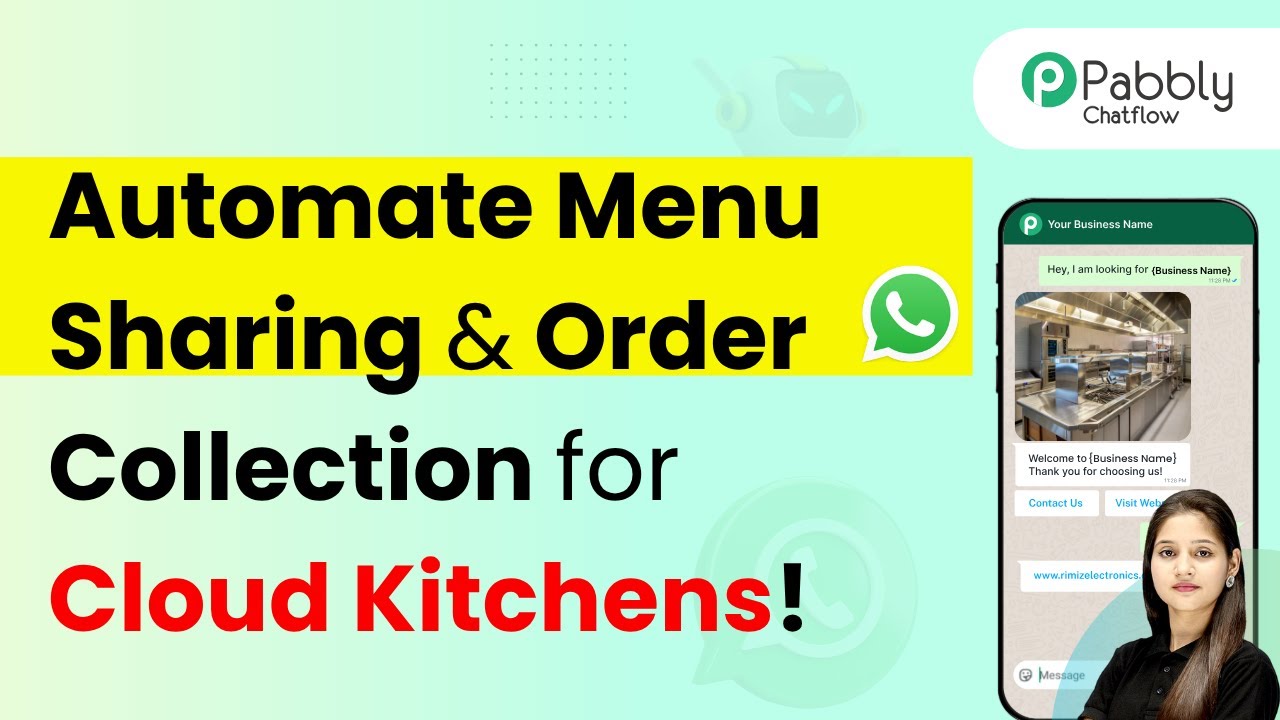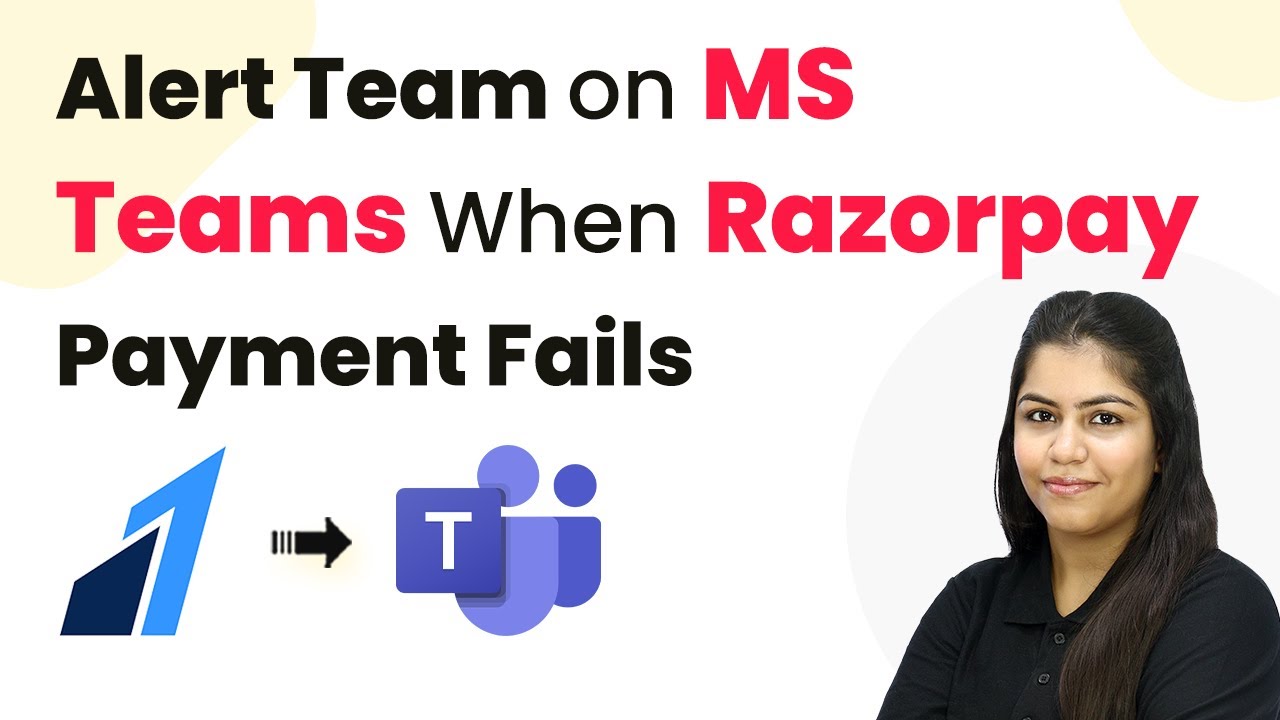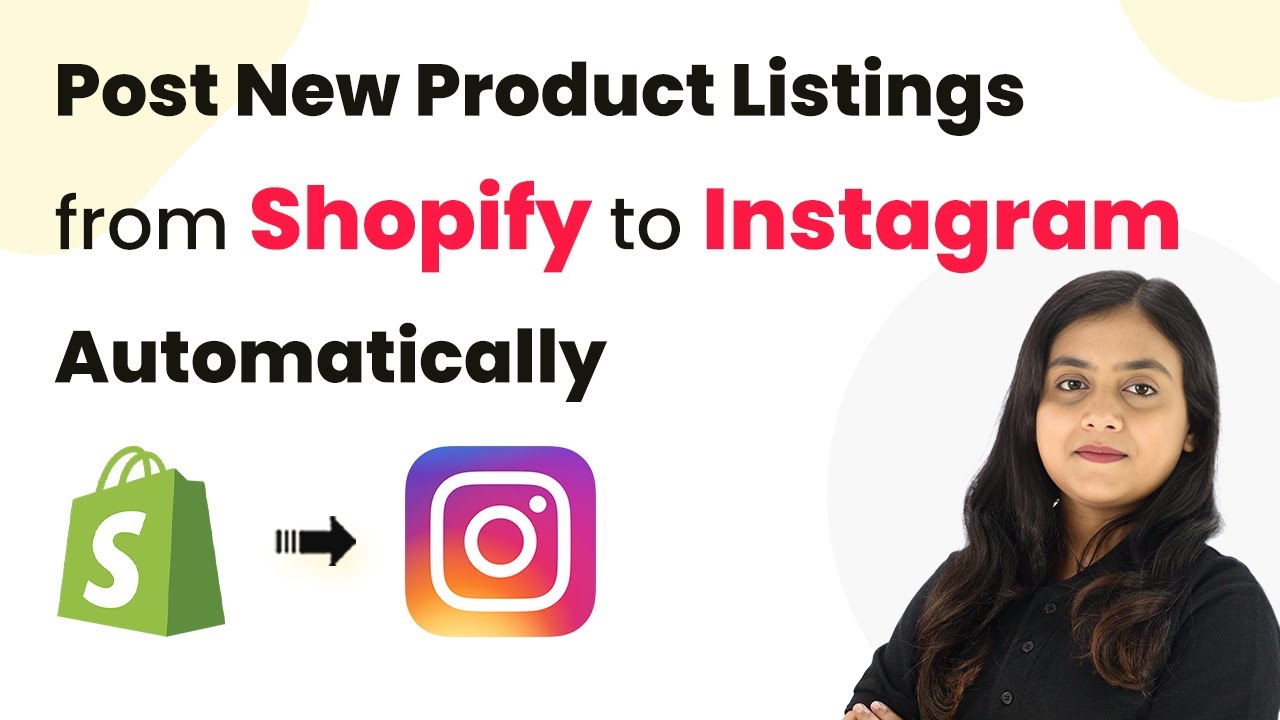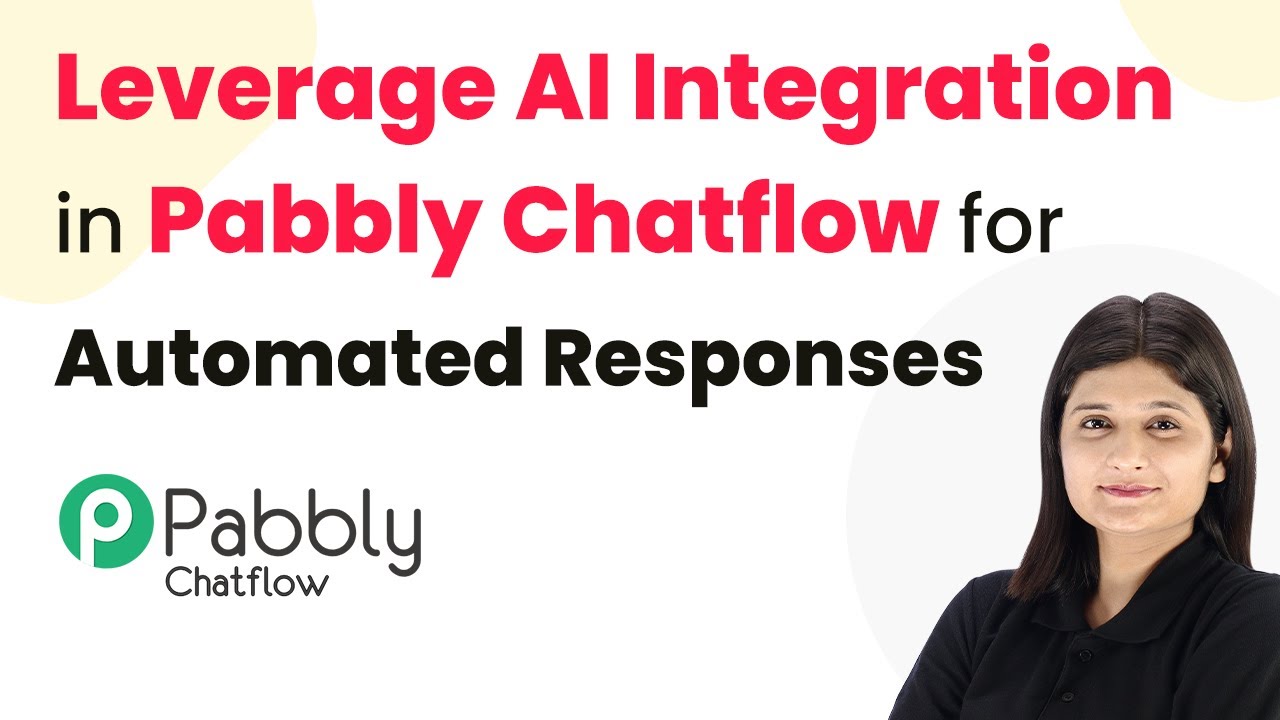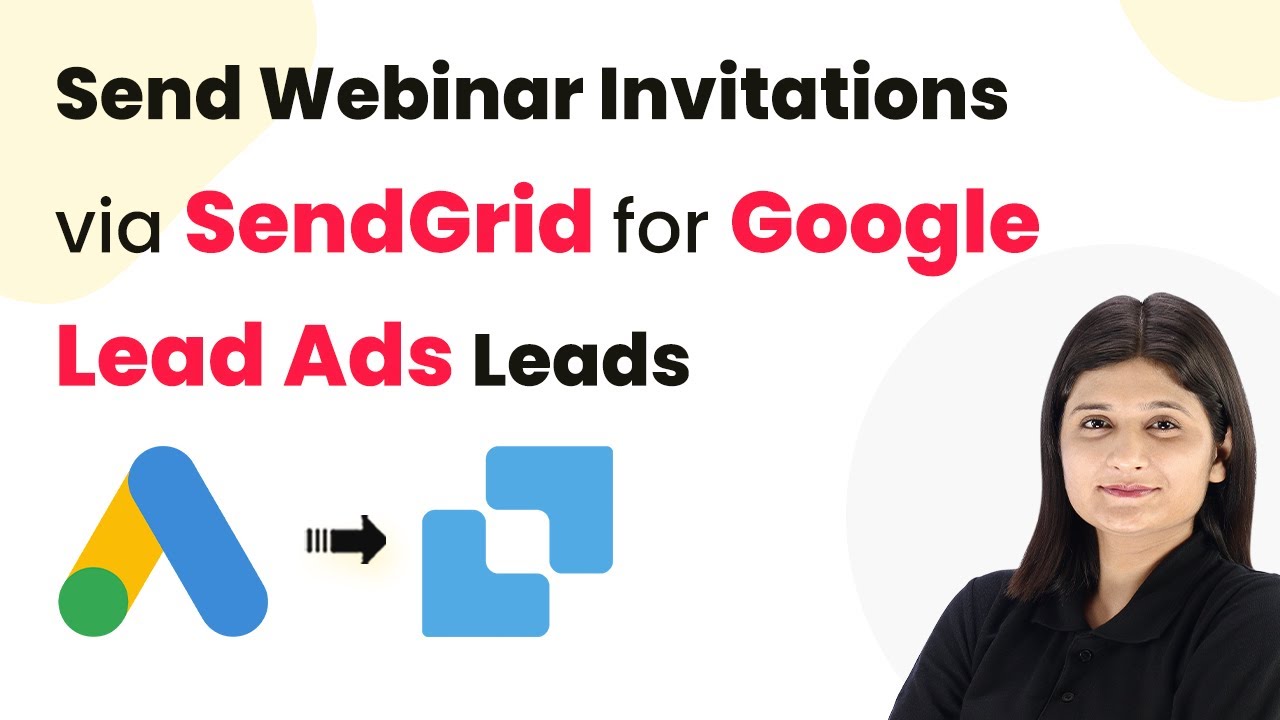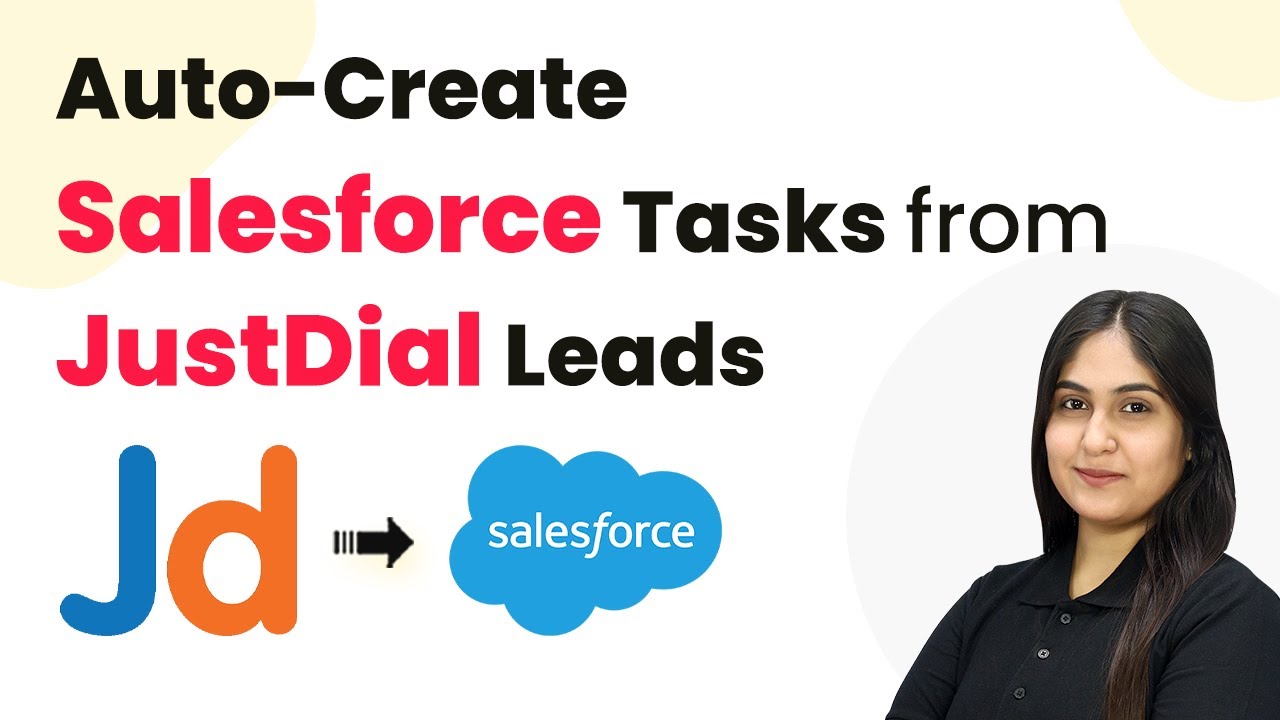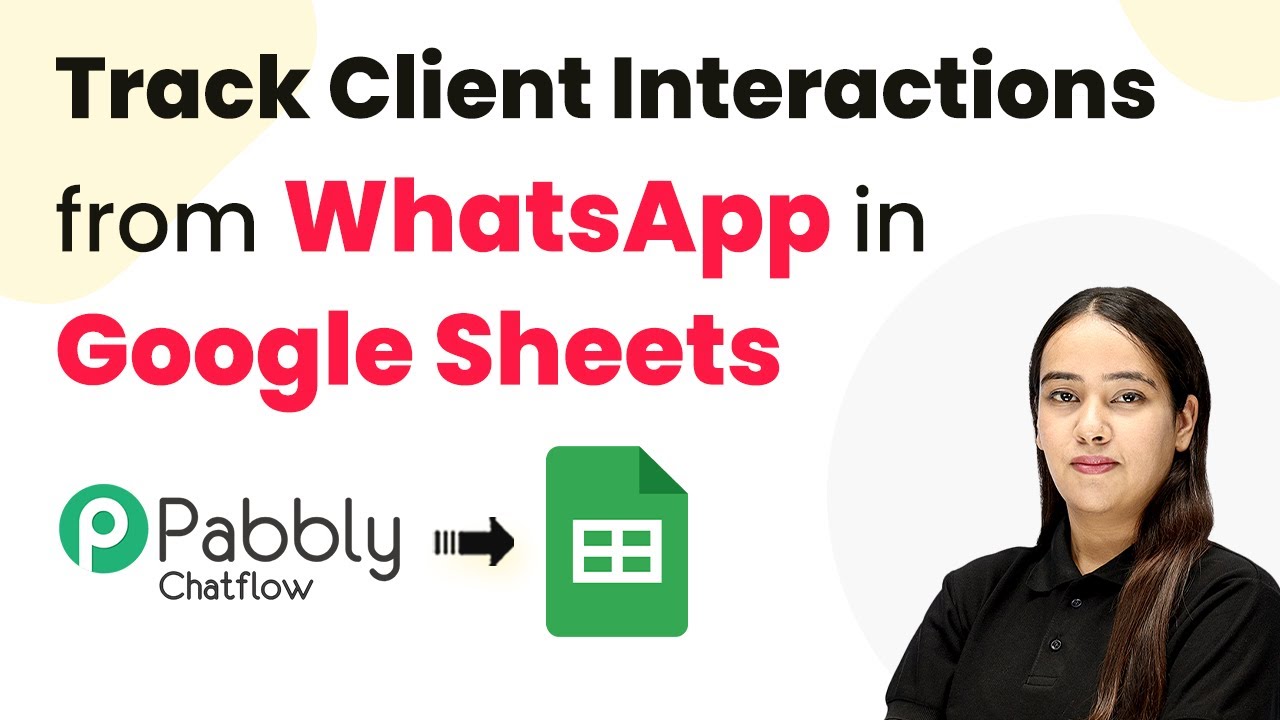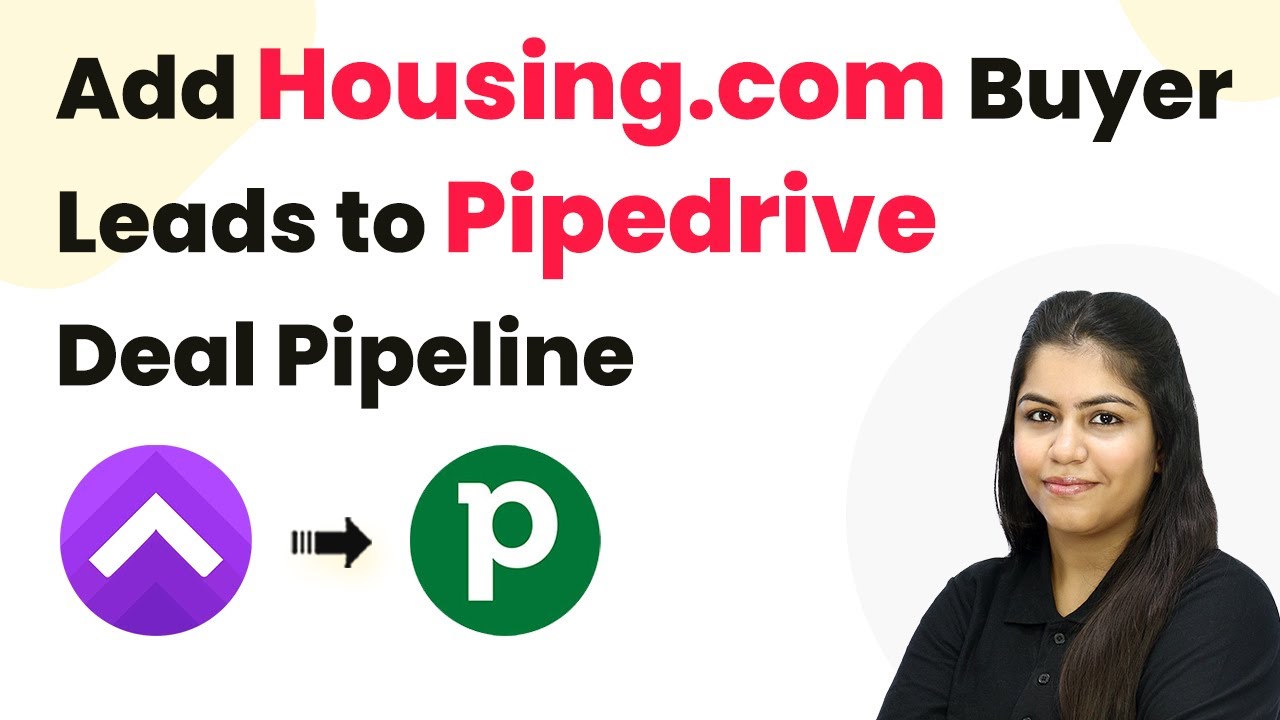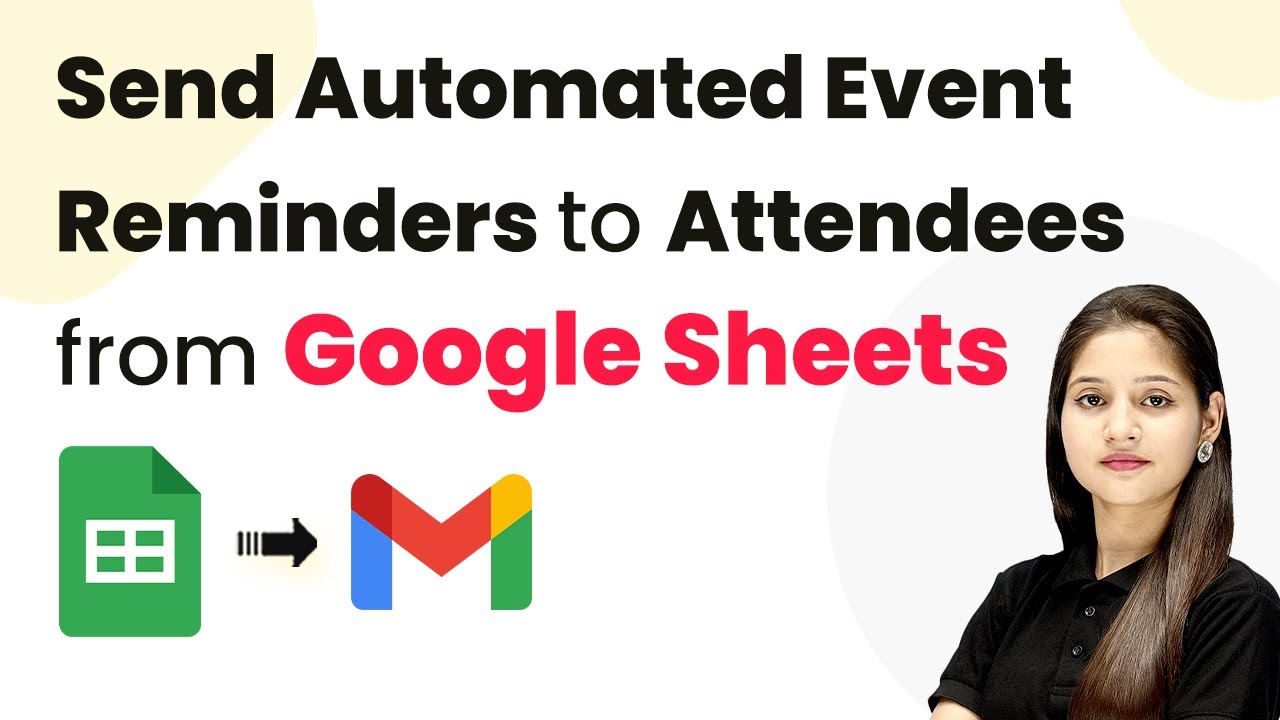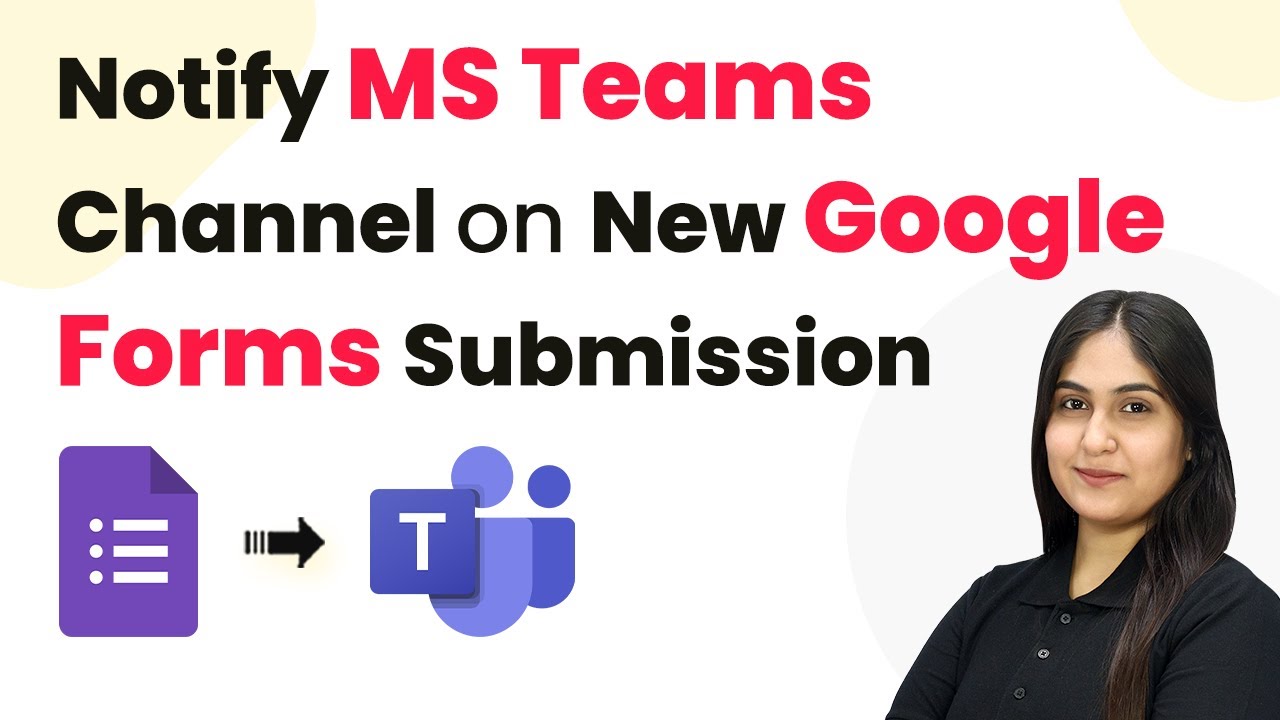Learn how to automate sharing menus and taking orders for cloud kitchens on WhatsApp using Pabbly Chatflow. Step-by-step tutorial included. Explore how leading businesses automate customer interactions with carefully designed chat sequences that feel natural and helpful.
Watch Step By Step Video Tutorial Below
1. Accessing Pabbly Chatflow for Cloud Kitchens
To start sharing your menu and taking orders automatically for cloud kitchens on WhatsApp, you need to access Pabbly Chatflow. Open a new tab and navigate to Pabbly.com/chatflow. This platform is designed to help automate WhatsApp communications for businesses.
Once on the Pabbly Chatflow page, you can either sign in if you already have an account or sign up as a new user. After logging in, you will be taken to the dashboard where you can manage your WhatsApp business account effectively.
2. Creating Your WhatsApp Chatbot with Pabbly Chatflow
After accessing Pabbly Chatflow, the next step is to create your WhatsApp chatbot. Click on the ‘Access Now’ button to enter the flow builder. This is where you will design the chatbot that can respond to customer inquiries automatically.
- Click on the ‘Add Flow’ button to start a new flow.
- Name your flow to indicate it’s for your cloud kitchen.
- Choose a trigger event, such as keywords that users might send to initiate the chatbot.
By connecting these elements, you will set up the initial interaction for users who message your WhatsApp account. Ensure that the chatbot is designed to provide quick responses to common inquiries, enhancing user experience.
3. Setting Up Menu Options in Pabbly Chatflow
Next, you will configure the menu options that your chatbot will present to users. Using Pabbly Chatflow, you can create a dynamic menu that users can interact with. Start by adding a list button to your flow.
- Set the header of the list to ‘Menu Categories’.
- Provide a message prompting users to select a category from the menu.
- Add sections for different types of dishes, such as starters, main courses, and desserts.
This structured approach allows customers to easily navigate through your menu and select their desired items, making the ordering process smooth and efficient.
4. Automating Order Processing with Pabbly Chatflow
To automate the order processing, you will need to set up a series of questions that the chatbot will ask the user. Using Pabbly Chatflow, create a flow that captures essential order details.
For example, once a user decides to place an order, the chatbot should ask for their full name, contact details, and delivery address. Each question should be connected in the flow, ensuring a seamless transition between questions.
Use the ‘Ask a Question’ feature to prompt users for their name. Follow up with a request for contact information. Finally, ask for the delivery address, confirming all details provided.
This automated order processing not only saves time but also improves customer satisfaction by providing instant feedback and confirmation.
5. Finalizing Your WhatsApp Chatbot in Pabbly Chatflow
The last step involves reviewing your flow and ensuring all components are correctly connected. With Pabbly Chatflow, it’s crucial to save your flow after making any adjustments. Click on the ‘Save’ button to ensure your chatbot is ready for use.
Once saved, your WhatsApp chatbot will be fully functional and capable of sharing menus and taking orders automatically. Users will receive instant responses that enhance their interaction with your cloud kitchen.
Make sure to test the chatbot by sending messages to your WhatsApp business account to see how it responds. This will help you identify any areas for improvement before going live.
Conclusion
In summary, utilizing Pabbly Chatflow allows cloud kitchens to automate the process of sharing menus and taking orders through WhatsApp effectively. By following the steps outlined, you can create a seamless experience for your customers, enhancing their satisfaction and streamlining your operations.
Ensure you check out Pabbly Connect to create business automation workflows and reduce manual tasks. Pabbly Connect currently offer integration with 2,000+ applications.
- Check out Pabbly Connect – Automate your business workflows effortlessly!
- Sign Up Free – Start your journey with ease!
- 10,000+ Video Tutorials – Learn step by step!
- Join Pabbly Facebook Group – Connect with 21,000+ like minded people!