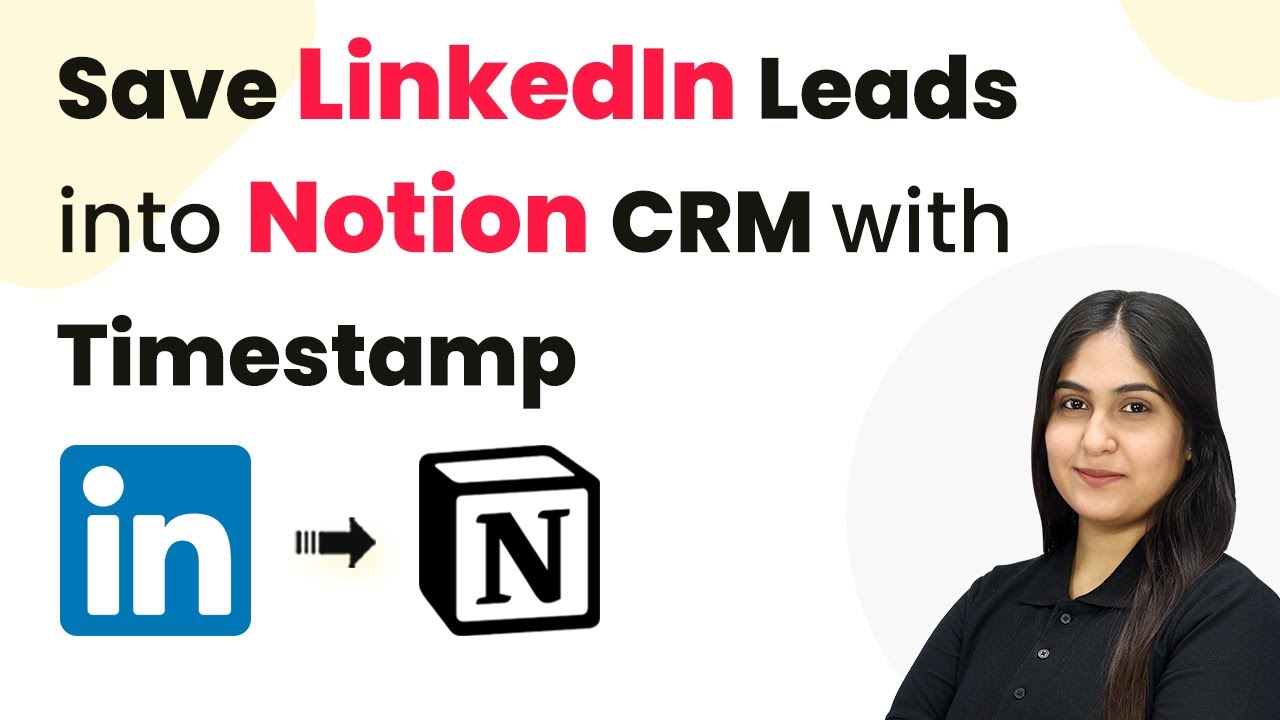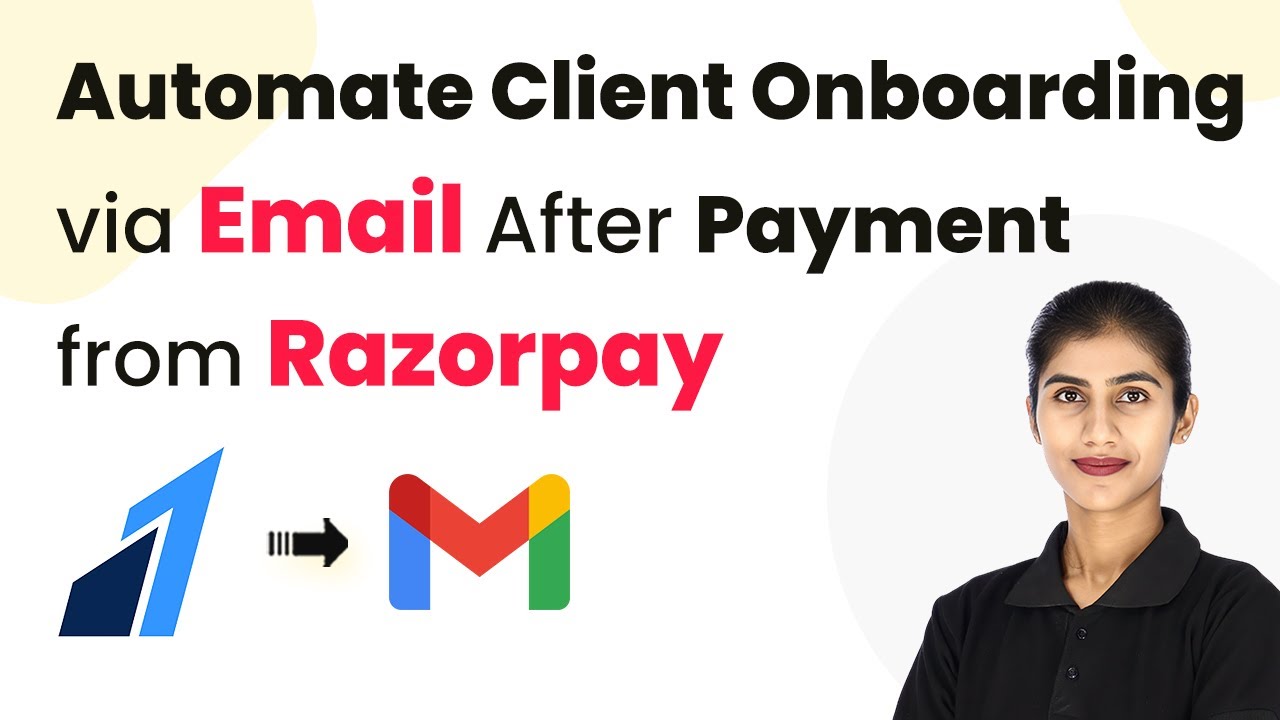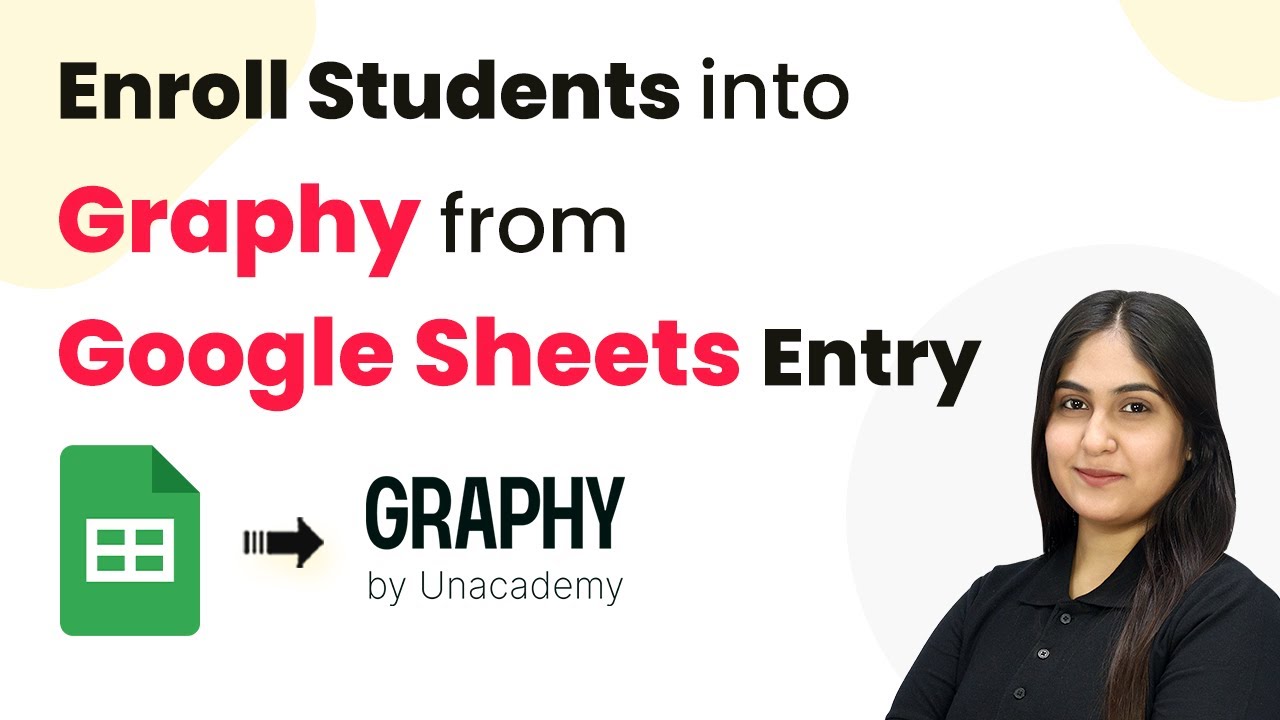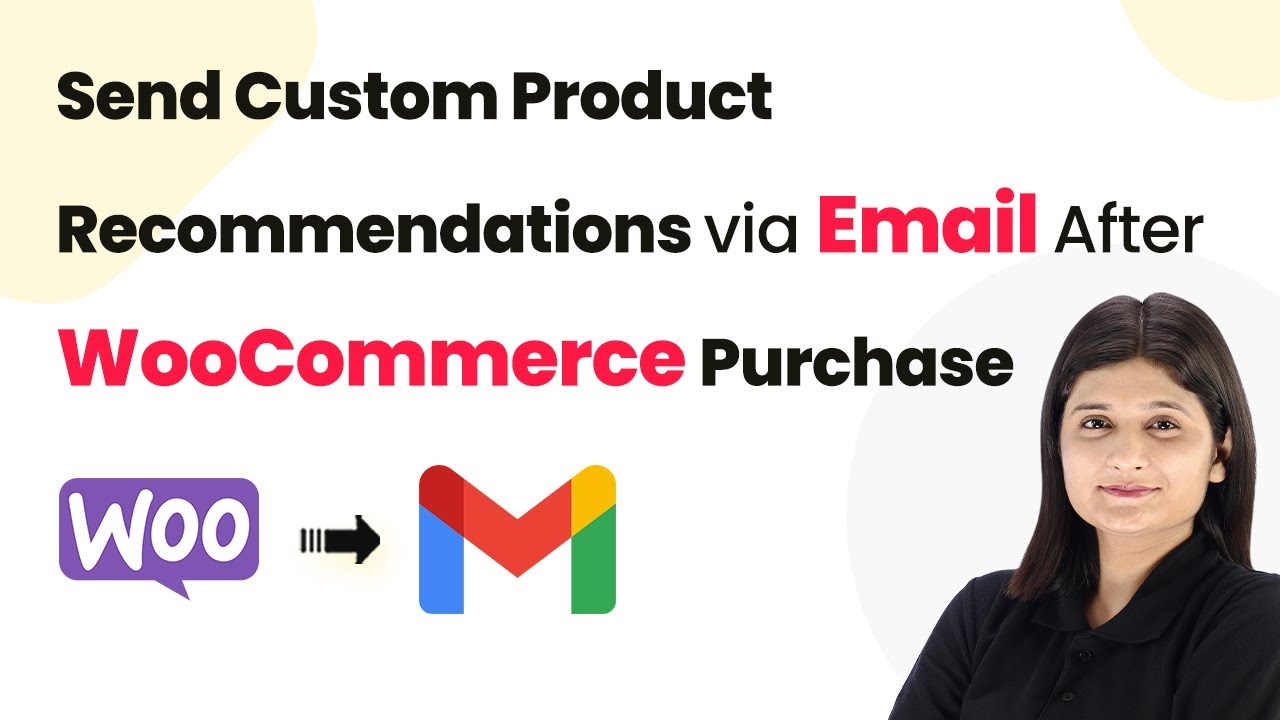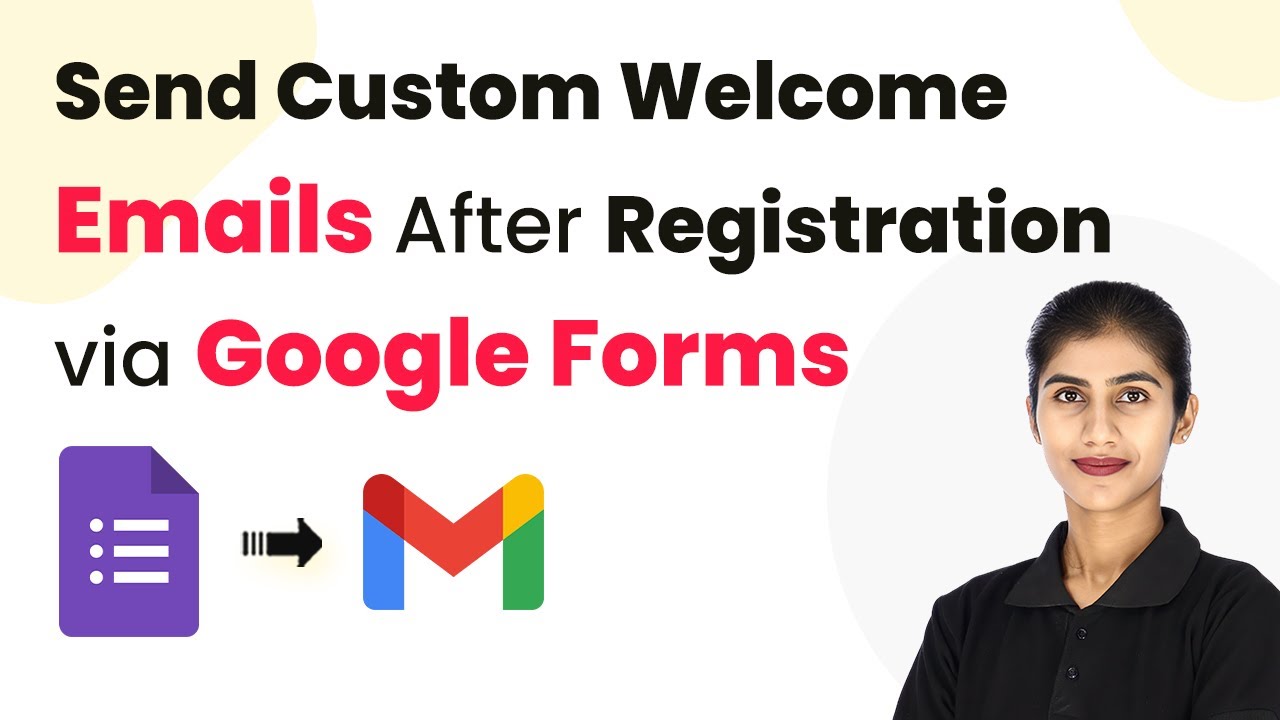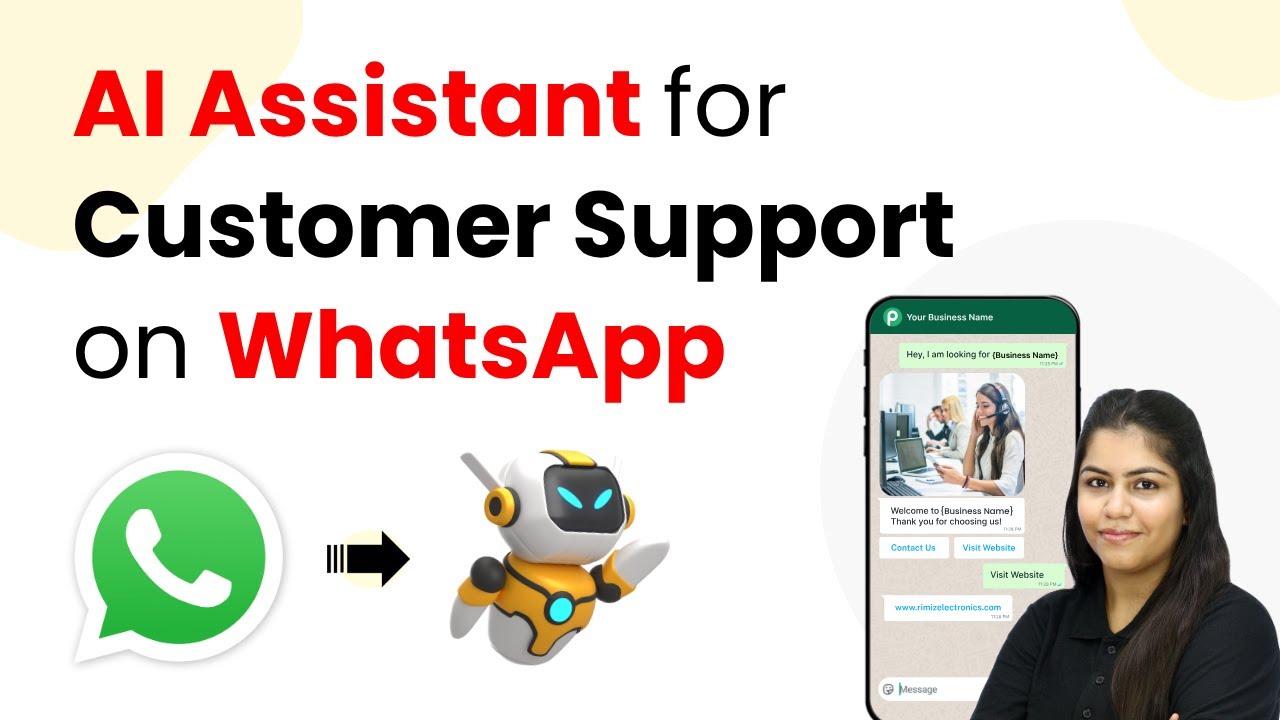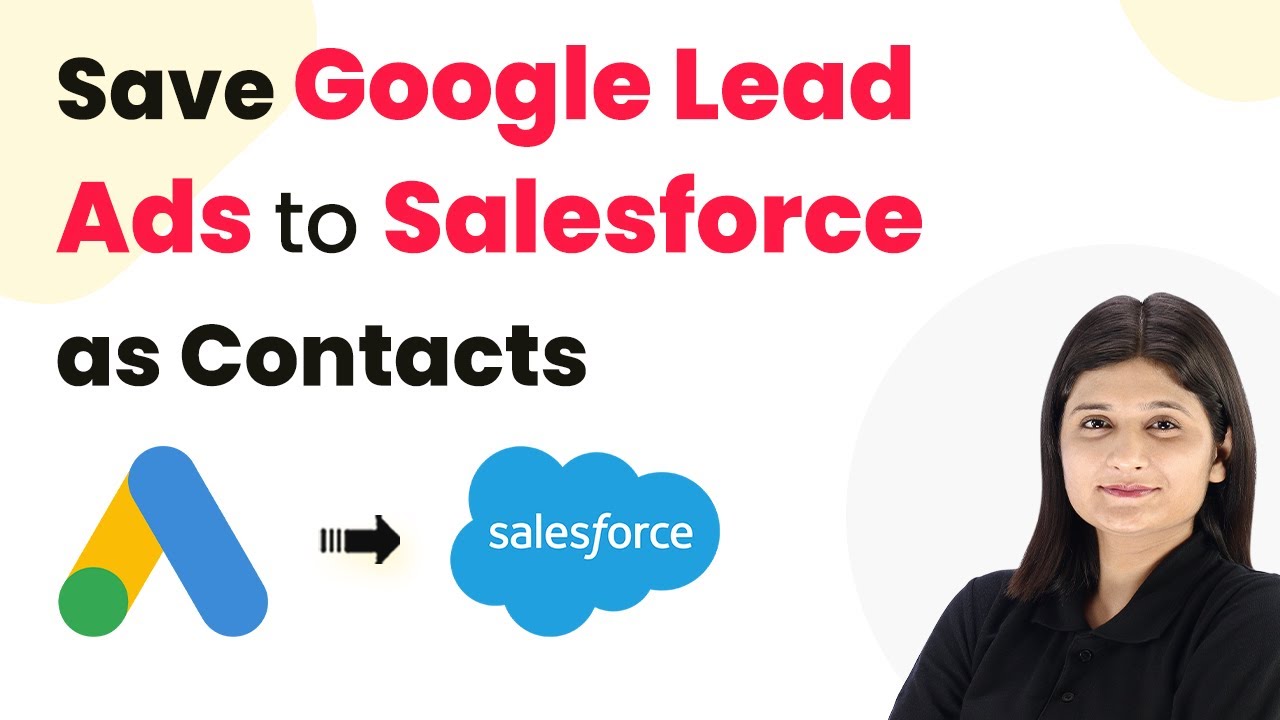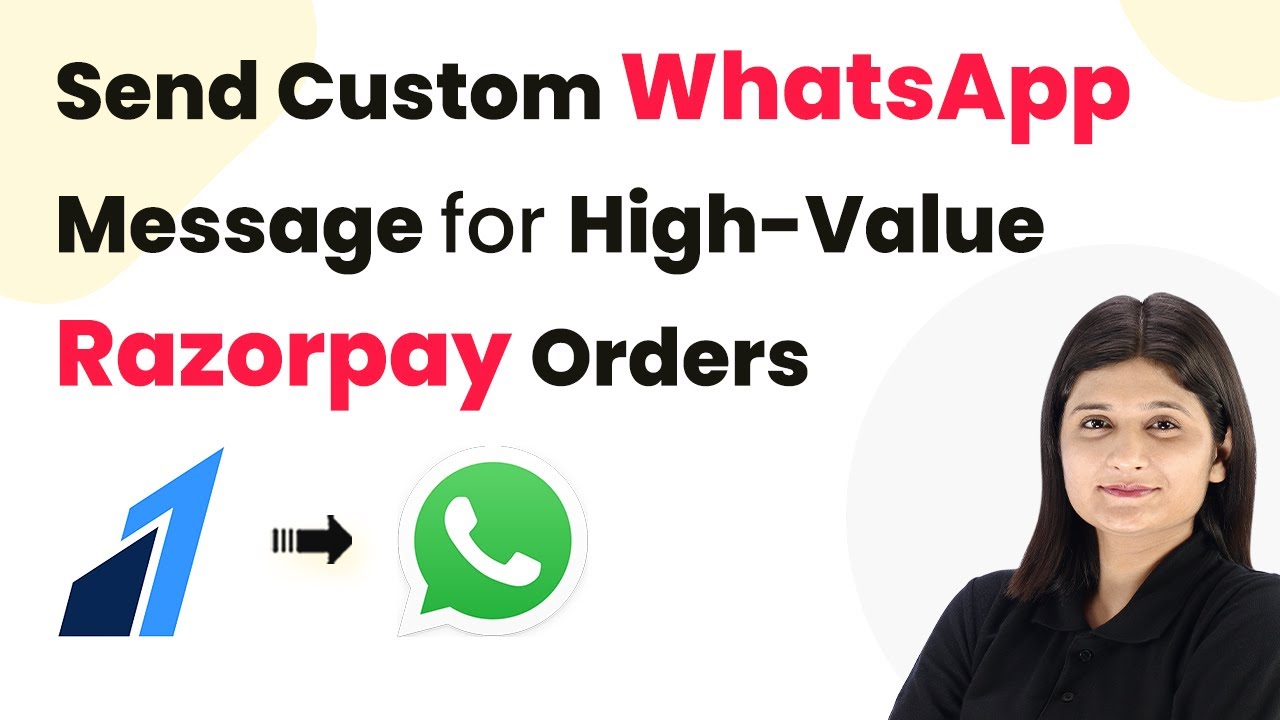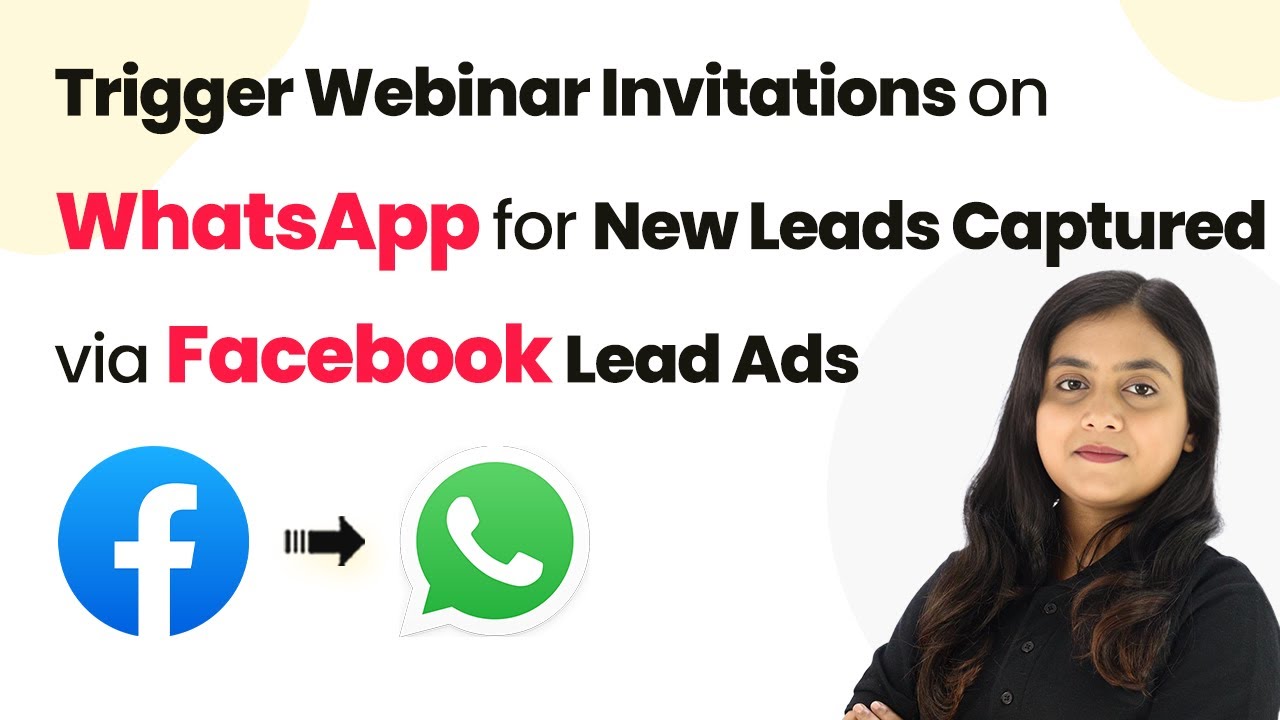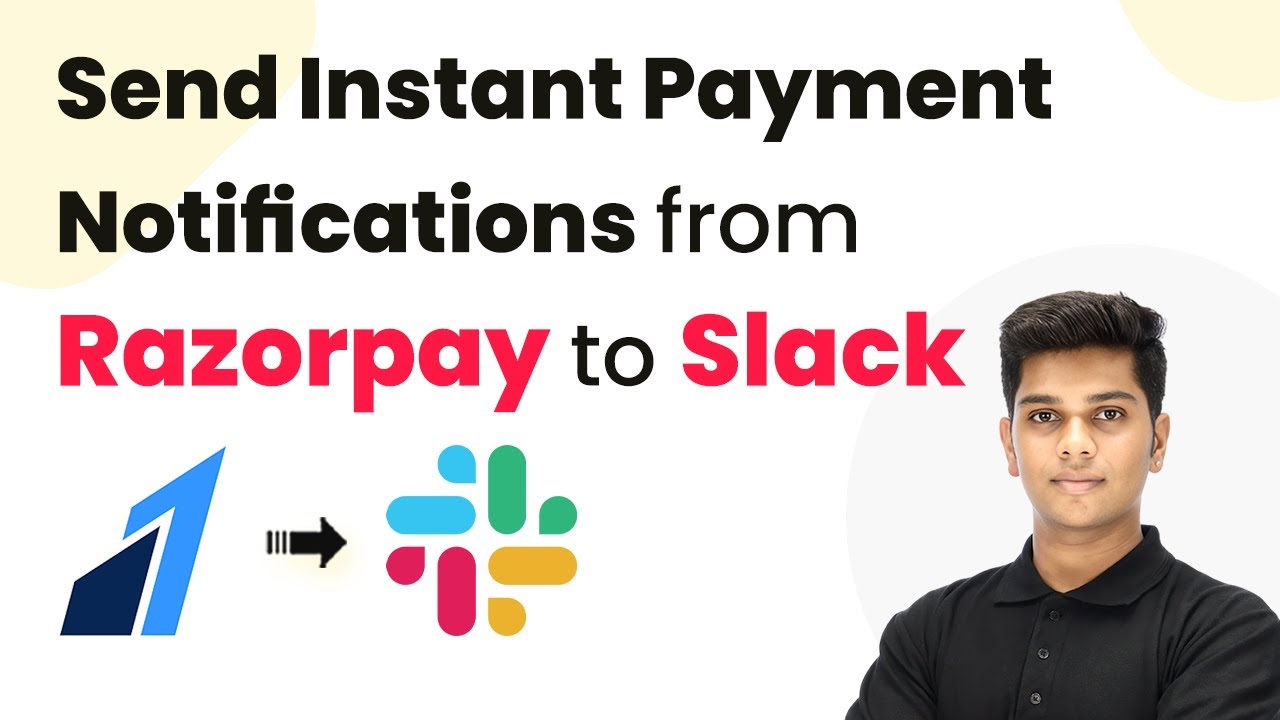Learn how to integrate LinkedIn leads into Notion CRM with timestamps using Pabbly Connect. Follow our step-by-step tutorial for seamless automation. Explore systematic approaches to creating efficient automation solutions that convert technical concepts into practical, implementable instructions.
Watch Step By Step Video Tutorial Below
1. Accessing Pabbly Connect for Integration
To save LinkedIn leads into Notion CRM with timestamps, you first need to access Pabbly Connect. This platform allows seamless integration between various applications, including LinkedIn and Notion.
Visit the Pabbly Connect homepage by entering the URL in your browser. You can sign up for free, which gives you access to 100 tasks every month. Once logged in, you can start creating your workflows.
2. Creating a Workflow in Pabbly Connect
After accessing Pabbly Connect, the next step is to create a workflow to automate the process of saving leads. Click on the ‘Create Workflow’ button located in the top right corner.
- Select the Classic workflow builder option.
- Choose LinkedIn as your trigger application.
- Set the trigger event to ‘Lead Notifications’.
Once you have set up the trigger, Pabbly Connect will listen for new leads coming from LinkedIn. This is a crucial step in automating your lead management.
3. Authorizing LinkedIn in Pabbly Connect
To proceed, you need to authorize your LinkedIn account within Pabbly Connect. Click on the ‘Connect with LinkedIn’ button, and ensure you are logged into your LinkedIn account.
After successful authorization, select your LinkedIn account from the options provided. This step ensures that Pabbly Connect can access your lead data. Once connected, you will be able to receive lead notifications directly into your workflow.
4. Setting Up Notion to Receive Leads
Next, set up Notion as the action application within Pabbly Connect. Choose Notion and then select the action event as ‘Create Database Item’. This will allow you to store the lead details in your Notion CRM.
- Select the database you want to use for storing leads.
- Map the lead details from LinkedIn to the corresponding fields in Notion.
- Ensure to include the timestamp for when the lead was generated.
By mapping these fields correctly, Pabbly Connect ensures that every new lead is automatically added to your Notion database with all necessary details, including the timestamp.
5. Testing the Integration
Once you have set up the integration, it’s essential to test it to ensure everything works as expected. Generate a test lead in your LinkedIn account and check if the details are captured in Notion.
After generating the test lead, return to Pabbly Connect and check the workflow for the response. If successful, you will see the lead details populated in your Notion database. This confirms that your automation is functioning correctly.
Conclusion
In this tutorial, we explored how to save LinkedIn leads into Notion CRM using Pabbly Connect. By following these steps, you can efficiently automate your lead management process and ensure that all relevant information, including timestamps, is captured seamlessly.
Ensure you check out Pabbly Connect to create business automation workflows and reduce manual tasks. Pabbly Connect currently offer integration with 2,000+ applications.
- Check out Pabbly Connect – Automate your business workflows effortlessly!
- Sign Up Free – Start your journey with ease!
- 10,000+ Video Tutorials – Learn step by step!
- Join Pabbly Facebook Group – Connect with 21,000+ like minded people!