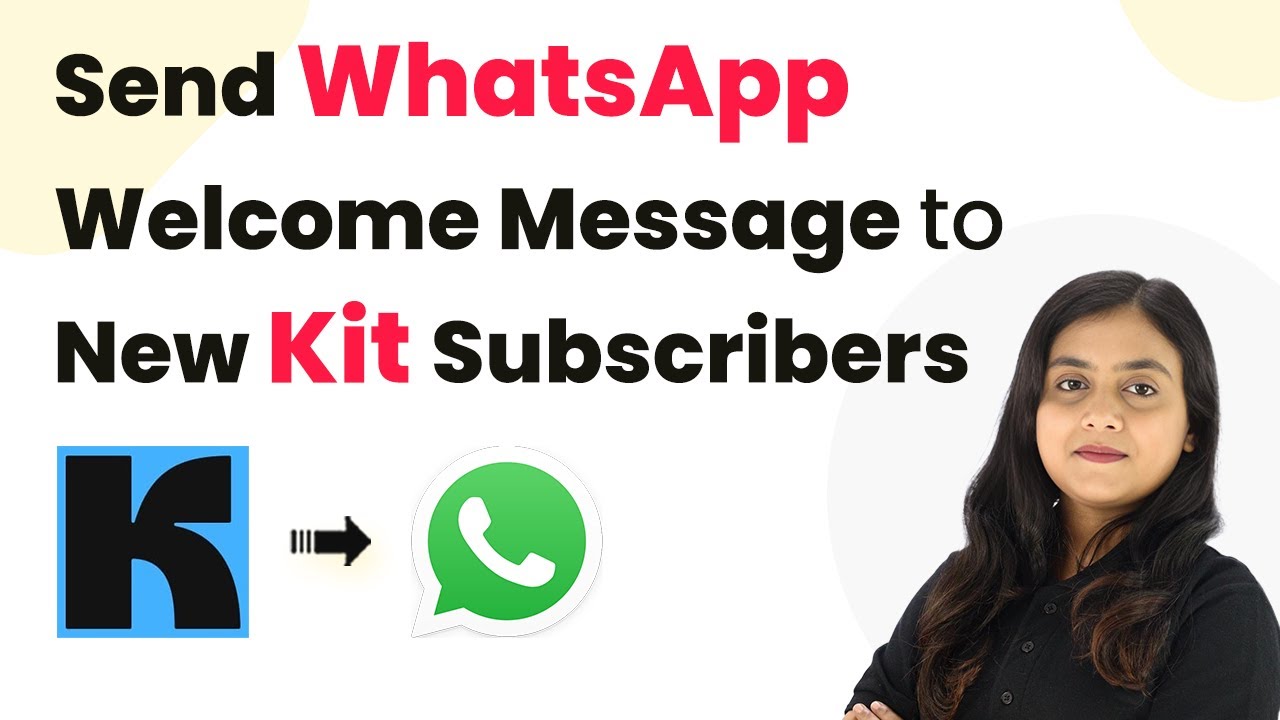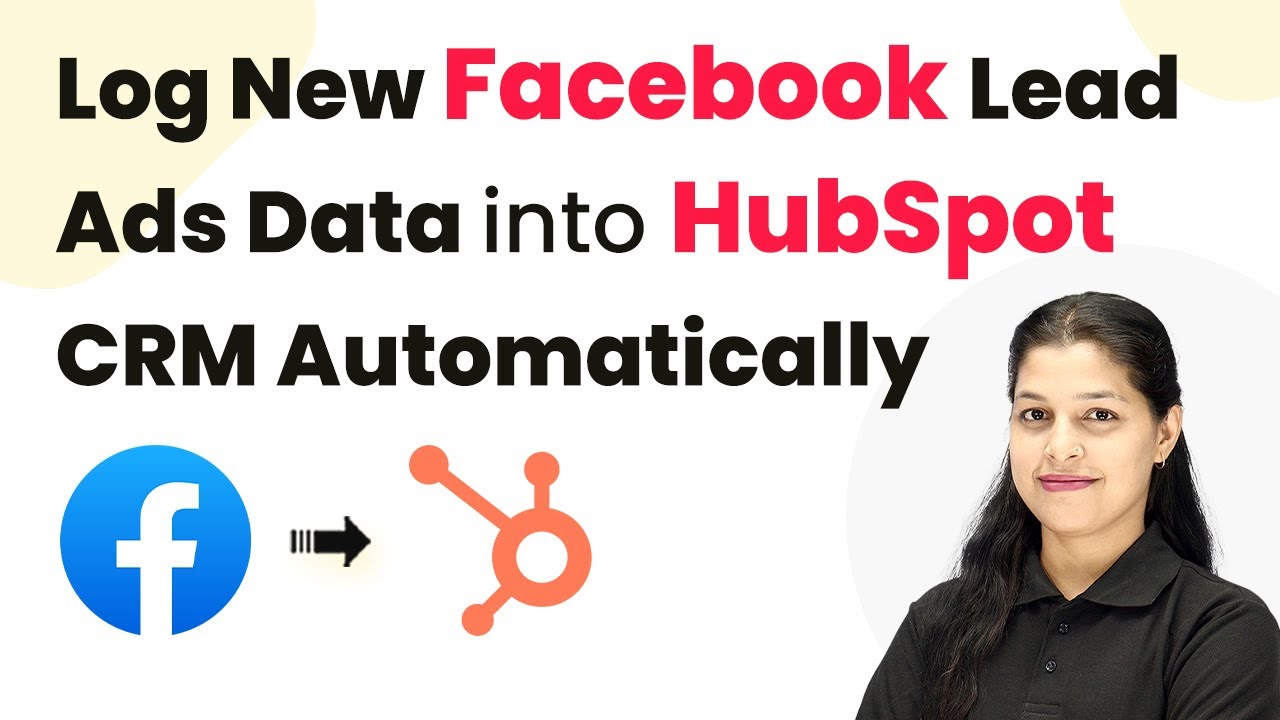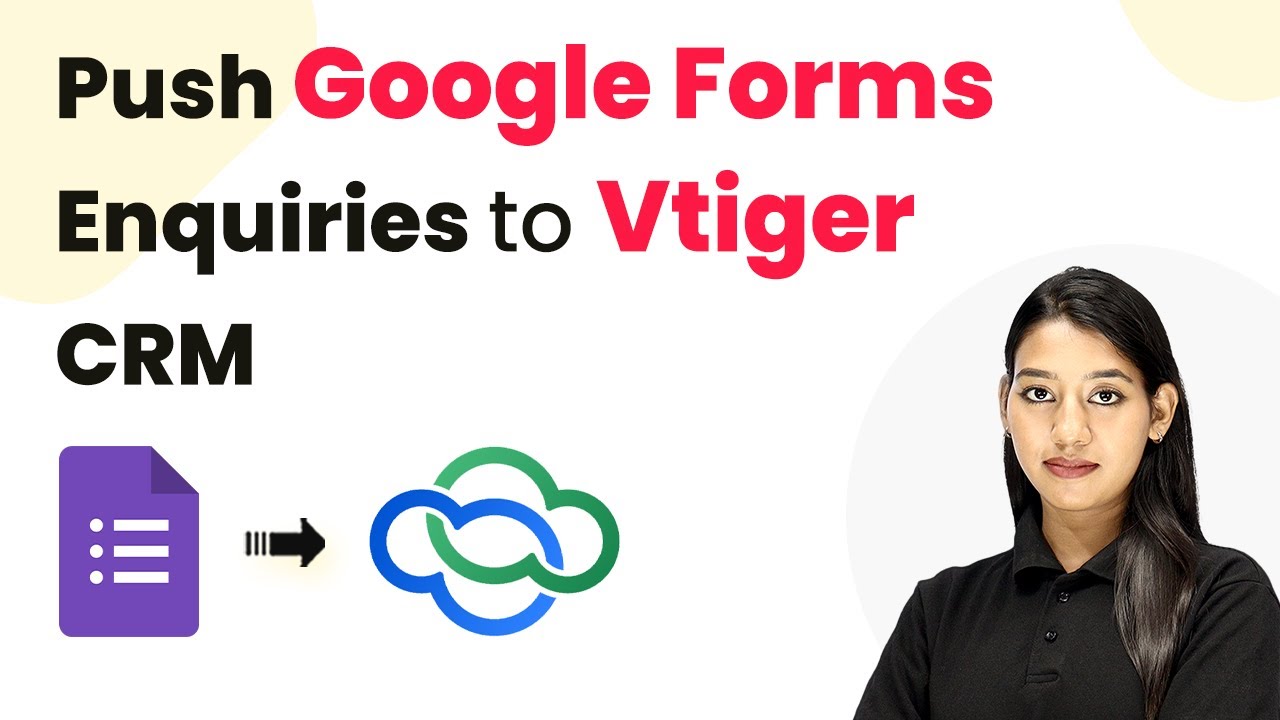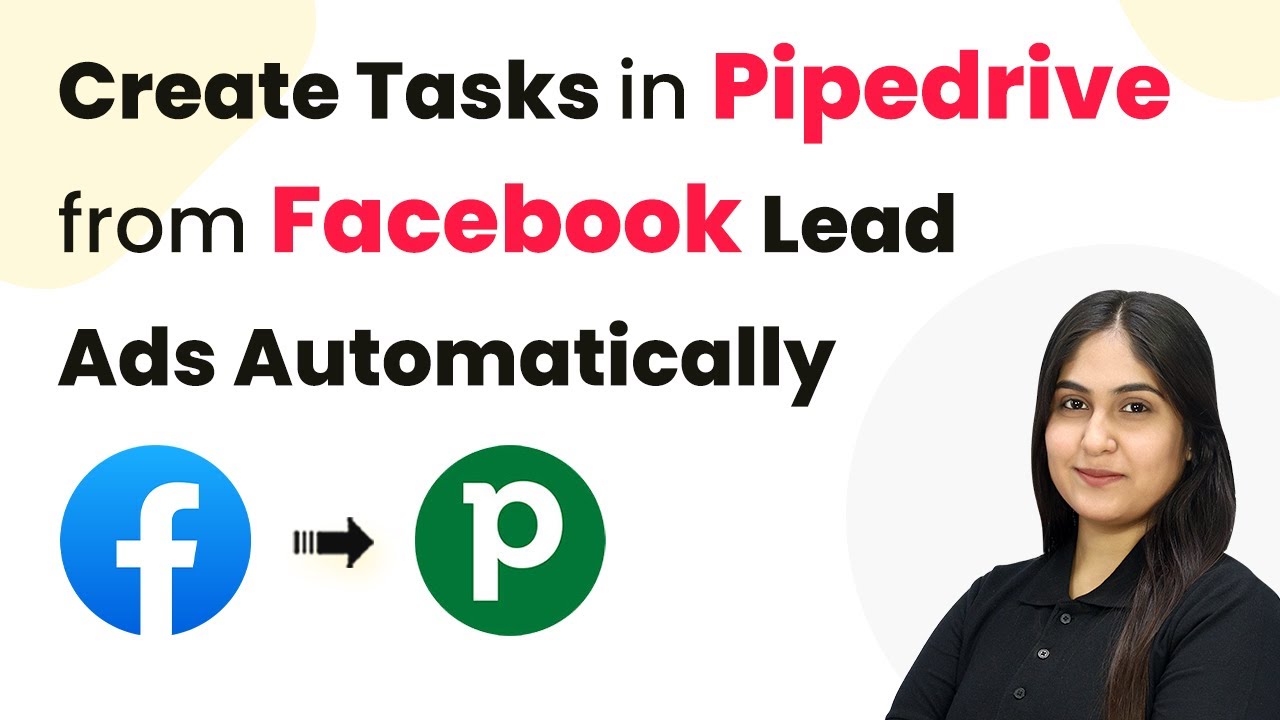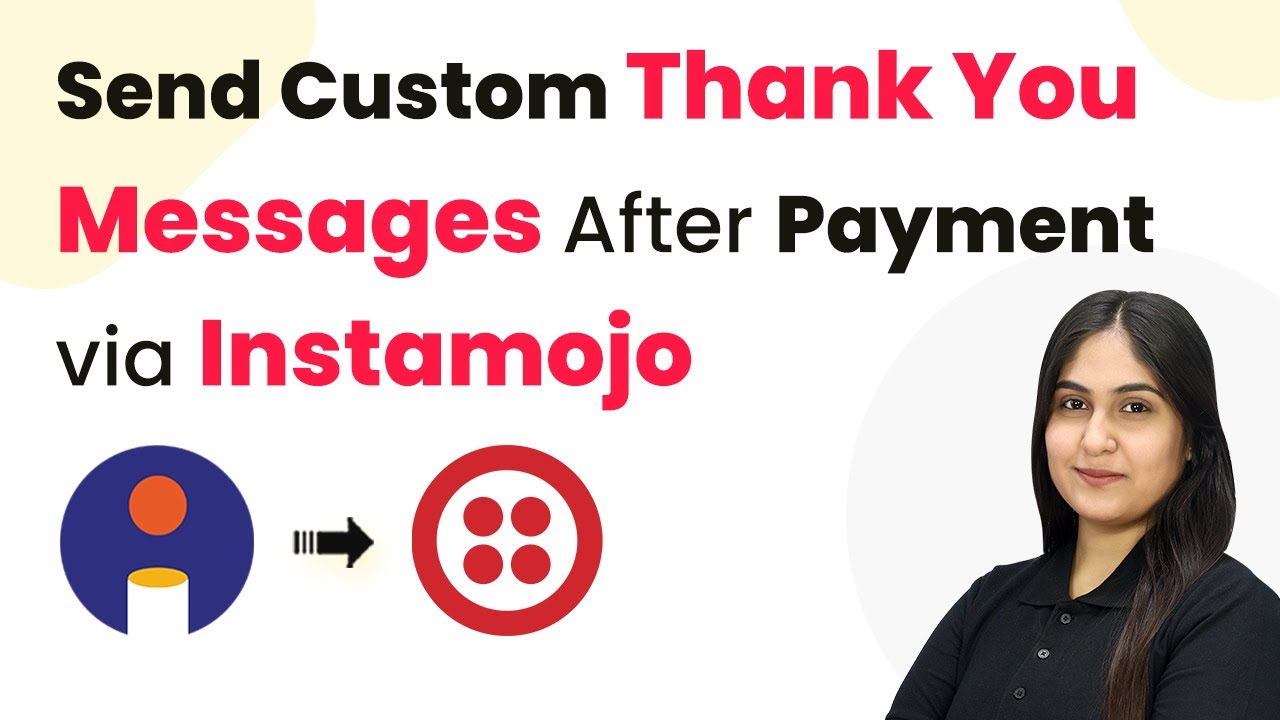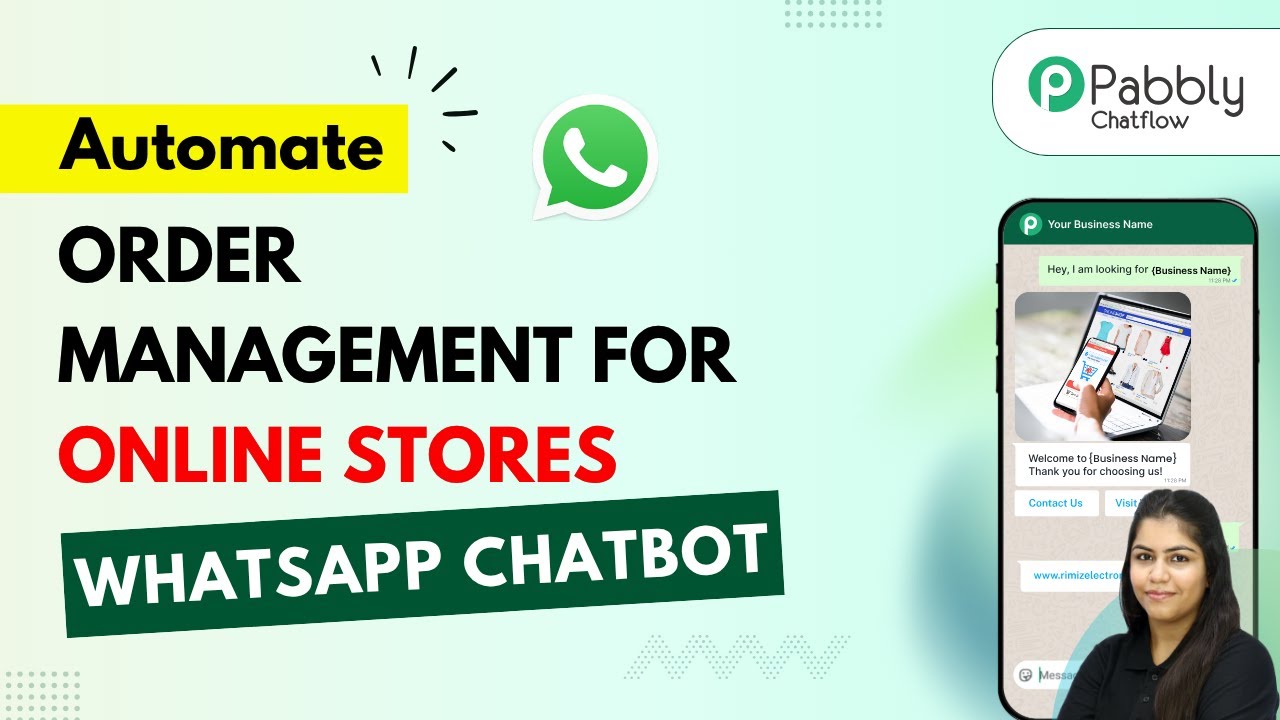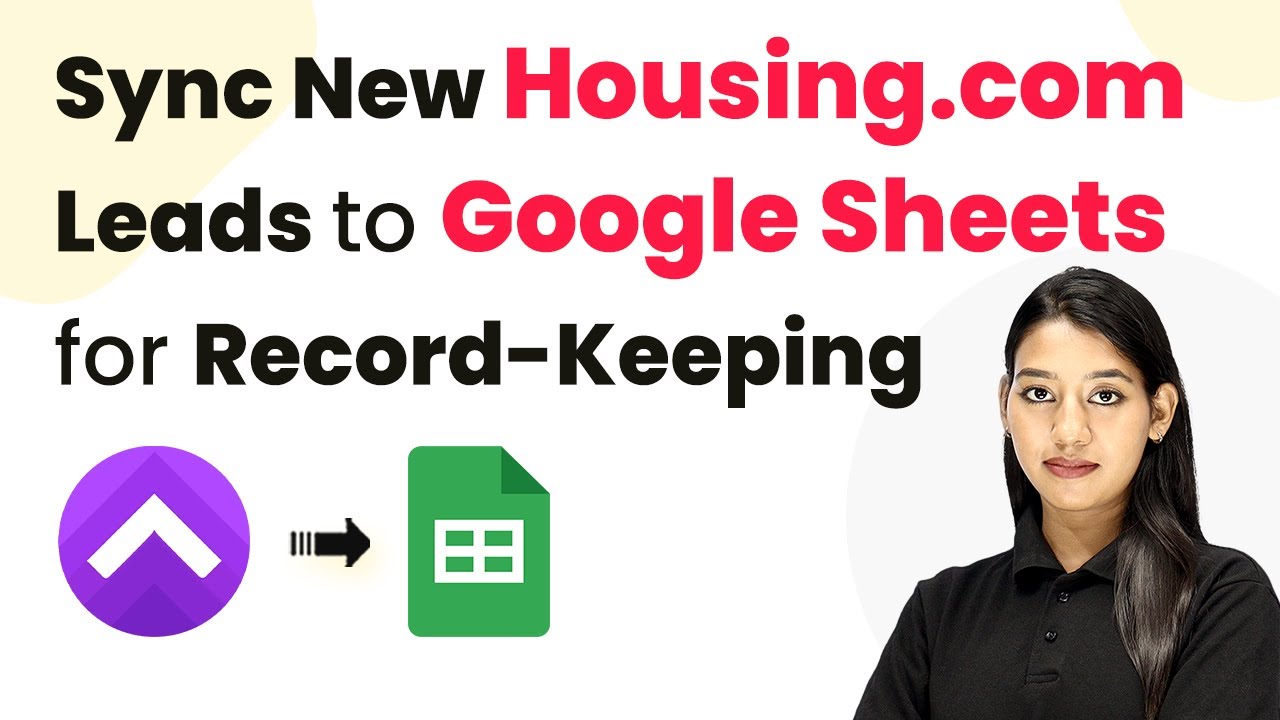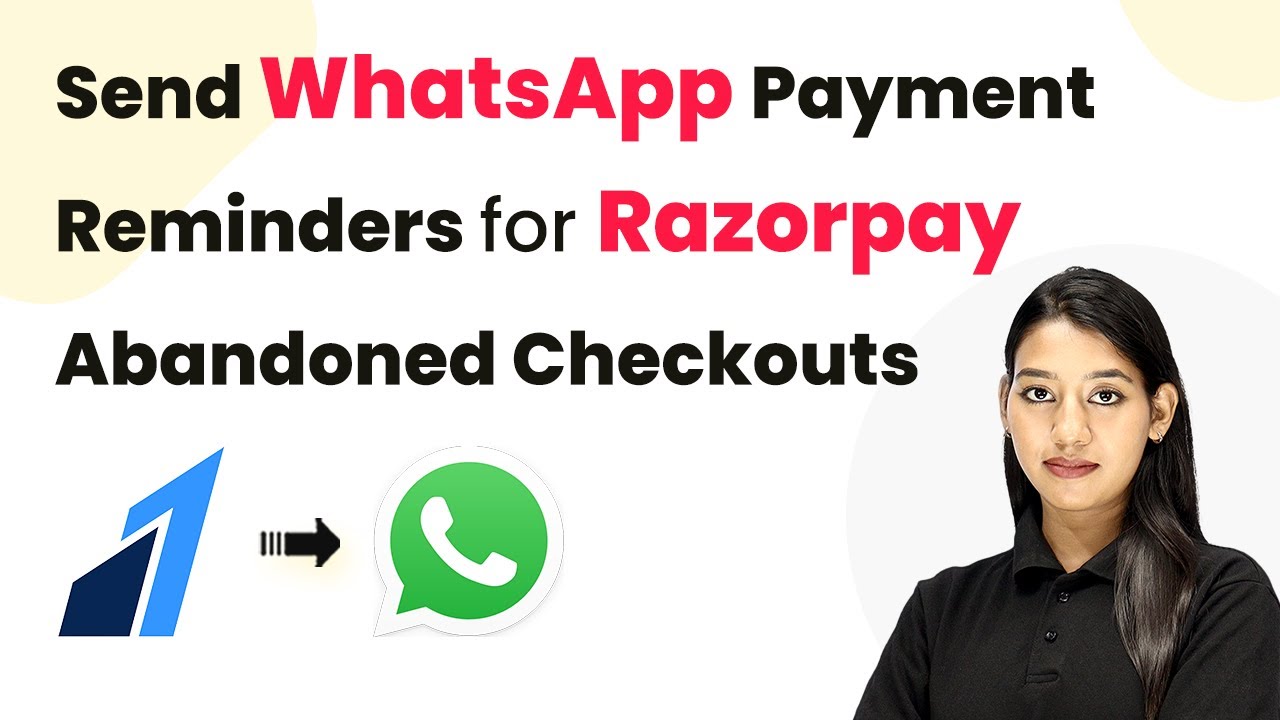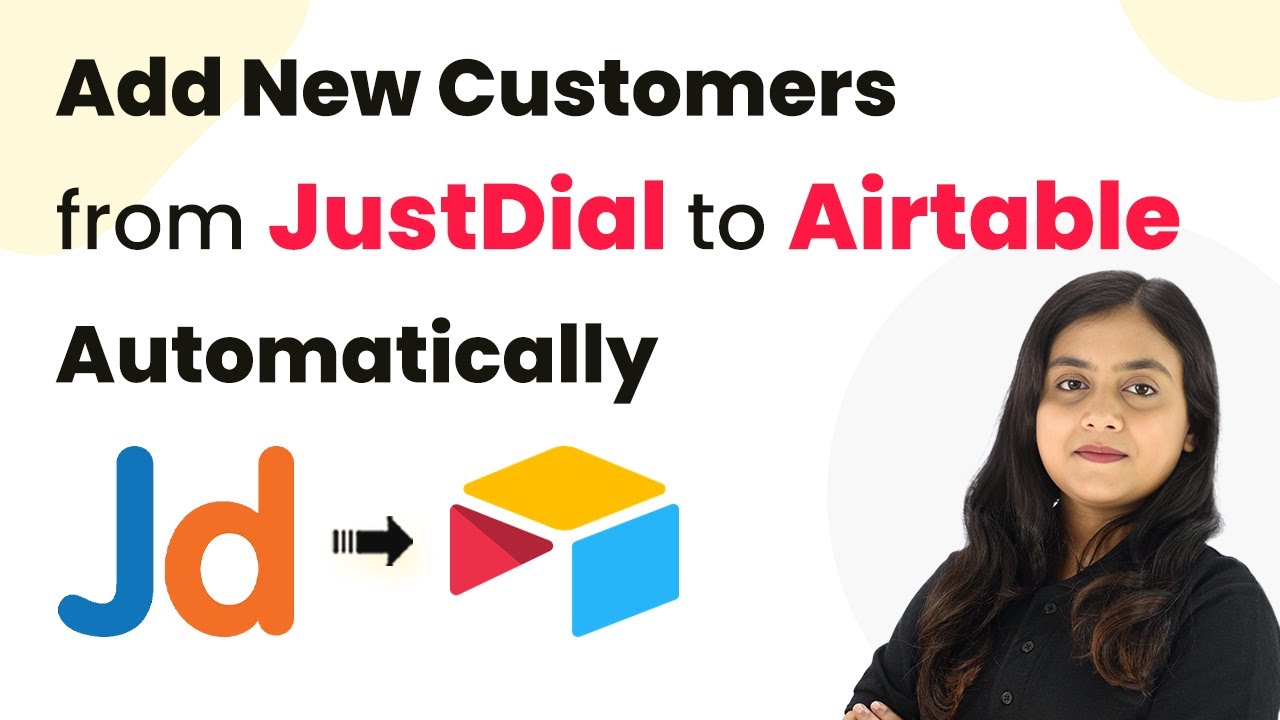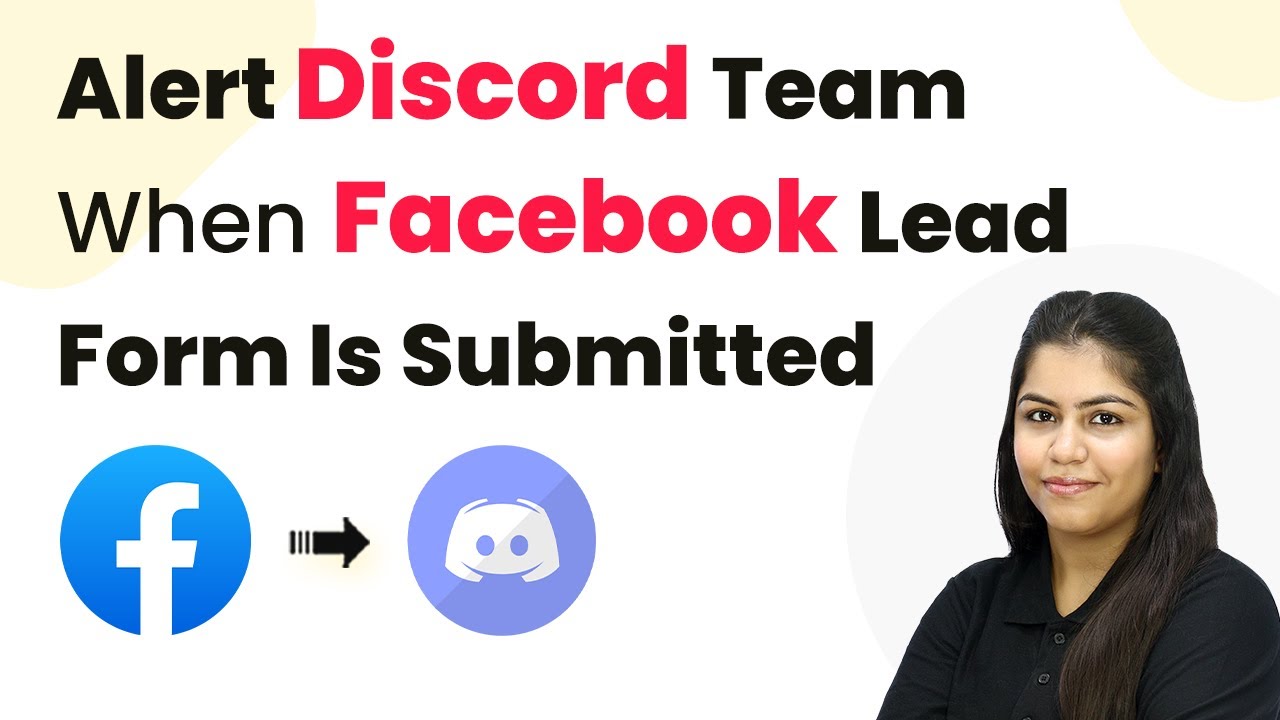Learn how to send automated WhatsApp welcome messages to new Kit subscribers using Pabbly Connect in this step-by-step tutorial. Follow this definitive guide to creating powerful automated workflows with straightforward, efficiency-focused solutions that save valuable time.
Watch Step By Step Video Tutorial Below
1. Introduction to Pabbly Connect for WhatsApp Automation
In this tutorial, we will explore how to use Pabbly Connect to send automated WhatsApp welcome messages to new subscribers in Kit. This integration is crucial for businesses looking to streamline their communication with new customers.
Using Pabbly Connect, you can easily connect Kit and WhatsApp without any coding knowledge. This saves time and ensures that your new subscribers receive instant communication upon signing up.
2. Setting Up Pabbly Connect for Kit Integration
To get started, you need to access Pabbly Connect by visiting the official website. You will find options to sign in or sign up for free. Once you’re logged in, navigate to the dashboard.
- Click on the ‘Create Workflow’ button.
- Select the old classic method for workflow creation.
- Name your workflow as ‘Send WhatsApp Welcome Message to New Kit Subscribers Automatically’.
After naming your workflow, you will see two windows: the trigger window and the action window. The trigger window is where you will set up the event that initiates the automation.
3. Connecting Kit to Pabbly Connect
In this section, we will connect Kit to Pabbly Connect by selecting Kit as the trigger application. Choose ‘New Subscriber’ as the trigger event. Click on the ‘Connect’ button to establish the connection.
Next, you will be prompted to enter your Kit API key and secret. To find these, log in to your Kit account, go to the profile settings, and locate the developer section. Copy the API key and secret, then paste them into the respective fields in Pabbly Connect.
- Click on ‘Add New Connection’.
- Paste the API key and secret into the fields.
- Click ‘Save’ to finalize the connection.
Once connected, test the connection by creating a new subscriber in your Kit account to ensure that Pabbly Connect captures the data correctly.
4. Sending WhatsApp Messages Using Pabbly Connect
Now that Kit is connected to Pabbly Connect, it’s time to set up the action to send a WhatsApp message. Select ‘WhatsApp Cloud API’ as your action application and choose ‘Send Template Message’ as the action event.
Click on the ‘Connect’ button and enter your WhatsApp API details, including token, phone number ID, and WhatsApp business account ID. This information is crucial for establishing a connection between WhatsApp and Pabbly Connect.
Click ‘Add New Connection’ to input your WhatsApp API details. Map the receiver’s phone number using data from the previous step. Select the message template you created for welcoming new subscribers.
Make sure to personalize the message by mapping the subscriber’s name in the template. Finally, click on ‘Save and Send Test Request’ to verify that the WhatsApp message is sent successfully.
5. Testing the Integration with Pabbly Connect
After setting up everything, it’s essential to test the integration to ensure it works correctly. Create a new subscriber in your Kit account and check your WhatsApp for the welcome message.
Once the new subscriber is added, you should receive a WhatsApp message that reads, ‘Hi [Subscriber Name], thank you for signing up!’ This confirms that the integration between Kit and WhatsApp via Pabbly Connect is successful.
If the message is not received, double-check the API connections and the mapping of the subscriber details in Pabbly Connect. Make sure all fields are correctly filled out and that you are using valid phone numbers.
Conclusion
In this tutorial, we successfully integrated Kit with WhatsApp using Pabbly Connect to send automated welcome messages to new subscribers. This automation not only saves time but also enhances customer engagement. With Pabbly Connect, you can easily manage multiple integrations and streamline your business processes.
Ensure you check out Pabbly Connect to create business automation workflows and reduce manual tasks. Pabbly Connect currently offer integration with 2,000+ applications.
- Check out Pabbly Connect – Automate your business workflows effortlessly!
- Sign Up Free – Start your journey with ease!
- 10,000+ Video Tutorials – Learn step by step!
- Join Pabbly Facebook Group – Connect with 21,000+ like minded people!