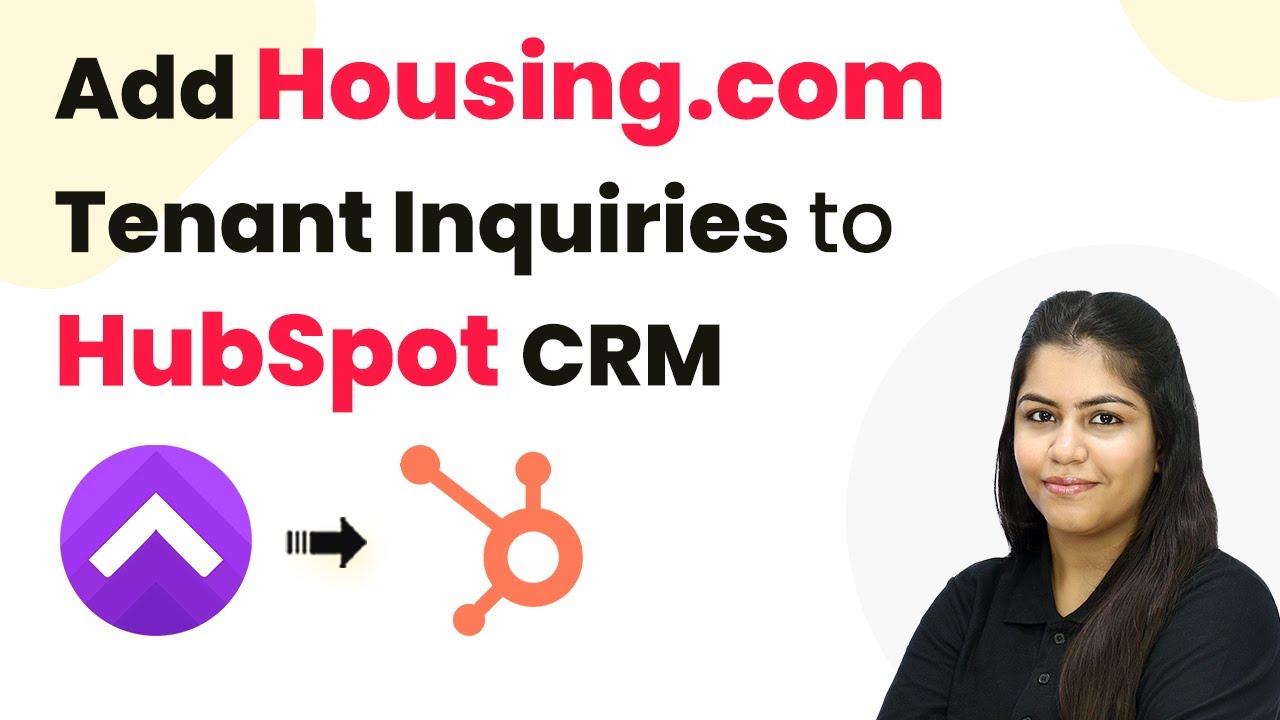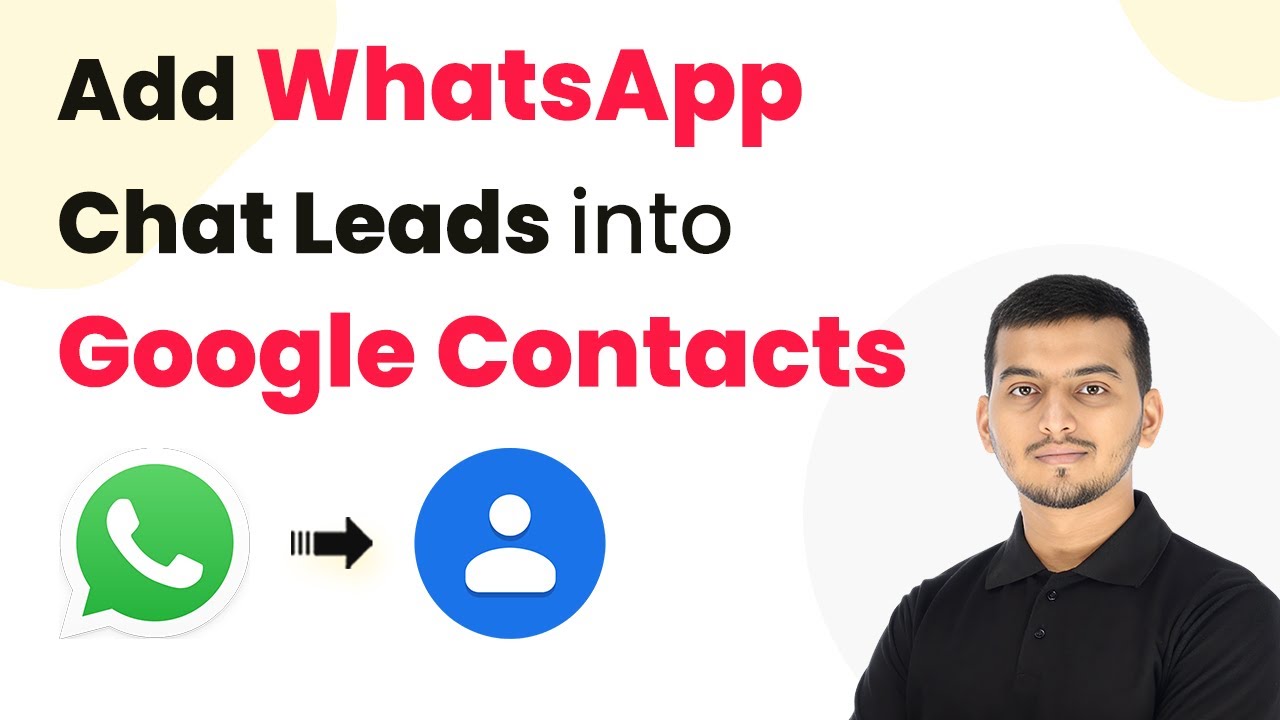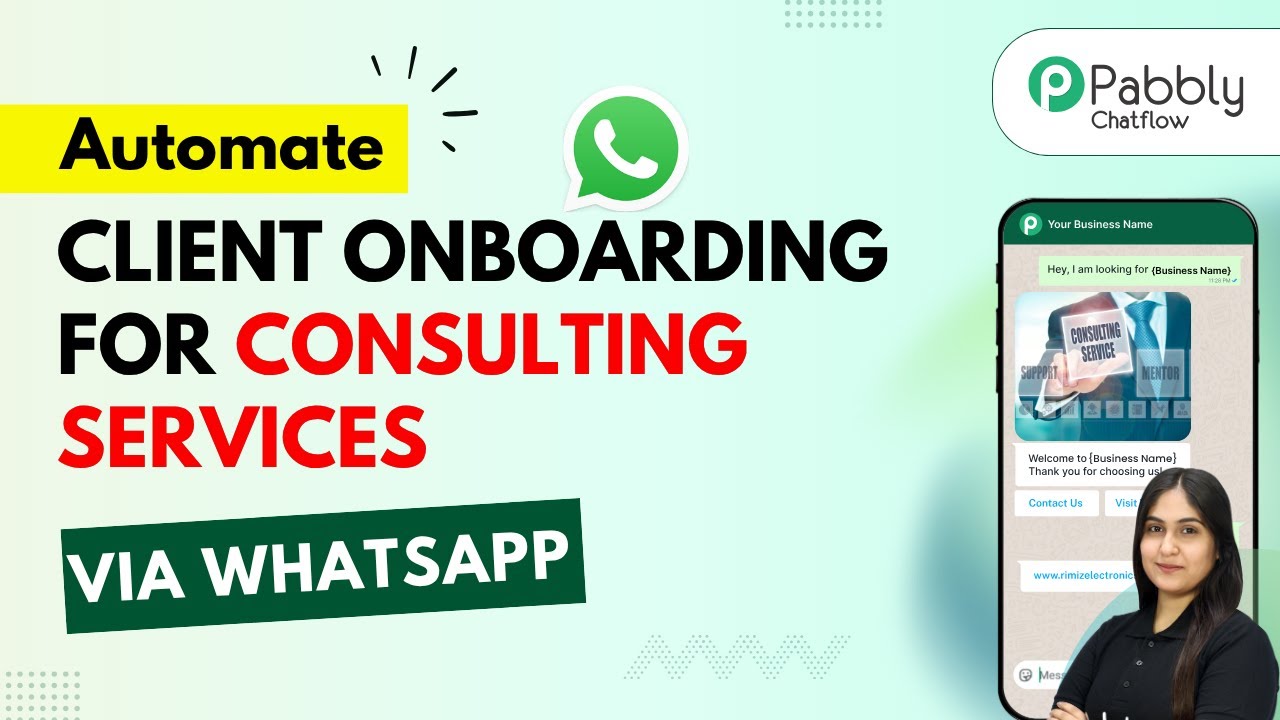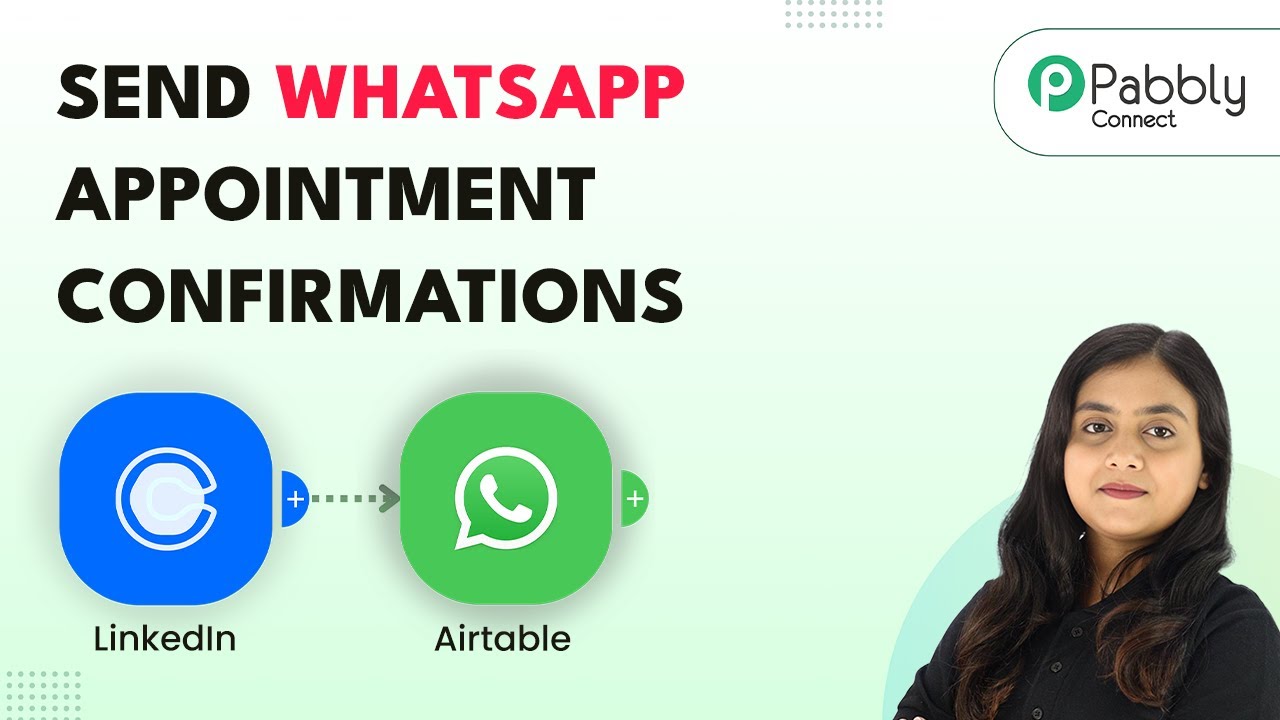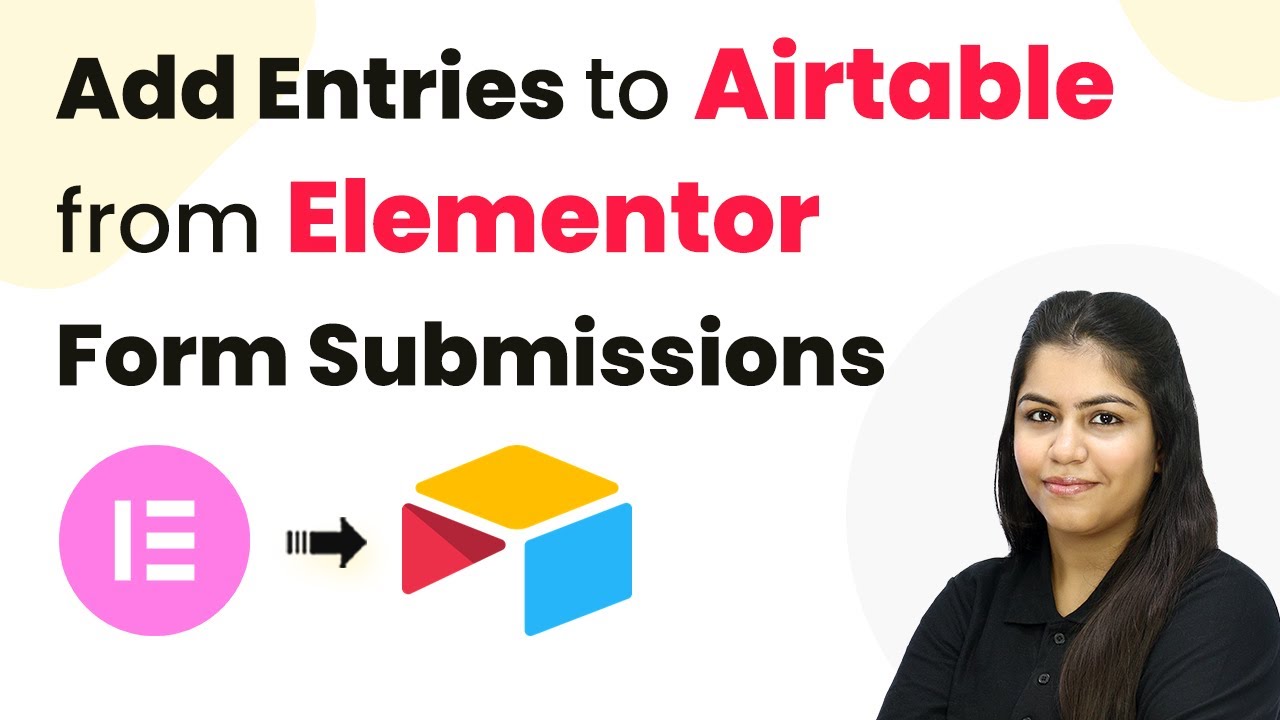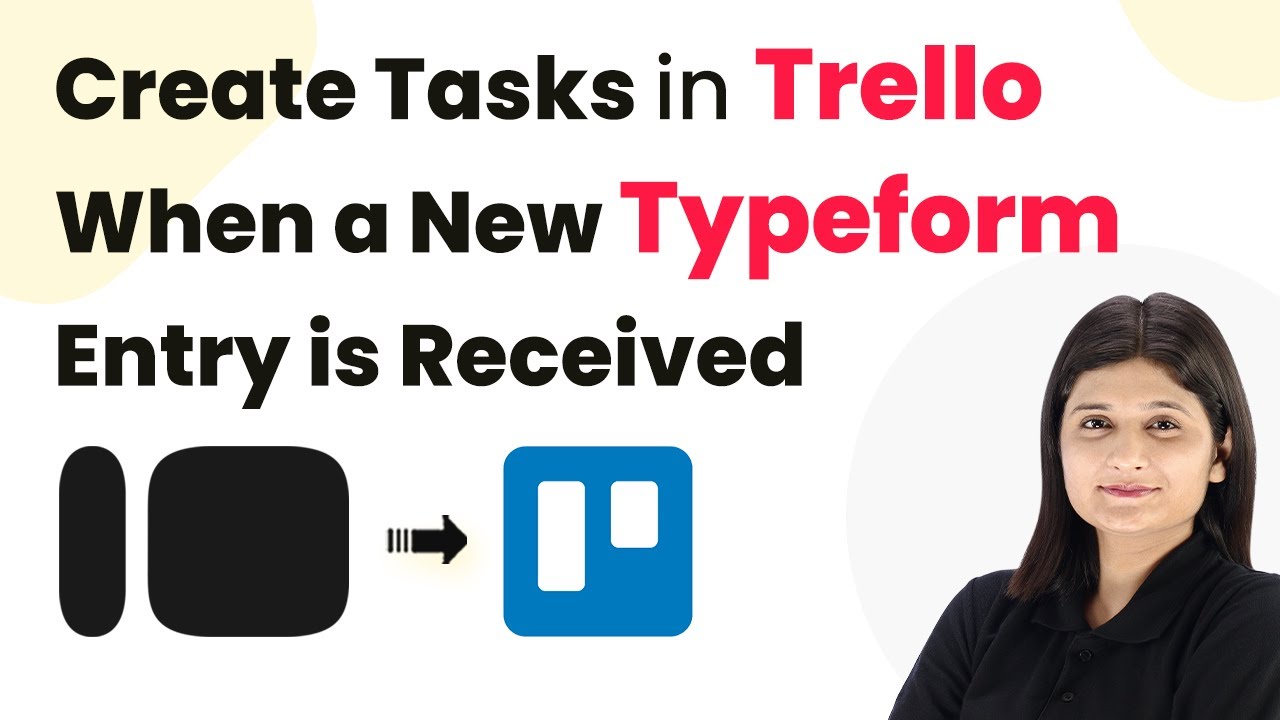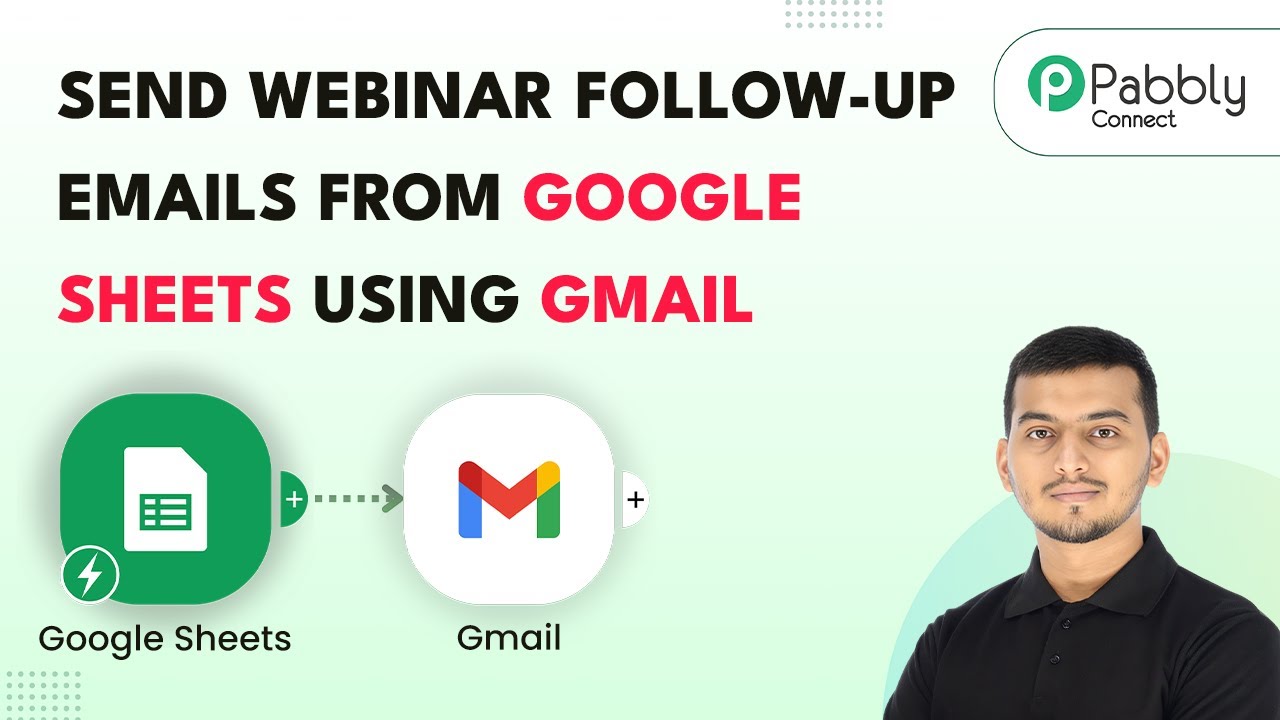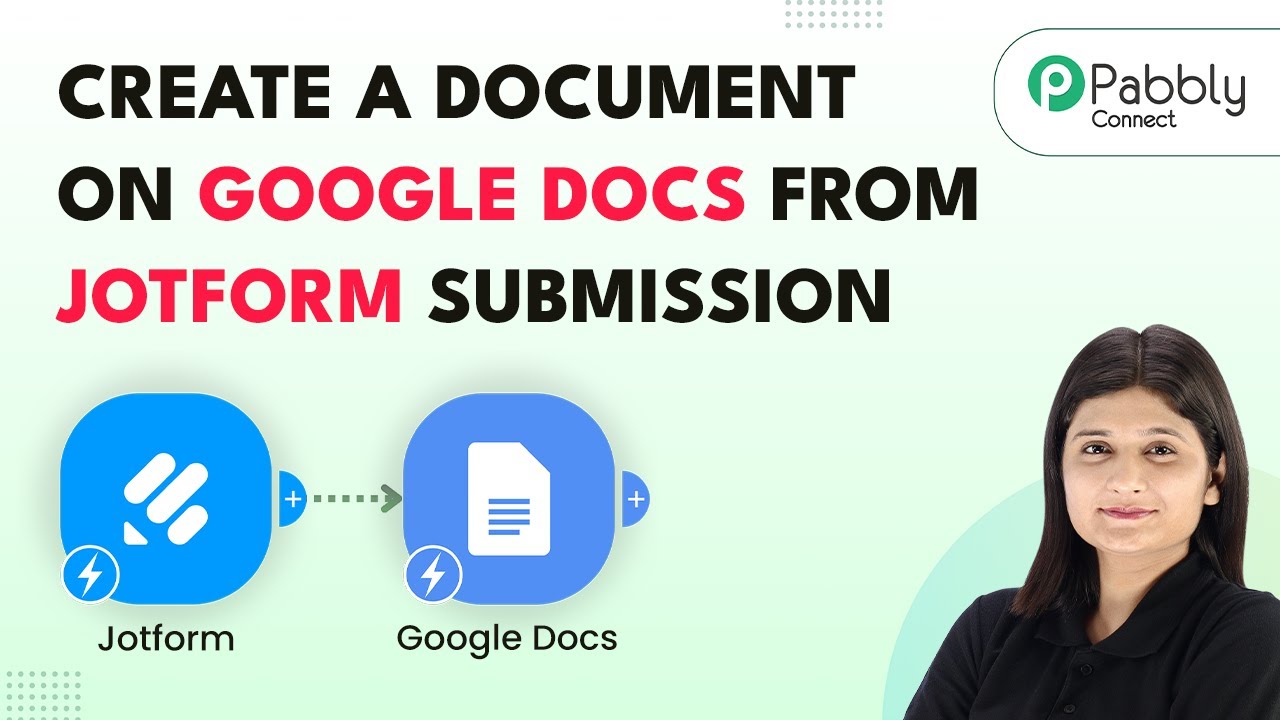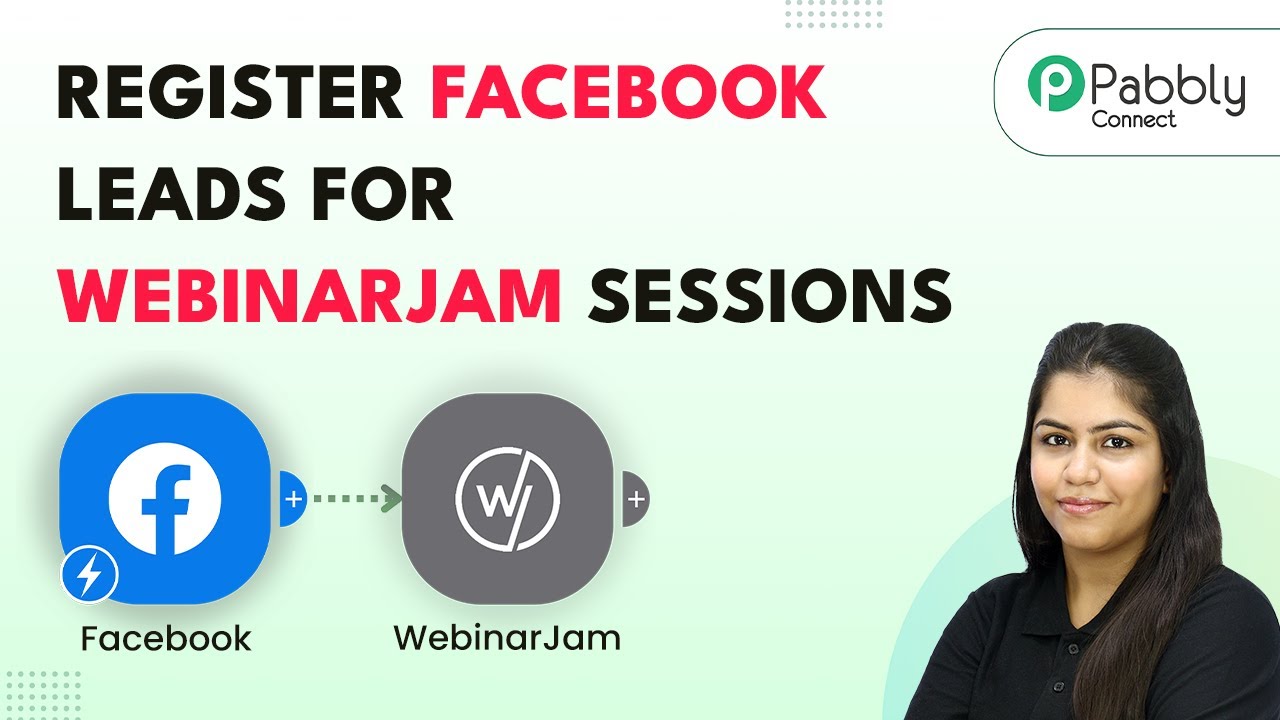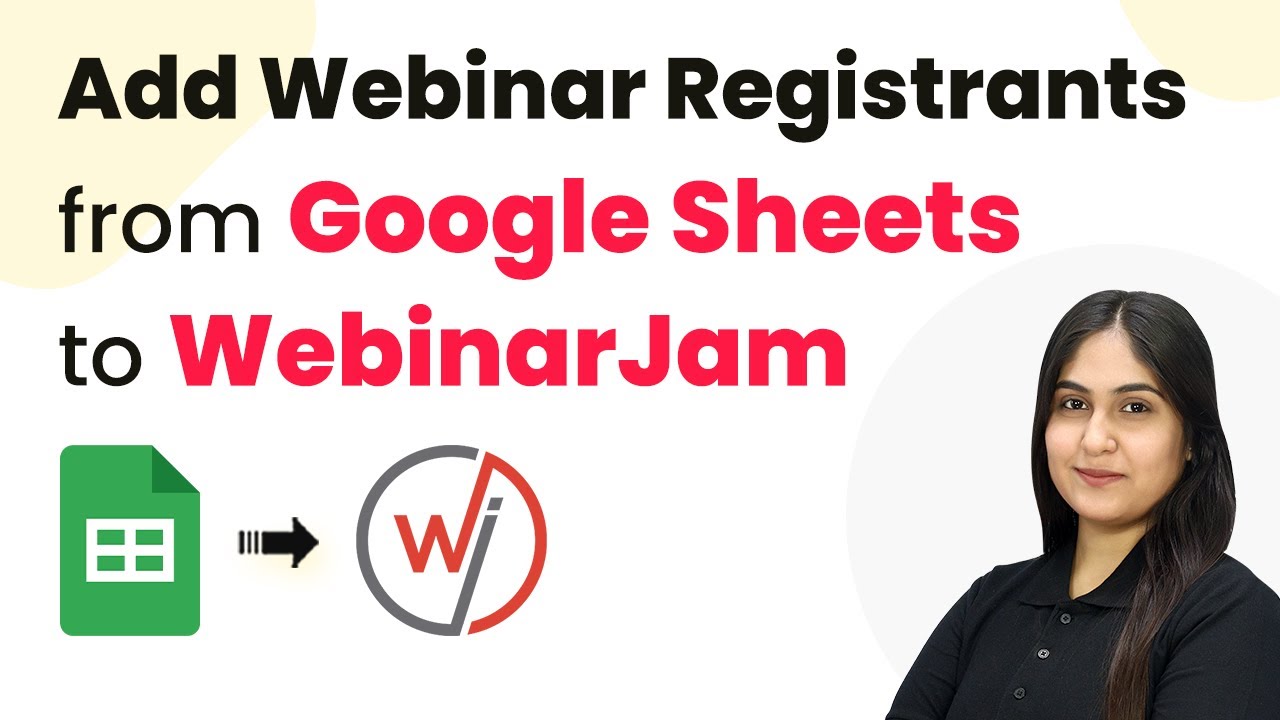Learn how to seamlessly integrate Housing.com tenant inquiries into HubSpot CRM using Pabbly Connect with this detailed step-by-step tutorial. Discover how to seamlessly connect your essential tools through accessible instructions that make powerful automation available to professionals at every skill level.
Watch Step By Step Video Tutorial Below
1. Accessing Pabbly Connect for Integration
To integrate Housing.com tenant inquiries into HubSpot CRM, the first step is to access Pabbly Connect. Begin by opening your web browser and navigate to the Pabbly Connect landing page by typing pabby.com/connect.
Once on the Pabbly Connect page, you can either sign in if you are an existing user or click on ‘Sign Up for Free’ to create a new account. This allows you to explore the platform with free tasks every month. After signing in, you will be taken to your dashboard where you can create your automation workflows.
2. Creating a New Workflow in Pabbly Connect
After accessing your dashboard in Pabbly Connect, click on the ‘Create a Workflow’ button. You will be prompted to choose between the new workflow builder and the classic one. For a modern interface, select the new workflow builder.
- Click on ‘Create Workflow’.
- Name your workflow as ‘Add Housing.com Tenant Inquiries to HubSpot CRM’.
- Select a folder to save your workflow.
Once you have set up your workflow name and folder, click on the ‘Create’ button to proceed. This opens the workflow window where you will set up your trigger and action. The trigger initiates the workflow, while the action defines what happens when the trigger occurs.
3. Setting Up the Trigger for Housing.com
The next step in Pabbly Connect is to set up the trigger. Click on the ‘Add Trigger’ button and search for Housing.com. Select it as the trigger application and choose ‘New Leads’ as the trigger event.
After selecting the trigger event, you will receive a webhook URL. This URL is essential as it will be used to connect Housing.com with Pabbly Connect. You need to contact your account manager at Housing.com to configure this webhook URL in your Housing.com account.
- Copy the webhook URL provided by Pabbly Connect.
- Request your Housing.com account manager to add this URL to your account.
Once the webhook is configured, you will start receiving lead details from Housing.com in Pabbly Connect, allowing you to proceed to the next step of creating actions.
4. Creating Action to Add Leads to HubSpot CRM
With the trigger successfully set up in Pabbly Connect, the next step is to create an action in HubSpot CRM. Click on the ‘Add New Action Step’ button and search for HubSpot CRM. Select it as the action application and choose ‘Create a Contact’ as the action event.
To connect HubSpot with Pabbly Connect, click on ‘Add a New Connection’. You will be prompted to select your HubSpot account. Choose your account and proceed to fill in the required details for the new contact.
Map the first name, last name, email, phone number, and city from the trigger data. Ensure all required fields are filled before proceeding.
After mapping the details, click on ‘Save and Send Test Request’. This action will send the lead information to HubSpot CRM, creating a new contact automatically. You will receive a confirmation response indicating that the contact was added successfully.
5. Finalizing Your Automation Workflow
After successfully adding the lead details into HubSpot CRM using Pabbly Connect, you can open your HubSpot account to verify that the contact has been created. You should see the name, email address, and phone number of the new lead reflected in your contacts.
This automation ensures that every new lead from Housing.com is automatically added to your HubSpot CRM without any manual intervention. You can now sit back and relax, knowing that your sales team will have immediate access to new leads.
With Pabbly Connect, you can create more automations and connect various applications seamlessly. This integration not only saves time but also enhances your business’s efficiency in managing leads.
Conclusion
In this tutorial, we explored how to integrate Housing.com tenant inquiries into HubSpot CRM using Pabbly Connect. By following the step-by-step process, you can automate lead capturing and ensure quick follow-ups by your sales team. This integration streamlines your workflow and enhances productivity.
Ensure you check out Pabbly Connect to create business automation workflows and reduce manual tasks. Pabbly Connect currently offer integration with 2,000+ applications.
- Check out Pabbly Connect – Automate your business workflows effortlessly!
- Sign Up Free – Start your journey with ease!
- 10,000+ Video Tutorials – Learn step by step!
- Join Pabbly Facebook Group – Connect with 21,000+ like minded people!