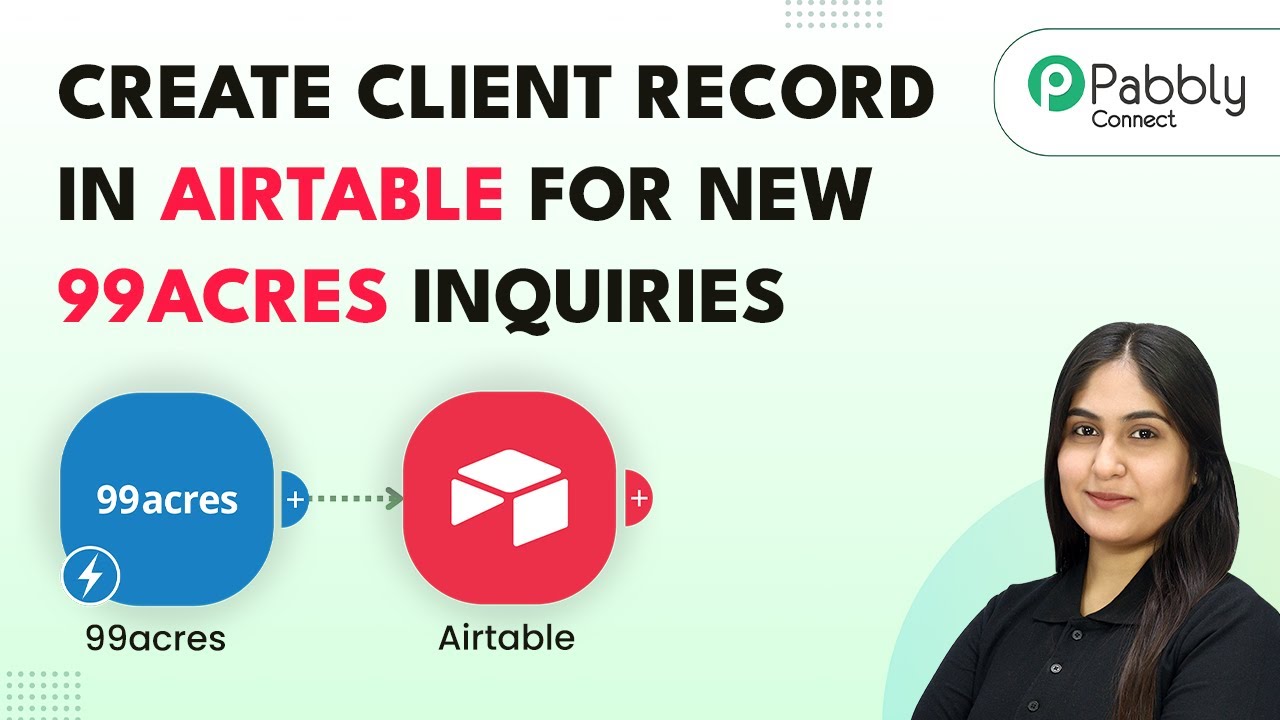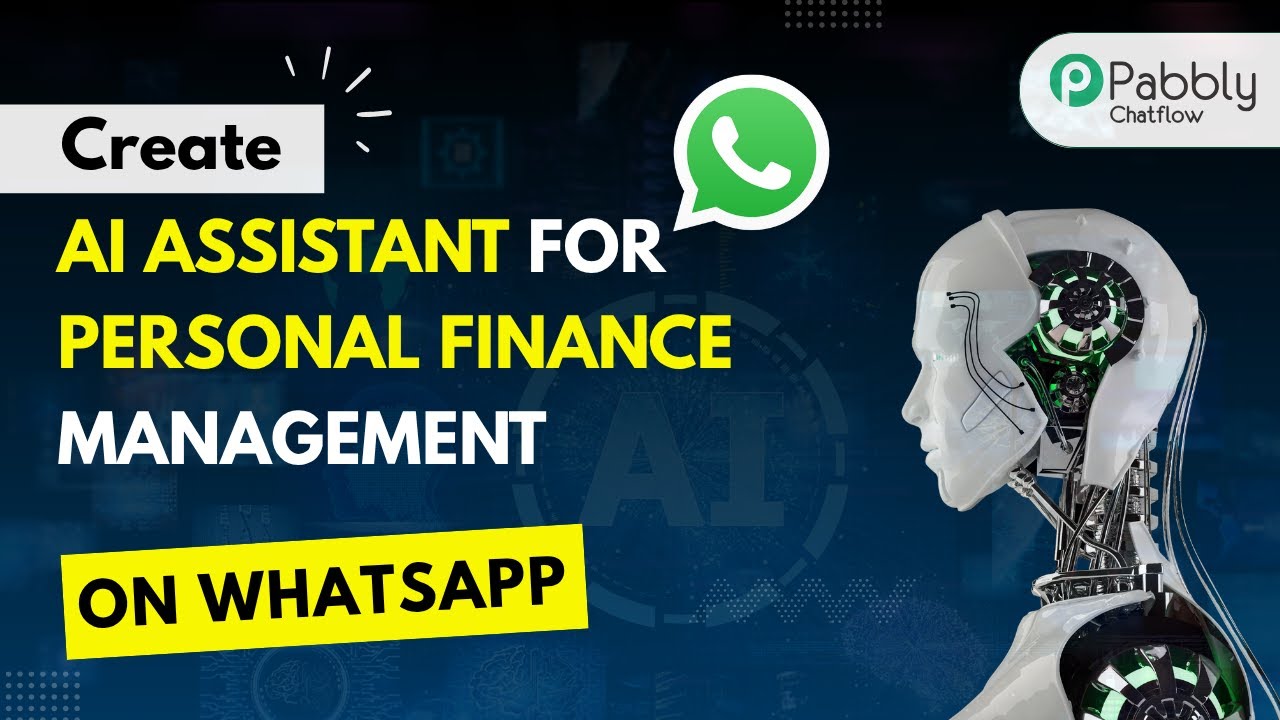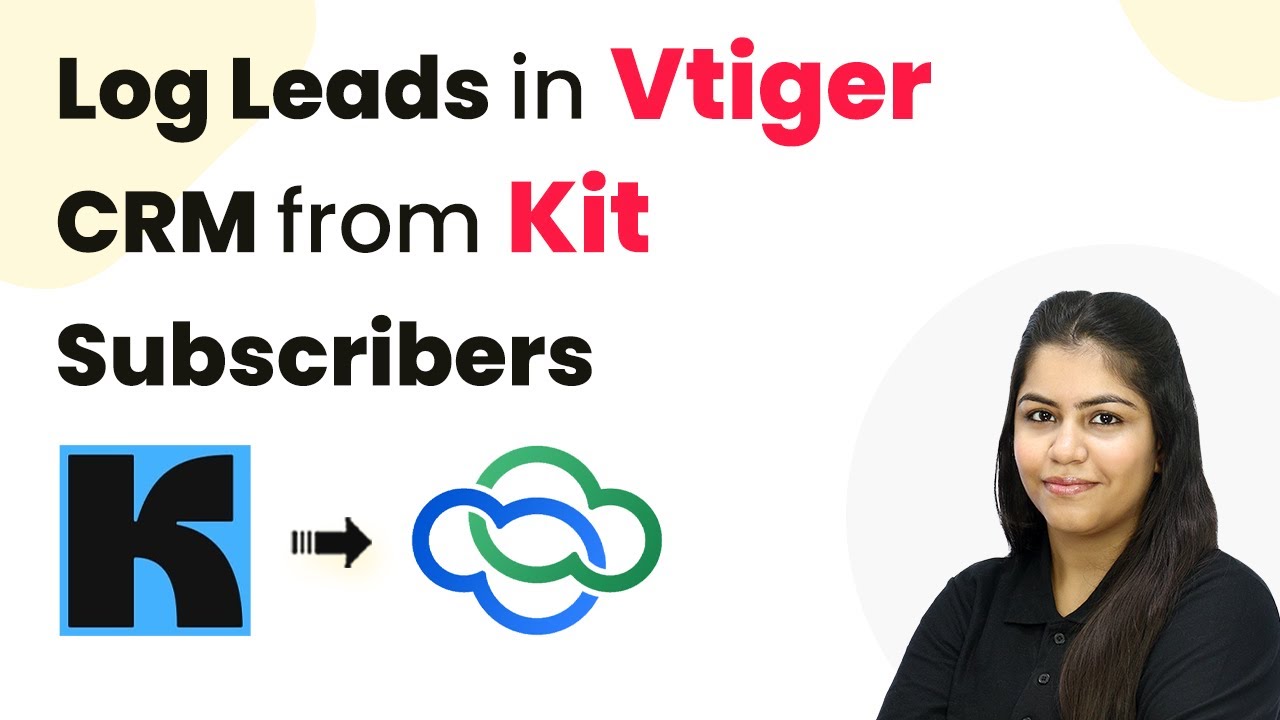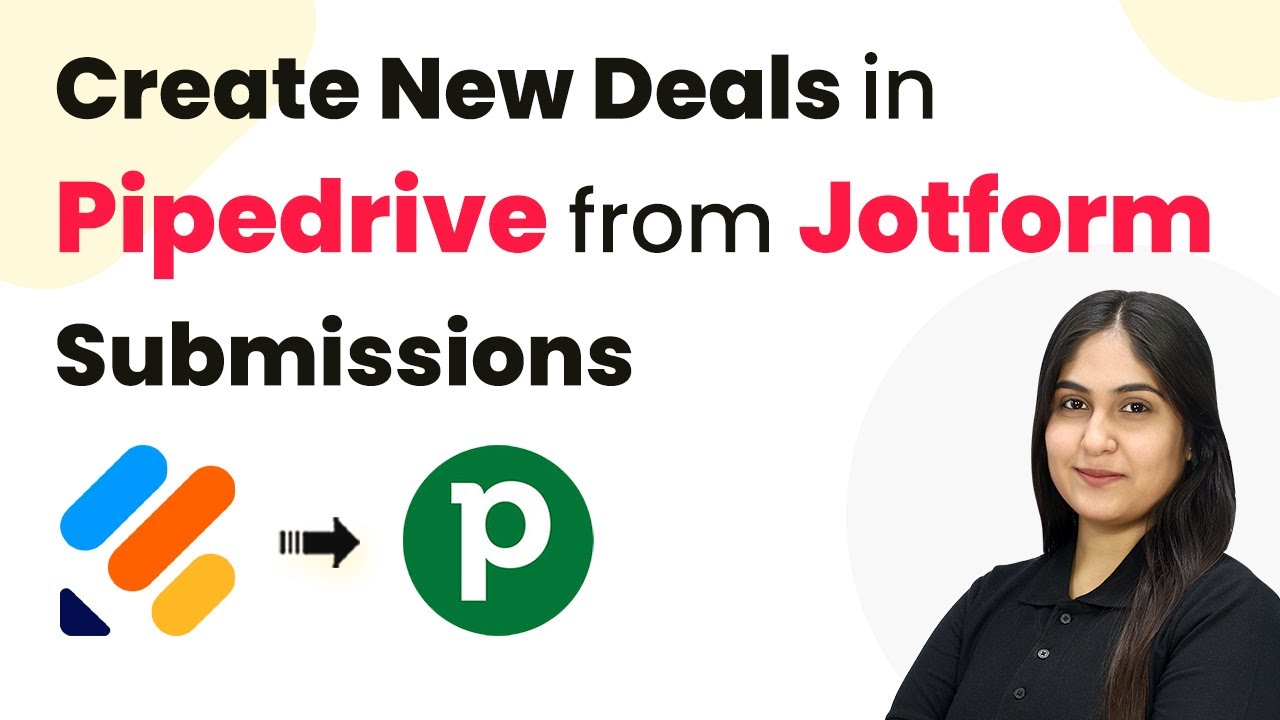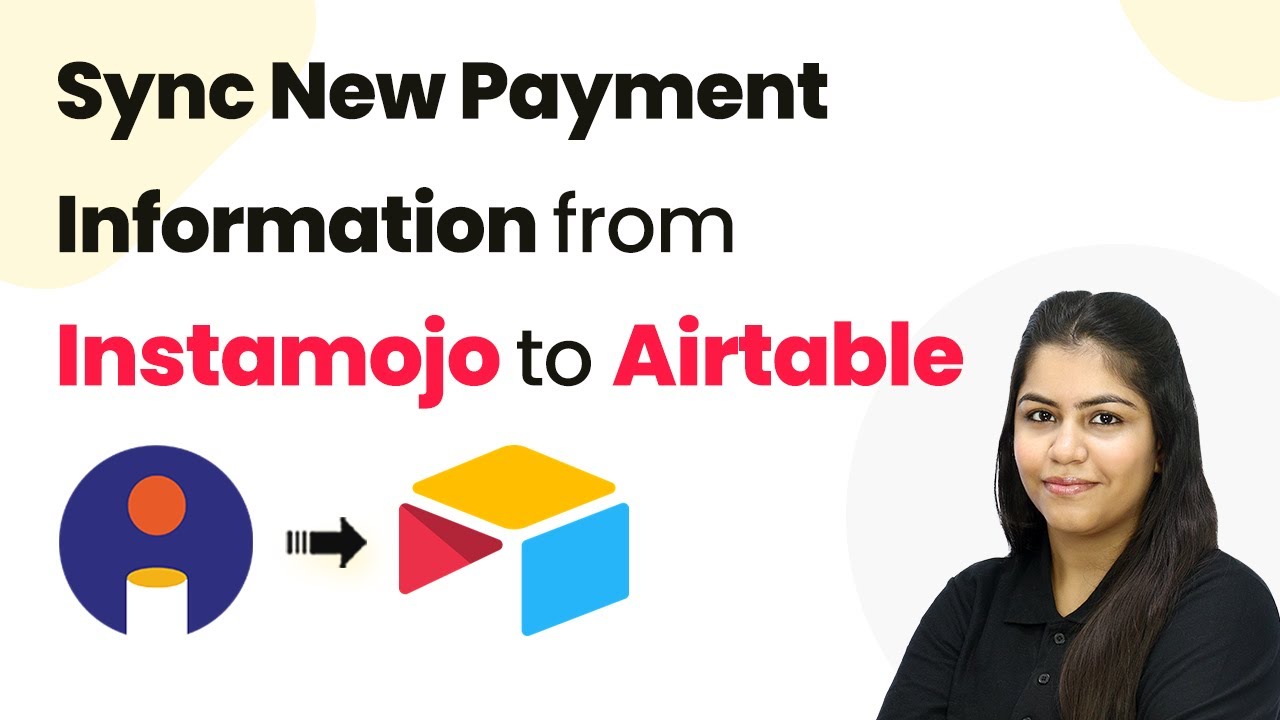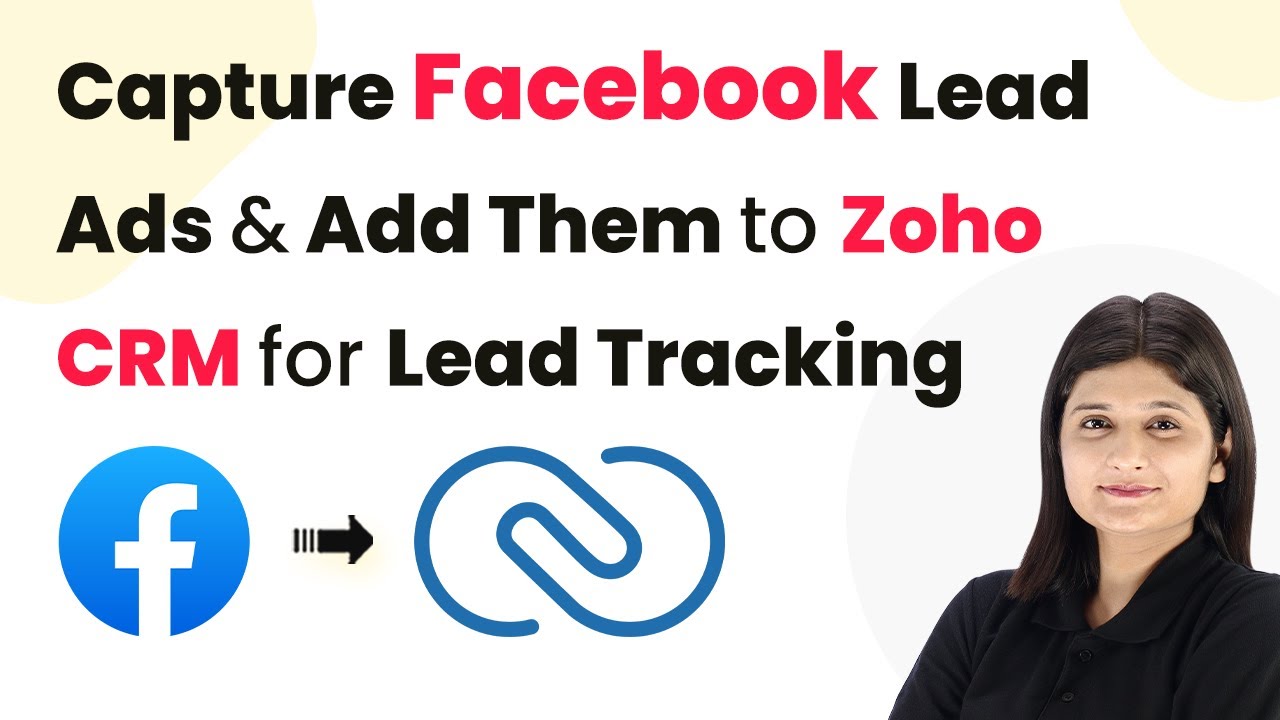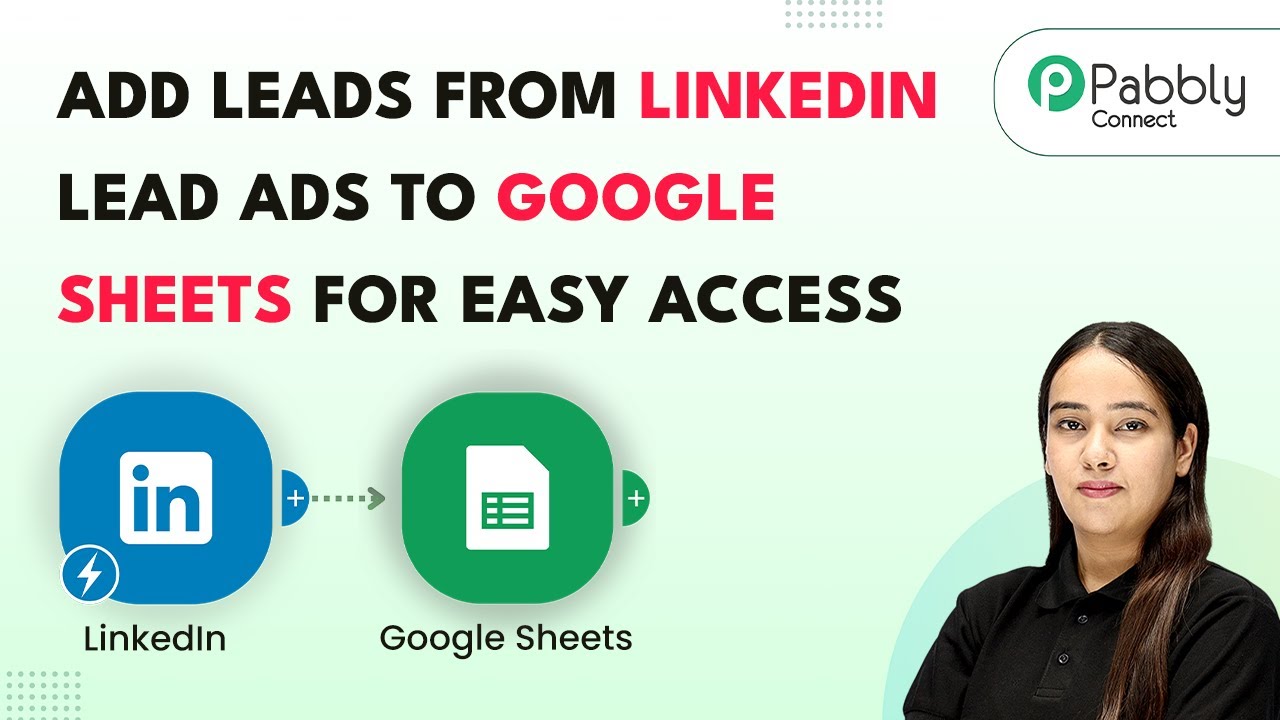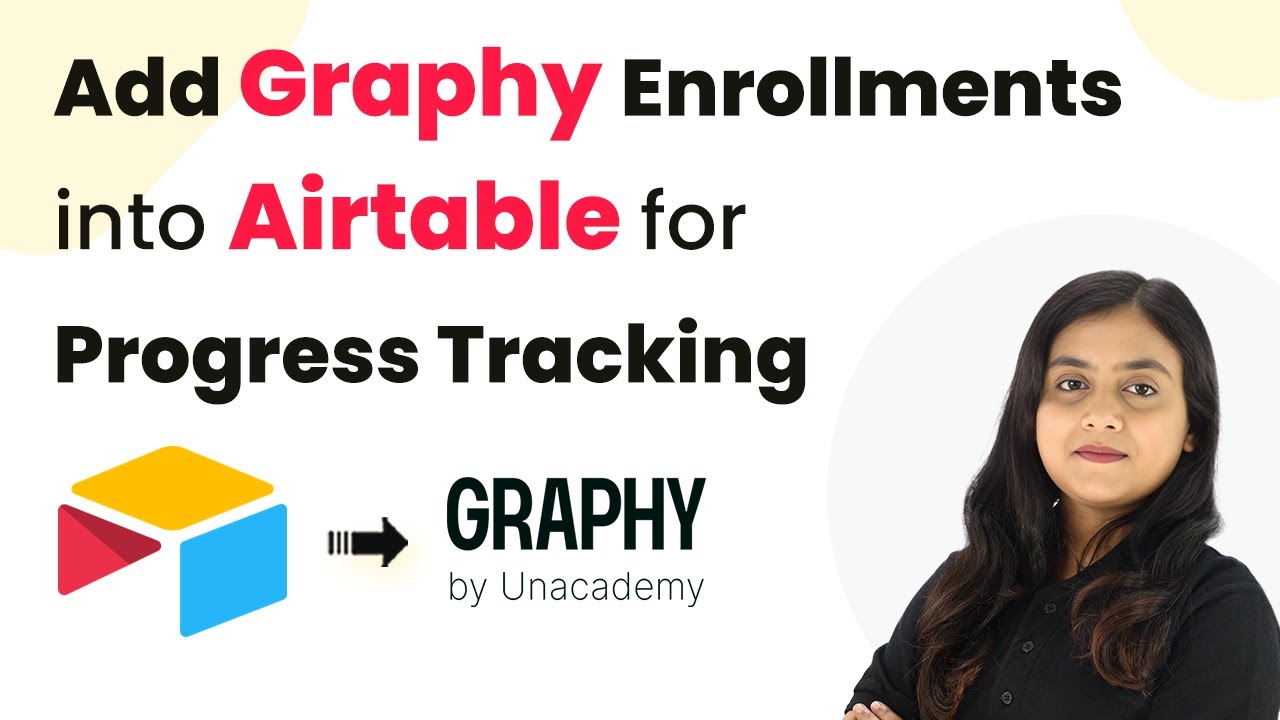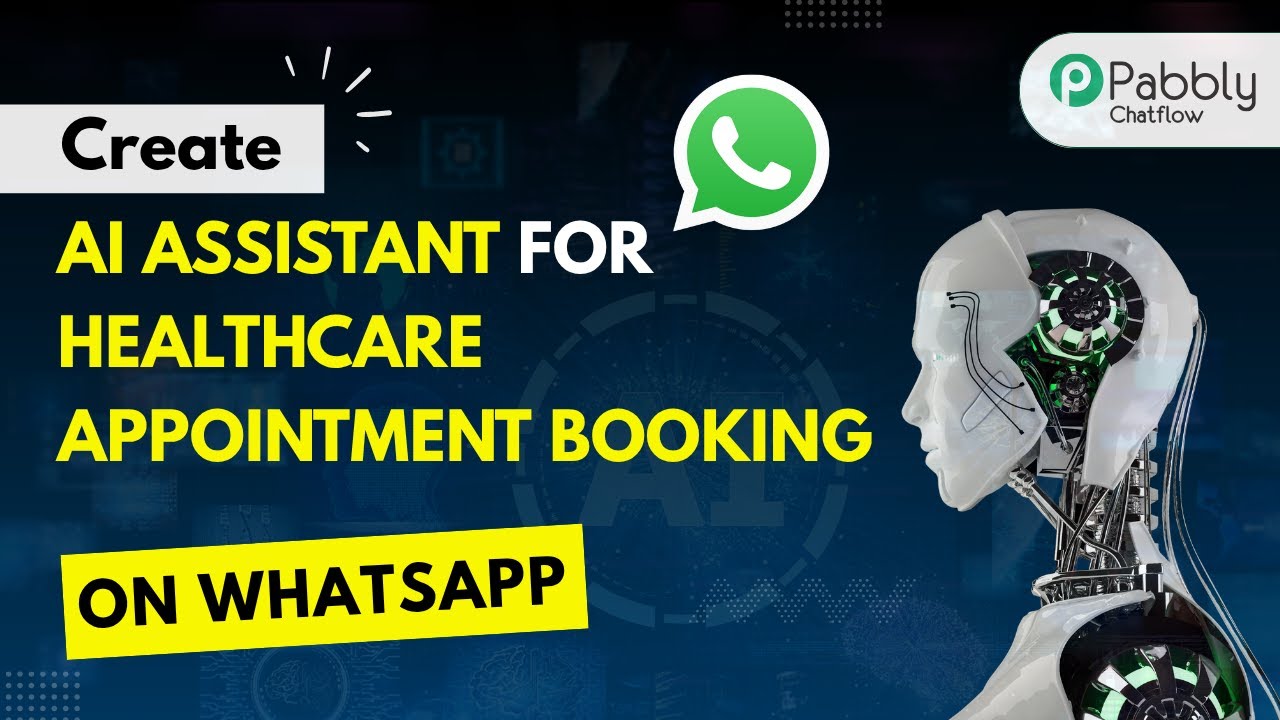Learn how to automate the creation of client records in Airtable for new 99acres inquiries using Pabbly Connect. Step-by-step tutorial included! Build sophisticated automated workflows in less time than you think. This guide translates complex integrations into straightforward steps for immediate implementation.
Watch Step By Step Video Tutorial Below
1. Access Pabbly Connect for Automation
To create client records in Airtable for new inquiries from 99acres, you first need to access Pabbly Connect. Go to your browser and search for Pabbly.com, which will take you to the home page of Pabbly Connect.
On this page, you have two options: Sign In if you are an existing user or Sign Up for free to explore the features of Pabbly Connect. By signing up, you can get 100 free tasks every month to help you get started with automation.
2. Creating a Workflow in Pabbly Connect
Once you are signed in, navigate to the dashboard of Pabbly Connect. Here, click on the ‘Create Workflow’ button located in the top right corner. This action will open a new workflow setup window.
- Give your workflow a name, such as ‘Create Client Record in Airtable for New 99acres Inquiries’.
- Select a folder to save your workflow; in this case, choose ‘Automations’.
- Click on the ‘Create’ button to finalize your workflow setup.
After creating the workflow, you will see a new screen where you can set up the trigger and action for your automation process using Pabbly Connect.
3. Setting Up Trigger for New Leads
The next step is to set up the trigger for your workflow. Select ’99acres’ as your trigger application, which will capture new leads. Then, choose the trigger event as ‘New Leads’.
Upon selecting the trigger event, Pabbly Connect will generate a webhook URL. You need to copy this URL and configure it in your 99acres account to ensure that new leads are sent to Pabbly Connect.
4. Configuring Action to Create Client Record in Airtable
Now that your trigger is set up, it’s time to configure the action that will create a client record in Airtable. Select ‘Airtable’ as your action application and choose the action event as ‘Create a Record’.
- Connect your Airtable account to Pabbly Connect by following the prompts for authorization.
- Select the base name and table name where you want to create the record.
- Map the fields from the trigger data to the corresponding fields in Airtable.
After mapping the fields, click on the ‘Save and Send Test Request’ button to ensure that the record is created successfully in Airtable.
5. Testing the Integration
Once you have set up the action, it’s crucial to test the integration. Go back to your 99acres account and send a test lead to see if it triggers the workflow in Pabbly Connect.
Check your Airtable account to confirm that the new client record has been created with the correct details. If everything is set up correctly, you will see the new record reflecting the lead information.
Conclusion
This tutorial has guided you through the process of creating client records in Airtable for new inquiries from 99acres using Pabbly Connect. By following these steps, you can automate the client record creation process efficiently and effectively.
Ensure you check out Pabbly Connect to create business automation workflows and reduce manual tasks. Pabbly Connect currently offer integration with 2,000+ applications.
- Check out Pabbly Connect – Automate your business workflows effortlessly!
- Sign Up Free – Start your journey with ease!
- 10,000+ Video Tutorials – Learn step by step!
- Join Pabbly Facebook Group – Connect with 21,000+ like minded people!