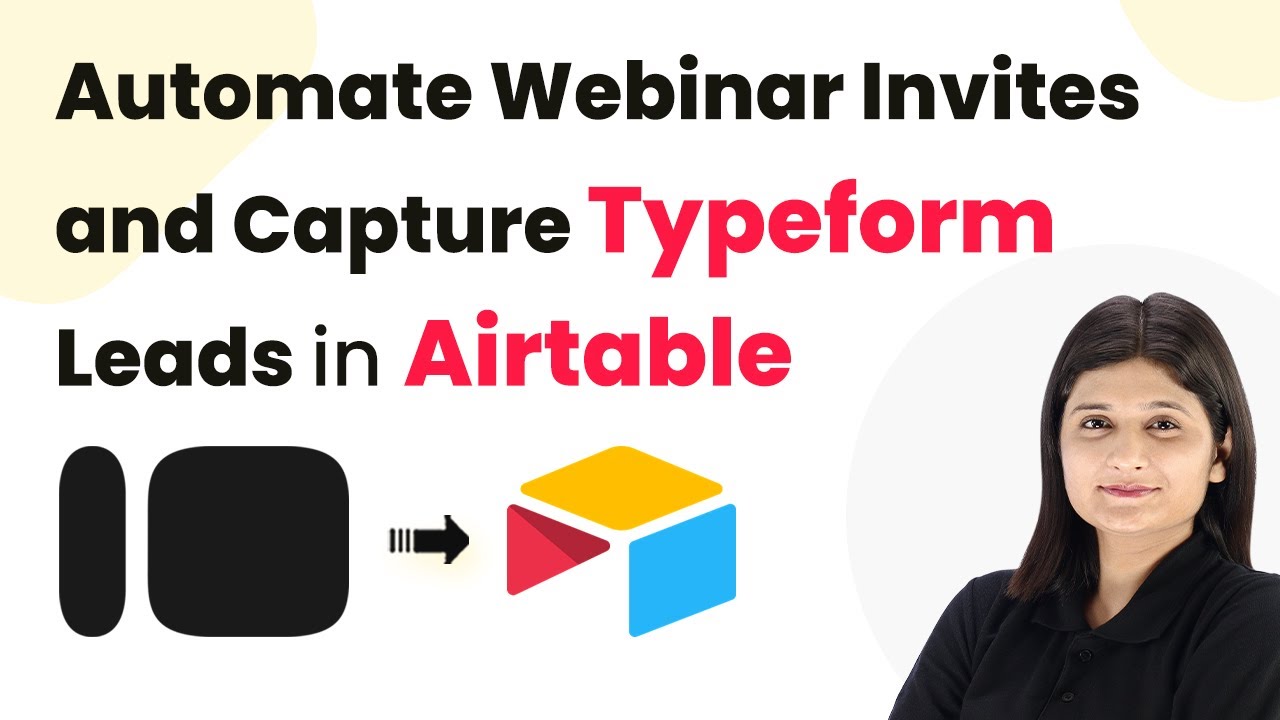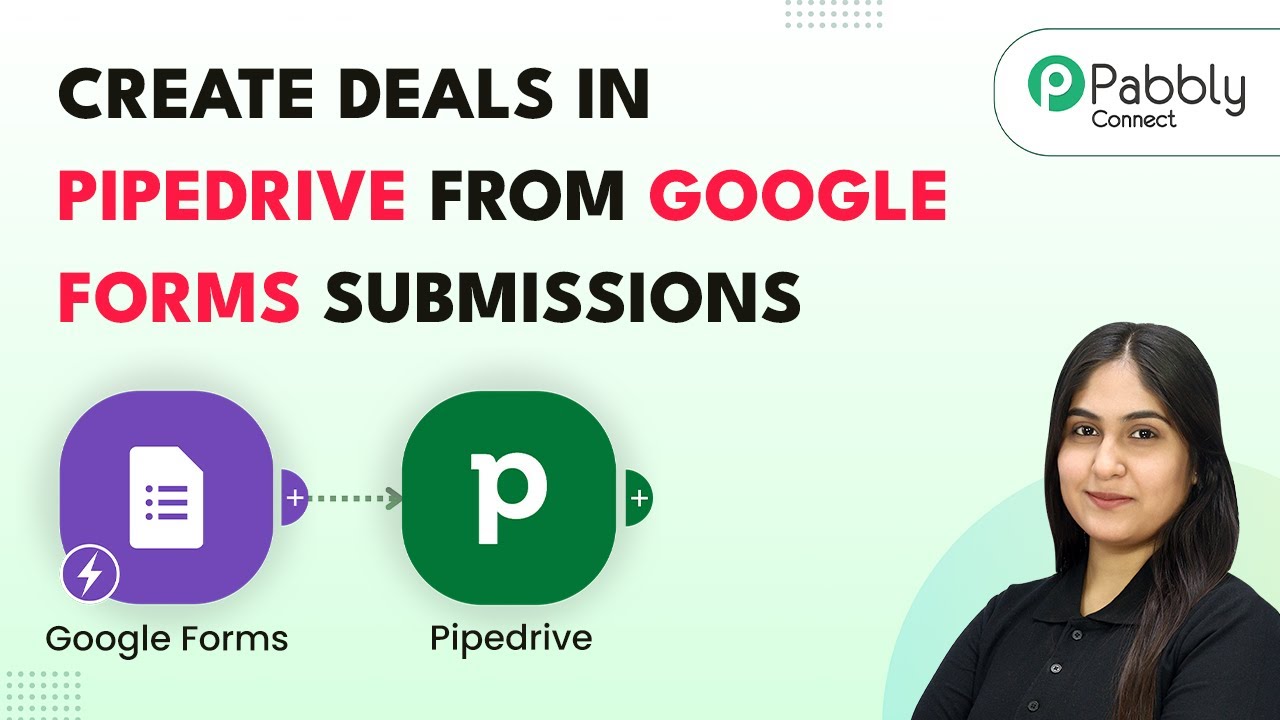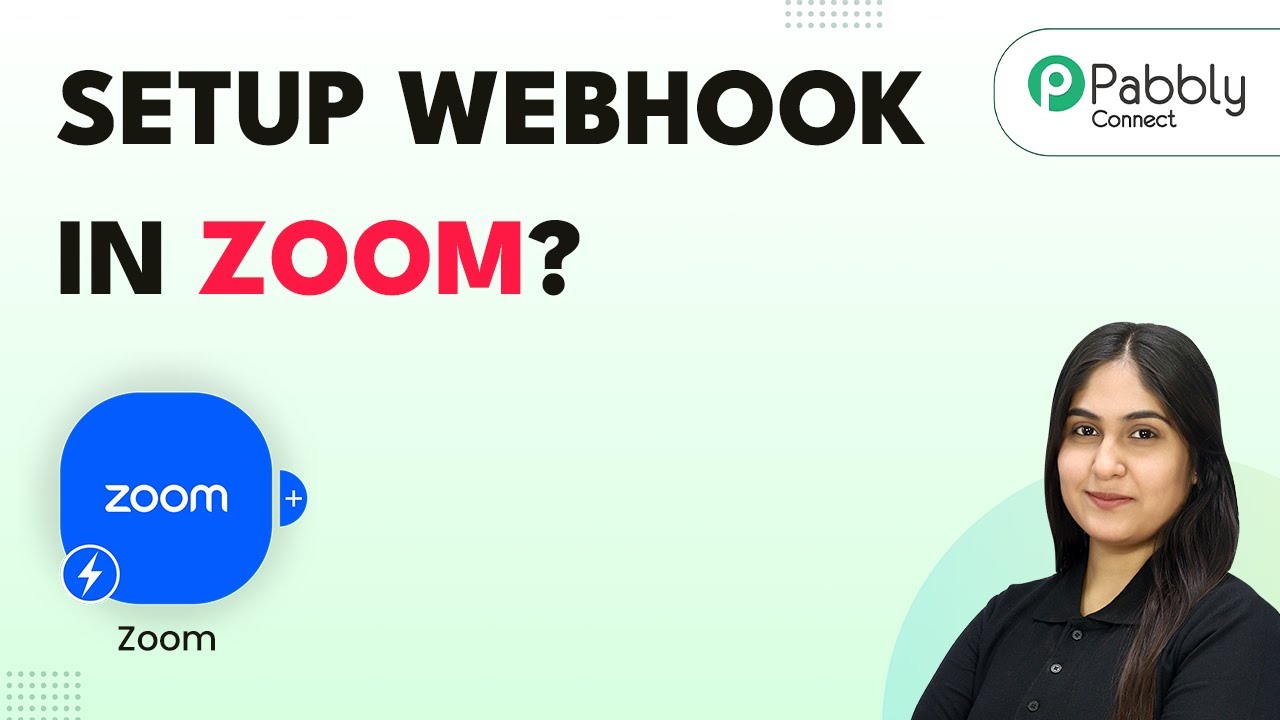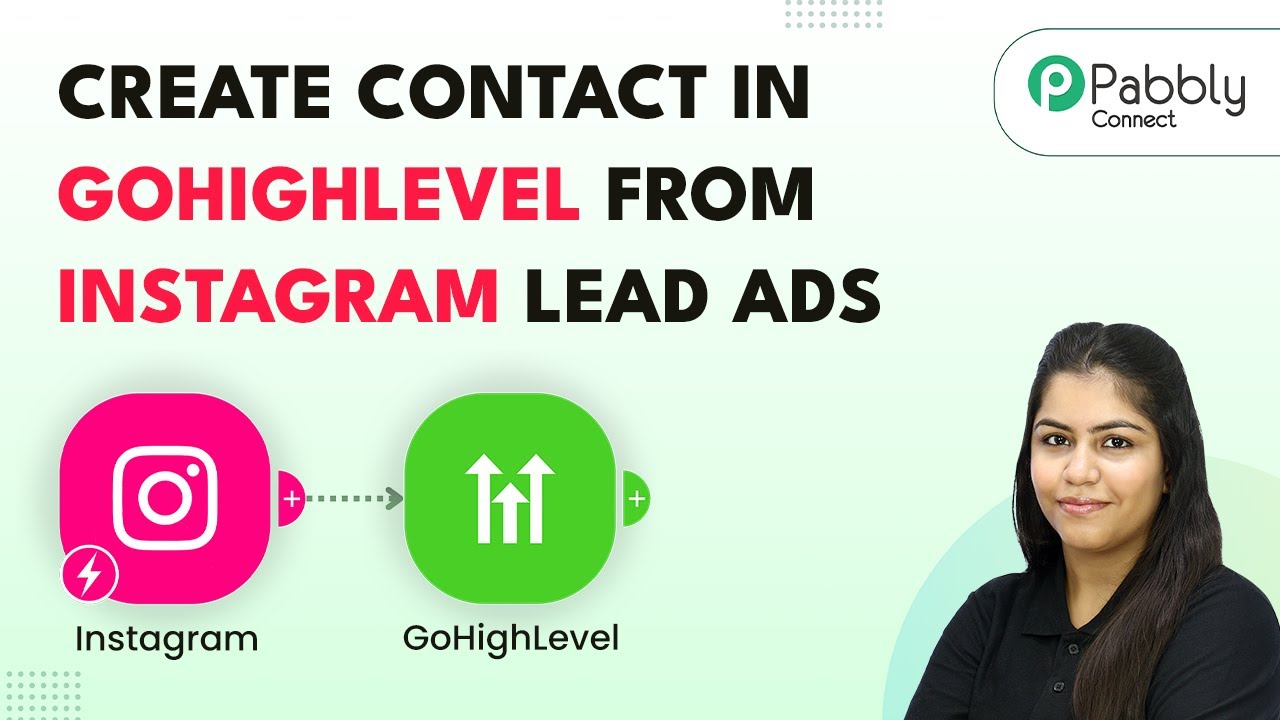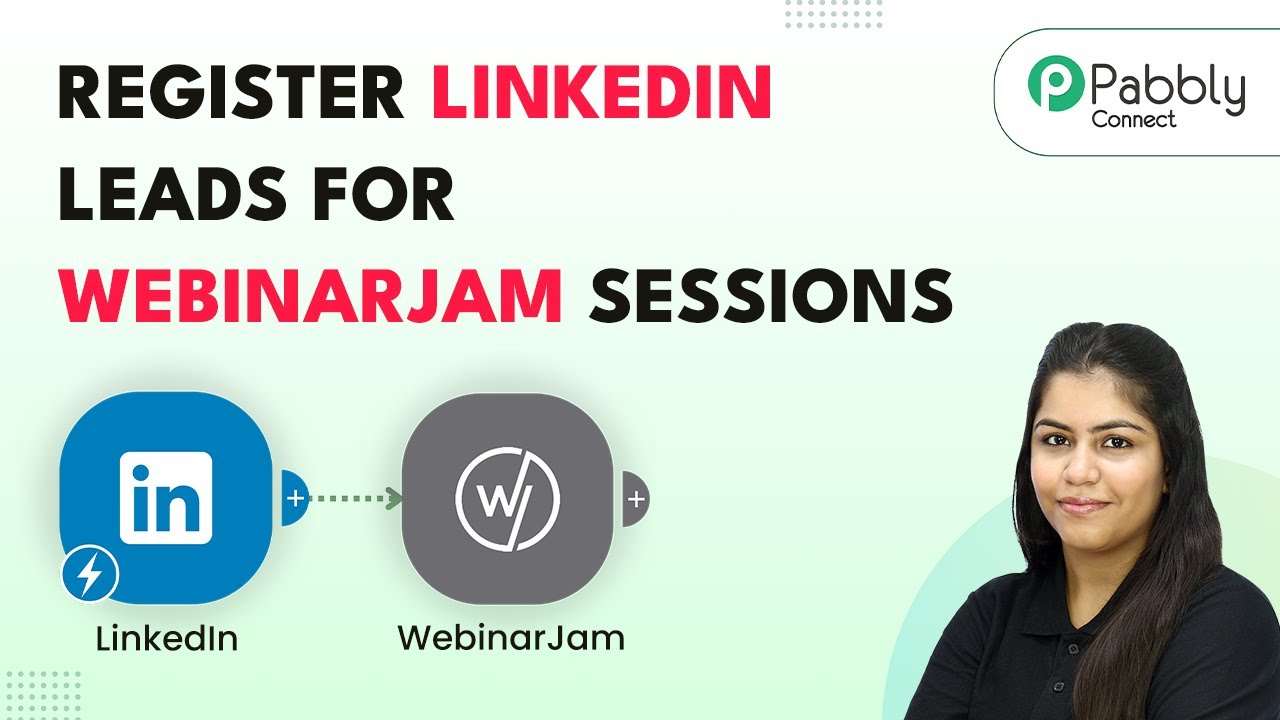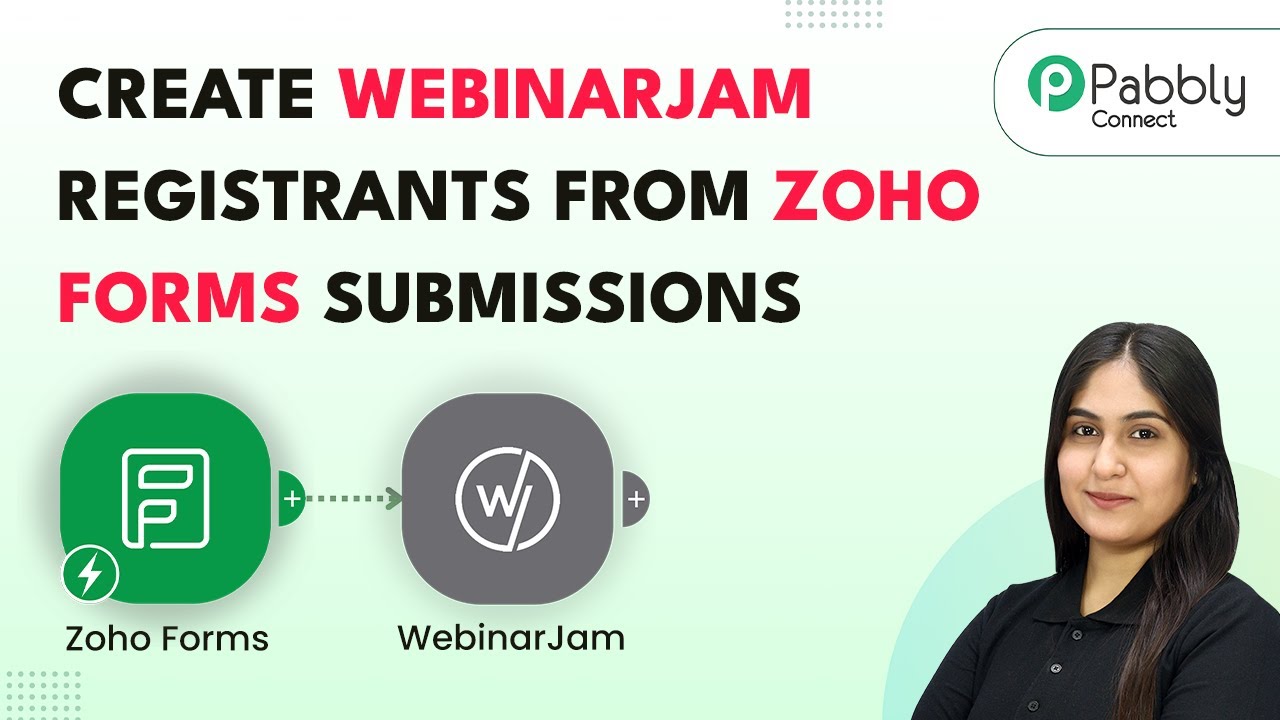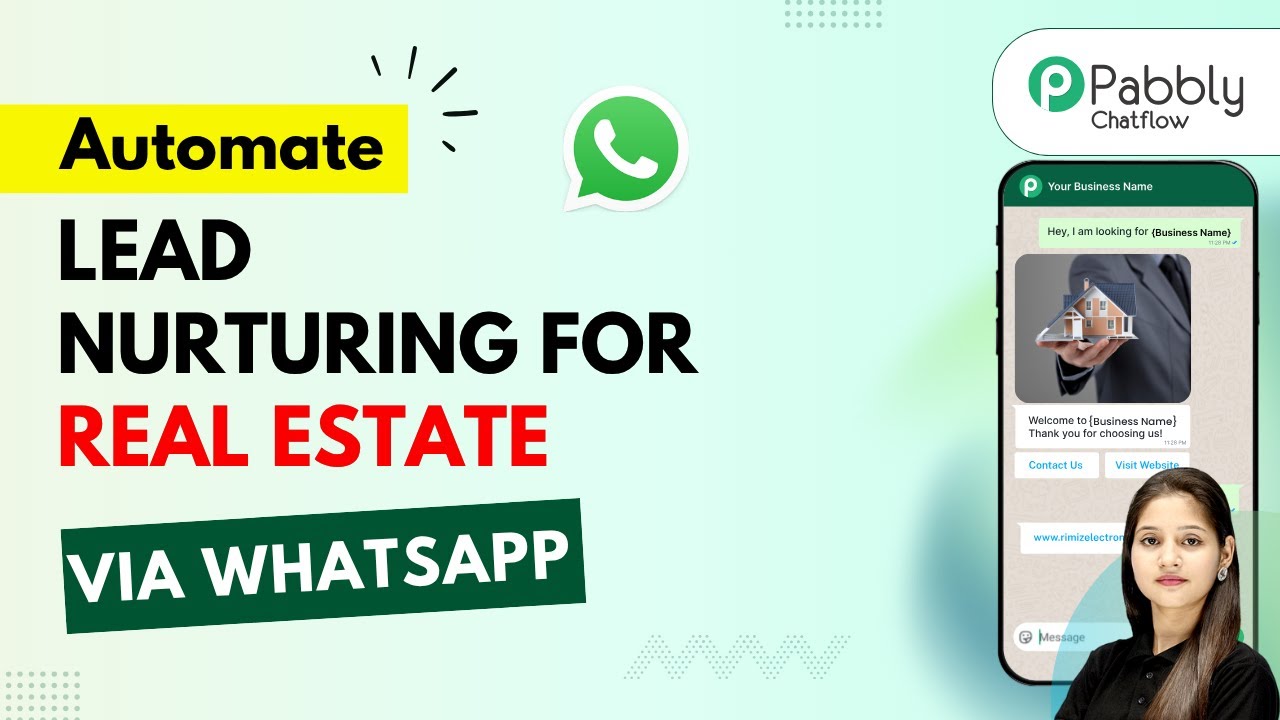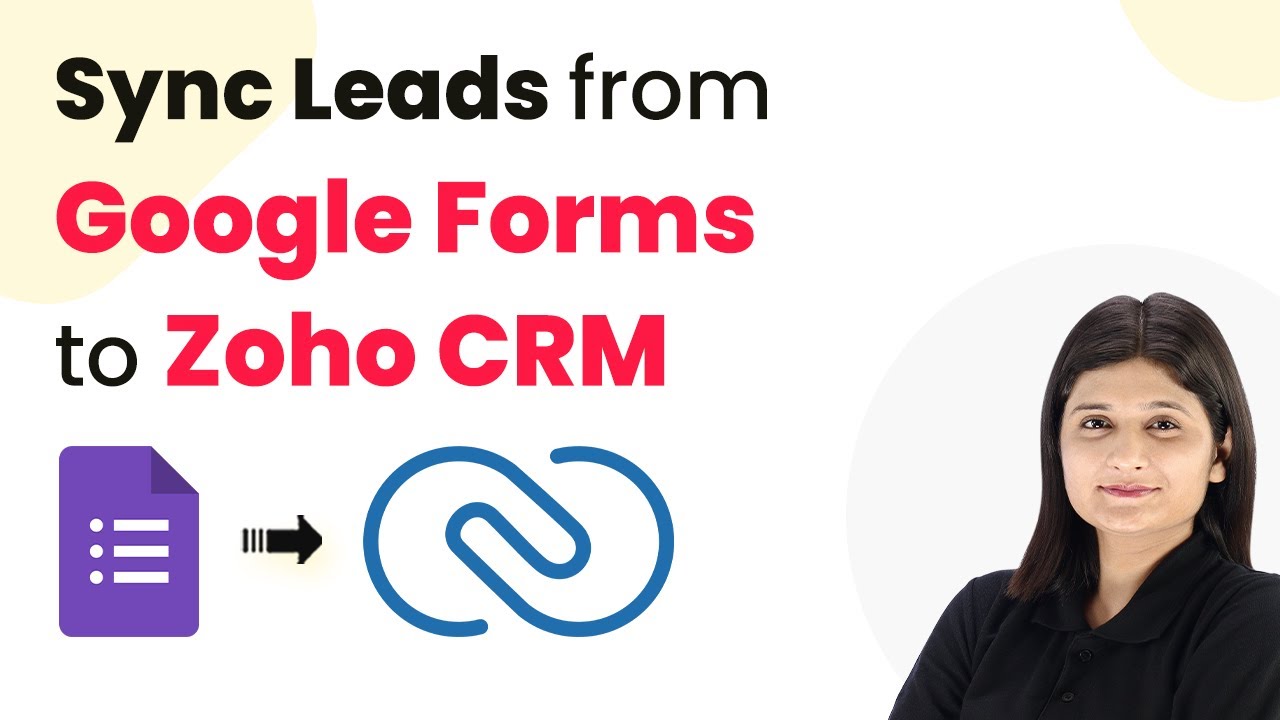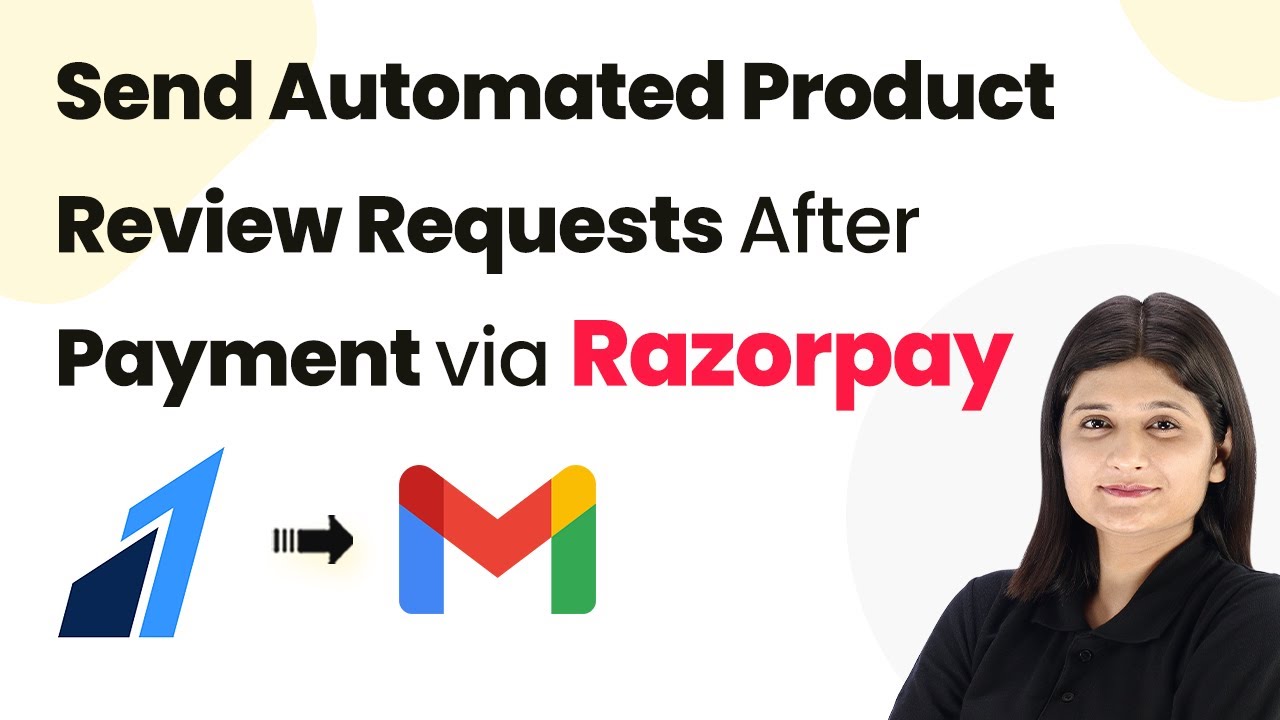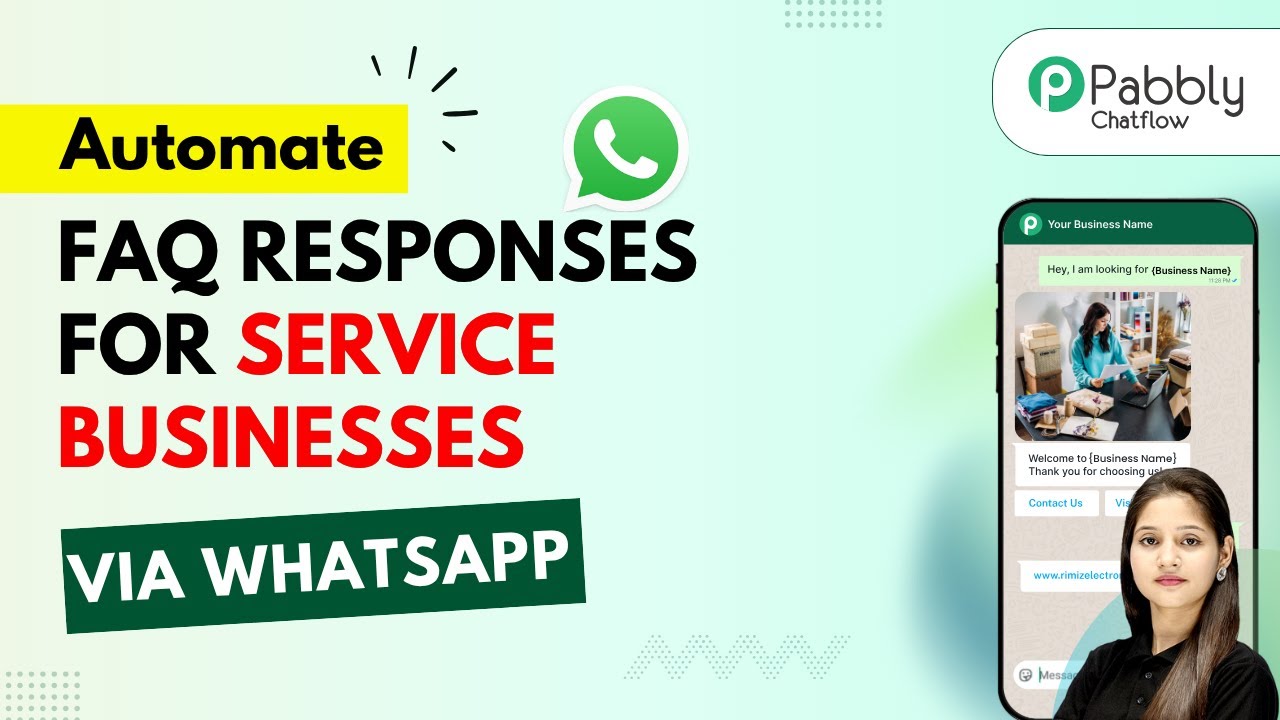Learn how to automate webinar invites and capture Typeform leads in Airtable using Pabbly Connect. Follow our detailed step-by-step tutorial. Revolutionize your productivity approach with just a few strategic clicks. Uncover professional methods for connecting applications and creating workflows that reclaim hours of your week.
Watch Step By Step Video Tutorial Below
1. Accessing Pabbly Connect for Automation
To start automating webinar invites and capturing Typeform leads in Airtable, you first need to access Pabbly Connect. Go to the Pabbly website and sign in to your account. If you are a new user, you can sign up for free and start with 100 tasks monthly.
Once logged in, navigate to the Pabbly Connect dashboard. Here you can view all your workflows and create new ones. Click on the ‘Create Workflow’ button to begin setting up your automation process. This is where the integration between Typeform, Gmail, and Airtable will be established using Pabbly Connect.
2. Creating Your Workflow in Pabbly Connect
In this step, you will create a workflow named ‘Automate Webinar Invites and Capture Typeform Leads in Airtable’. Select the classic workflow builder for a stable experience. After naming your workflow, you will see two boxes: one for the trigger and one for the action.
- Click on ‘Trigger’ and select Typeform.
- Choose the trigger event as ‘New Entry’.
- Connect your Typeform account to Pabbly Connect.
Once connected, select the form you want to use for capturing leads. After saving this setup, you will be prompted to send a test request to confirm the connection. This step is crucial as it allows Pabbly Connect to capture responses from Typeform.
3. Sending Webinar Invites via Gmail
After successfully capturing Typeform submissions, the next step is to send out webinar invites using Gmail. In the action section of your workflow, select Gmail as the action application.
- Choose the action event as ‘Send Email v1’.
- Connect your Gmail account to Pabbly Connect.
- Fill in the recipient’s email using the mapped data from Typeform responses.
Ensure to personalize the email content by mapping the lead’s name and other relevant details. After configuring the email settings, click on ‘Save and Send Test Request’ to verify that the email is sent successfully. This integration ensures that every new lead receives an invite promptly, facilitated by Pabbly Connect.
4. Logging Lead Details in Airtable
Now that the webinar invites are being sent, the next task is to log the lead details in Airtable. Again, navigate to the action section of your workflow and select Airtable as the application.
Choose the action event as ‘Create Record’. Connect your Airtable account to Pabbly Connect. Select the base and table where you want to log the details.
Map the fields from the Typeform response to the corresponding Airtable fields such as name, email, phone, city, and company. After entering all details, click on ‘Save and Send Test Request’ to confirm that the data is logged successfully in Airtable. This final step ensures that you have a complete record of all leads captured through Pabbly Connect.
5. Conclusion: Automate Your Webinars Effectively
In conclusion, using Pabbly Connect to automate webinar invites and capture Typeform leads in Airtable streamlines your workflow significantly. By following the steps outlined in this tutorial, you can efficiently manage your webinar registrations and ensure timely communication with your leads.
Ensure you check out Pabbly Connect to create business automation workflows and reduce manual tasks. Pabbly Connect currently offer integration with 2,000+ applications.
Check out Pabbly Connect – Automate your business workflows effortlessly! Sign Up Free – Start your journey with ease! 10,000+ Video Tutorials – Learn step by step! Join Pabbly Facebook Group – Connect with 21,000+ like minded people!
This automation not only saves you time but also enhances your engagement with potential attendees. Start leveraging Pabbly Connect today to simplify your webinar management and improve your overall productivity.