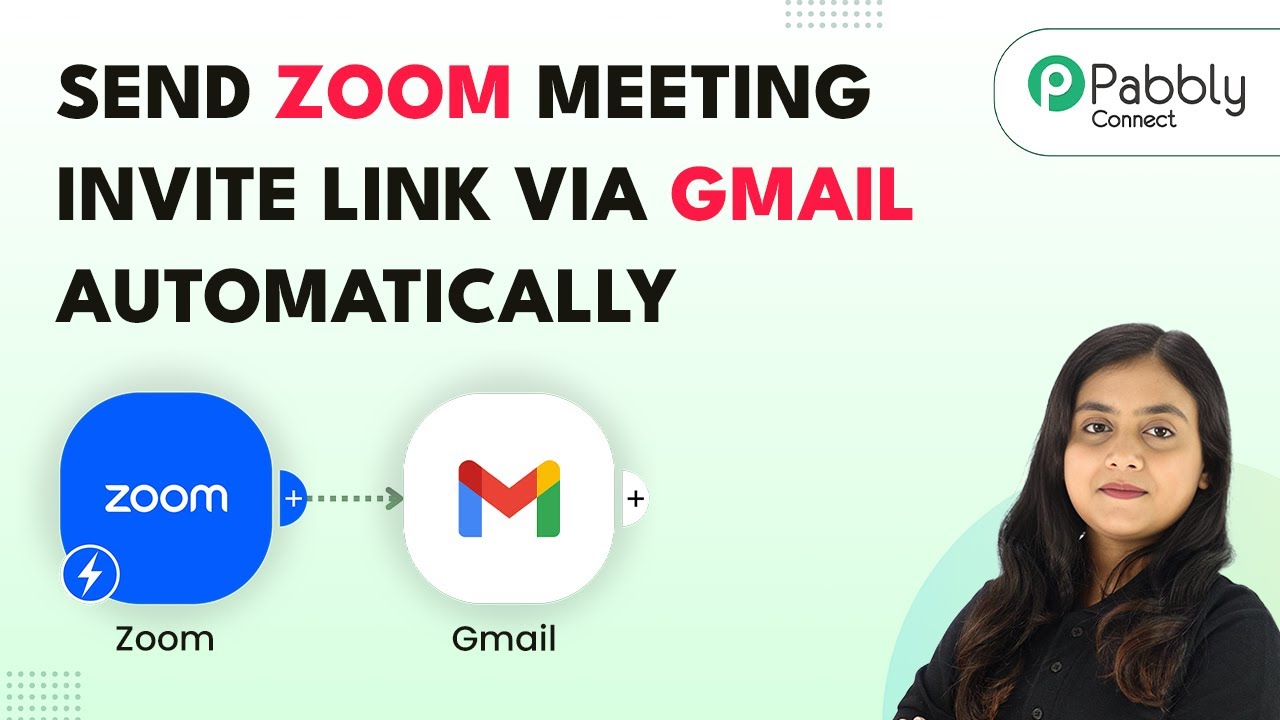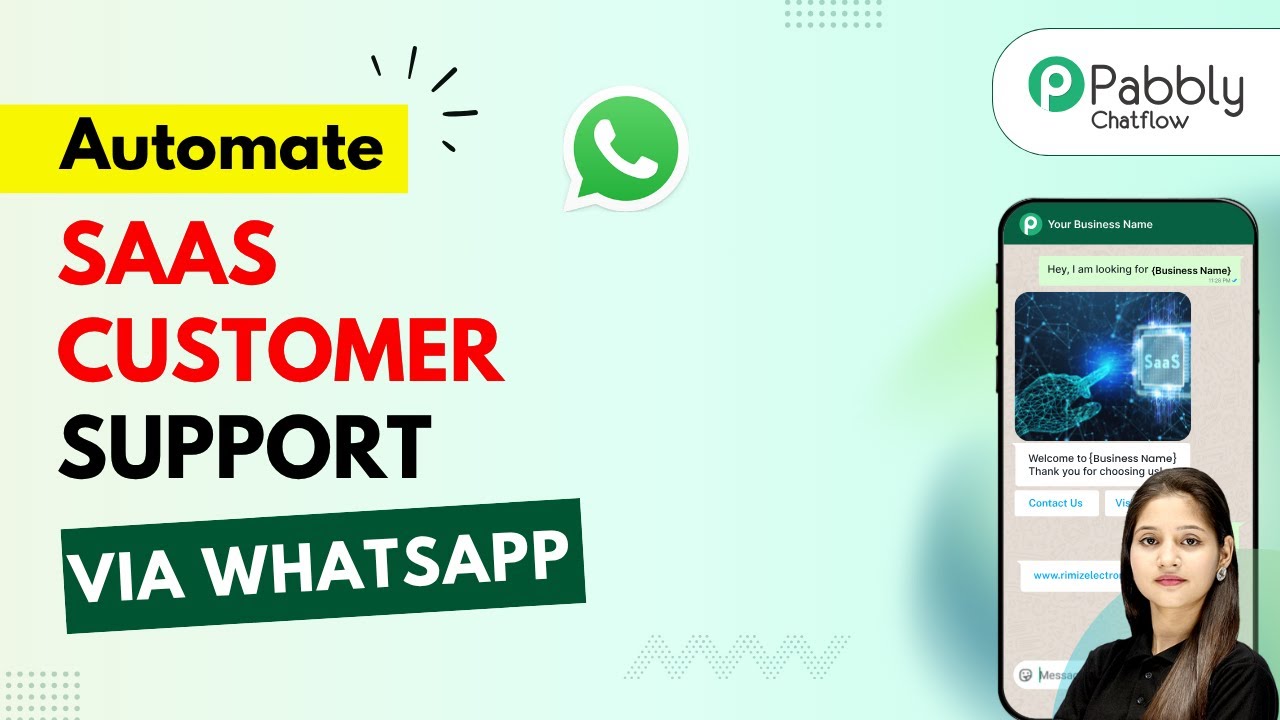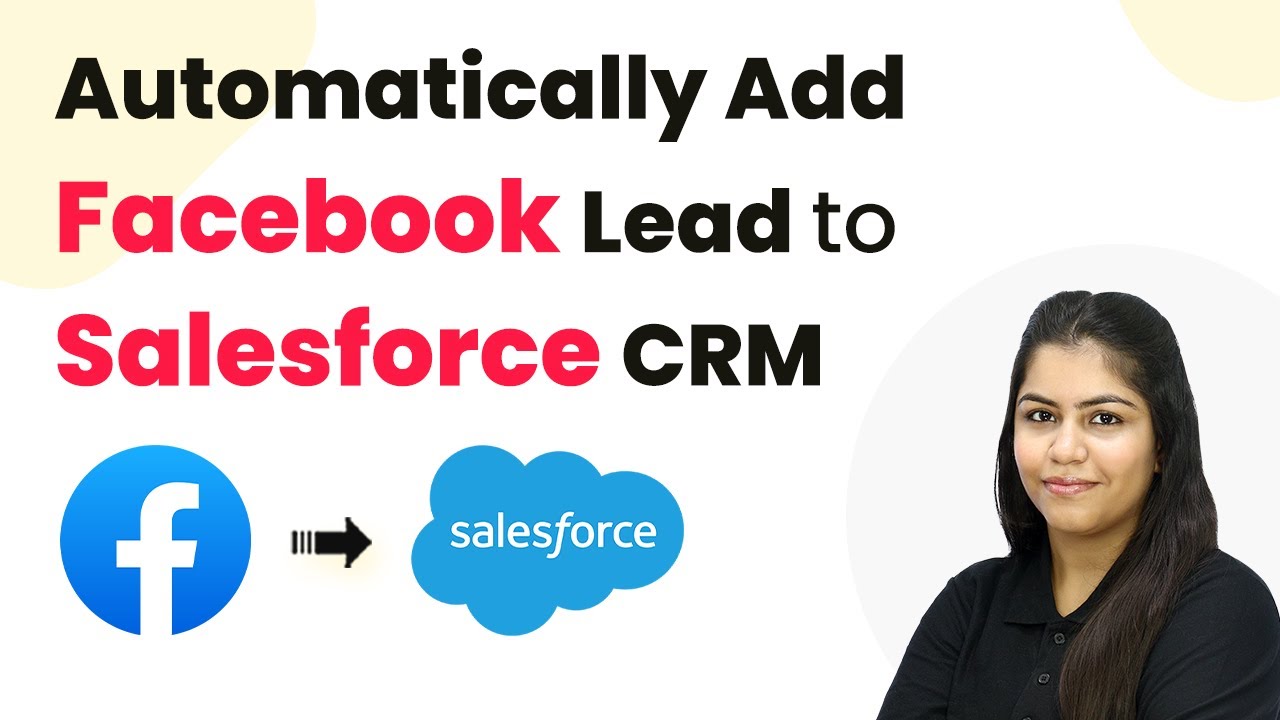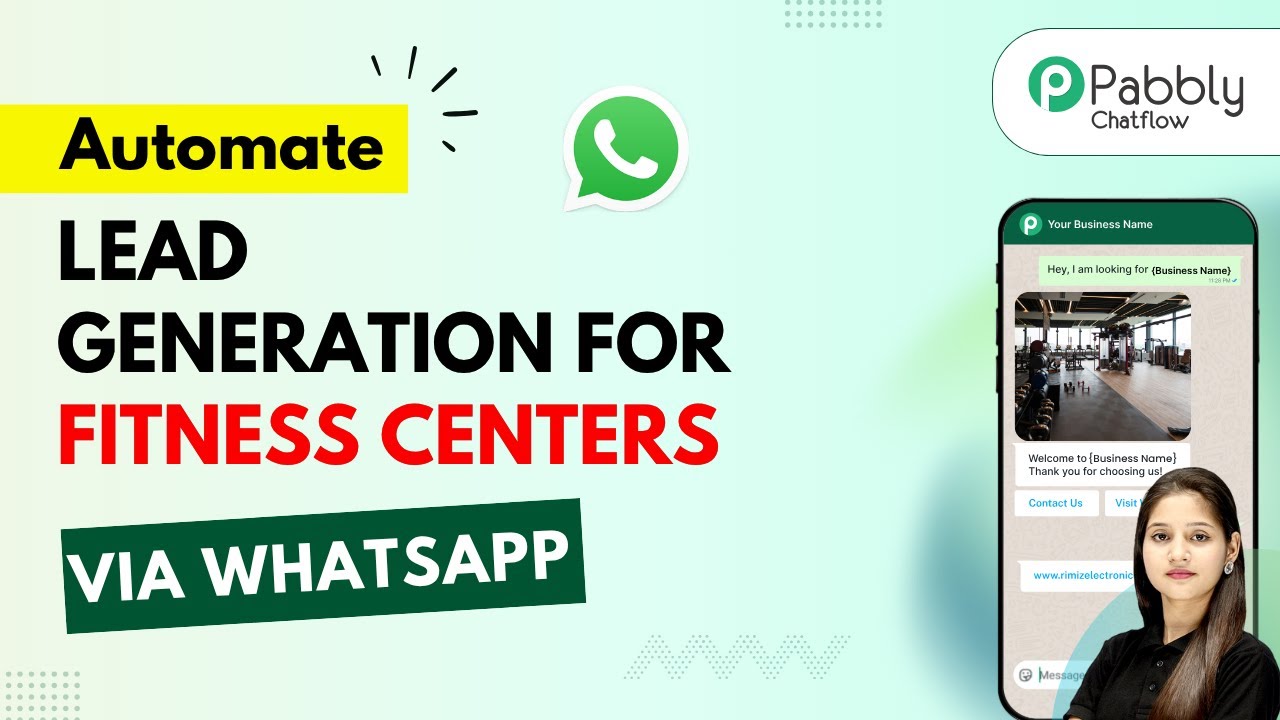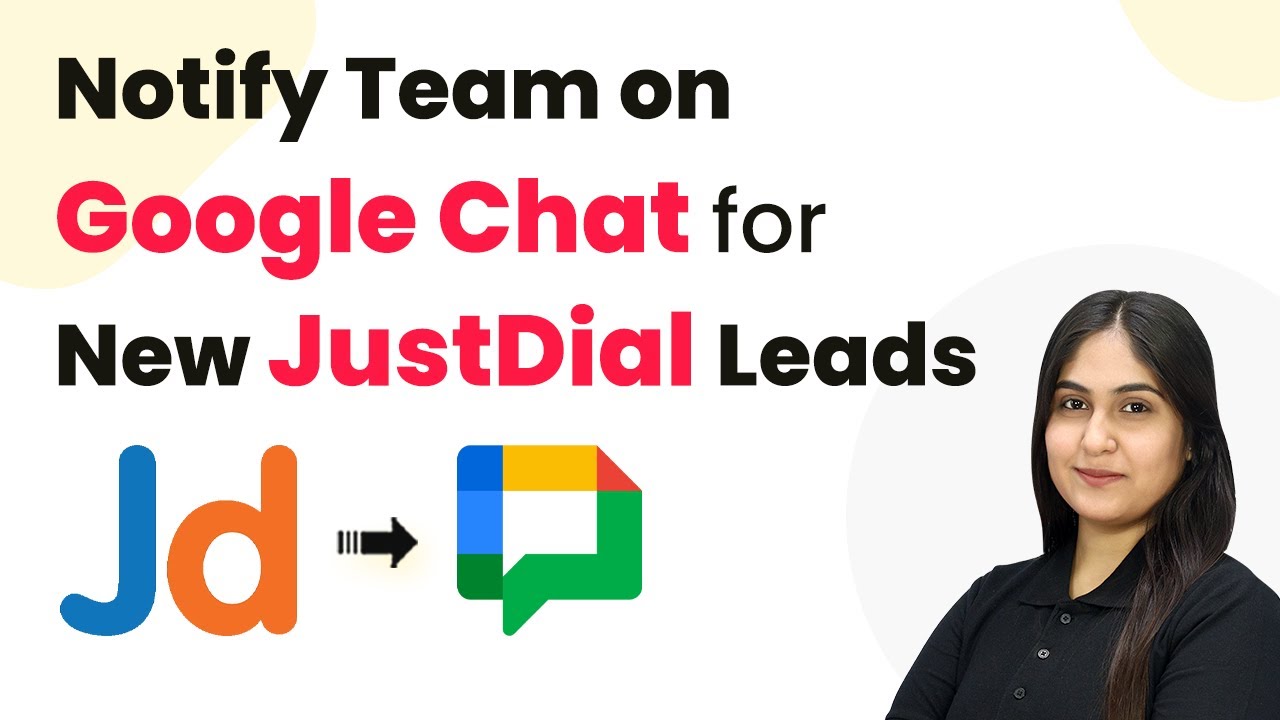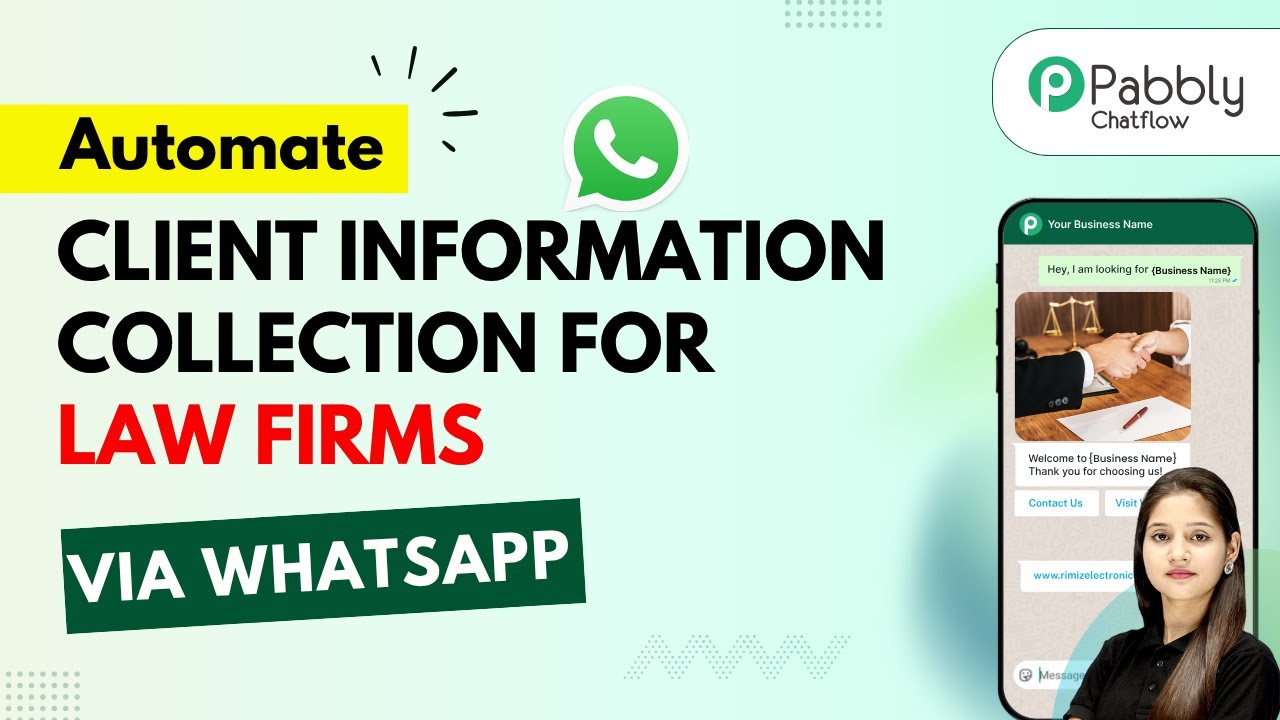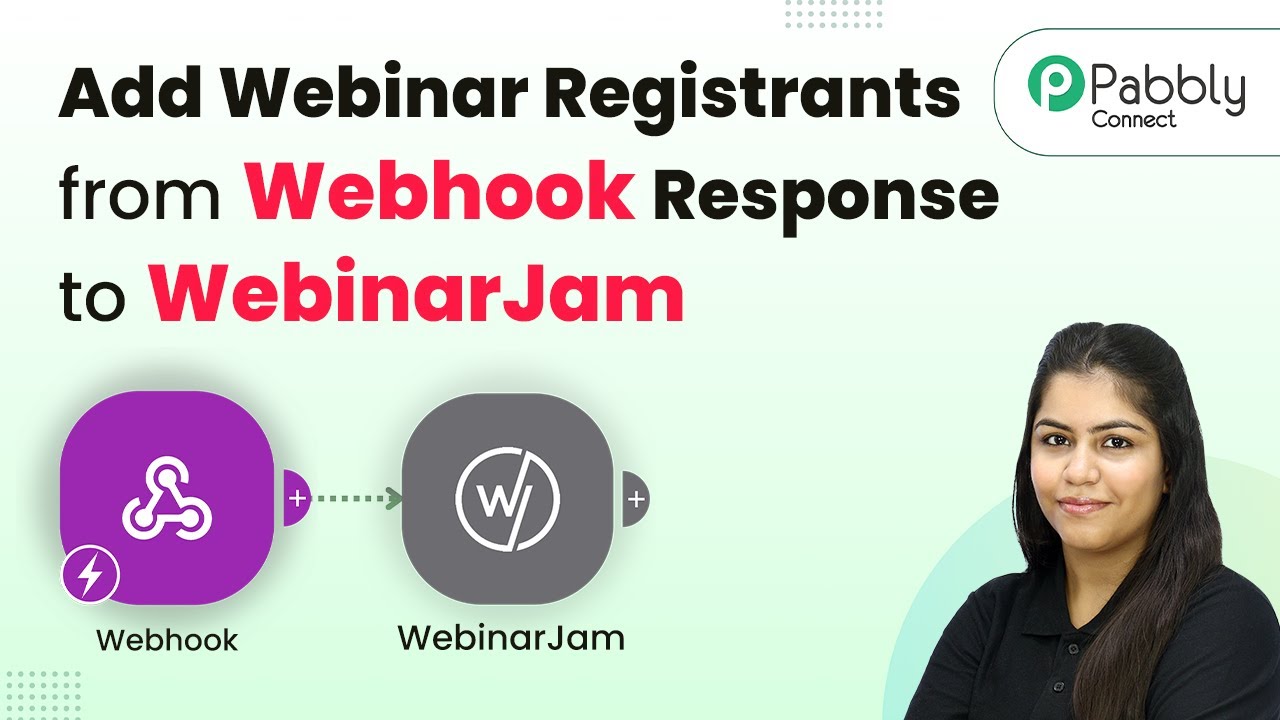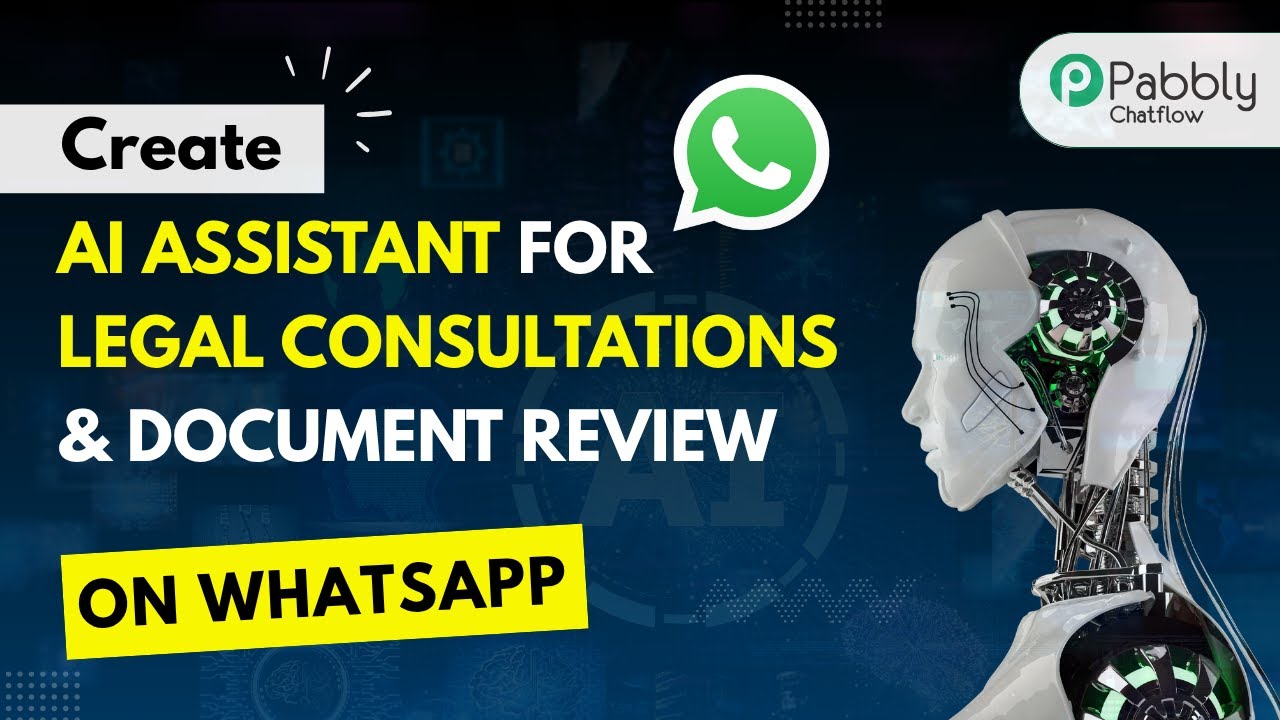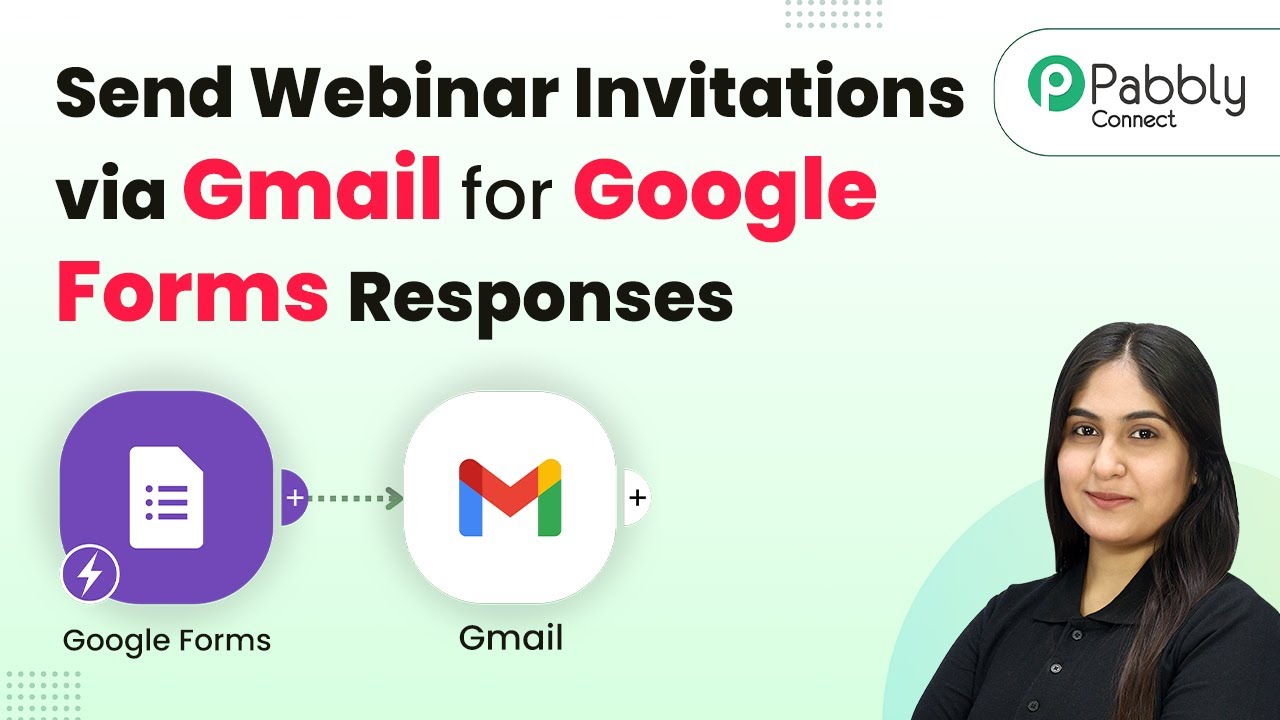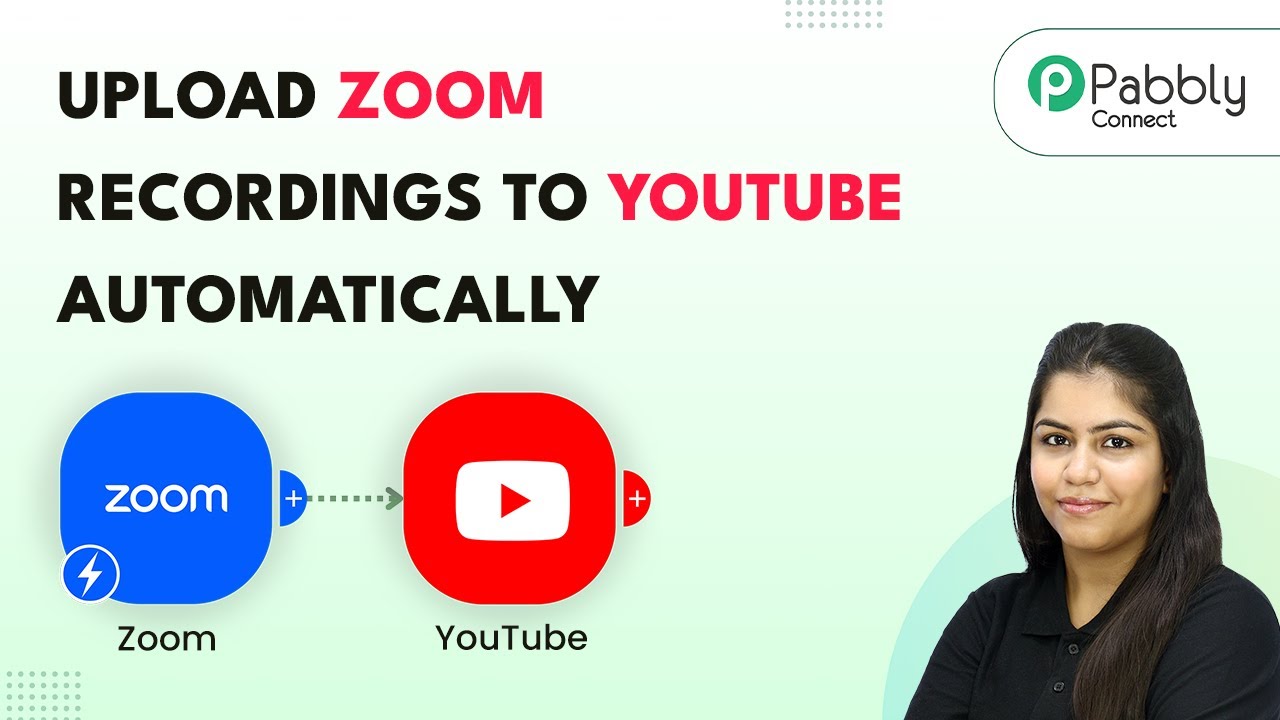Learn how to automate sending Zoom meeting invites via Gmail using Pabbly Connect. Follow this step-by-step tutorial for seamless integration. Follow this definitive guide to creating powerful automated workflows with straightforward, efficiency-focused solutions that save valuable time.
Watch Step By Step Video Tutorial Below
1. Introduction to Pabbly Connect for Automating Zoom and Gmail
Pabbly Connect is an excellent automation tool that allows you to integrate various applications seamlessly. In this tutorial, we will use Pabbly Connect to send Zoom meeting invite links via Gmail automatically. This automation saves time and ensures that your clients receive timely invitations without manual intervention.
To start, you need to set up your Pabbly Connect account. Once logged in, you can access the dashboard where you will create a new workflow for this automation. Pabbly Connect simplifies the integration process, making it accessible even for those without coding skills.
2. Creating a New Workflow in Pabbly Connect
To create a new workflow, navigate to the Pabbly Connect dashboard and click on the ‘Create Workflow’ button. Here, you can name your workflow, such as ‘Send Zoom Meeting Invite Link via Gmail Automatically.’ This name will help you identify the workflow easily in the future.
- Select the new beta method for creating your workflow.
- Choose Zoom as the trigger application.
- Set the trigger event to ‘New Registration’ in Zoom.
Once you have set up the trigger, Pabbly Connect will capture the registration details from Zoom whenever a new client registers for your meeting. This automation eliminates the need for manual emails, making the process efficient.
3. Configuring Zoom Integration with Pabbly Connect
To configure the Zoom integration, you will need to set up a webhook in your Zoom account. Go to the Zoom App Marketplace and create a new app. Name it appropriately, like ‘Email Sender App,’ and set up the redirect URL provided by Pabbly Connect. using Pabbly Connect
After creating the app, you will receive a secret token. Copy this token and paste it into Pabbly Connect to establish the connection. This step is crucial as it allows Pabbly Connect to communicate with your Zoom account and capture registration details.
- Navigate to the ‘Advanced’ section in Zoom.
- Select ‘Develop’ and then ‘Build App’ to create your integration.
- Set the event subscription to capture new meeting registrations.
With the Zoom integration configured, you can now test the connection to ensure that Pabbly Connect can successfully capture new registrations.
4. Setting Up Gmail for Sending Invites
After configuring Zoom, the next step is to set up Gmail as the action application in Pabbly Connect. Select Gmail and choose the action event as ‘Send Email.’ This will enable Pabbly Connect to send emails automatically whenever a new registration occurs. using Pabbly Connect
To connect your Gmail account, click on the ‘Connect’ button and log in to your Gmail account. Grant the necessary permissions for Pabbly Connect to send emails on your behalf. Once connected, you can map the fields from the Zoom registration to the email content.
Map the recipient email address from the Zoom registration data. Set the email subject and body content, including the Zoom meeting link. Test the email sending functionality to ensure it works correctly.
By completing this setup, you ensure that every new client registration results in an automatic email invitation sent via Gmail, enhancing your communication efficiency.
5. Testing the Automation
Once everything is set up, it’s time to test the automation. Create a new registration on your Zoom meeting to initiate the workflow. After completing the registration, check your Gmail account for the invite email.
If configured correctly, you should receive an email containing the Zoom meeting link and details immediately after registration. This confirms that Pabbly Connect is functioning as intended, automating the entire process.
In case you don’t receive the email, revisit the configurations in both Zoom and Gmail to ensure all steps were followed accurately. This troubleshooting will help you identify any missed steps in the automation setup.
Conclusion
In this tutorial, we demonstrated how to automate sending Zoom meeting invites via Gmail using Pabbly Connect. By following the steps outlined, you can streamline your communication process and save valuable time. This integration not only simplifies your workflow but also enhances your client engagement.
Ensure you check out Pabbly Connect to create business automation workflows and reduce manual tasks. Pabbly Connect currently offer integration with 2,000+ applications.
- Check out Pabbly Connect – Automate your business workflows effortlessly!
- Sign Up Free – Start your journey with ease!
- 10,000+ Video Tutorials – Learn step by step!
- Join Pabbly Facebook Group – Connect with 21,000+ like minded people!