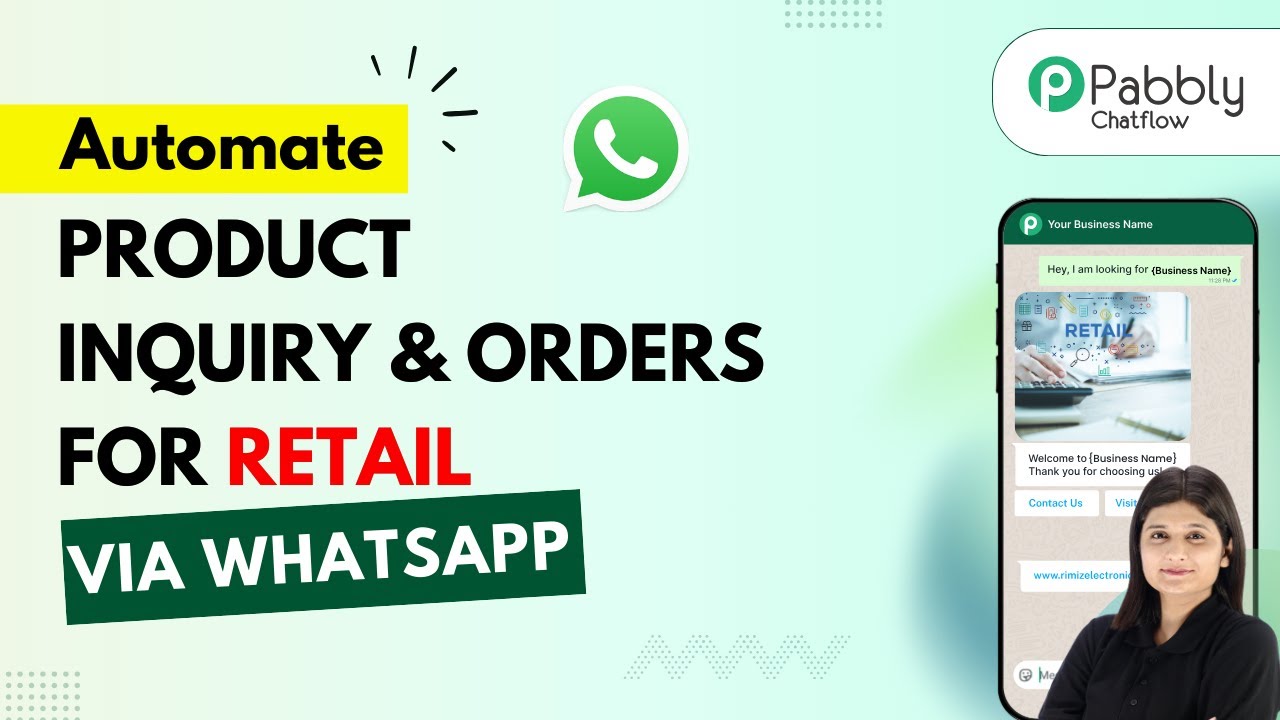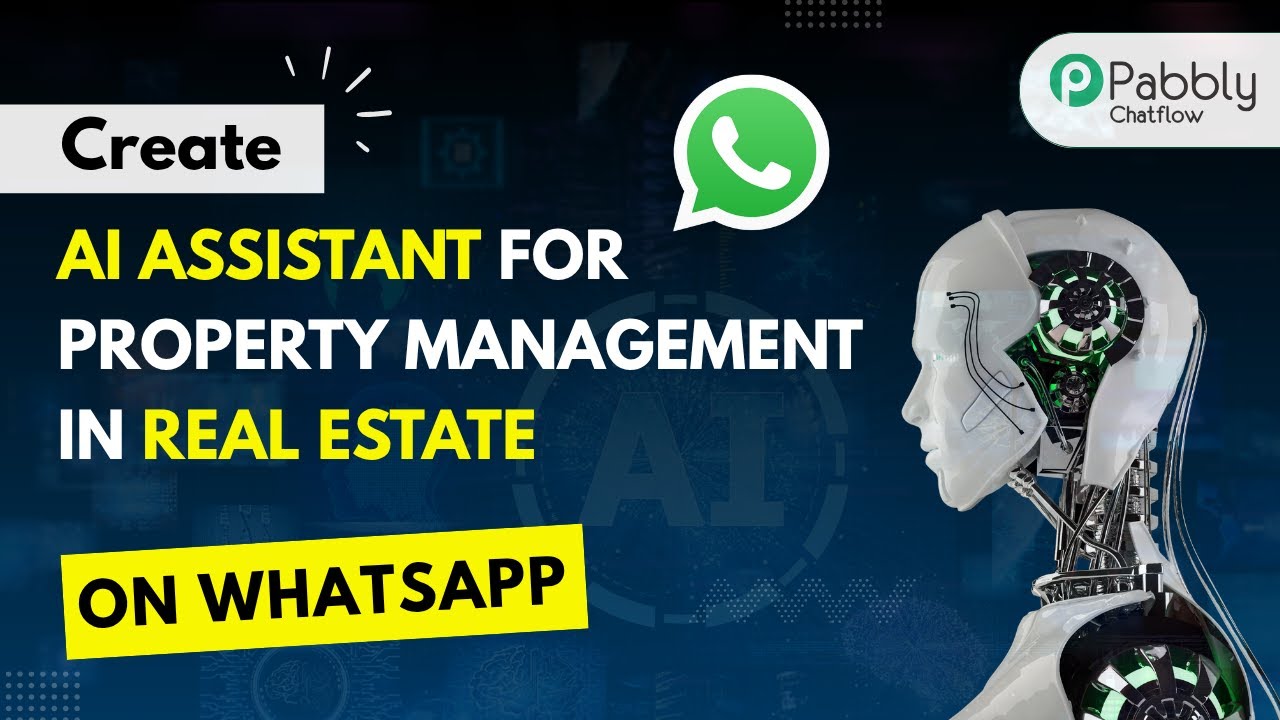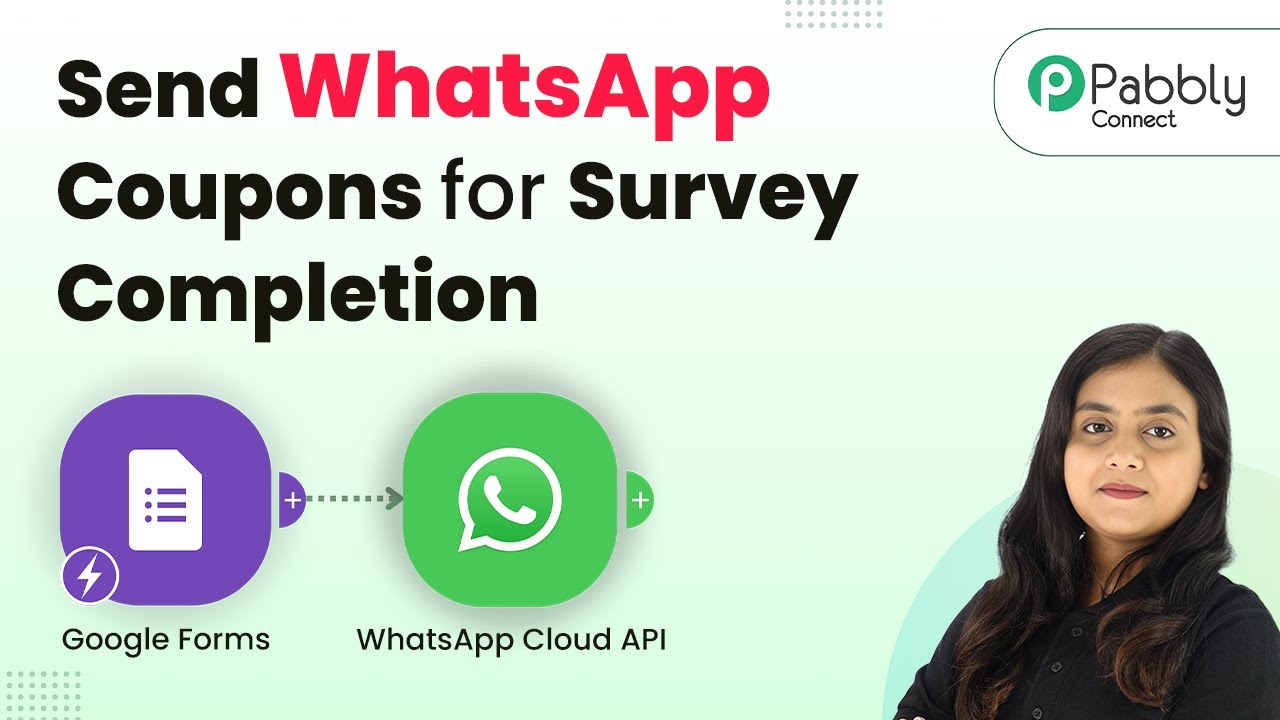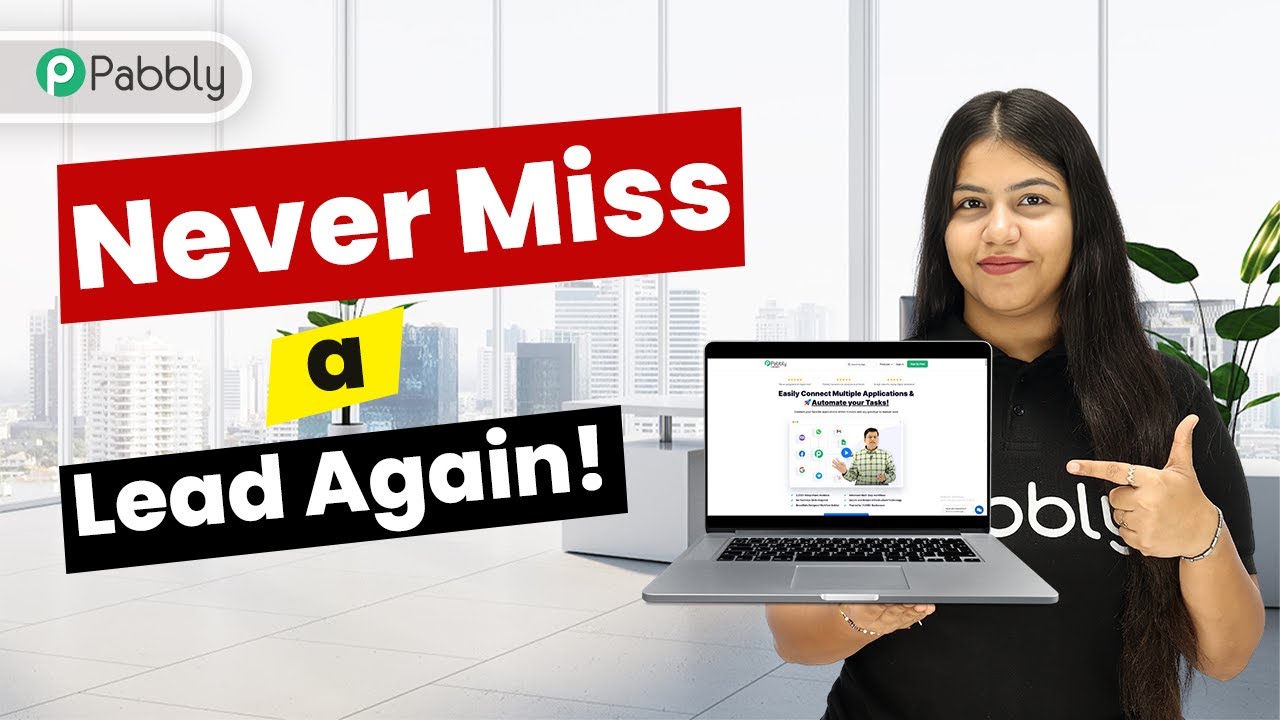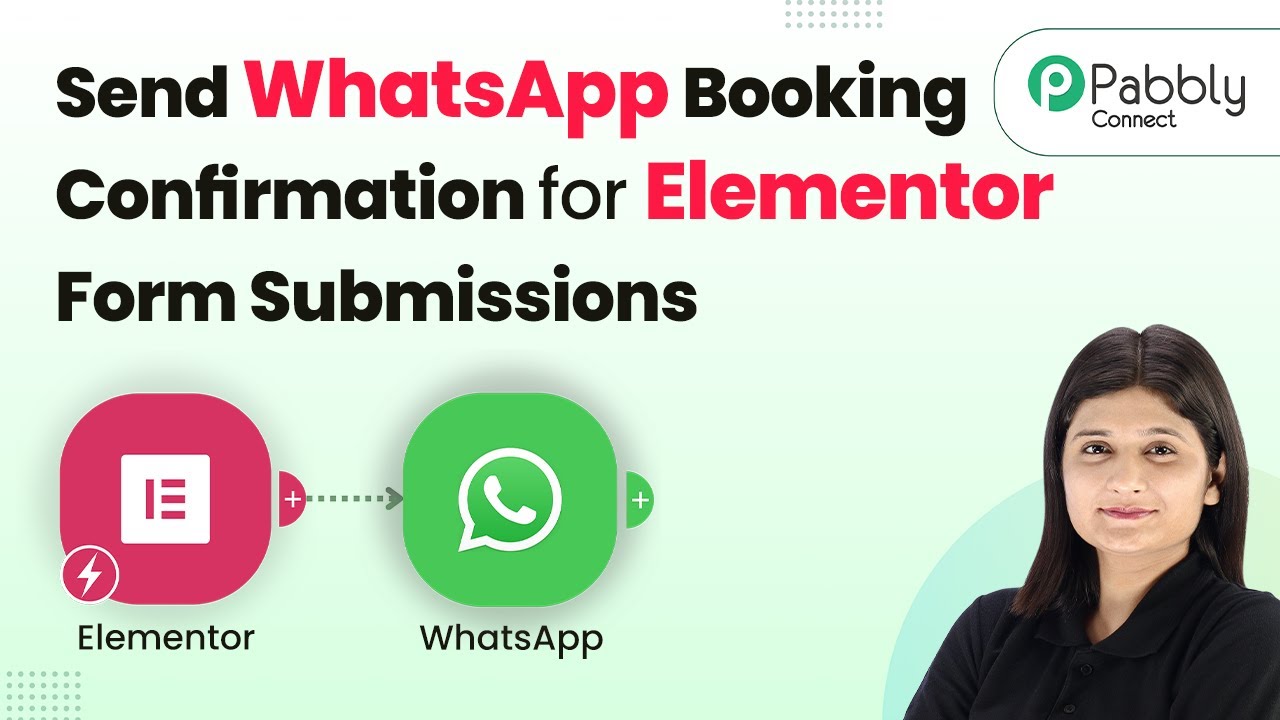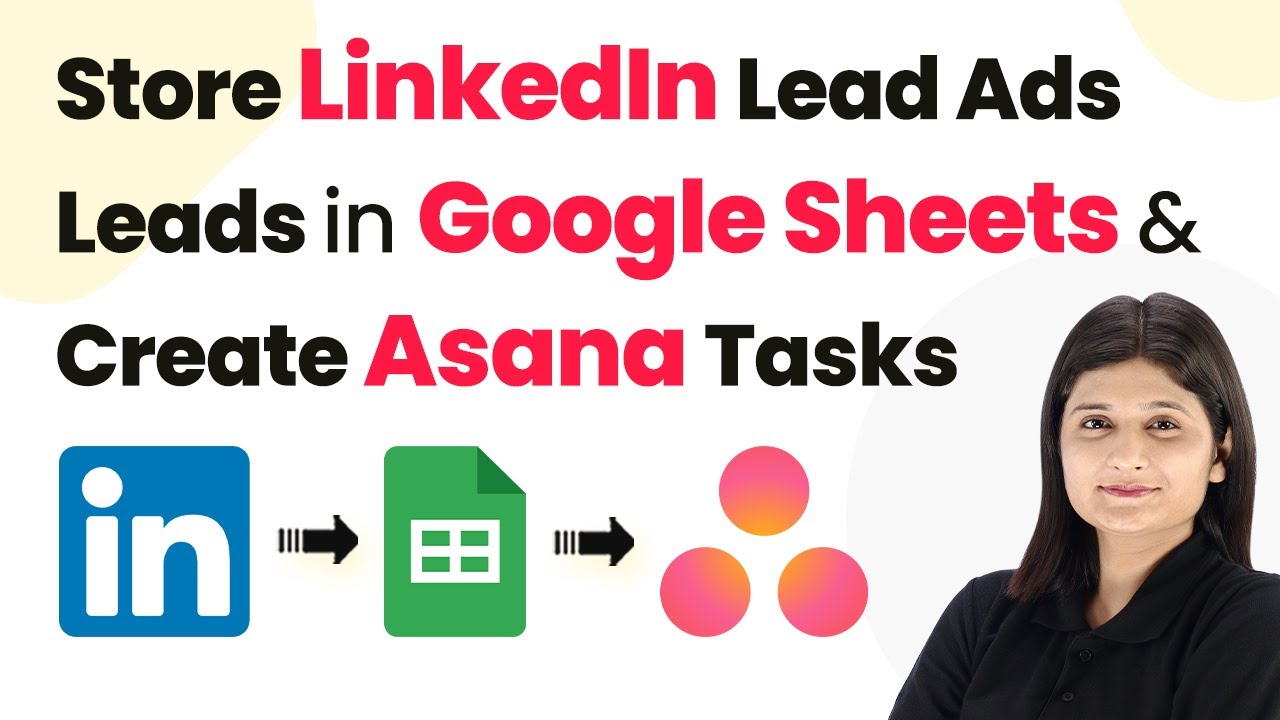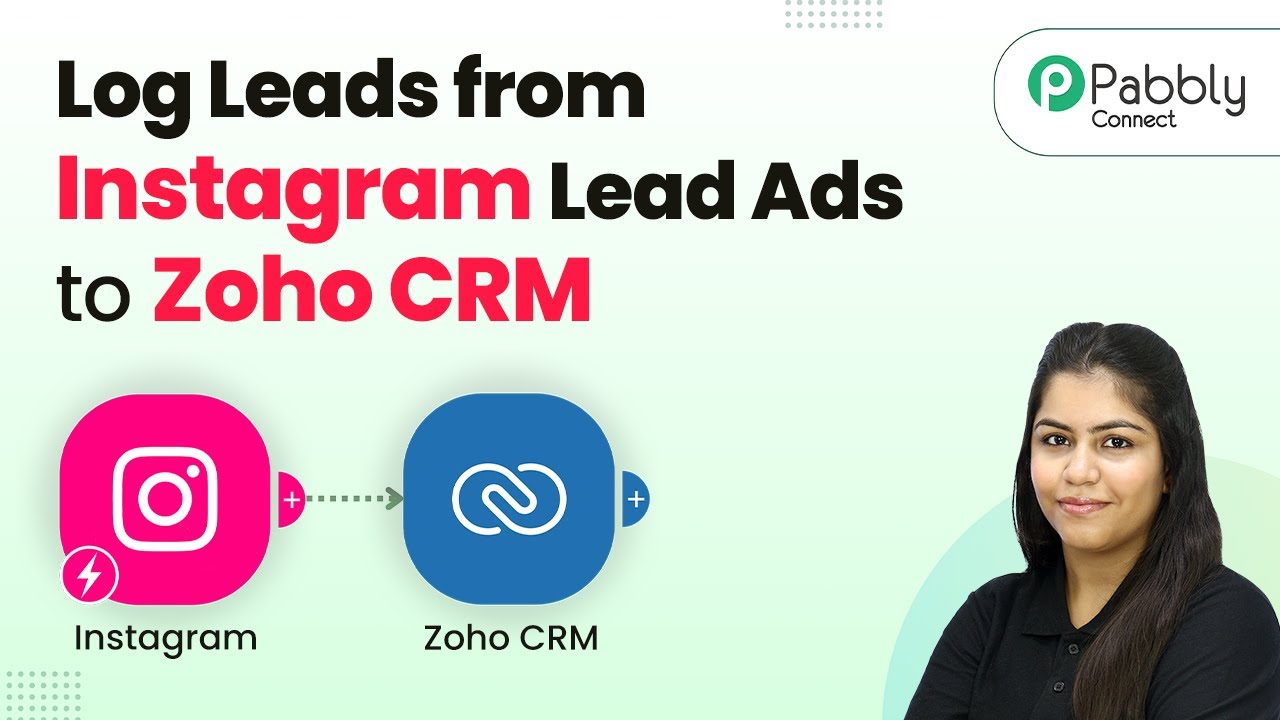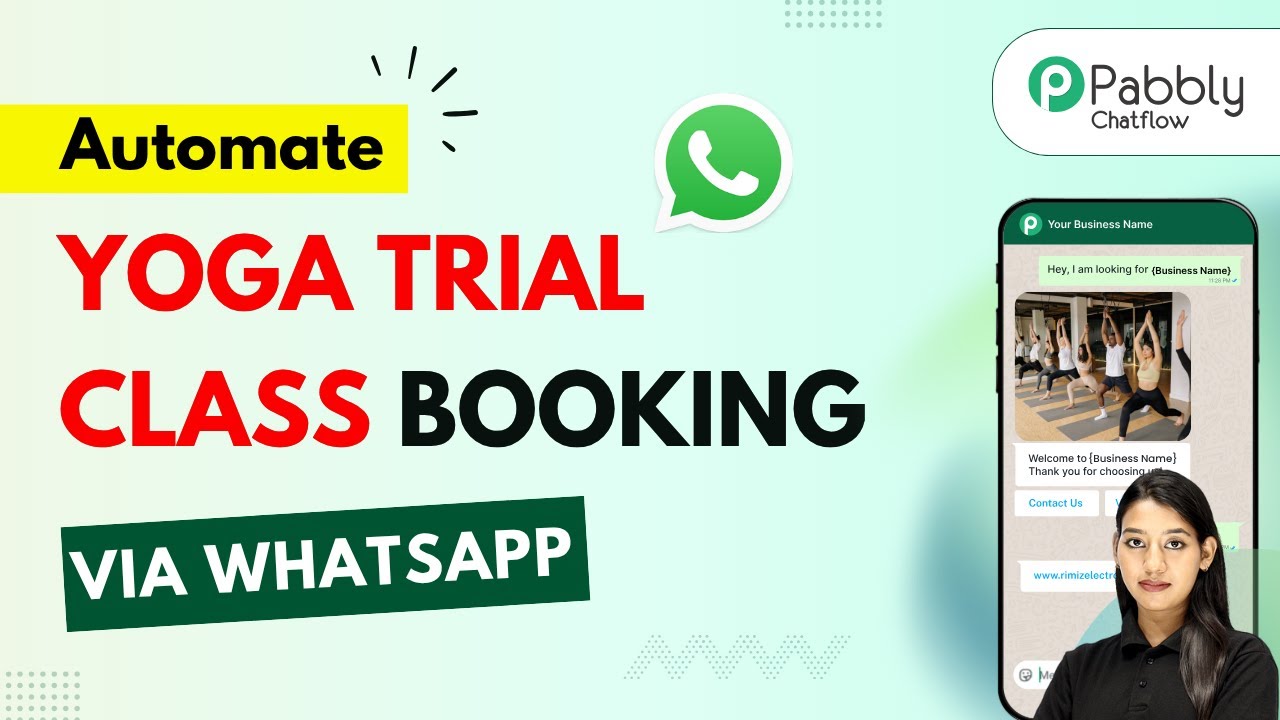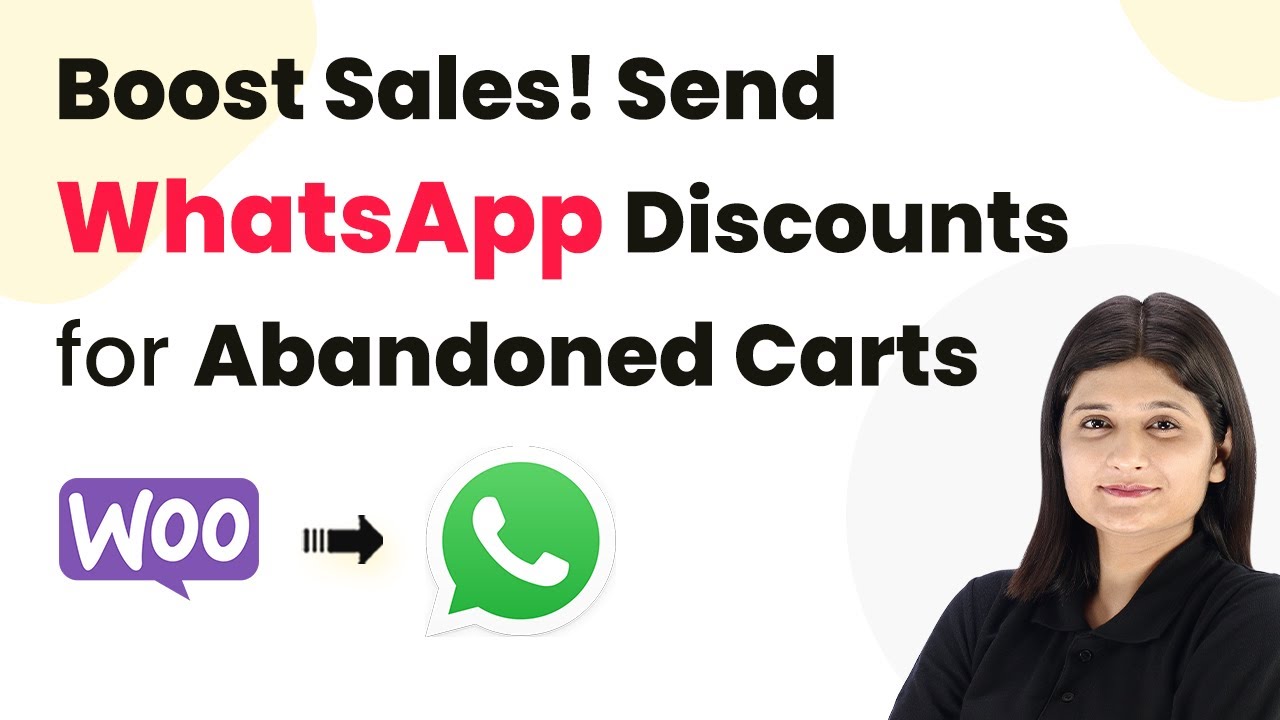Learn how to send Independence Day offers automatically on WhatsApp using Pabbly Connect. Step-by-step guide to integrate Google Sheets and WhatsApp for efficient marketing. Explore systematic approaches to creating efficient automation solutions that convert technical concepts into practical, implementable instructions.
Watch Step By Step Video Tutorial Below
1. Accessing Pabbly Connect for Automation
To automate your Independence Day offers on WhatsApp, start by accessing Pabbly Connect. Navigate to the official Pabbly Connect website and sign up or log in to your existing account.
Once logged in, you will be directed to the dashboard of Pabbly Connect. From here, you can explore various applications and set up your automation workflow. Click on the ‘Create Workflow’ button to begin the integration process.
2. Setting Up Google Sheets with Pabbly Connect
The first step in your automation is to connect your Google Sheets with Pabbly Connect. This will allow you to capture customer details for sending messages. Start by selecting Google Sheets as your trigger application.
- Choose the trigger event as ‘New or Updated Spreadsheet Row’.
- Connect your Google account and select the specific spreadsheet containing customer details.
- Map the necessary fields such as customer name, email, and phone number.
After mapping the fields, test the connection to ensure that Pabbly Connect successfully retrieves data from your Google Sheets. This sets the foundation for sending automated WhatsApp messages to your customers.
3. Configuring WhatsApp Cloud API with Pabbly Connect
Next, you need to configure the WhatsApp Cloud API in Pabbly Connect. This will enable you to send messages directly through WhatsApp. Select WhatsApp Cloud API as your action application.
Follow these steps to set up the WhatsApp API:
- Generate an access token from your WhatsApp account.
- Enter the phone number ID and WhatsApp Business Account ID in Pabbly Connect.
- Choose the action event as ‘Send Template Message’.
By configuring these details, Pabbly Connect will be able to send personalized messages to your customers on WhatsApp, enhancing your marketing efforts for Independence Day.
4. Sending Automated Messages on WhatsApp
Once the Google Sheets and WhatsApp Cloud API are configured, it’s time to set up the automated message that will be sent to your customers. In the action step of Pabbly Connect, select the template message you created for Independence Day offers.
Ensure that the message includes dynamic fields such as customer name for personalization. This can be achieved by mapping the name field from your Google Sheets to the message template in Pabbly Connect. For example, your message could start with ‘Hello {{customer_name}}, Happy Independence Day!’.
After mapping all necessary fields, test the action step to confirm that the message is sent successfully to the specified phone number. This confirms that Pabbly Connect is effectively automating your WhatsApp messaging process.
5. Finalizing the Workflow in Pabbly Connect
To finalize your workflow, review all the steps you have configured in Pabbly Connect. Make sure that the trigger from Google Sheets and the action to send messages via WhatsApp are correctly set up.
Once everything is in place, you can activate your workflow. This allows Pabbly Connect to start sending automated WhatsApp messages whenever new customer details are added to your Google Sheets.
Additionally, you can enhance this workflow by adding more actions or filters as needed. This flexibility makes Pabbly Connect a powerful tool for automating your marketing processes effectively.
Conclusion
In summary, using Pabbly Connect to automate your Independence Day offers on WhatsApp is a straightforward process. By integrating Google Sheets and WhatsApp, you can efficiently reach your customers with personalized messages. This automation not only saves time but also enhances customer engagement during festive promotions.
Ensure you check out Pabbly Connect to create business automation workflows and reduce manual tasks. Pabbly Connect currently offer integration with 2,000+ applications.
- Check out Pabbly Connect – Automate your business workflows effortlessly!
- Sign Up Free – Start your journey with ease!
- 10,000+ Video Tutorials – Learn step by step!
- Join Pabbly Facebook Group – Connect with 21,000+ like minded people!