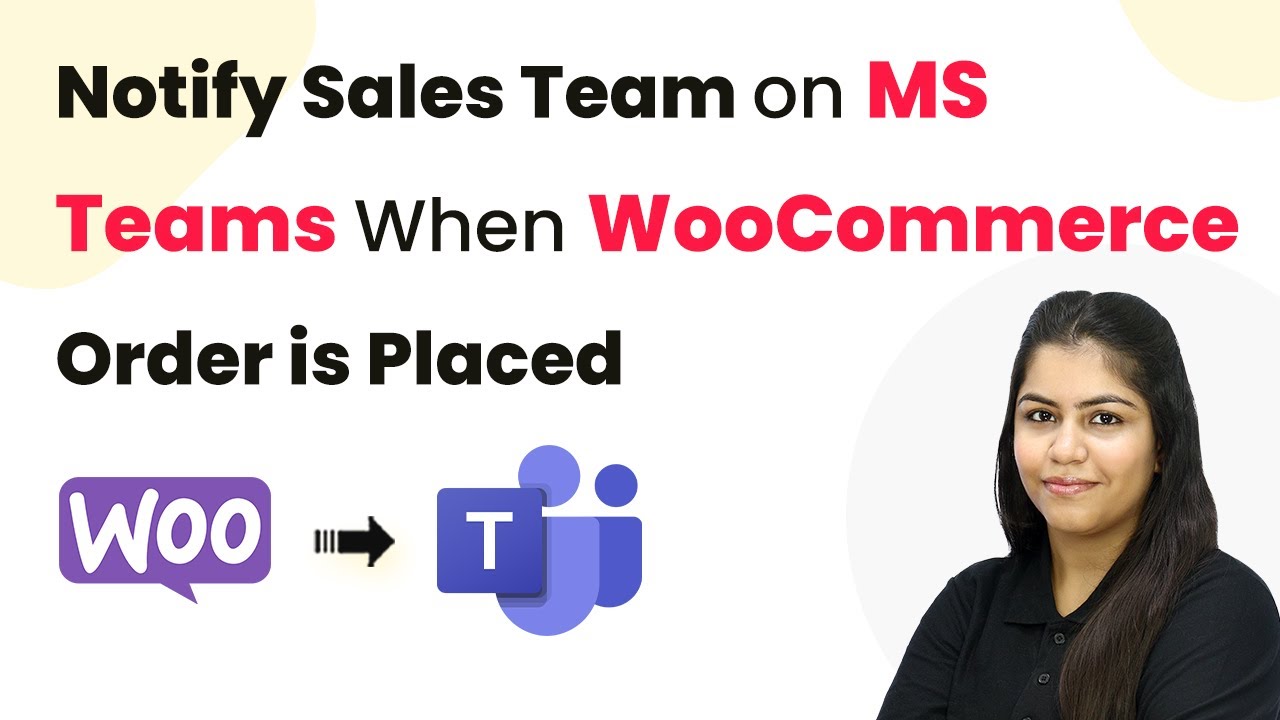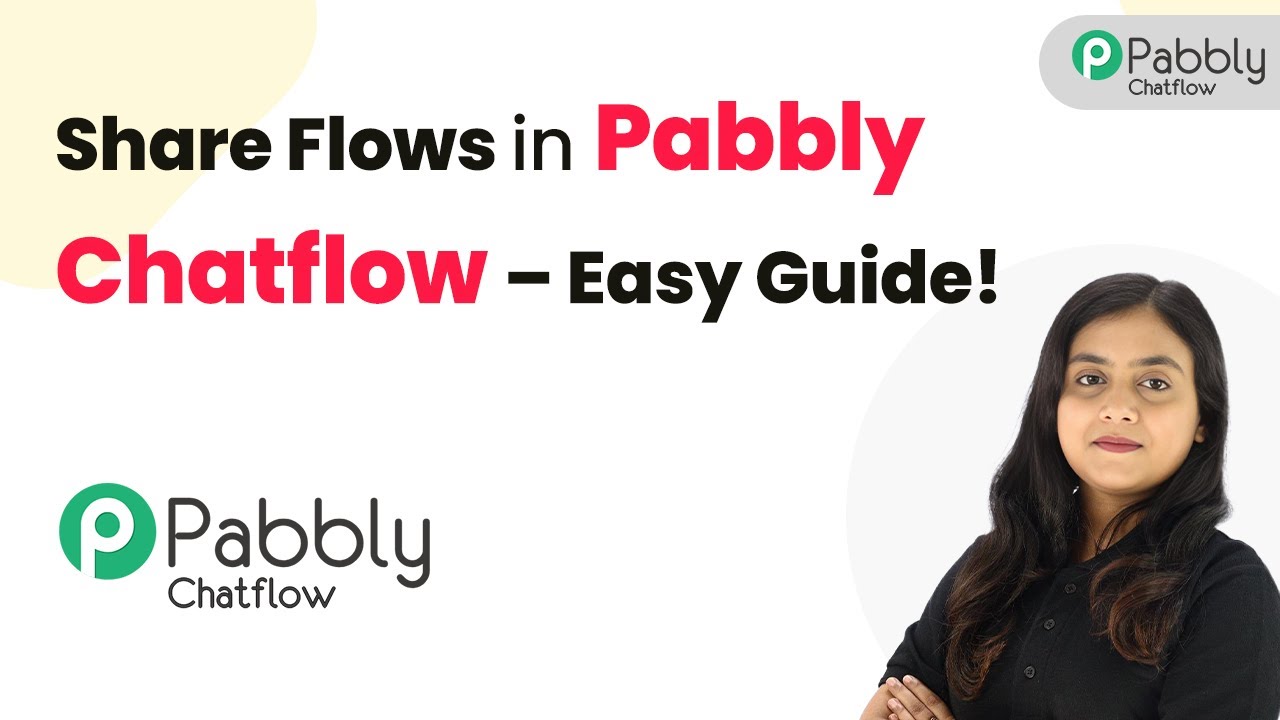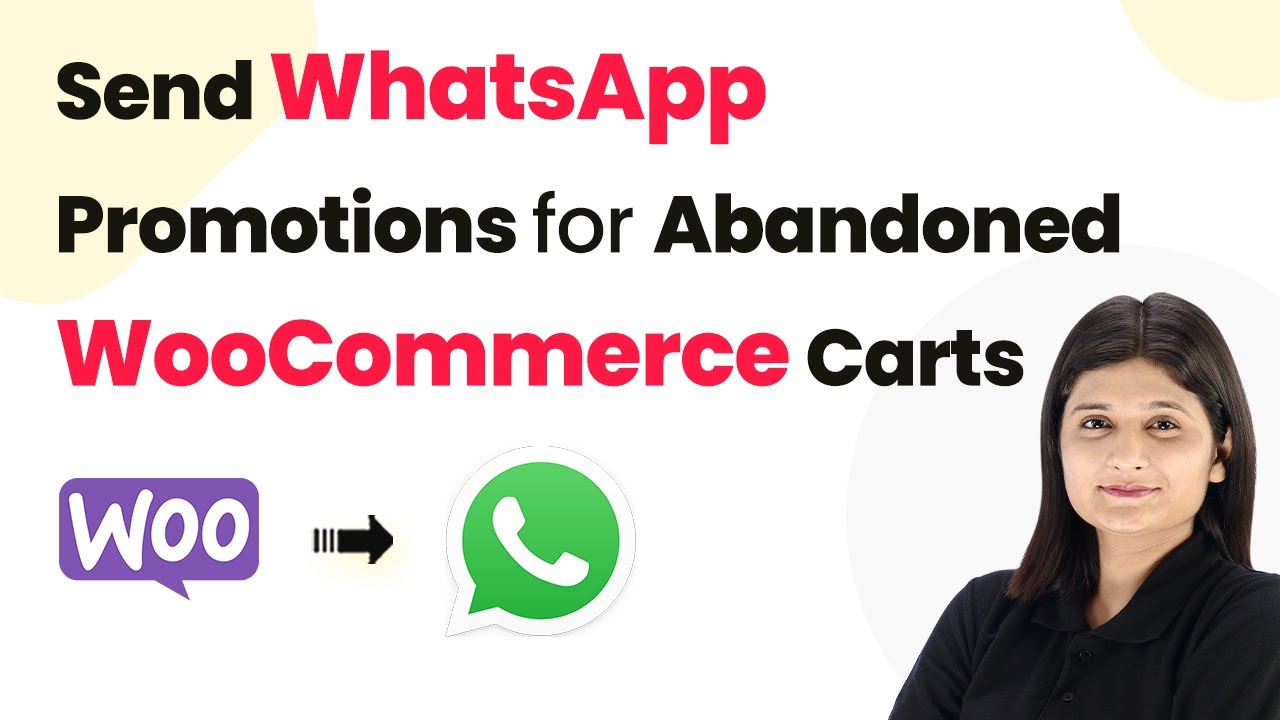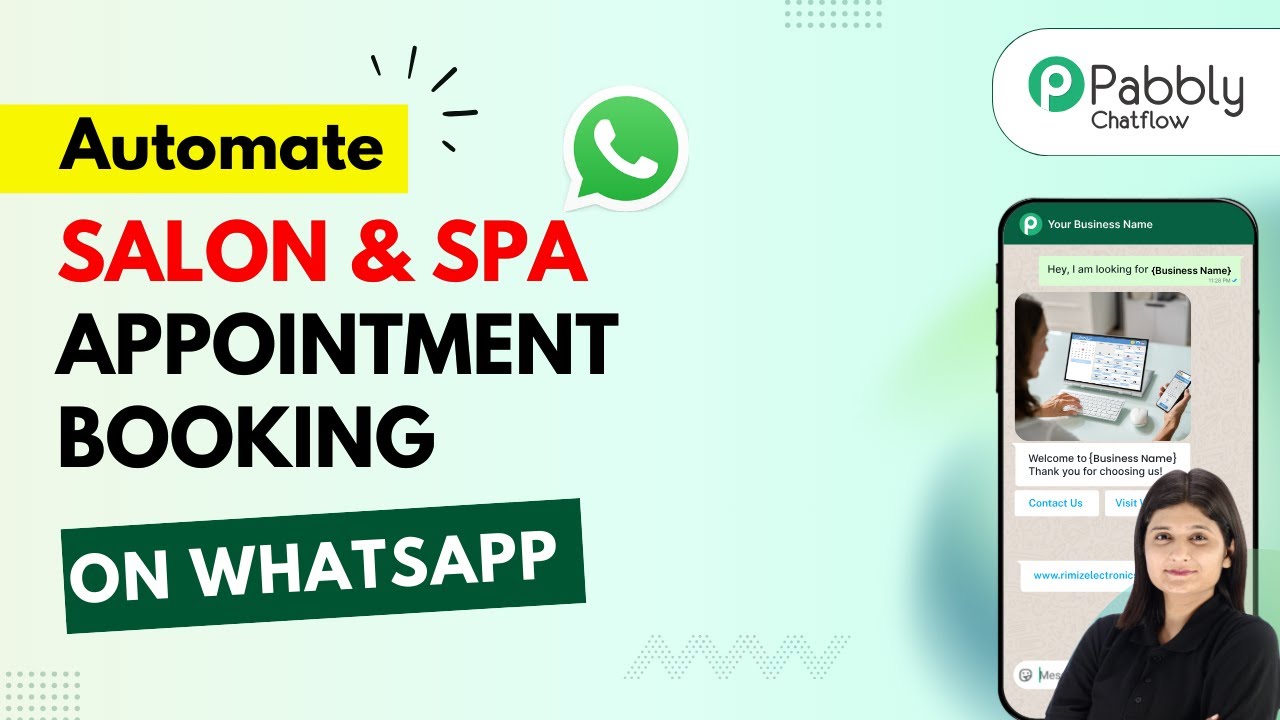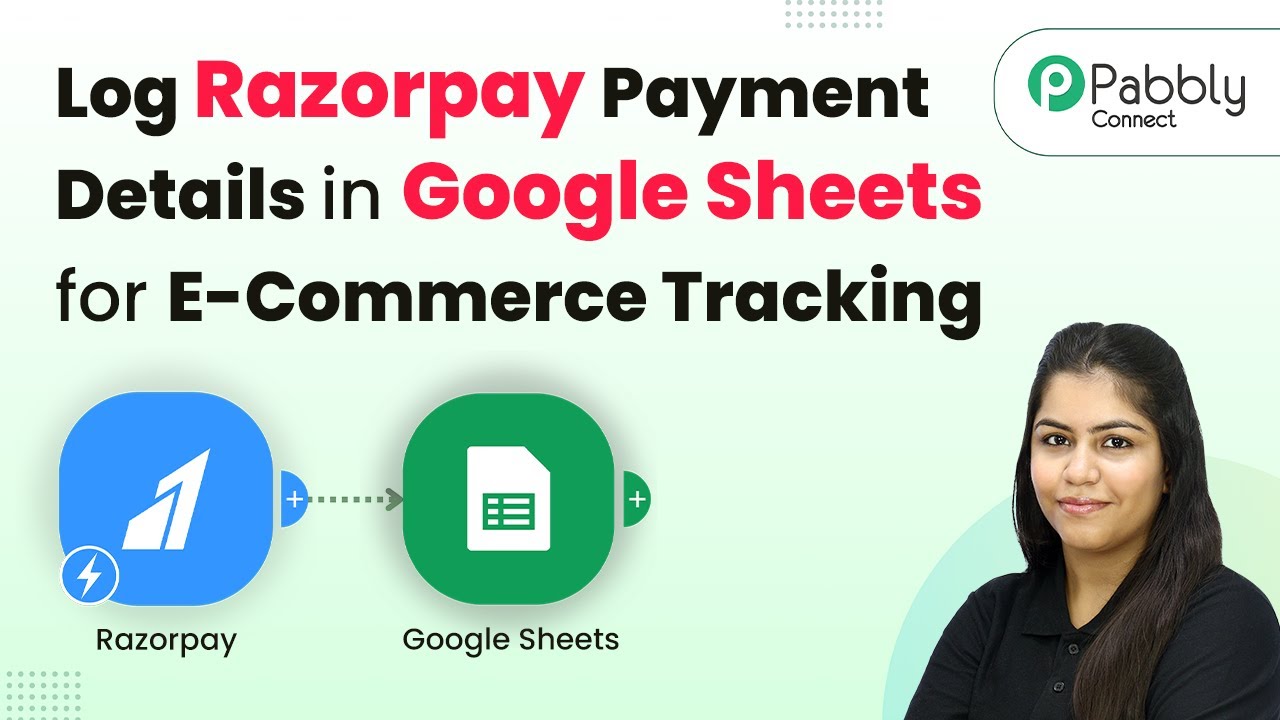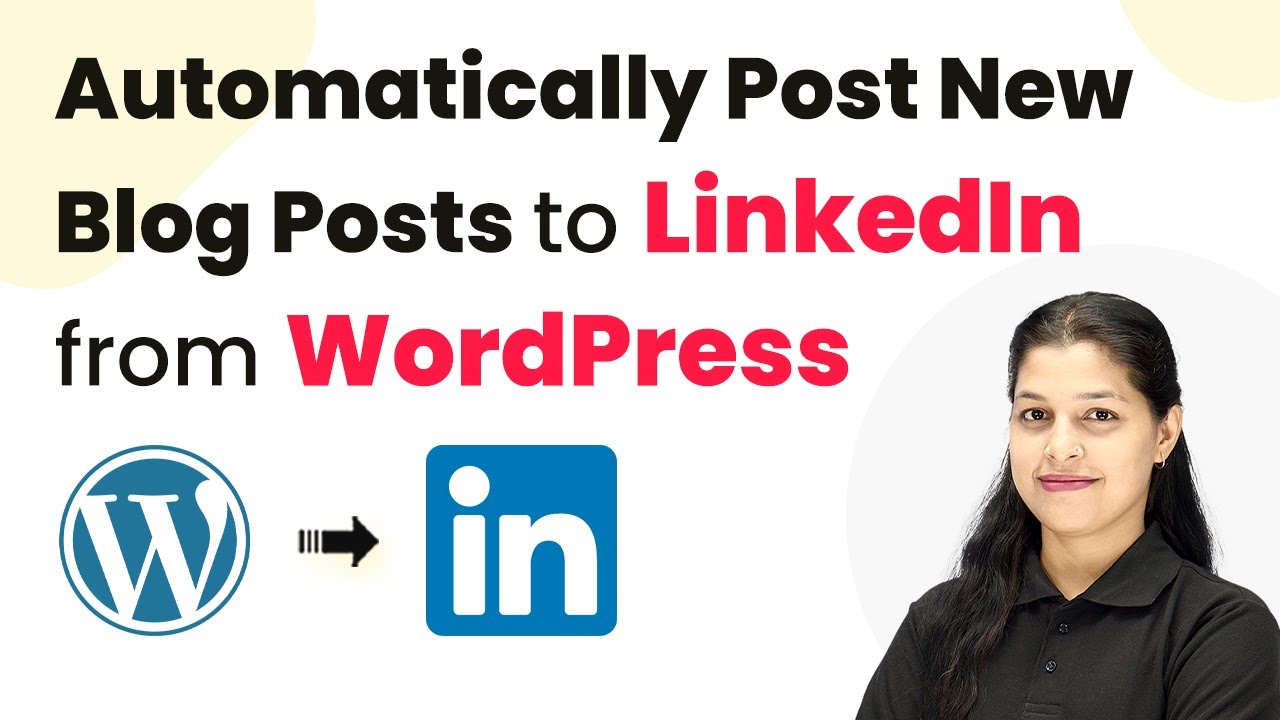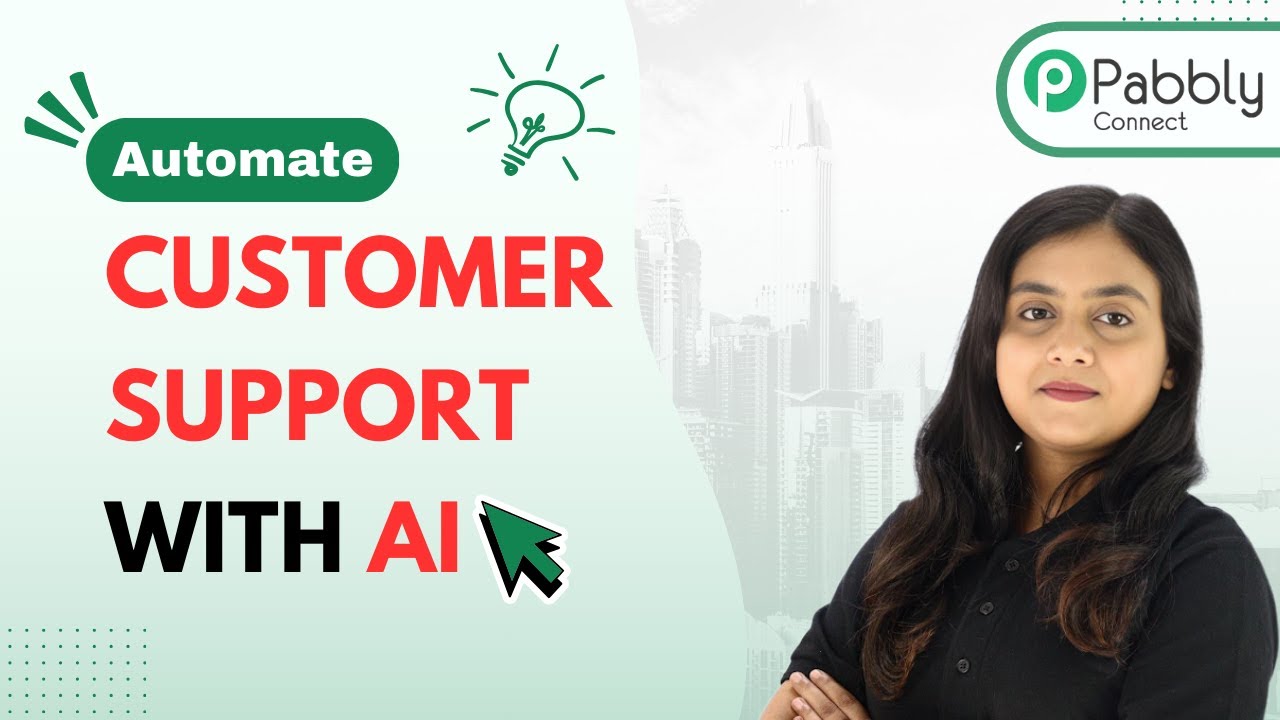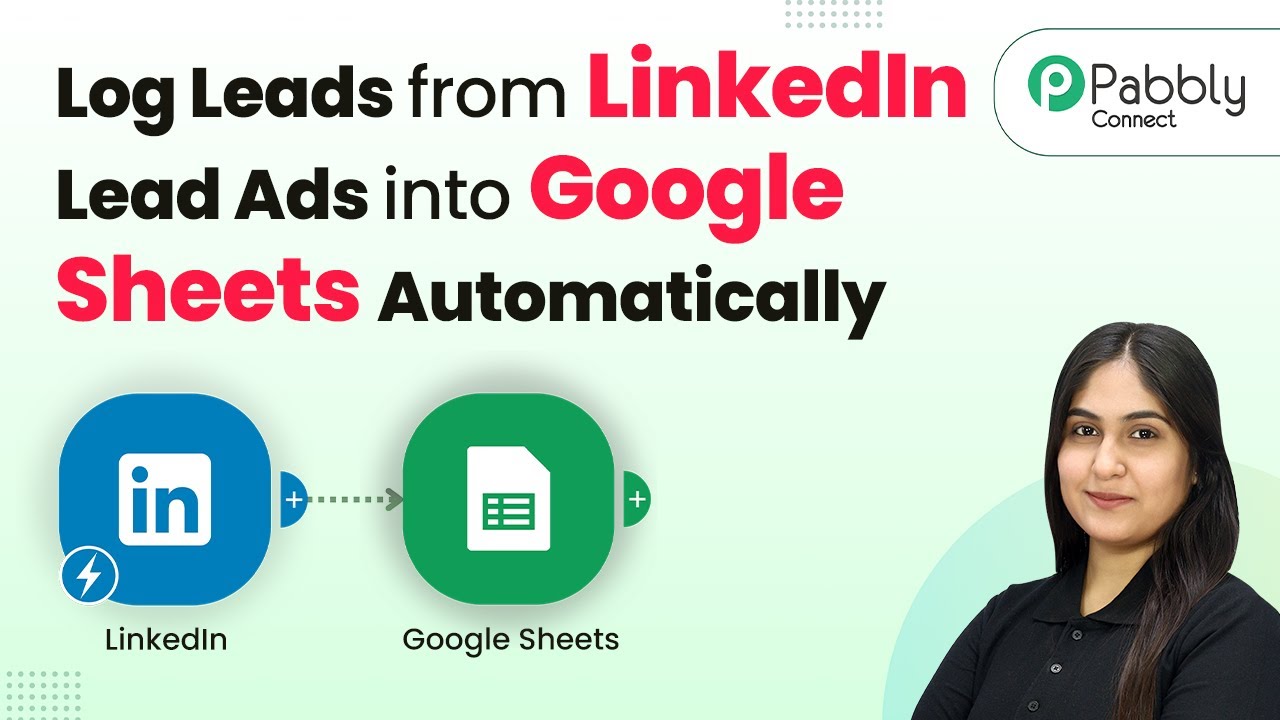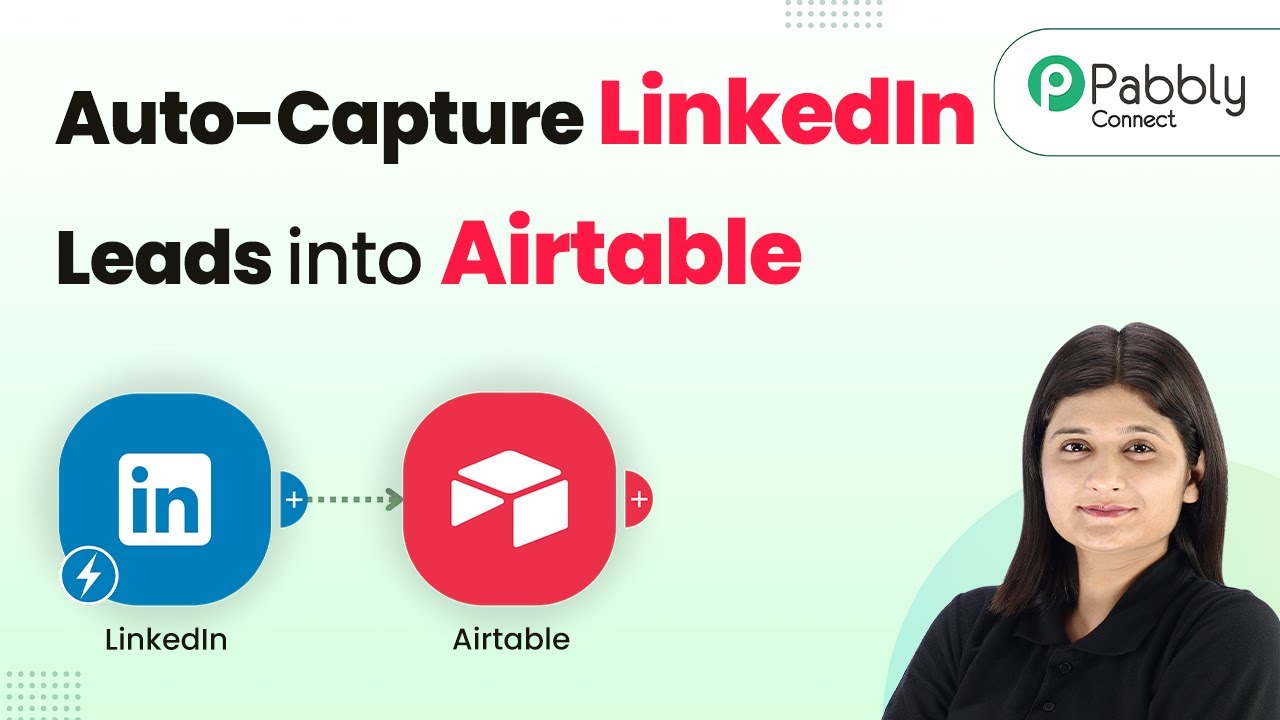Learn how to use Pabbly Connect to notify your sales team on Microsoft Teams whenever a new WooCommerce order is placed. Follow our step-by-step guide!
Watch Step By Step Video Tutorial Below
1. Accessing Pabbly Connect for Integration
To notify your sales team on MS Teams when a WooCommerce order is placed, you first need to access Pabbly Connect. Start by opening your browser and entering the URL Pabbly.com/connect to reach the Pabbly Connect landing page.
If you are a new user, click on the Sign Up for Free button to create an account. Existing users can simply click on Sign In to access their dashboard. Once logged in, navigate to the Pabbly Connect app, where you will set up the integration.
2. Creating a Workflow in Pabbly Connect
After logging into Pabbly Connect, click on the Create Workflow button. You will be prompted to choose between the new workflow builder and the classic one. Select the new workflow builder for a modern interface.
- Choose a folder to save your workflow, or create a new one.
- Name your workflow as Notify Sales Team on MS Teams When WooCommerce Order is Placed.
- Click on the Create button to proceed.
This will open the workflow window where you can set the trigger and action for your integration. The trigger will be a new order created in WooCommerce, which will initiate the workflow.
3. Setting Up the Trigger for WooCommerce
In the workflow window, click on Add Trigger to select WooCommerce as the trigger application. Search for WooCommerce and select it. For the trigger event, choose New Order Created and click Connect.
Pabbly Connect will generate a webhook URL. Copy this URL as you will need it to set up the webhook in your WooCommerce account. Next, log in to your WordPress site where WooCommerce is installed.
- Navigate to Settings in your WooCommerce dashboard.
- Go to the Advanced tab and select Webhooks.
- Click on Add Webhook and fill in the details.
Paste the copied webhook URL into the delivery URL field, set the status to active, and select Order Created as the topic. Click on Save Webhook to finalize the setup.
4. Capturing Order Details in Pabbly Connect
Once the webhook is set up, go back to Pabbly Connect and click on Recapture Webhook Response. This will allow you to capture the details of the order placed. To do this, place a test order in your WooCommerce store.
After completing the checkout process, return to Pabbly Connect. It will automatically capture the order details, including the order number, customer name, email address, and product information. Ensure that the captured details are accurate before proceeding.
Verify that all relevant order details are displayed correctly. Confirm that the order number matches the one generated during checkout.
With the order details captured, you can now set up the action to notify your sales team through Microsoft Teams.
5. Notifying Sales Team on Microsoft Teams
To notify your sales team, click on Add New Action Step in Pabbly Connect. Search for Microsoft Teams and select it as the action application. Choose Send Message in a Channel as the action event and click Connect.
You will be prompted to create a new connection with Microsoft Teams. Click on Connect with Microsoft Teams and grant the necessary permissions. Once connected, select the team and channel where you want to send the message.
Enter the message you want to send, including dynamic data from the order. Use mapping to insert order details dynamically, ensuring the message updates with each new order.
After setting up the message, click on Save and Send Test Request. This will send a test message to your selected Microsoft Teams channel, confirming that the integration is working correctly.
Conclusion
Using Pabbly Connect to notify your sales team on Microsoft Teams whenever a new WooCommerce order is placed streamlines communication and enhances efficiency. With this step-by-step guide, you can easily set up the integration and keep your team informed in real time.
Ensure you check out Pabbly Connect to create business automation workflows and reduce manual tasks. Pabbly Connect currently offer integration with 2,000+ applications.
- Check out Pabbly Connect – Automate your business workflows effortlessly!
- Sign Up Free – Start your journey with ease!
- 10,000+ Video Tutorials – Learn step by step!
- Join Pabbly Facebook Group – Connect with 21,000+ like minded people!