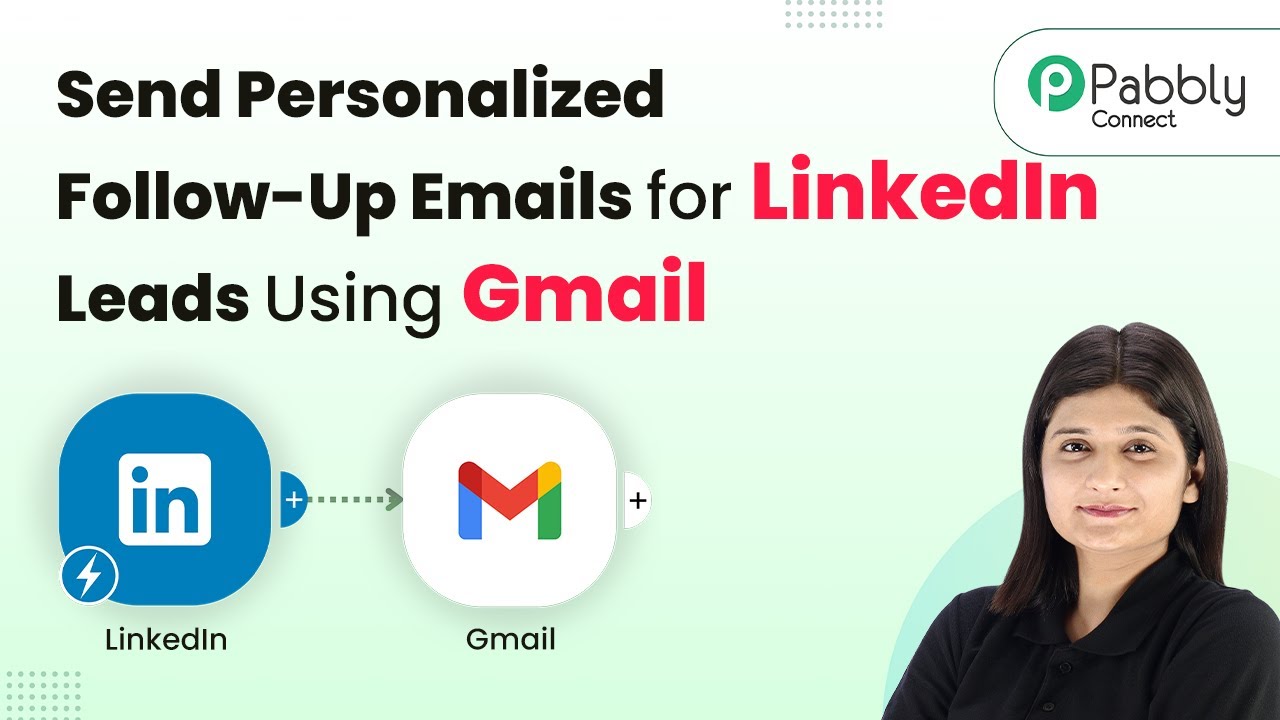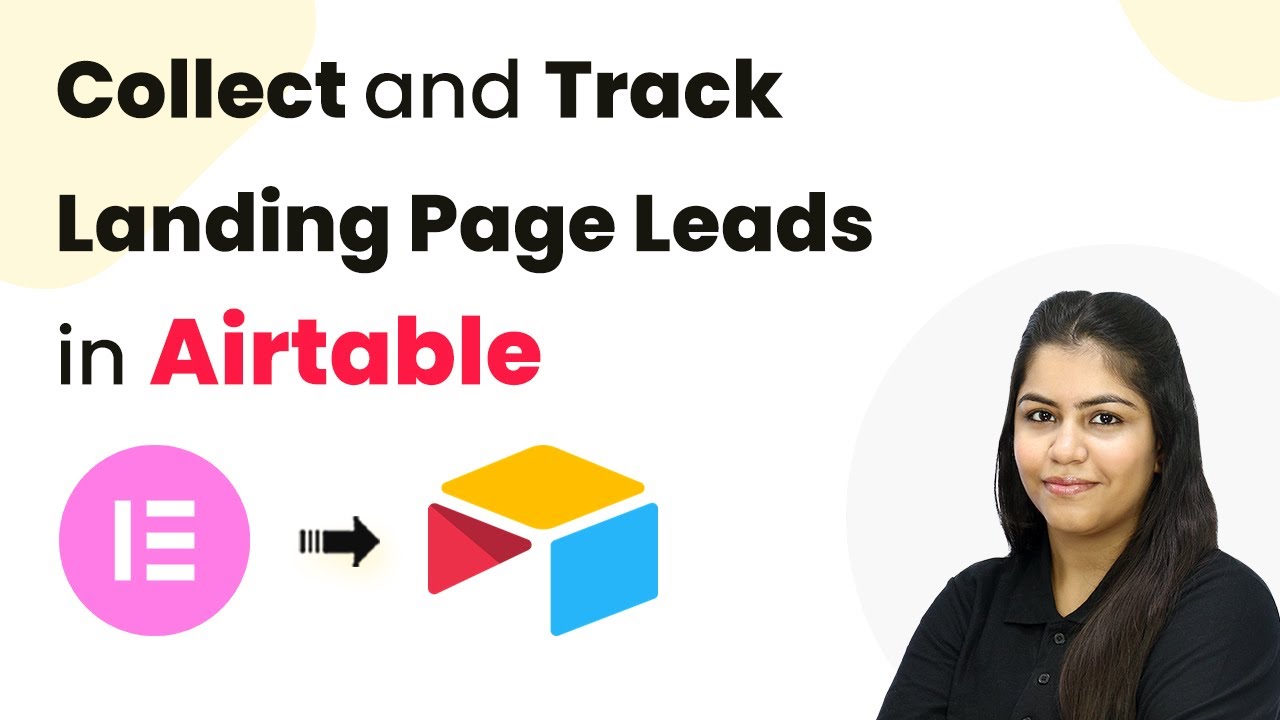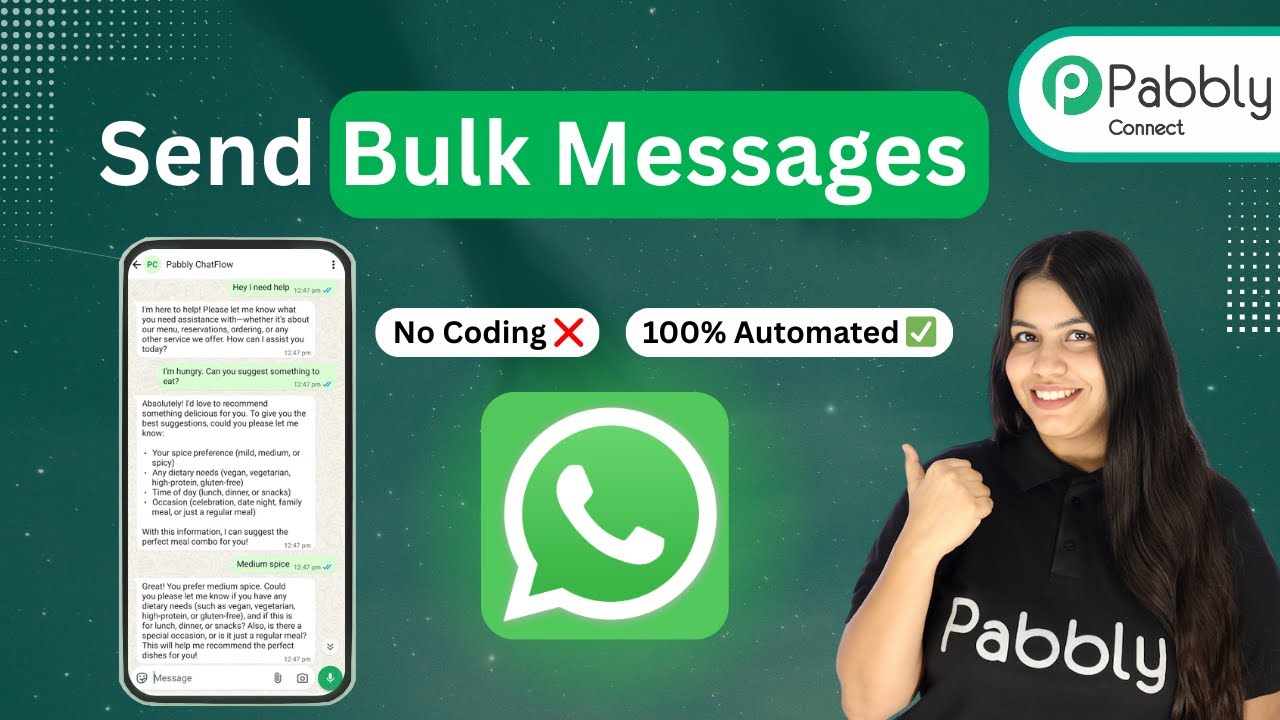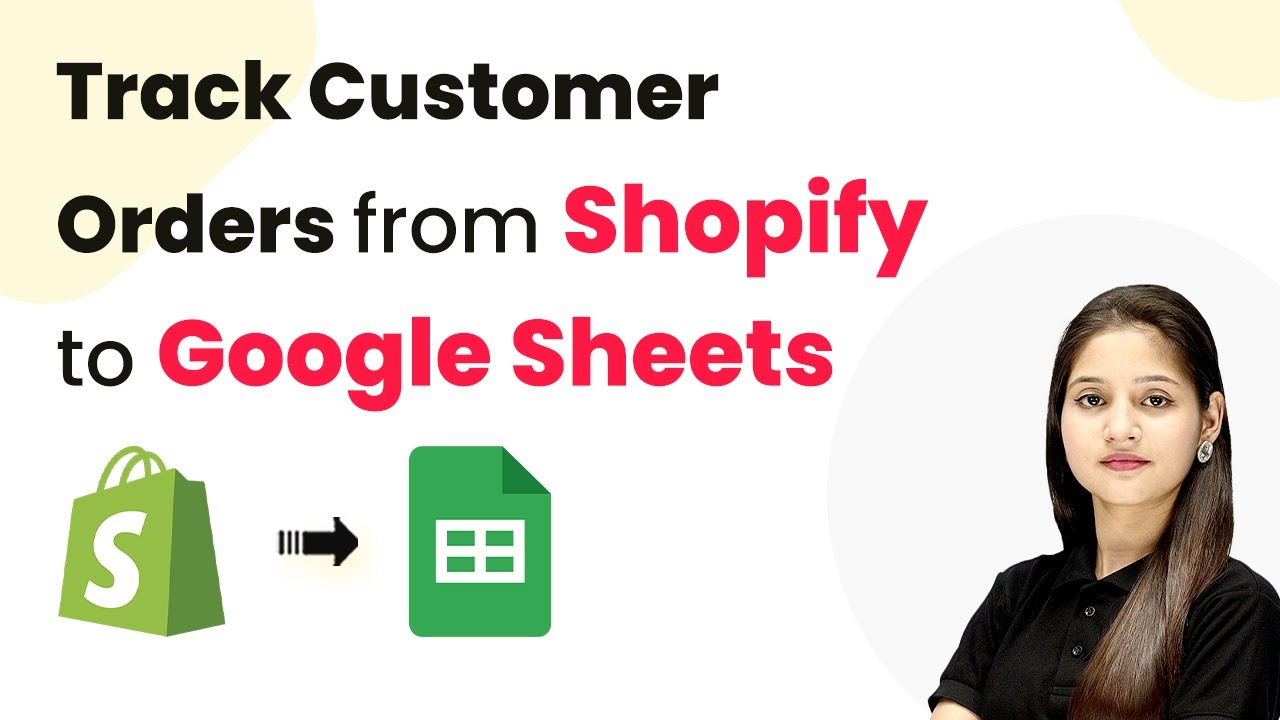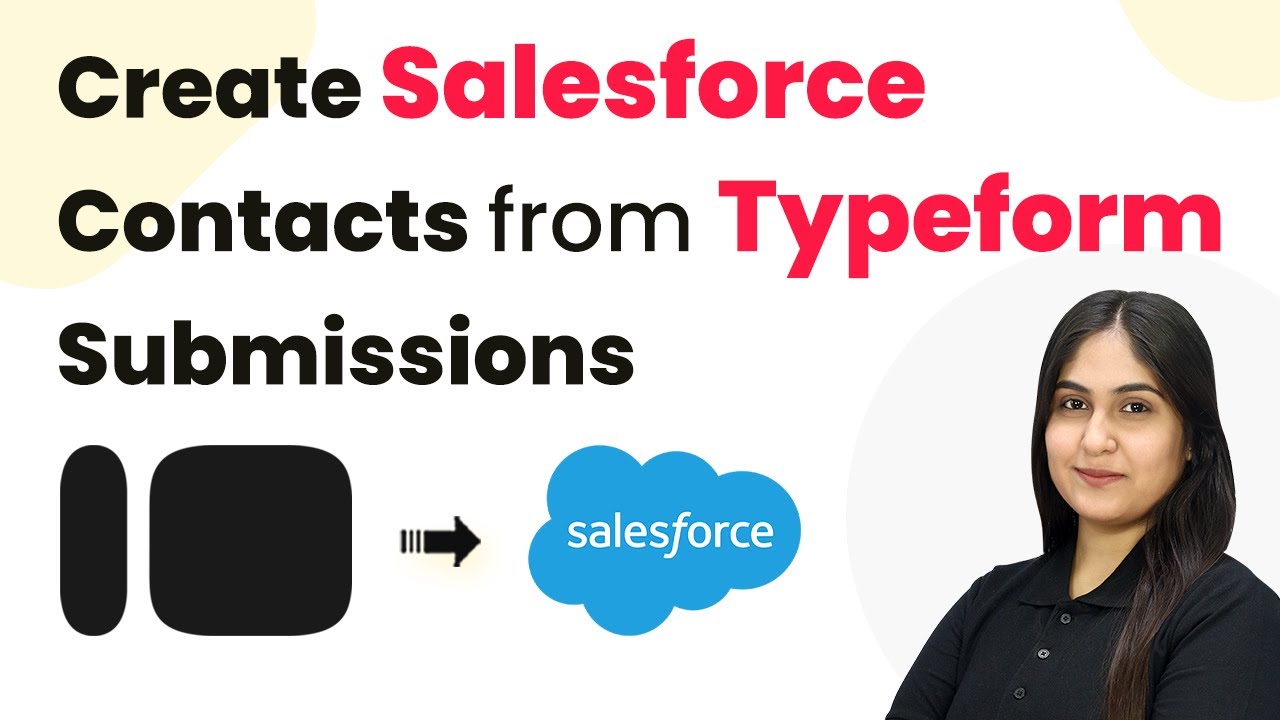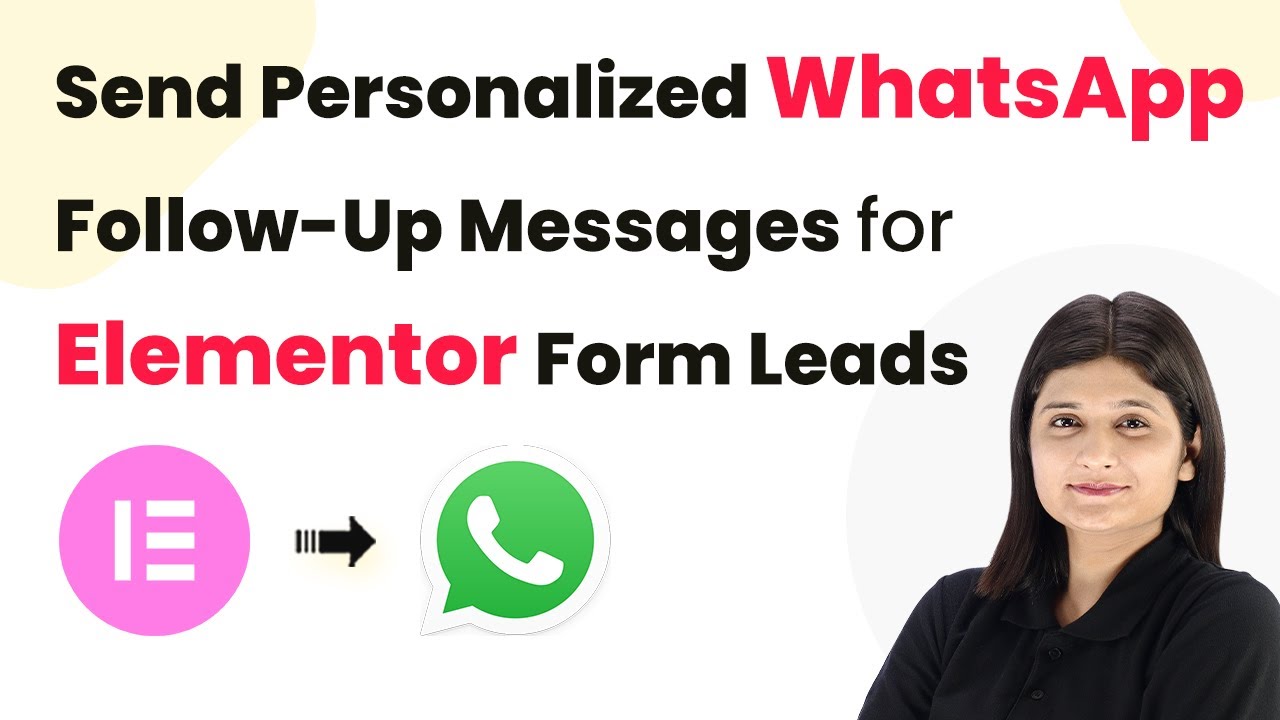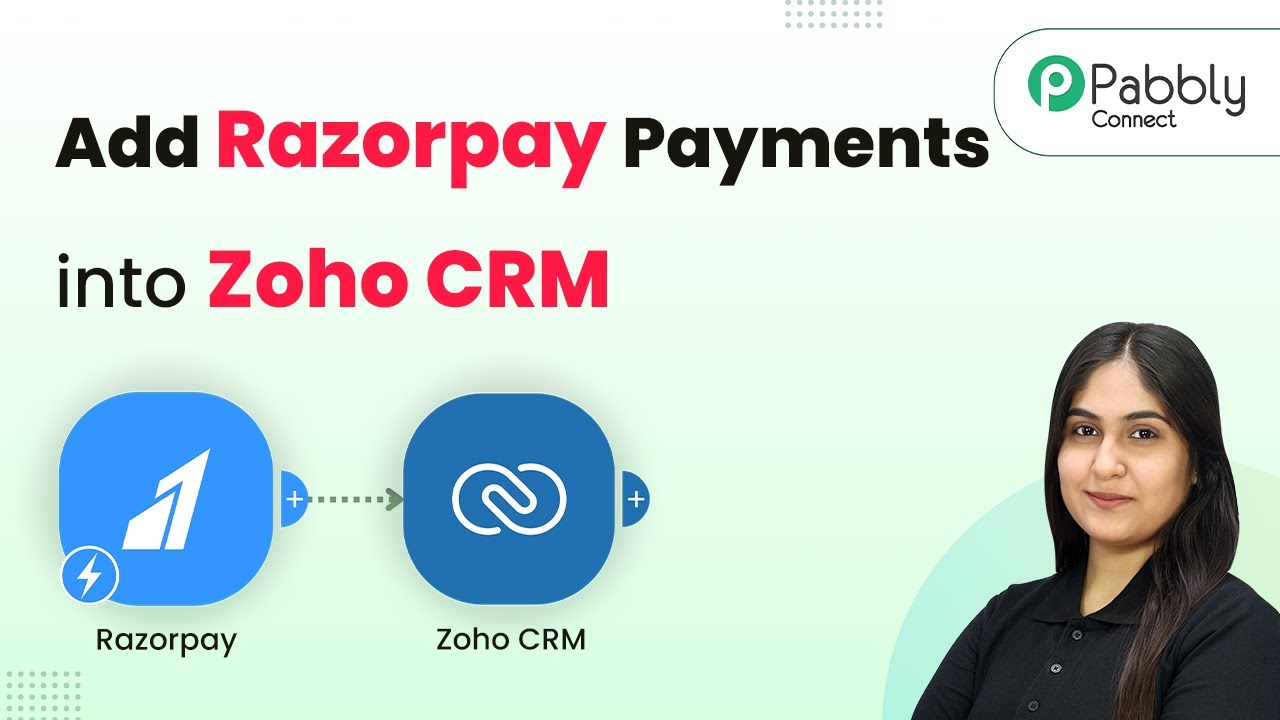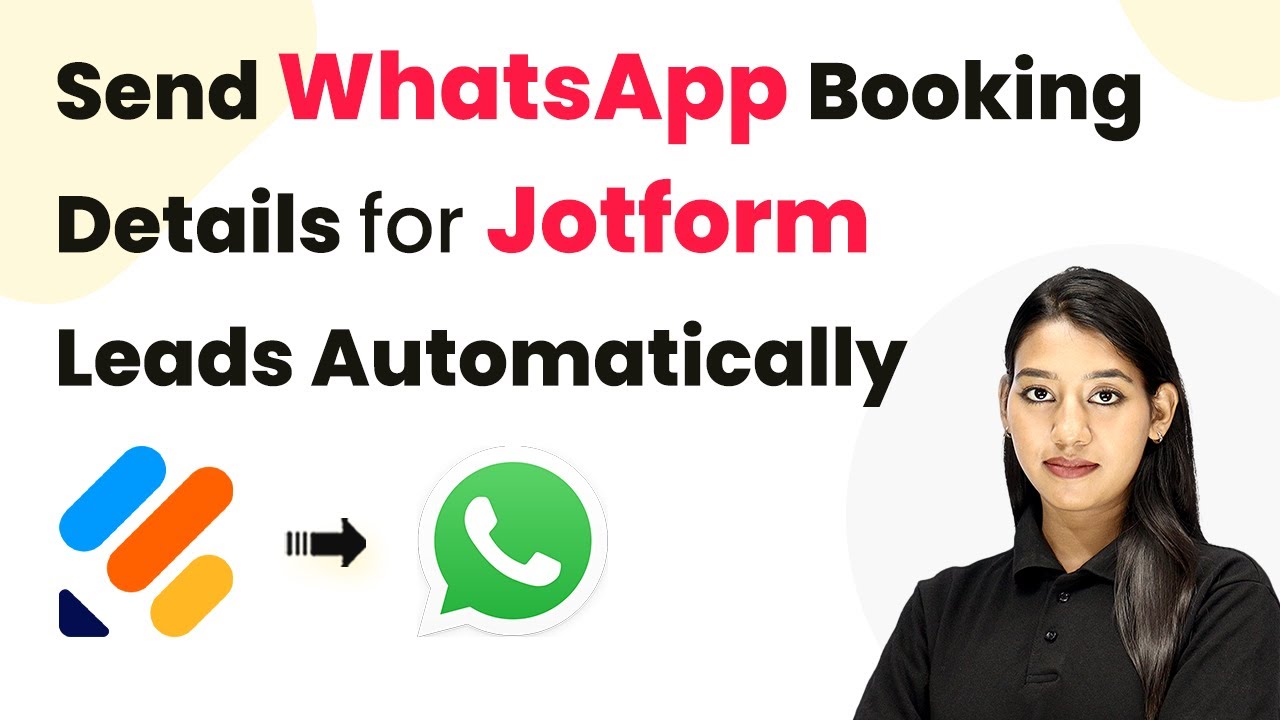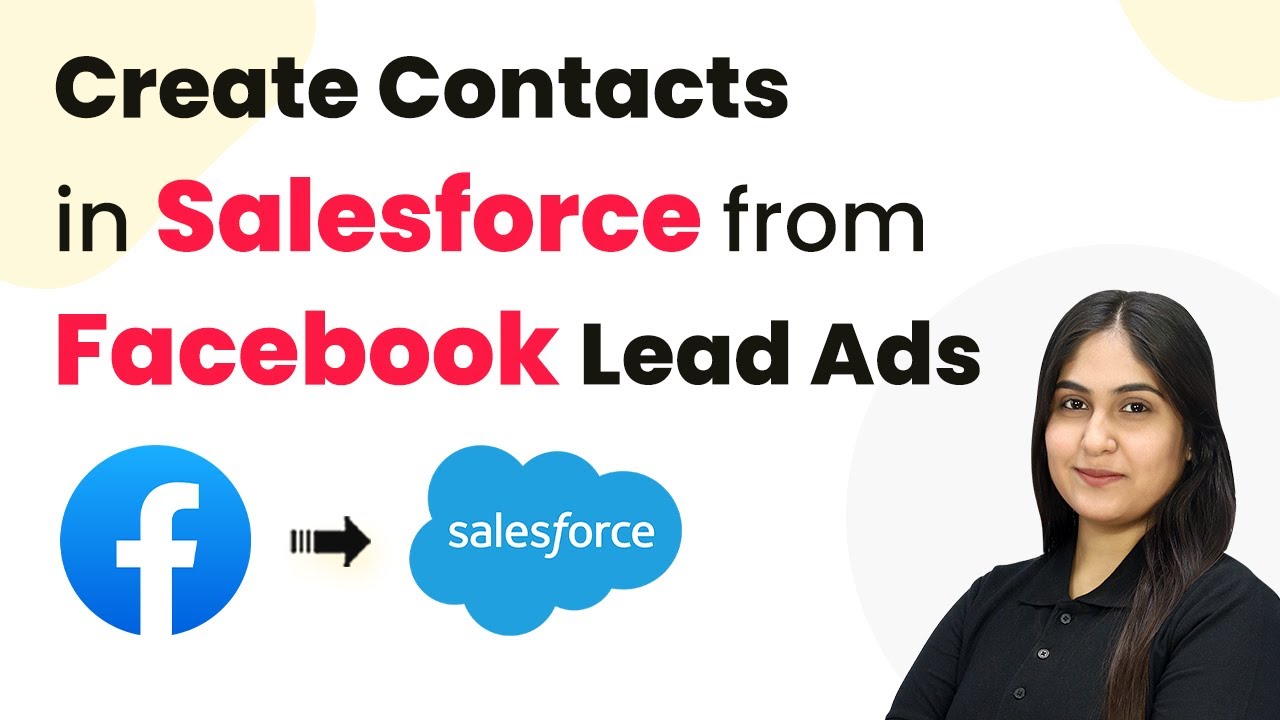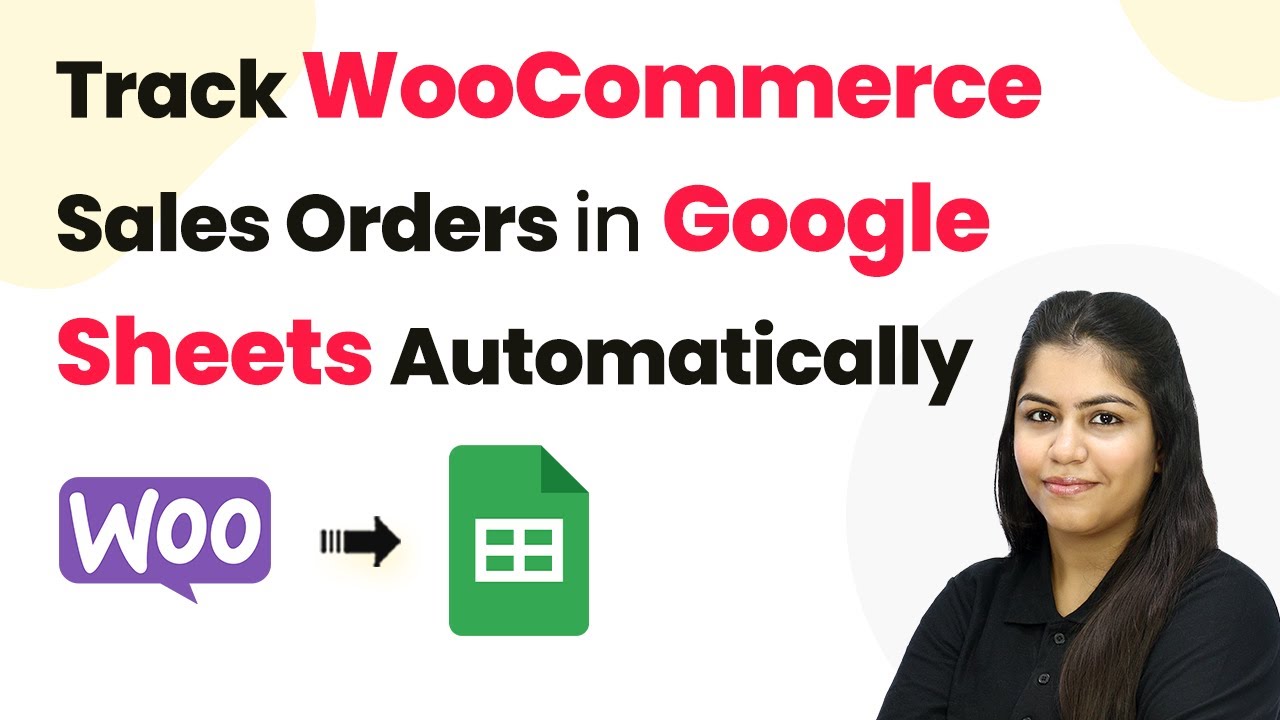Learn how to automate sending personalized follow-up emails for LinkedIn lead ads using Gmail through Pabbly Connect. Step-by-step tutorial with detailed instructions. Discover hidden automation capabilities within your existing tools. This guide shows you how to connect your essential applications and permanently eliminate redundant manual processes.
Watch Step By Step Video Tutorial Below
1. Accessing Pabbly Connect for Email Automation
To send personalized follow-up emails for LinkedIn lead ads leads using Gmail, you first need to access Pabbly Connect. This powerful automation tool allows you to integrate various applications seamlessly. Start by visiting the Pabbly website at Pabbly.com and signing in to your account.
Once signed in, you will be directed to the Pabbly apps page. From there, click on the Pabbly Connect option to access the dashboard. This is where you can manage your workflows and create new automations. If you’re new to Pabbly, you can sign up for a free account and get started with 100 free tasks per month.
2. Creating a New Workflow in Pabbly Connect
After accessing Pabbly Connect, you can create a new workflow to automate sending follow-up emails. Click on the ‘Create Workflow’ button and select the new beta workflow builder for a modern experience. Name your workflow something descriptive, such as ‘Send Personalized Follow-Up Emails for LinkedIn Leads Using Gmail’.
- Choose a folder for organization, such as ‘LinkedIn Automations’.
- Click on ‘Create’ to proceed with your new workflow.
This action will initiate the setup process for your new automation. The next step is to define the trigger application that will start the workflow. In this case, you will be using LinkedIn as your trigger application.
3. Setting Up LinkedIn as the Trigger Application
To set up LinkedIn as the trigger application in Pabbly Connect, select ‘LinkedIn’ from the list of available applications. The trigger event you want to choose is ‘Lead Notification,’ which activates whenever a new lead is captured from your LinkedIn lead ads.
Next, click on the ‘Connect’ button. If you already have an existing connection, you can select it; otherwise, you will need to create a new connection by entering your LinkedIn credentials and granting the necessary permissions. This step ensures that Pabbly Connect can access your LinkedIn data securely.
4. Testing the Connection and Capturing Leads
Once your LinkedIn connection is established, you need to test the setup. This involves performing a test submission by generating a lead through your LinkedIn account. Open your LinkedIn lead form and fill in the required fields to create a test lead.
- Enter dummy details such as name, email, and phone number.
- Submit the form to trigger the workflow.
After submission, return to your Pabbly Connect dashboard. You should see the captured response from your LinkedIn lead form, confirming that the connection is working correctly. This data will be used in the next steps to personalize your follow-up email.
5. Sending Personalized Follow-Up Emails Using Gmail
With the LinkedIn lead captured, the next step is to send a personalized follow-up email using Gmail through Pabbly Connect. Click on ‘Add New Action Step’ and select ‘Gmail’ as the action application. Choose the action event ‘Send Email’ and click on ‘Connect’.
After connecting your Gmail account, you will need to map the fields from the LinkedIn lead data to your email. This includes specifying the recipient’s email address, subject line, and email content. For example, you can set the subject to ‘Thanks for Connecting’ and include a personalized message in the email body.
Once you’ve entered all the necessary details, click on the ‘Save and Send Test Request’ button. Check your Gmail inbox to confirm that the email was sent successfully. You should see the personalized email reflecting the details of the lead captured from LinkedIn.
Conclusion
In this tutorial, we explored how to automate sending personalized follow-up emails for LinkedIn lead ads leads using Gmail with Pabbly Connect. By following the steps outlined, you can easily set up this integration to enhance your communication with new leads and save time on manual follow-ups.
Ensure you check out Pabbly Connect to create business automation workflows and reduce manual tasks. Pabbly Connect currently offer integration with 2,000+ applications.
- Check out Pabbly Connect – Automate your business workflows effortlessly!
- Sign Up Free – Start your journey with ease!
- 10,000+ Video Tutorials – Learn step by step!
- Join Pabbly Facebook Group – Connect with 21,000+ like minded people!