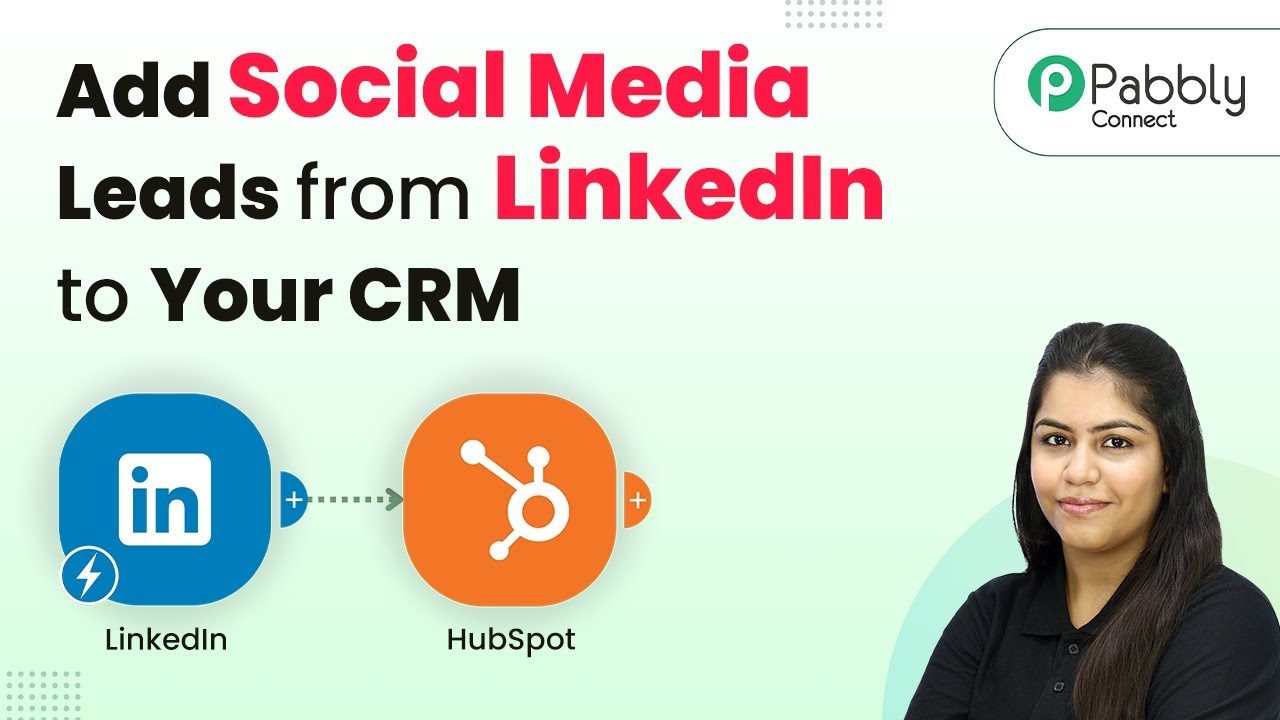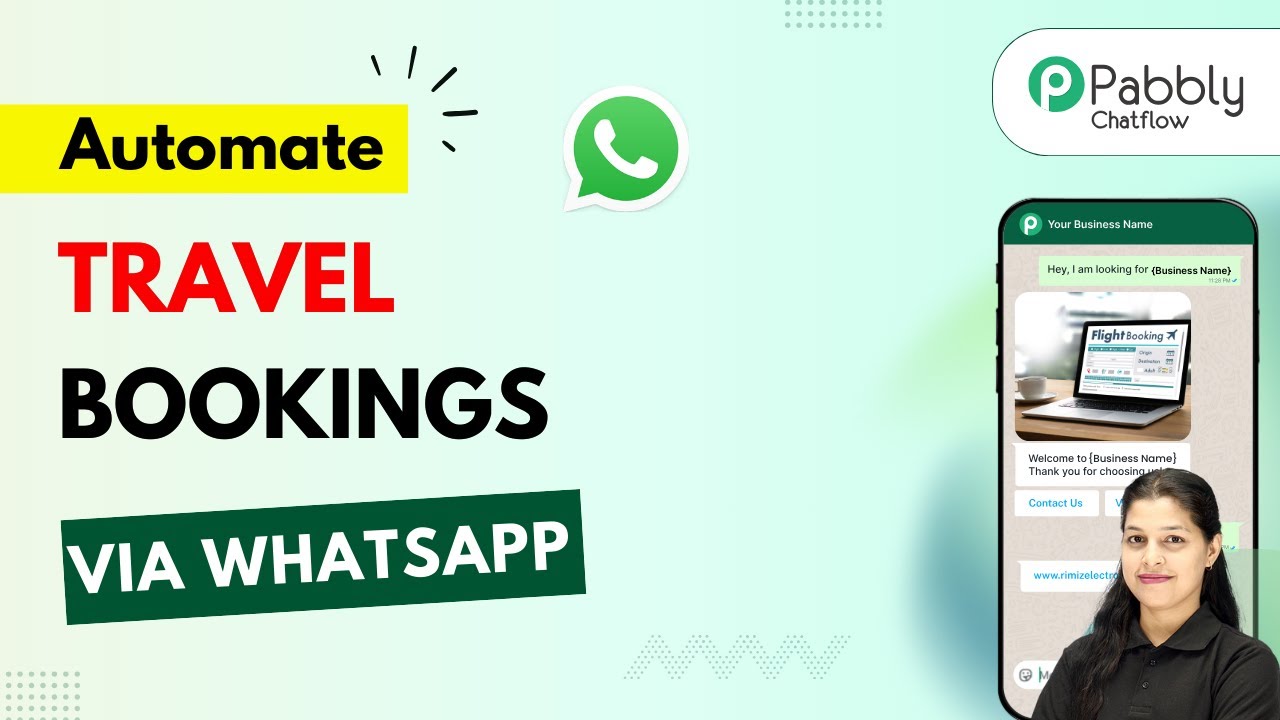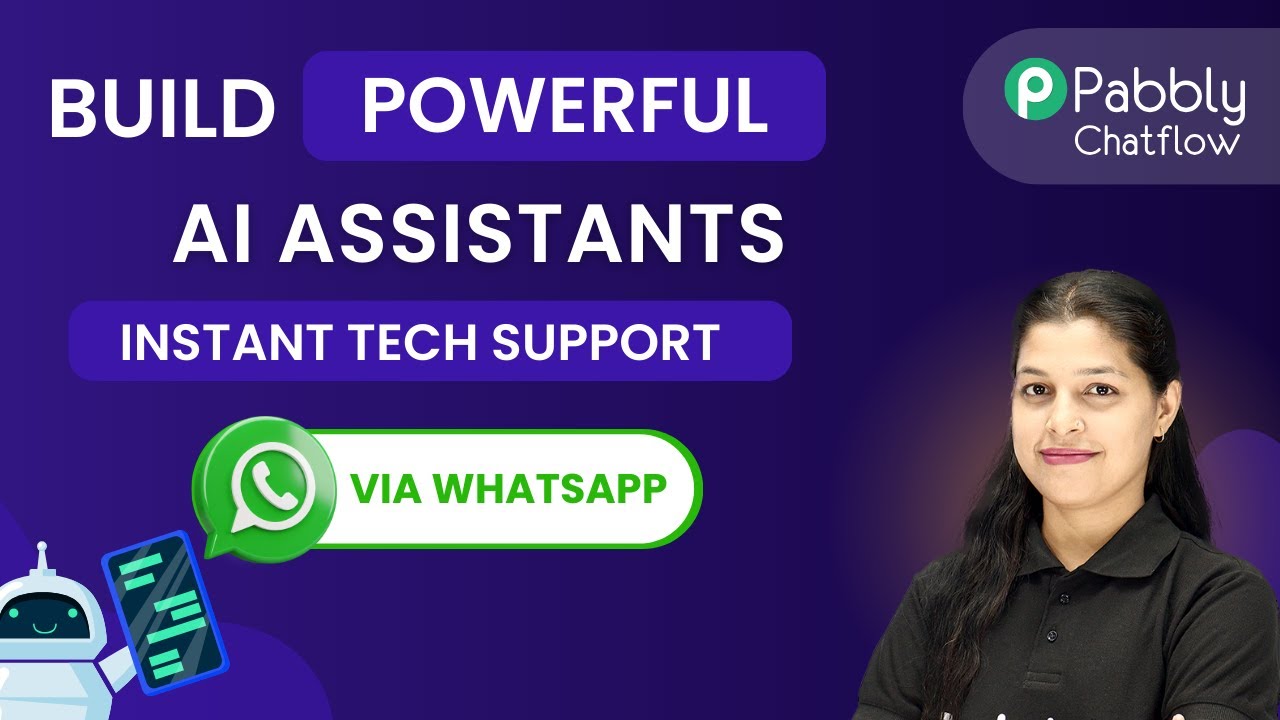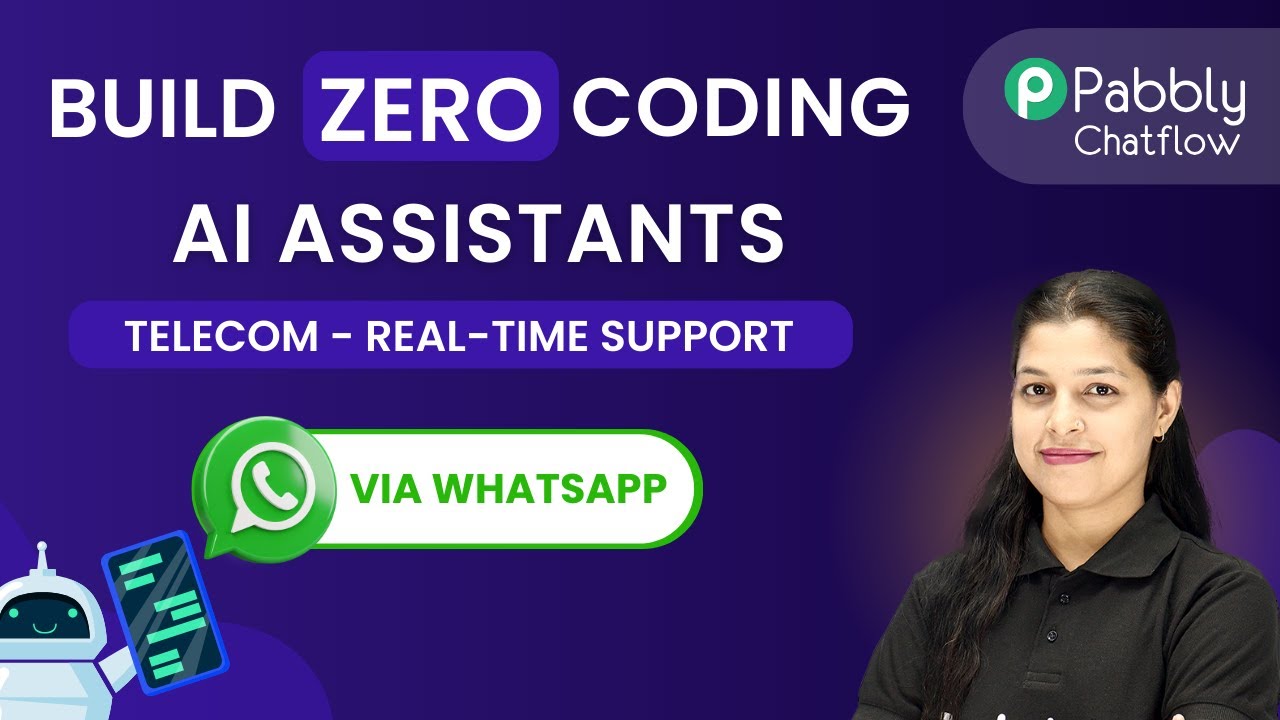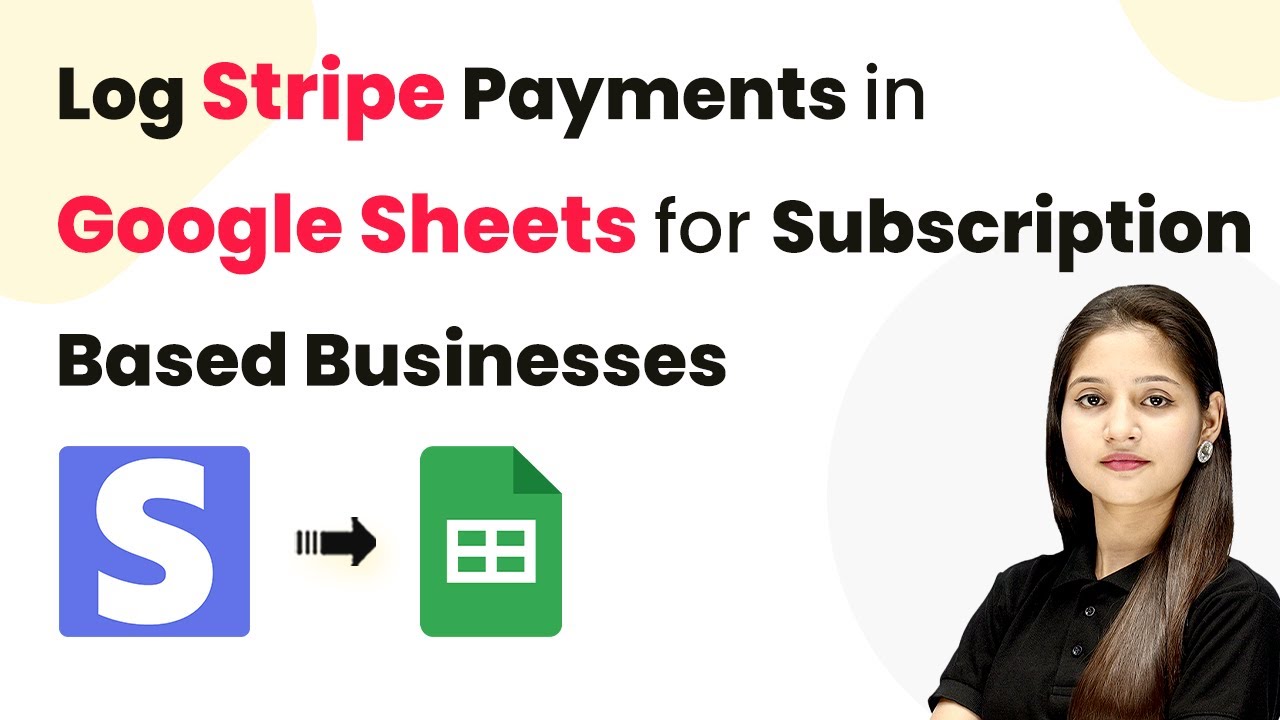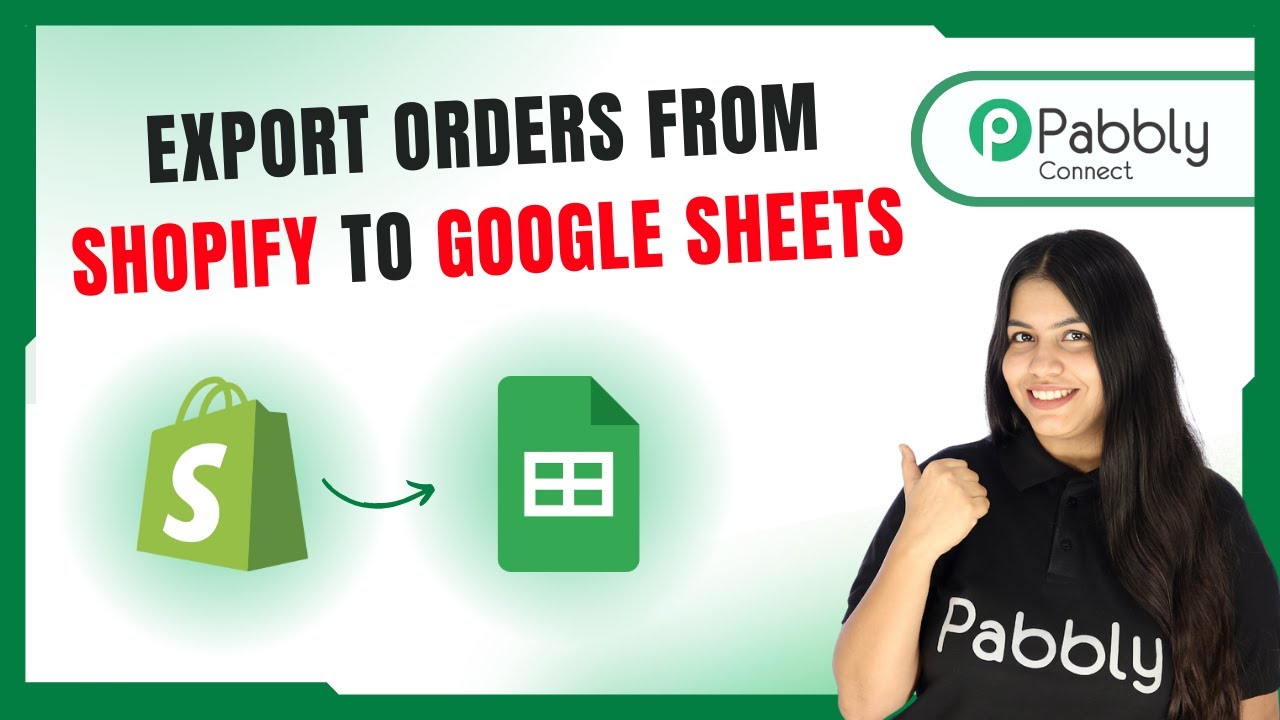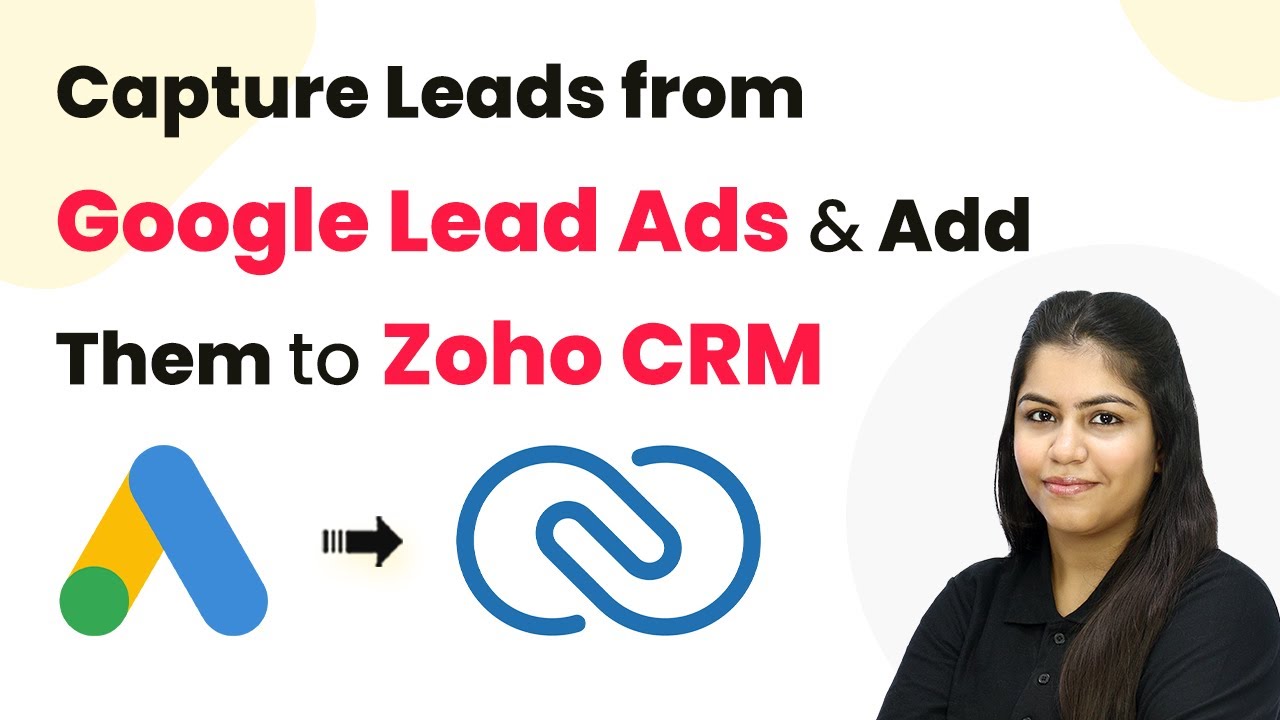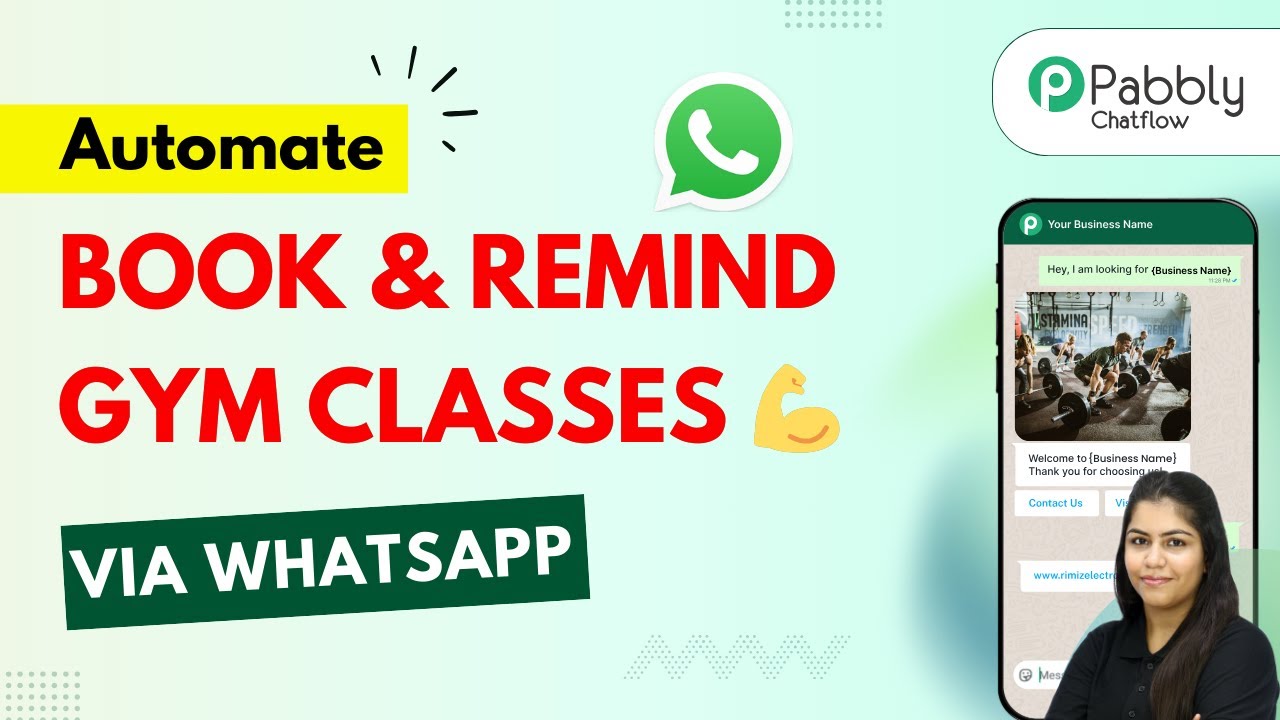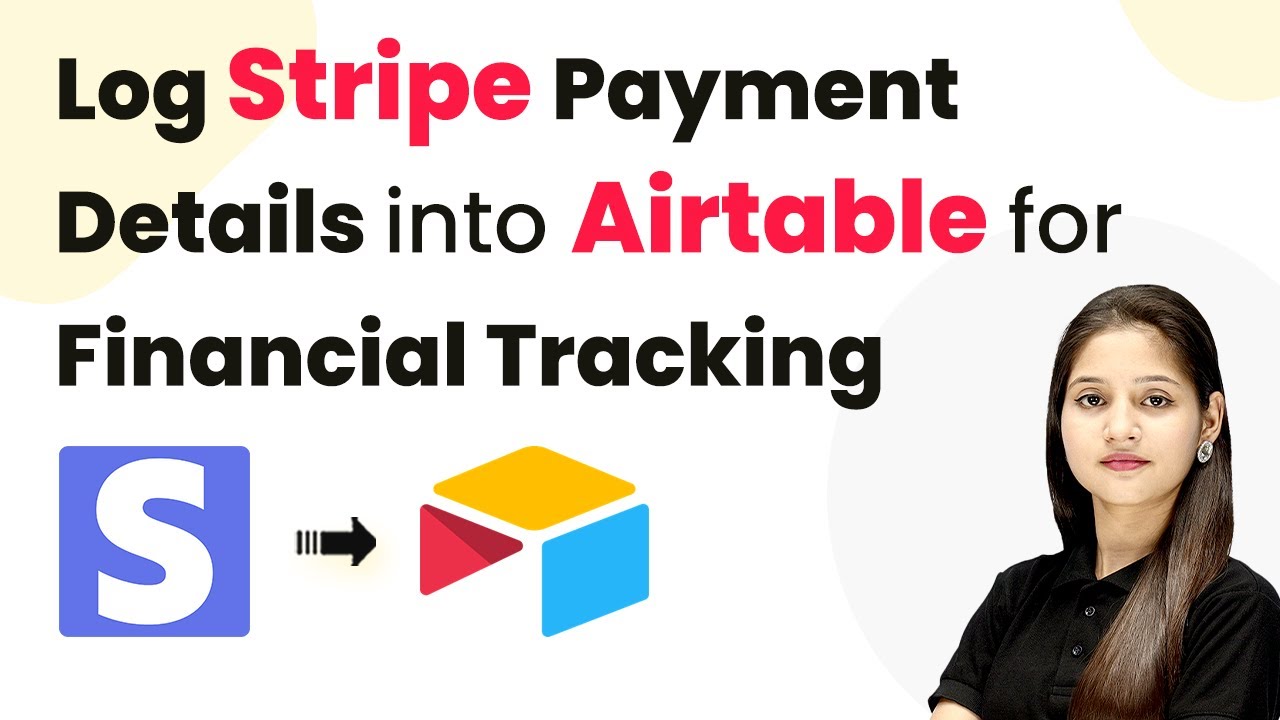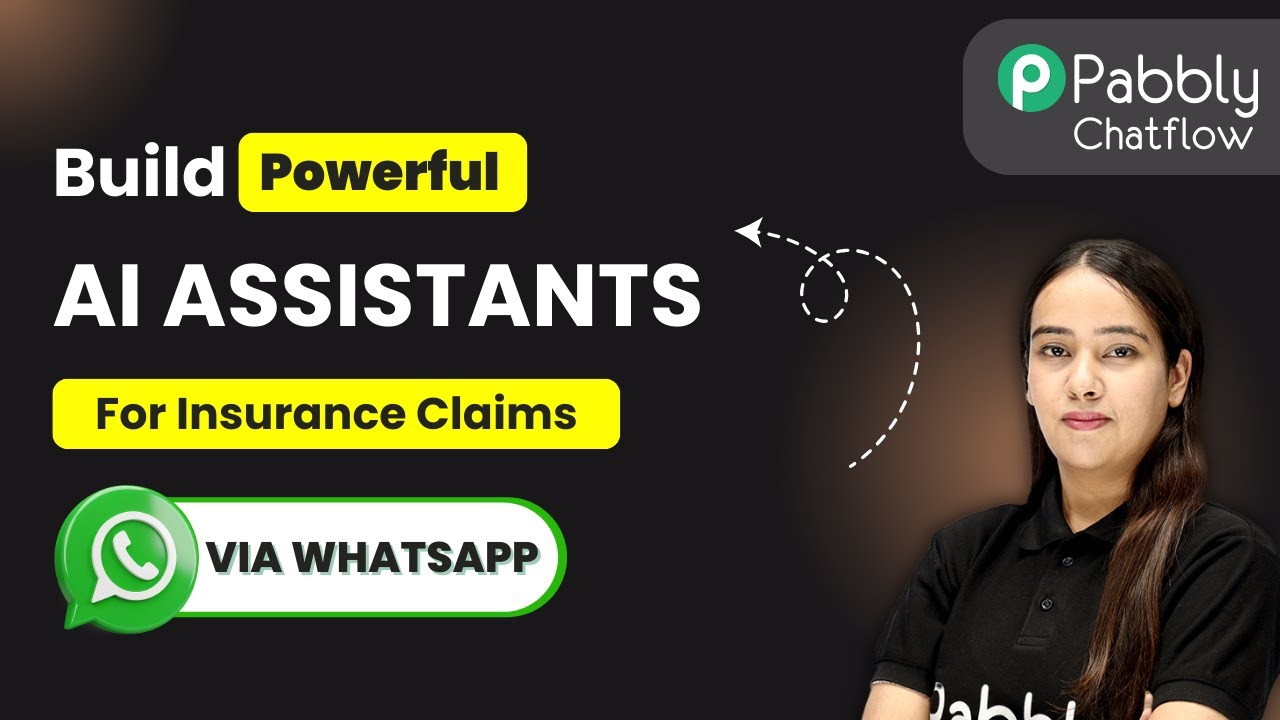Learn how to integrate LinkedIn with your CRM automatically using Pabbly Connect. Follow this step-by-step guide for seamless lead management. Eliminate manual repetitive tasks from your workflow. Discover proven automation methods with intuitive steps designed for efficiency-minded professionals.
Watch Step By Step Video Tutorial Below
1. Accessing Pabbly Connect for Integration
To automatically add social media leads from LinkedIn to your CRM, the first step is to access Pabbly Connect. Start by opening your web browser and typing in the URL: Pabbly.com/connect. This will take you to the Pabbly Connect landing page.
On the landing page, you have two options: sign in or sign up for free. If you are a new user, click on the ‘Sign Up for Free’ button to create an account. Existing users should click on ‘Sign In’ to access their accounts. Once signed in, select Pabbly Connect to begin setting up your workflow.
2. Creating a New Workflow in Pabbly Connect
After accessing Pabbly Connect, click on the ‘Create Workflow’ button to initiate a new project. You will be prompted to choose between the new workflow builder and the classic one. For this integration, select the new workflow builder as it offers a modern and flexible interface.
- Enter the workflow name: Add Social Media Leads from LinkedIn to Your CRM Automatically.
- Select the folder as Automations.
- Click on the ‘Create’ button to proceed.
Once you create the workflow, you will be directed to the workflow window. Here, you will set up the trigger and action steps essential for the automation process using Pabbly Connect.
3. Setting Up the Trigger for LinkedIn Leads
The next step is to set up the trigger for your workflow in Pabbly Connect. Click on the ‘Add Trigger’ button and select LinkedIn as your trigger application. For the trigger event, choose ‘Lead Notifications’ and click on ‘Connect’. This will allow Pabbly Connect to listen for new leads from your LinkedIn ads.
After selecting the trigger event, you need to create a new connection to LinkedIn. Click on ‘Add a New Connection’ and enter your LinkedIn account credentials. Once connected, select your LinkedIn ad account and save the connection. This setup ensures that whenever a new lead is generated, Pabbly Connect will capture the information automatically.
4. Testing the LinkedIn Lead Capture
To verify that your trigger is functioning correctly, you need to perform a test submission. Open your LinkedIn campaign and simulate a lead submission by filling out the lead form. Since the campaign is in draft mode, you might not see all fields, but ensure you enter the required details like email and phone number.
- Fill in your details in the lead form.
- Click on the ‘Submit’ button to send the information.
Once you submit the form, check your workflow in Pabbly Connect to see if the webhook response captures the lead details correctly. This will confirm that your integration is working as intended.
5. Creating a Contact in HubSpot CRM
Now that you’ve successfully captured the lead information, the next step is to create a contact in your HubSpot CRM using Pabbly Connect. Click on ‘Add New Action Step’ and search for HubSpot CRM. Select it and choose ‘Create a Contact’ as your action event, then click ‘Connect’.
Similar to the previous steps, you will need to create a new connection to HubSpot. Once connected, map the lead details from the previous step to the corresponding fields in HubSpot, such as first name, last name, email address, and phone number. This mapping ensures that the data is dynamically inserted into your CRM with every new lead.
After mapping the required fields, click on ‘Save and Send Test Request’. If successful, you will receive a confirmation that a new contact has been created in HubSpot. This completes the automation process, allowing Pabbly Connect to seamlessly add leads from LinkedIn to your CRM automatically.
Conclusion
In this tutorial, we demonstrated how to use Pabbly Connect to automate the process of adding social media leads from LinkedIn to your CRM. By following these steps, you can ensure that every new lead is captured and managed efficiently within your CRM system.
Ensure you check out Pabbly Connect to create business automation workflows and reduce manual tasks. Pabbly Connect currently offer integration with 2,000+ applications.
- Check out Pabbly Connect – Automate your business workflows effortlessly!
- Sign Up Free – Start your journey with ease!
- 10,000+ Video Tutorials – Learn step by step!
- Join Pabbly Facebook Group – Connect with 21,000+ like minded people!