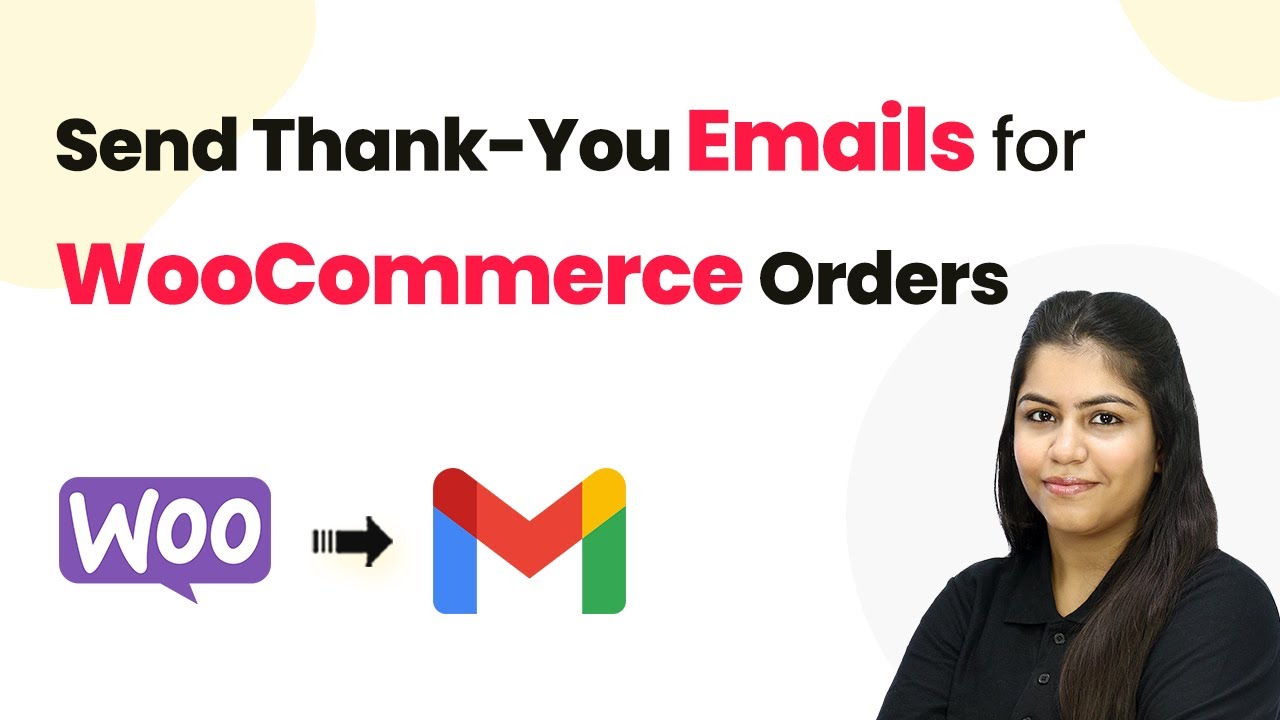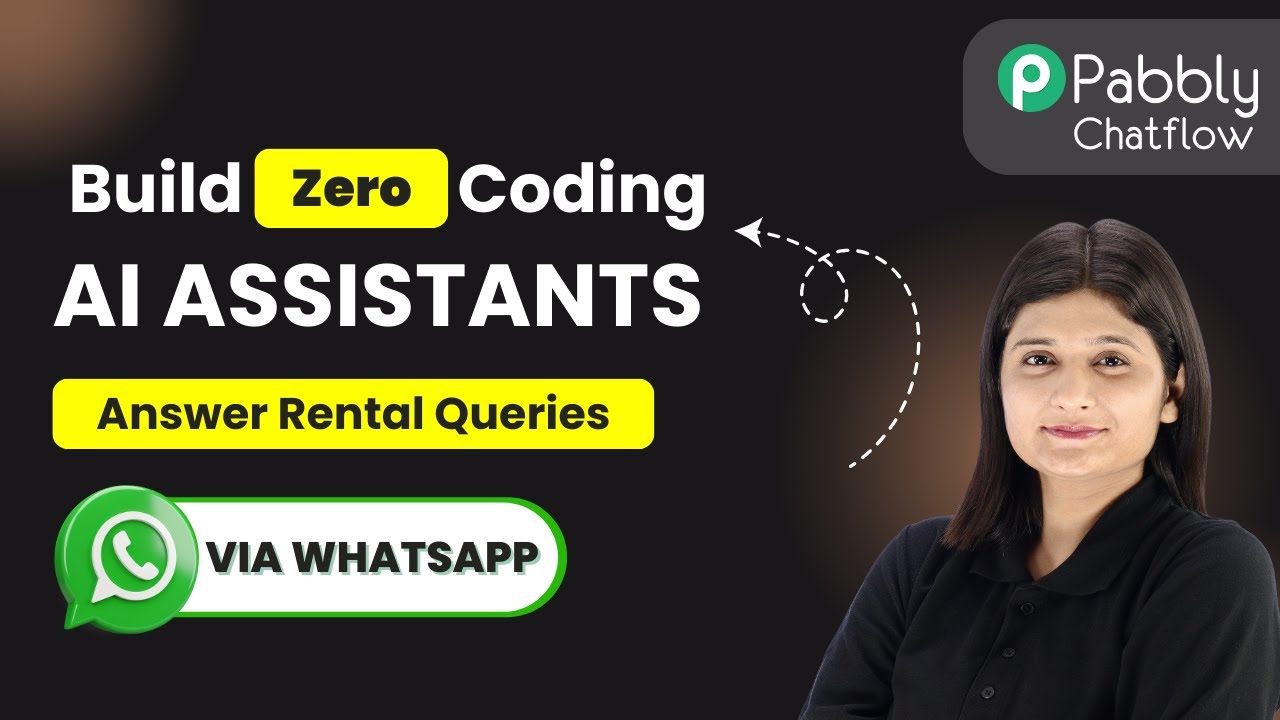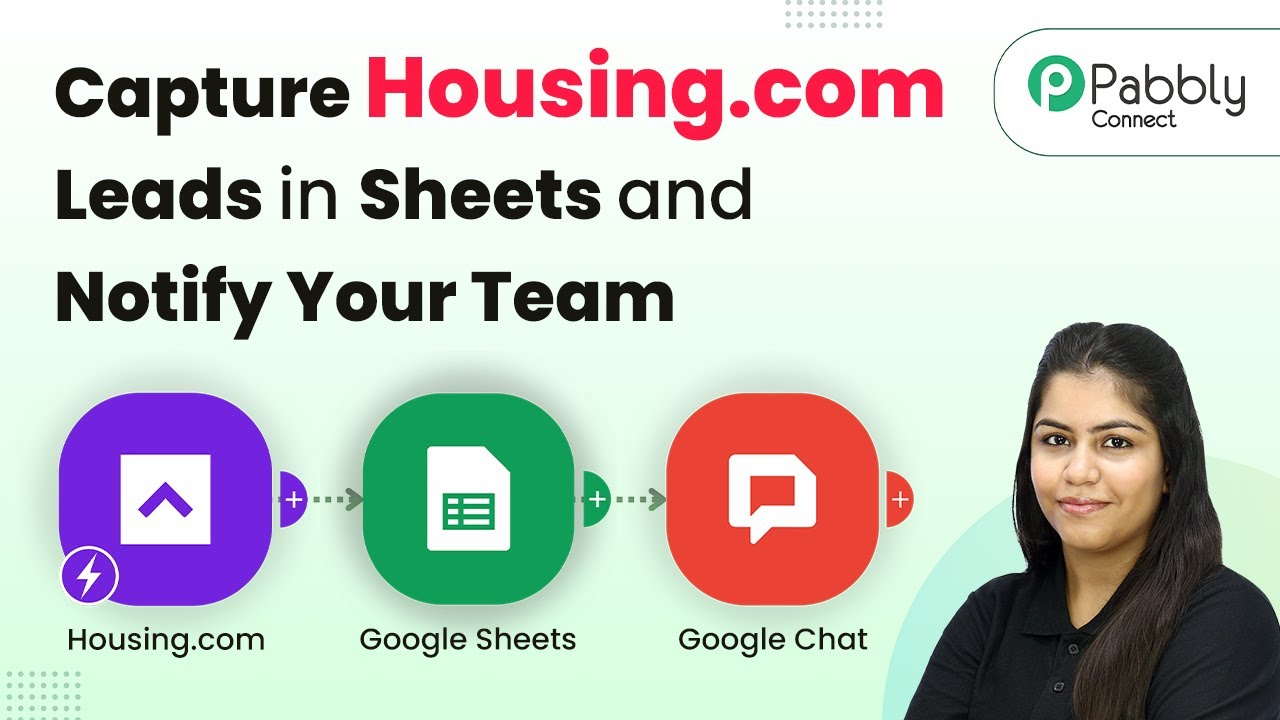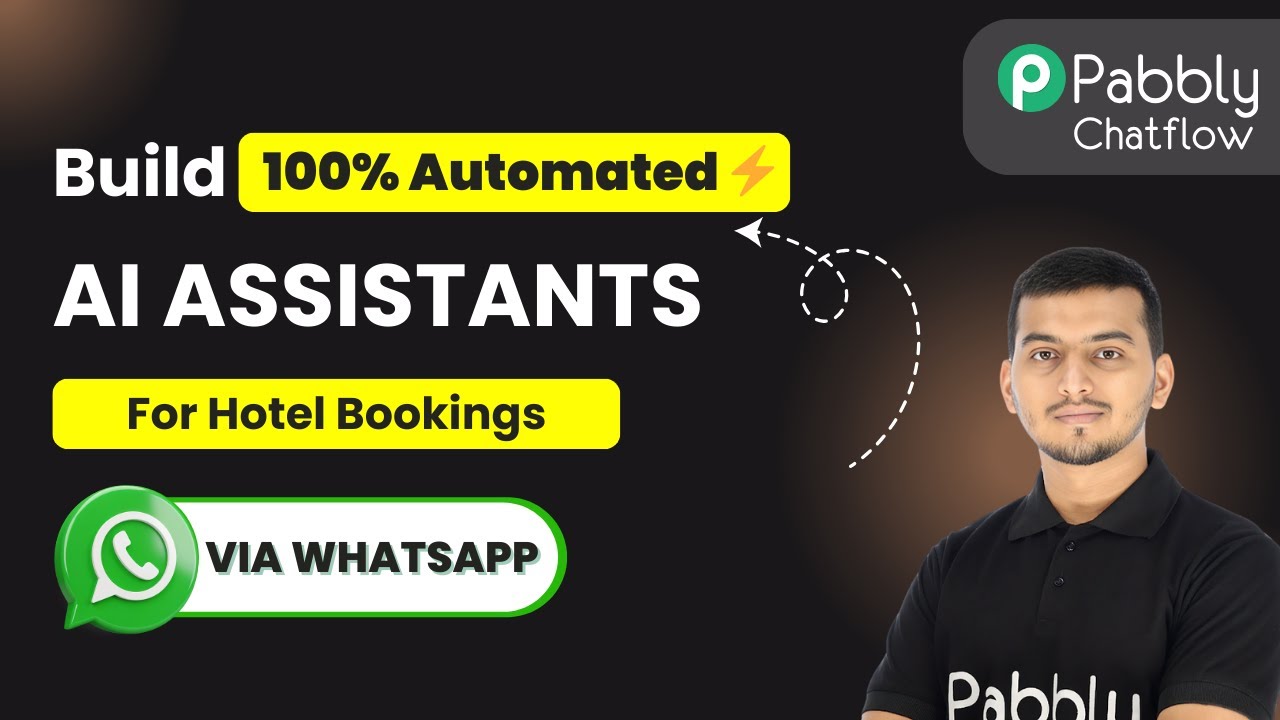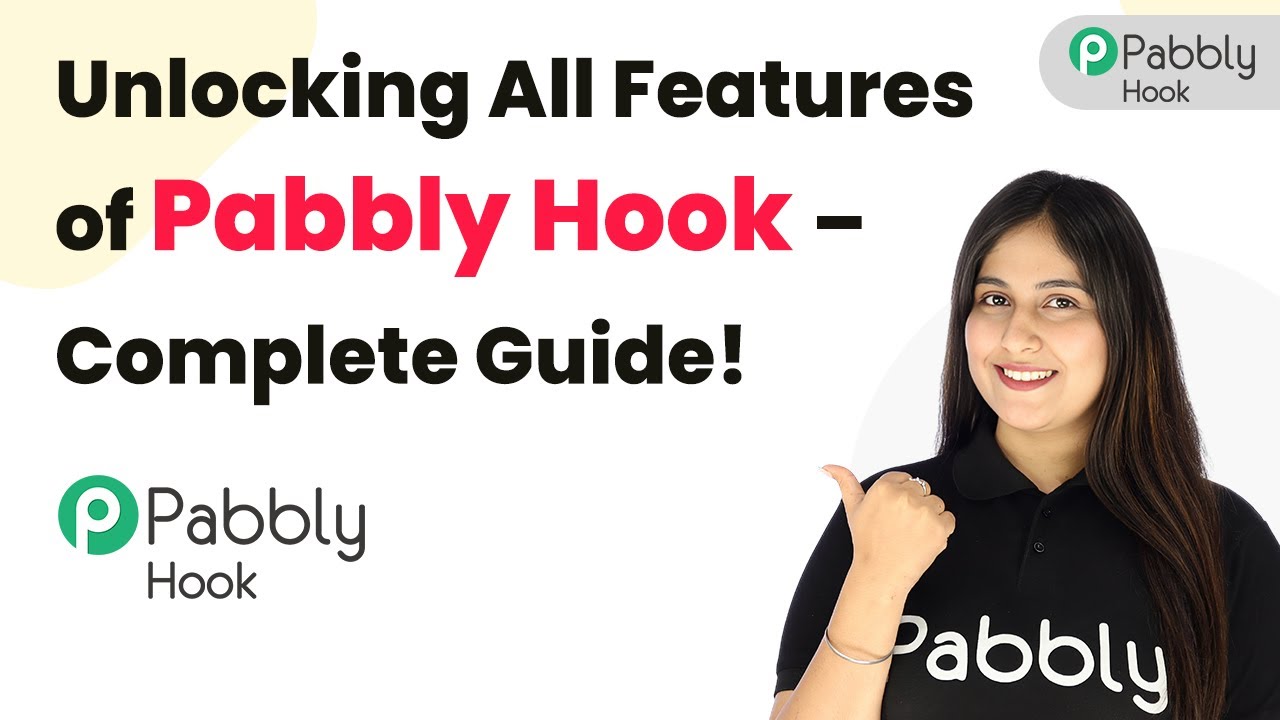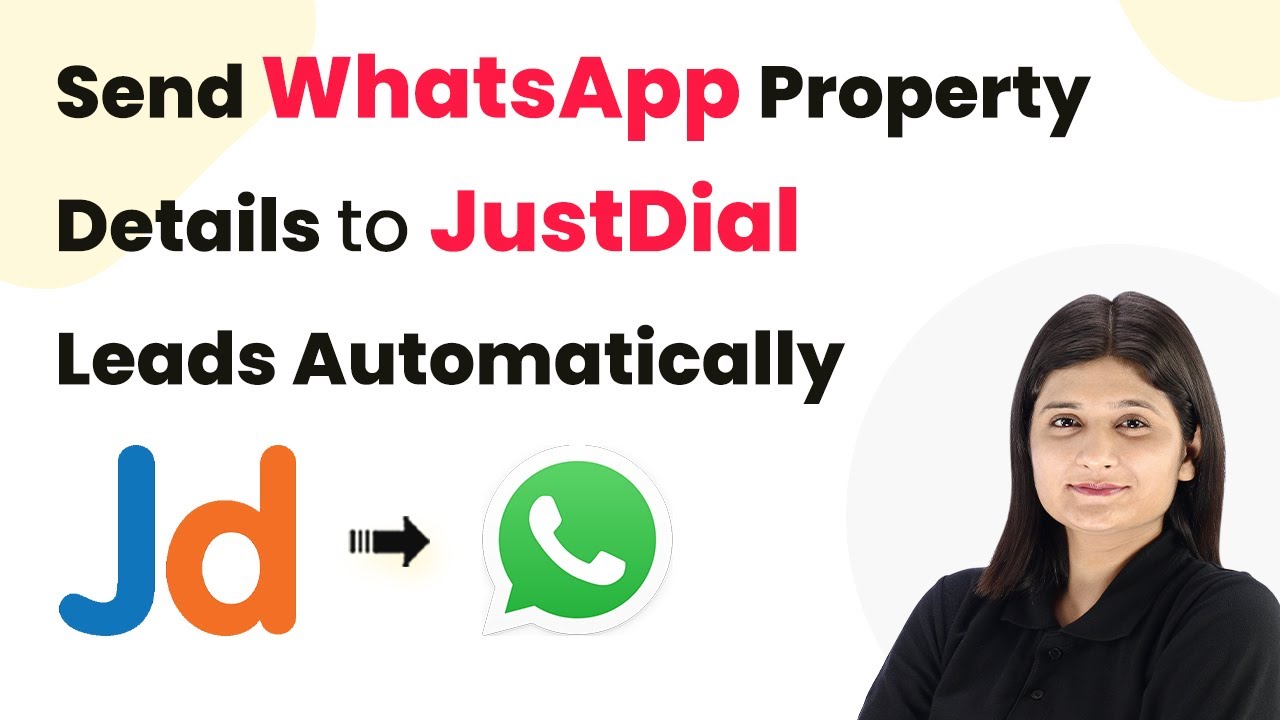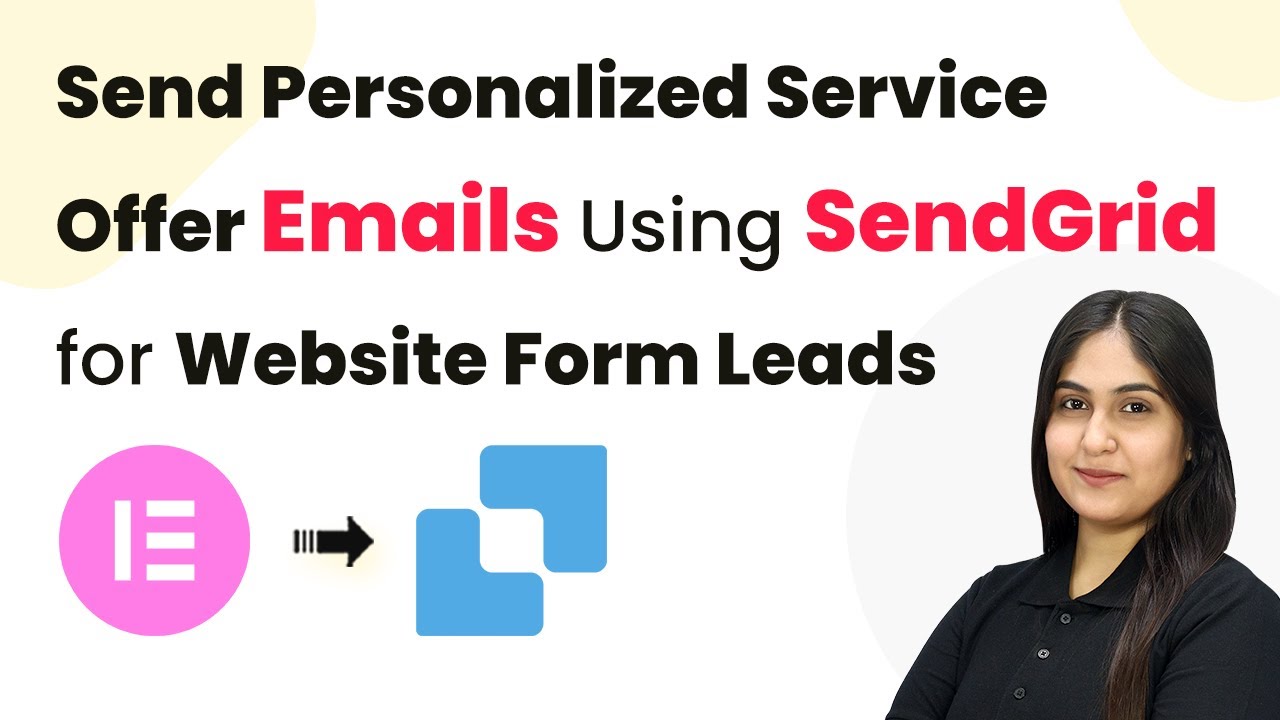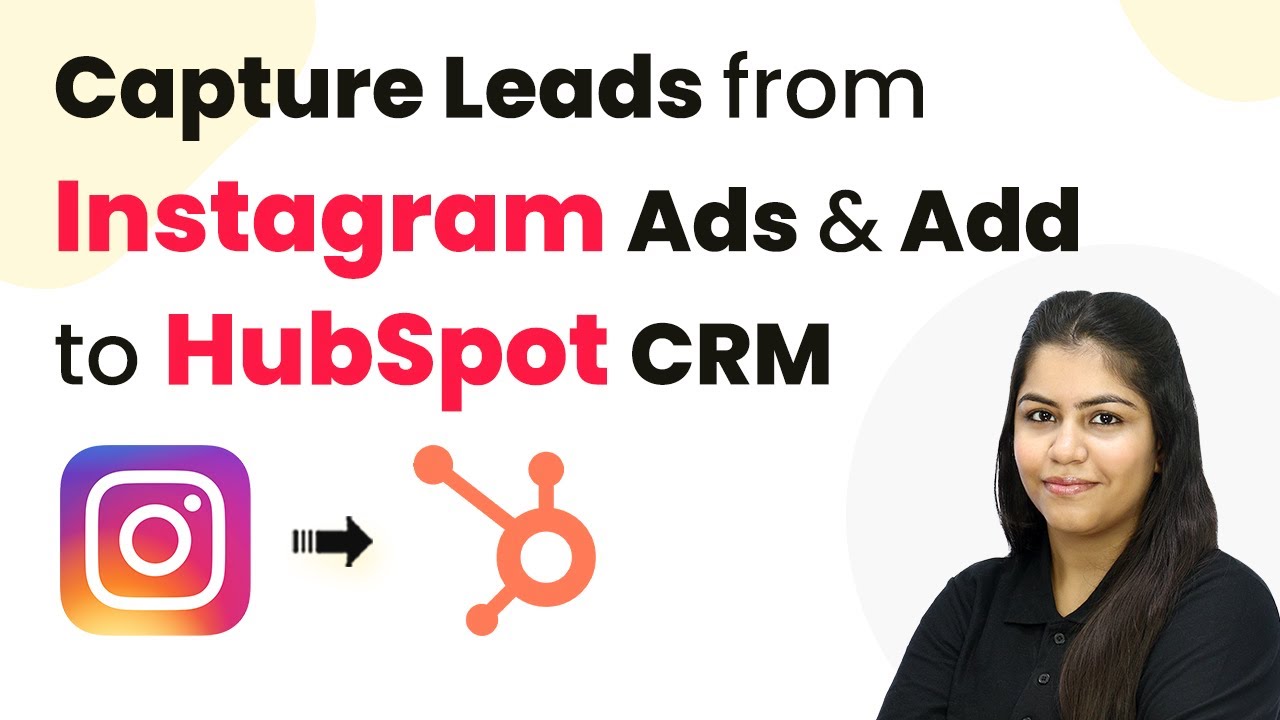Learn how to automate thank-you emails for WooCommerce orders using Pabbly Connect. This step-by-step guide covers integration with Gmail and WooCommerce. Master proven automation processes with practical implementation examples and strategic recommendations you can apply immediately in your workflow.
Watch Step By Step Video Tutorial Below
1. Accessing Pabbly Connect for WooCommerce Integration
To automate thank-you emails for WooCommerce orders, start by accessing Pabbly Connect. Open your browser and type Pabbly.com/connect to reach the landing page.
Once on the landing page, you can either sign in if you are an existing user or sign up for free to explore the features. Pabbly Connect offers a free trial, allowing you to test the integration capabilities without any upfront costs.
2. Creating a Workflow in Pabbly Connect
After logging into Pabbly Connect, click on the ‘Create Workflow’ button to initiate your automation setup. You will be prompted to select between the new or classic workflow builder. Choose the new builder for a more modern interface.
- Enter the workflow name as ‘Send Thank You Emails for WooCommerce Orders’.
- Select the folder as ‘Automations’ to keep your workflow organized.
- Click on the ‘Create’ button to proceed.
Once created, you will access the workflow window where you can set up the trigger and action for your automation.
3. Setting Up the Trigger for New WooCommerce Orders
In the workflow window, click on the ‘Add Trigger’ button. Search for ‘WooCommerce’ and select it as the trigger application. Choose the event as ‘New Order Created’ to capture new orders from your store.
Pabbly Connect will generate a webhook URL that you need to copy. Navigate to your WooCommerce account, go to the settings, and then to the ‘Advanced’ tab. Click on ‘Webhooks’ and add a new webhook.
- Name the webhook as ‘New Order’.
- Set the status to ‘Active’.
- Select the topic as ‘Order Created’.
- Paste the copied URL as the delivery URL.
Click on ‘Save Webhook’ to complete the setup. This establishes the connection between WooCommerce and Pabbly Connect.
4. Capturing Order Details for Email
To send a thank-you email, you need to capture the order details. In Pabbly Connect, click on ‘Recapture Webhook Response’. Then, simulate an order by purchasing a product from your WooCommerce store.
Complete the checkout process and place the order. Once you return to Pabbly Connect, it will capture the new order details, including customer name, email address, and order number.
Ensure the captured details match the order you just placed. This data will be used for personalizing the thank-you email.
With the order details captured, you are now ready to set up the action step to send the email.
5. Sending Thank-You Emails via Gmail
To send the thank-you email, click on ‘Add Action Step’ and select ‘Gmail’ as the action application. Choose ‘Send Email’ as the action event.
Connect your Gmail account by clicking ‘Add New Connection’ and follow the prompts to authorize Pabbly Connect to access your Gmail. Fill in the required fields such as sender’s name and email address, and for the recipient, map the customer’s email address captured in the previous step.
Set the email subject as ‘Thank You for Your Order, [Customer Name]’. Compose your email content, ensuring to map the customer’s name for personalization.
Finally, click on ‘Save and Send Test Request’ to send a test email. Check your Gmail inbox to confirm that the email has been successfully sent. This completes the integration setup using Pabbly Connect.
Conclusion
In this tutorial, we explored how to send automated thank-you emails for WooCommerce orders using Pabbly Connect. By integrating WooCommerce with Gmail, you can enhance customer engagement effortlessly. This automation not only saves time but also ensures that your customers feel appreciated after their purchase.
Ensure you check out Pabbly Connect to create business automation workflows and reduce manual tasks. Pabbly Connect currently offer integration with 2,000+ applications.
- Check out Pabbly Connect – Automate your business workflows effortlessly!
- Sign Up Free – Start your journey with ease!
- 10,000+ Video Tutorials – Learn step by step!
- Join Pabbly Facebook Group – Connect with 21,000+ like minded people!