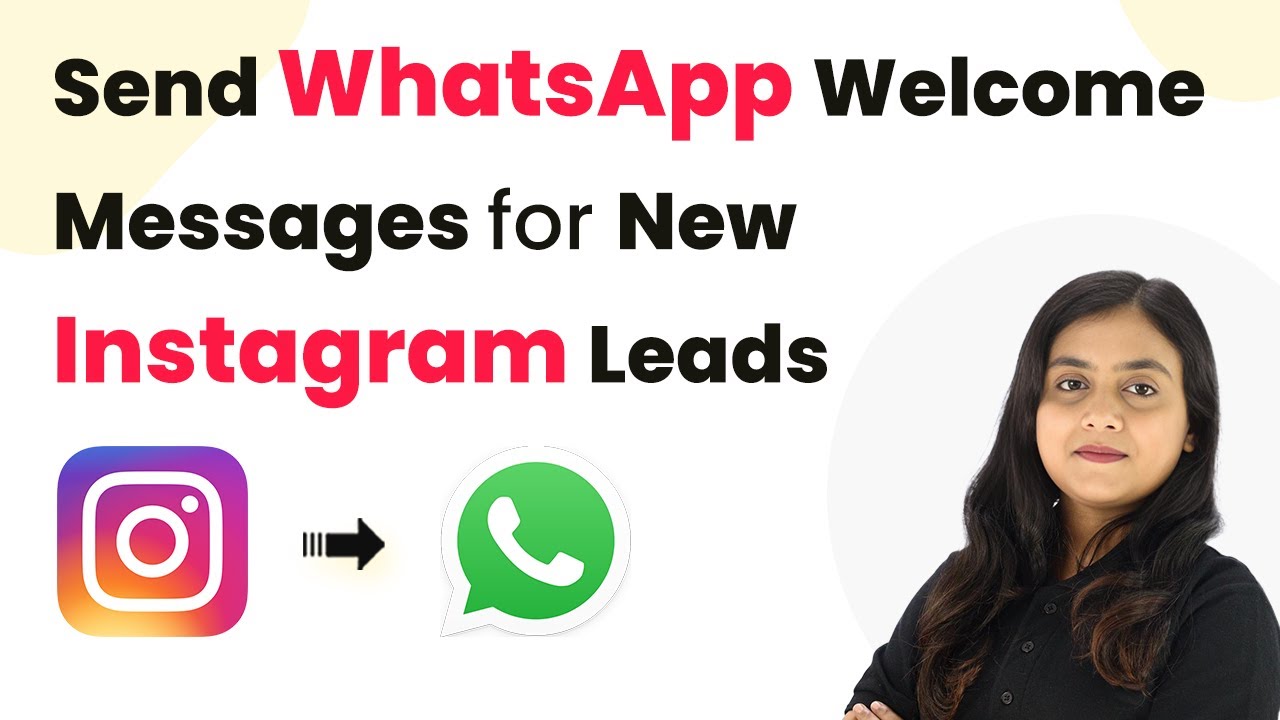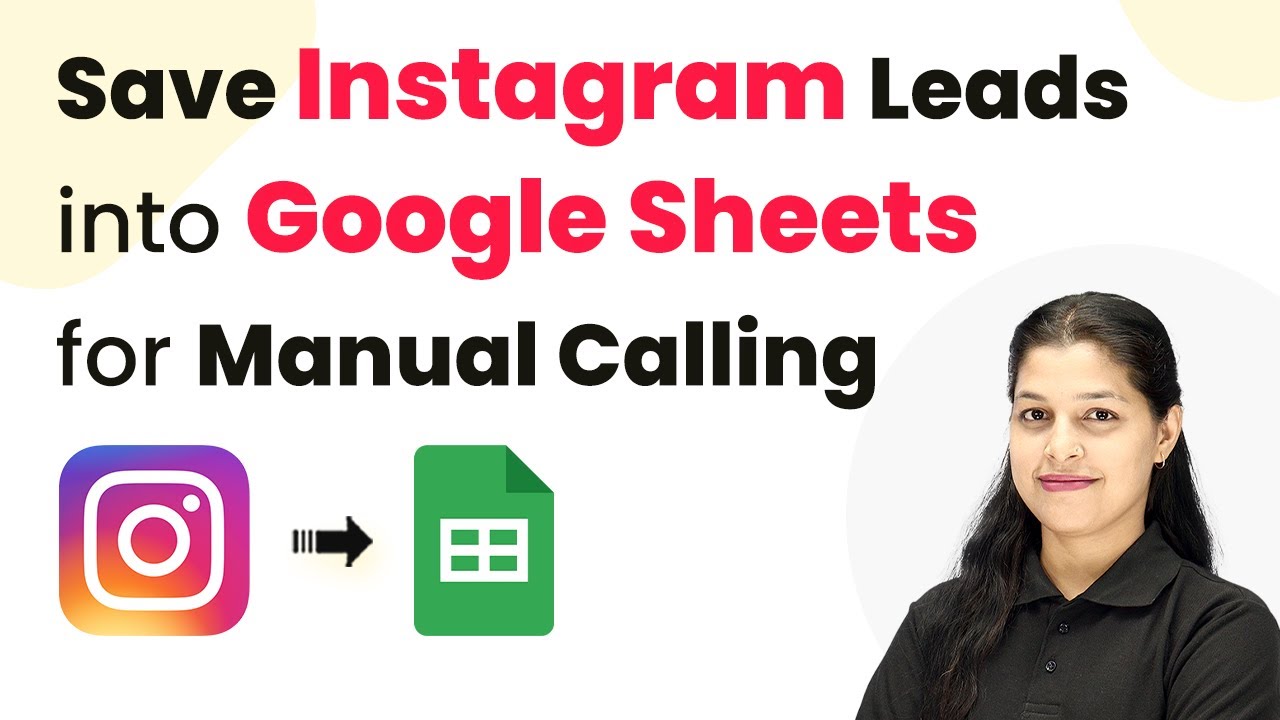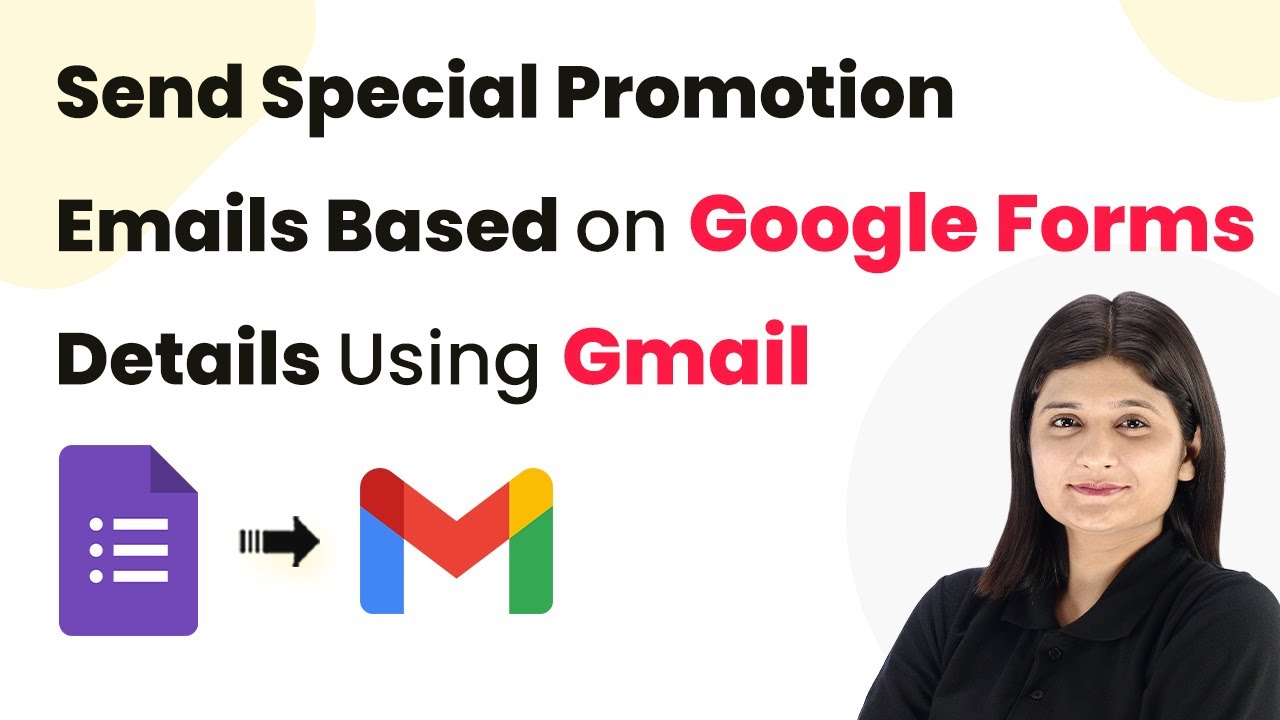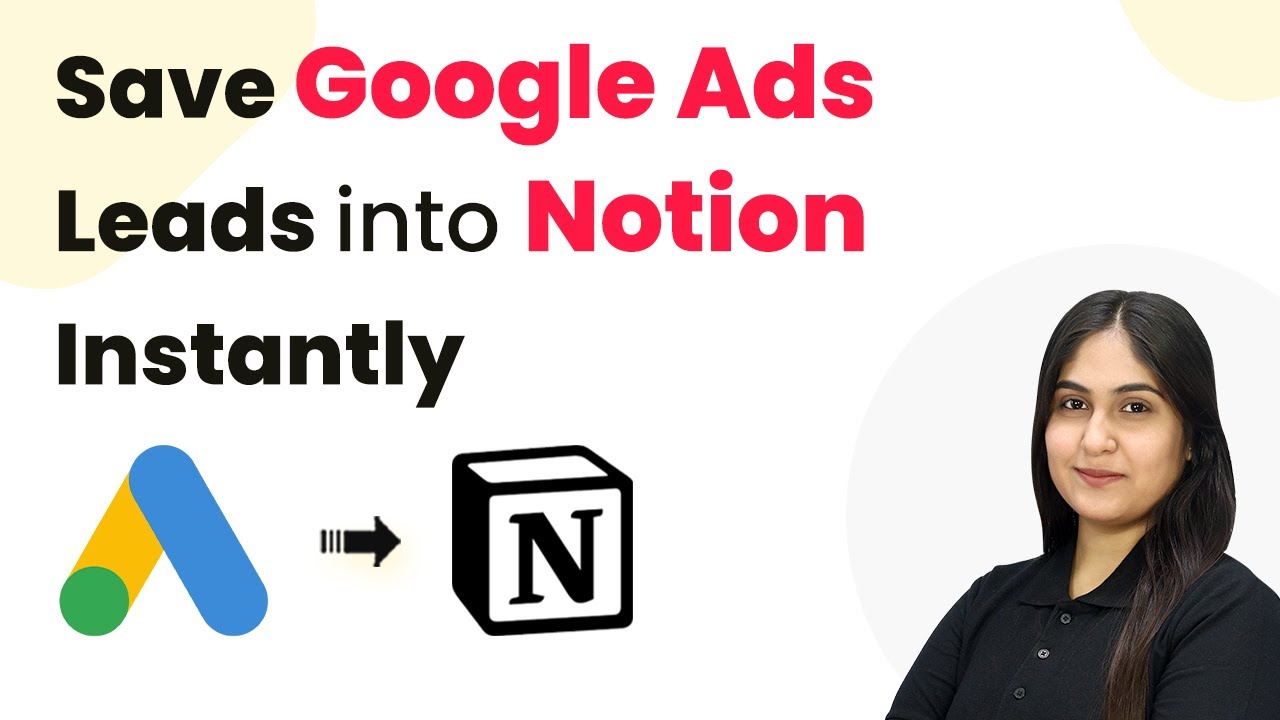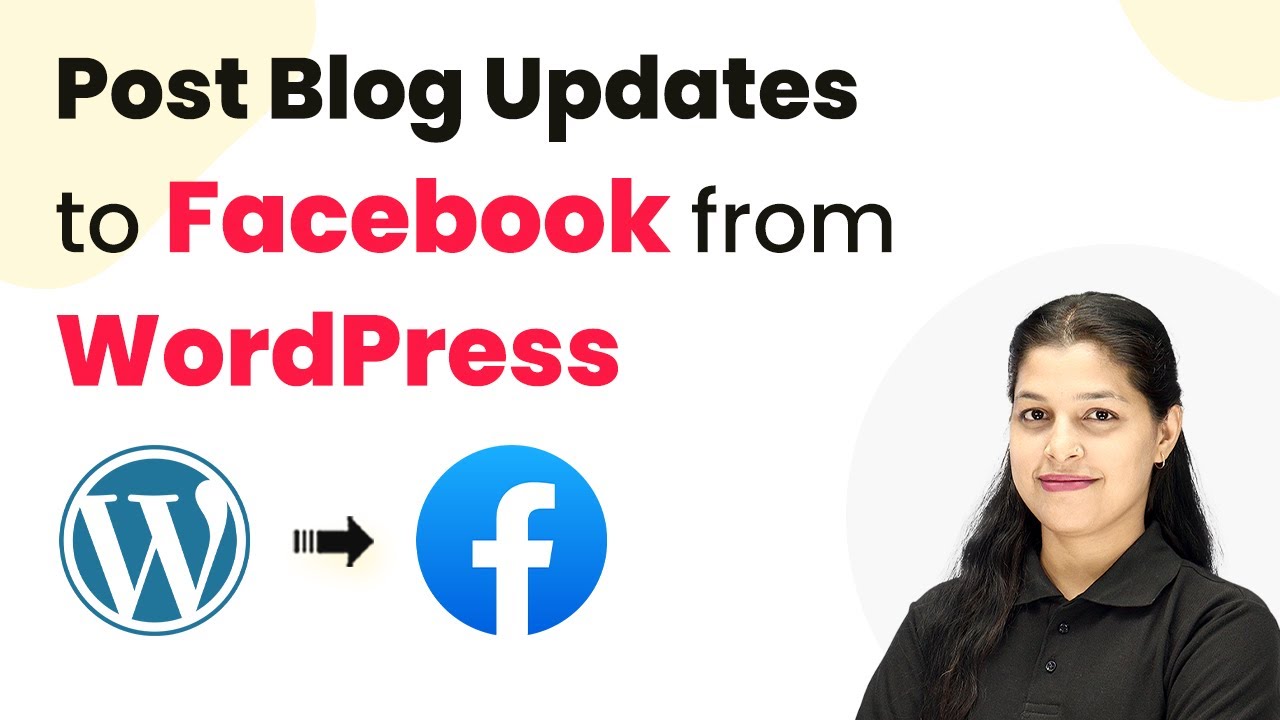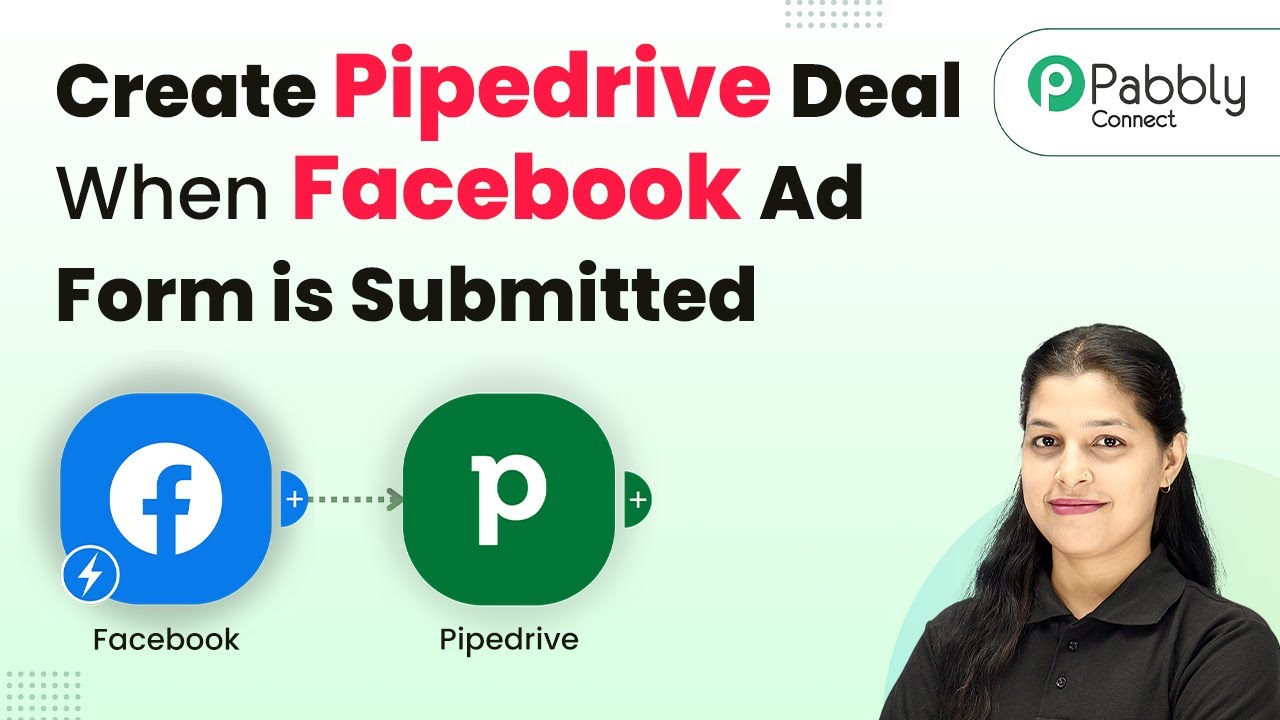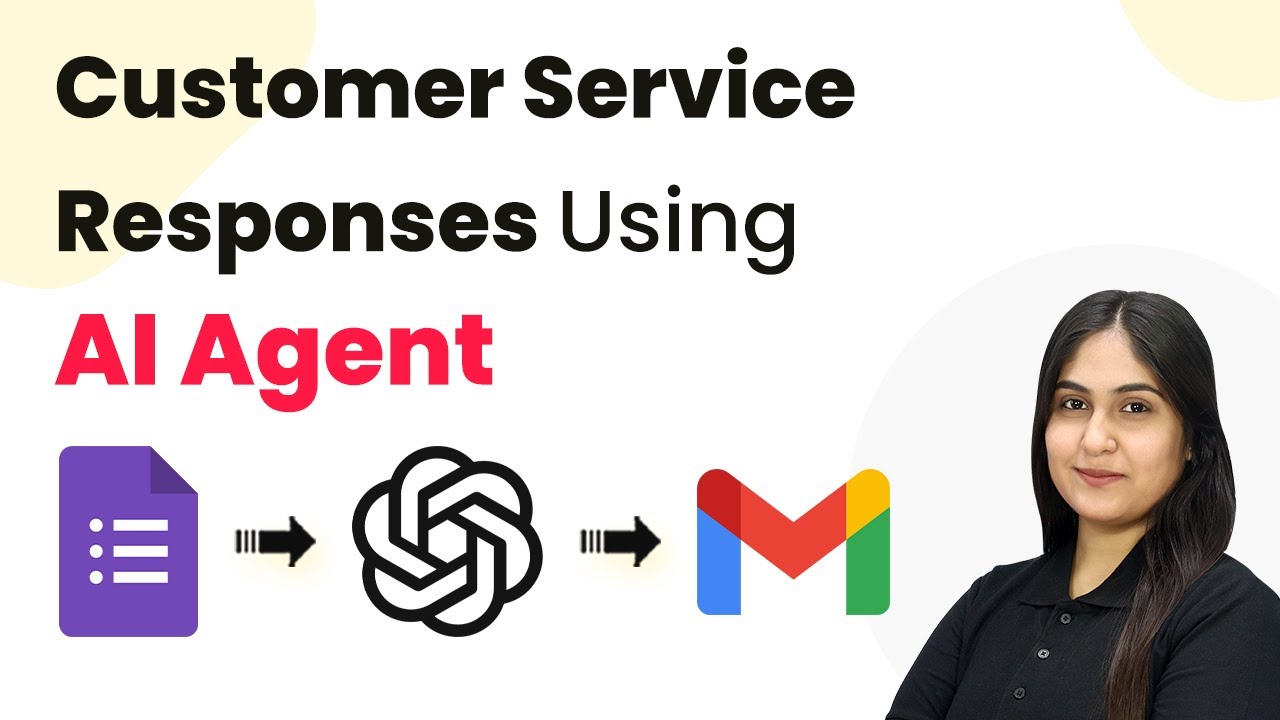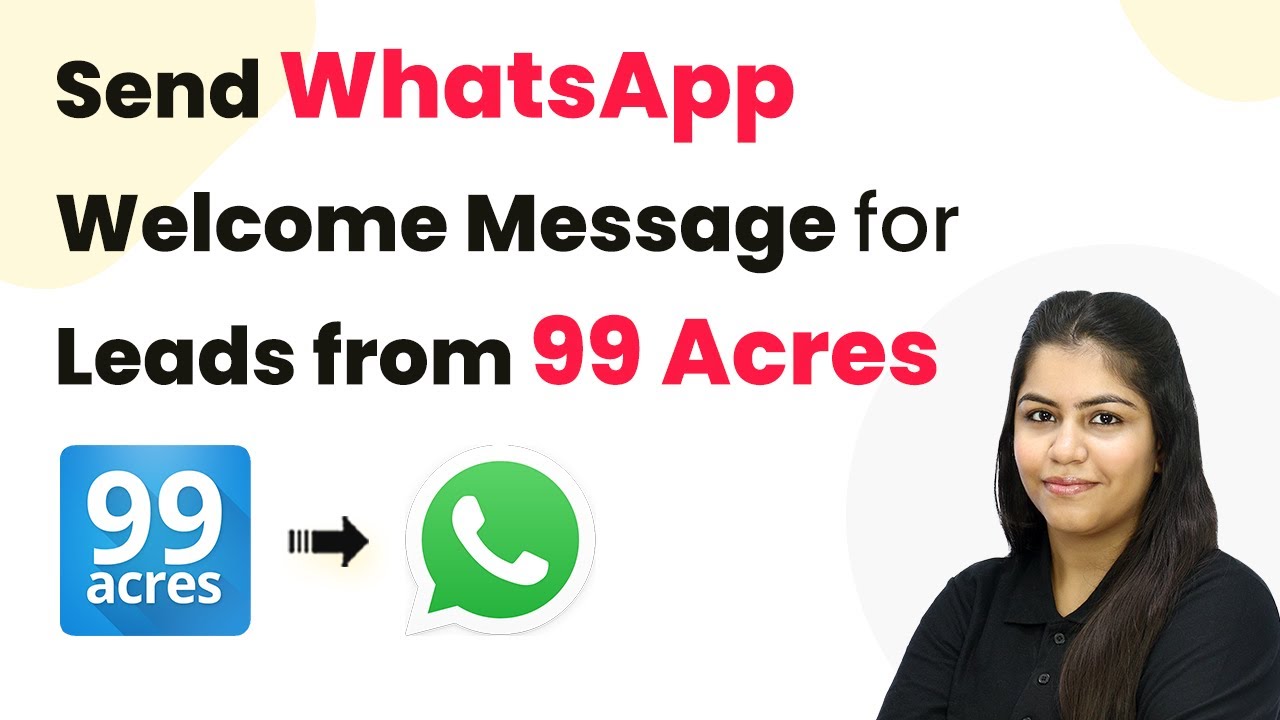Learn how to automate Pipedrive deal creation from Facebook Ad Form submissions using Pabbly Connect in this detailed tutorial. Discover hidden automation capabilities within your existing tools. This guide shows you how to connect your essential applications and permanently eliminate redundant manual processes.
Watch Step By Step Video Tutorial Below
1. Accessing Pabbly Connect for Integration
To create a Pipedrive deal when a Facebook Ad form is submitted, the first step is to access Pabbly Connect. You can do this by navigating to the Pabbly Connect website at Pabbly.com/connect. If you are a new user, click on the ‘Sign Up Free’ button; existing users can log in directly.
Once logged in, you will see the dashboard where you can manage your workflows. Here, you can create a new workflow that integrates Facebook Lead Ads with Pipedrive using Pabbly Connect. This integration will automate the process of creating deals in Pipedrive whenever a new lead is captured through your Facebook ads.
2. Creating a Workflow in Pabbly Connect
After accessing Pabbly Connect, the next step is to create a new workflow. Click on the ‘Create Workflow’ button, and you will be prompted to name your workflow. For this integration, you can name it ‘Create Pipedrive Deal When Facebook Ad Form is Submitted’. Select the appropriate folder for your workflow and click on ‘Create’.
- Click on ‘Add Trigger’ to set up the trigger application.
- Select ‘Facebook Lead Ads’ as your trigger app.
- Choose ‘New Lead Instant’ as the app event.
Once you have set up the trigger, click on ‘Connect’ to link your Facebook account with Pabbly Connect. This connection will allow Pabbly Connect to receive lead data from your Facebook Ad forms, enabling the automation process to commence.
3. Setting Up the Facebook Lead Ads Trigger
To complete the trigger setup, you need to select your Facebook page and the lead form you want to use. In Pabbly Connect, click on the dropdown to select your Facebook page, such as ‘Magic Makers’. Then, choose the lead form associated with your Facebook ads.
Before testing the connection, ensure that you have deleted any previous leads submitted through the same form. This is necessary as only one lead can be created per form submission. Click on the ‘Preview Form’ button to fill out your lead information, which includes your full name, email, WhatsApp number, and city.
- Enter your details in the lead form.
- Click on ‘Continue’ and then ‘Submit’ to send the lead.
After submitting the form, return to Pabbly Connect to check if the lead data has been received successfully. This step confirms that the trigger is functioning as expected.
4. Setting Up the Pipedrive Action
Now that the trigger is set up, the next step is to configure the action in Pipedrive. Click on ‘Add New Action Step’ and select Pipedrive as your action app. Choose ‘Create Person’ as the app event to begin creating a new person in Pipedrive based on the lead details received from Facebook.
To connect Pipedrive with Pabbly Connect, you will need to enter your API token from your Pipedrive account. Navigate to your Pipedrive profile and find the API section to copy your token. Paste this token into Pabbly Connect to establish the connection.
Map the fields from the Facebook lead to the Pipedrive person fields. Ensure to include name, email, and phone number.
After mapping the fields, click on ‘Save and Send Test Request’. If successful, you will receive a confirmation that a person has been created in Pipedrive, which includes the person ID needed for the next step.
5. Creating a Deal in Pipedrive
The final step in this integration is to create a deal in Pipedrive using the person information gathered. Click on ‘Add New Action Step’ again and select Pipedrive. Choose ‘Create Deal’ as the app event. using Pabbly Connect
Once again, connect to Pipedrive using the same method as before. After connecting, you will need to map the deal fields. Use the person ID obtained from the previous step to link the deal to the created person.
Set the deal title to include the name of the lead. Specify the deal status and probability.
After completing the mapping, click on ‘Save and Send Test Request’. A successful response confirms that the deal has been created in Pipedrive. You can now check your Pipedrive account to see the new deal reflecting the details submitted through the Facebook lead form.
Conclusion
In this tutorial, we demonstrated how to create a Pipedrive deal when a Facebook Ad form is submitted using Pabbly Connect. This automation not only saves time but also ensures that no leads are missed, streamlining your sales process. By following these steps, you can easily set up similar automations for your business needs.
Ensure you check out Pabbly Connect to create business automation workflows and reduce manual tasks. Pabbly Connect currently offer integration with 2,000+ applications.