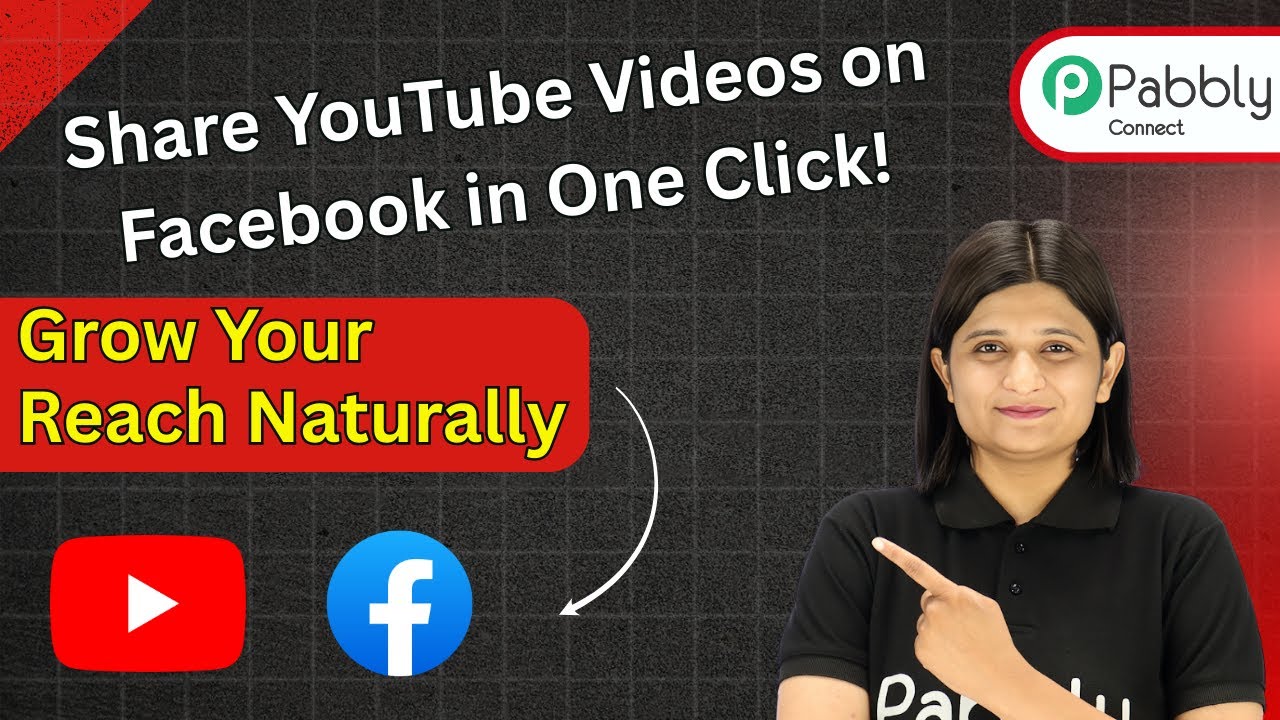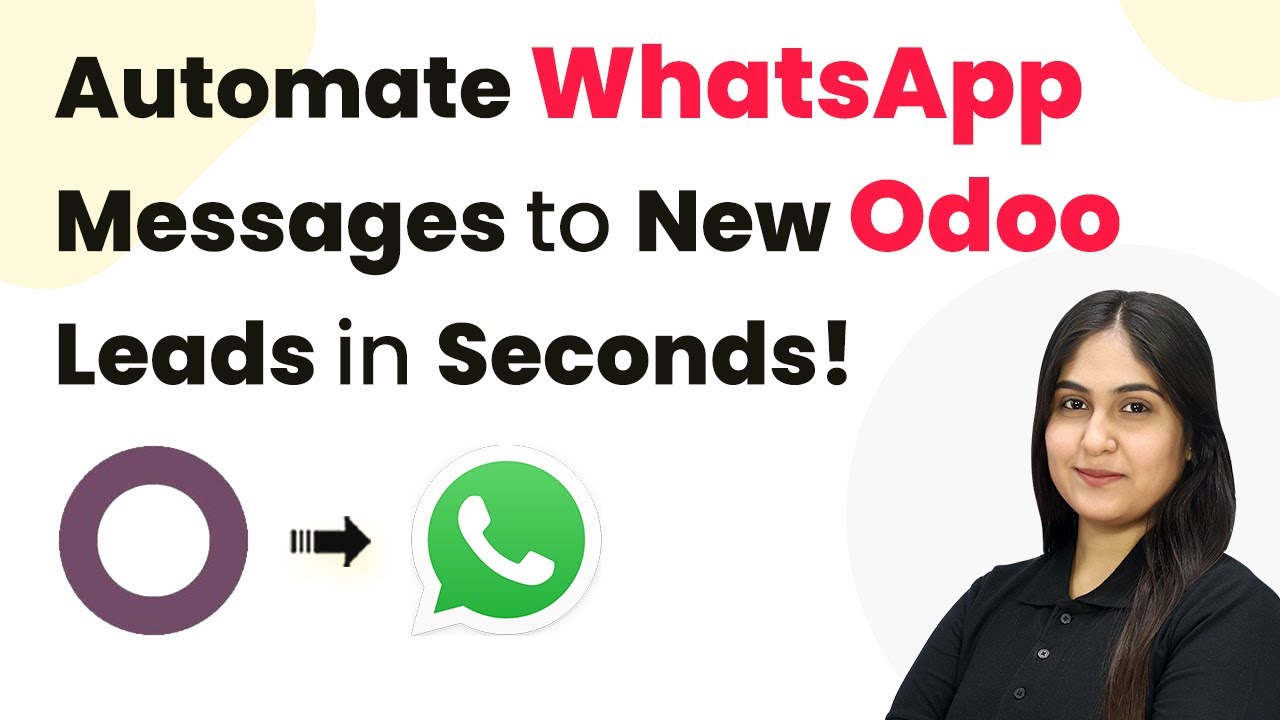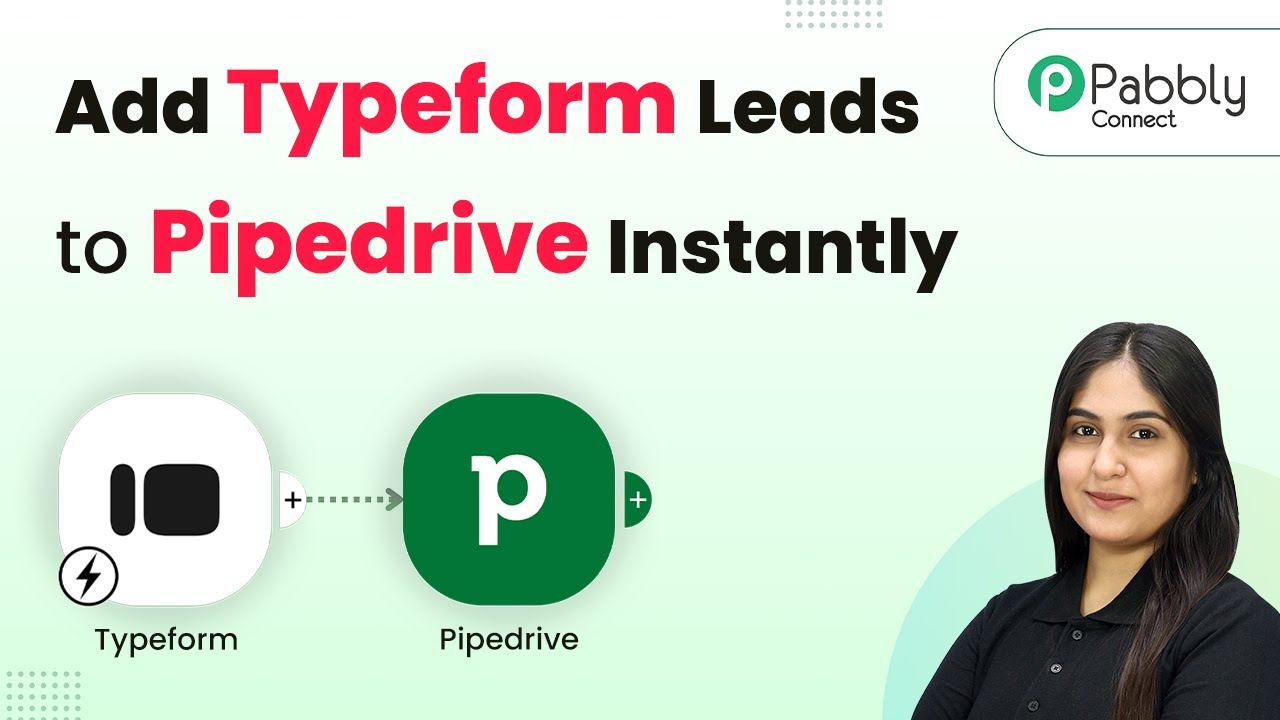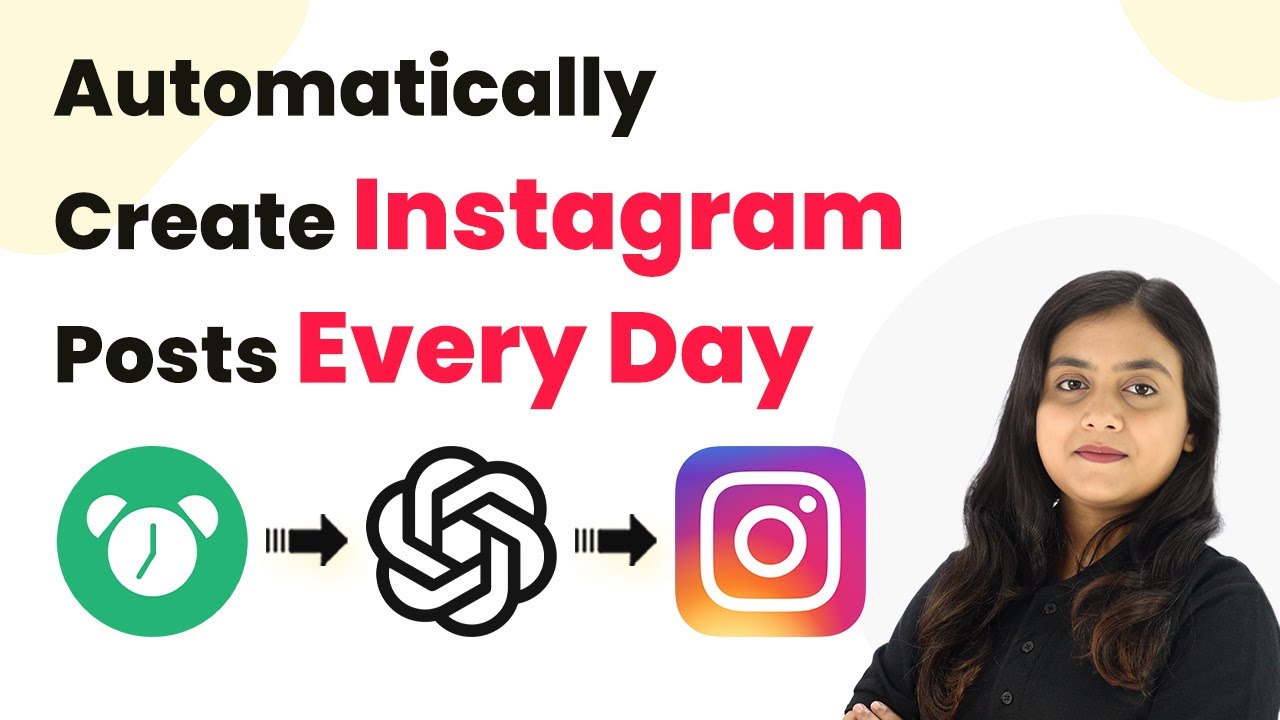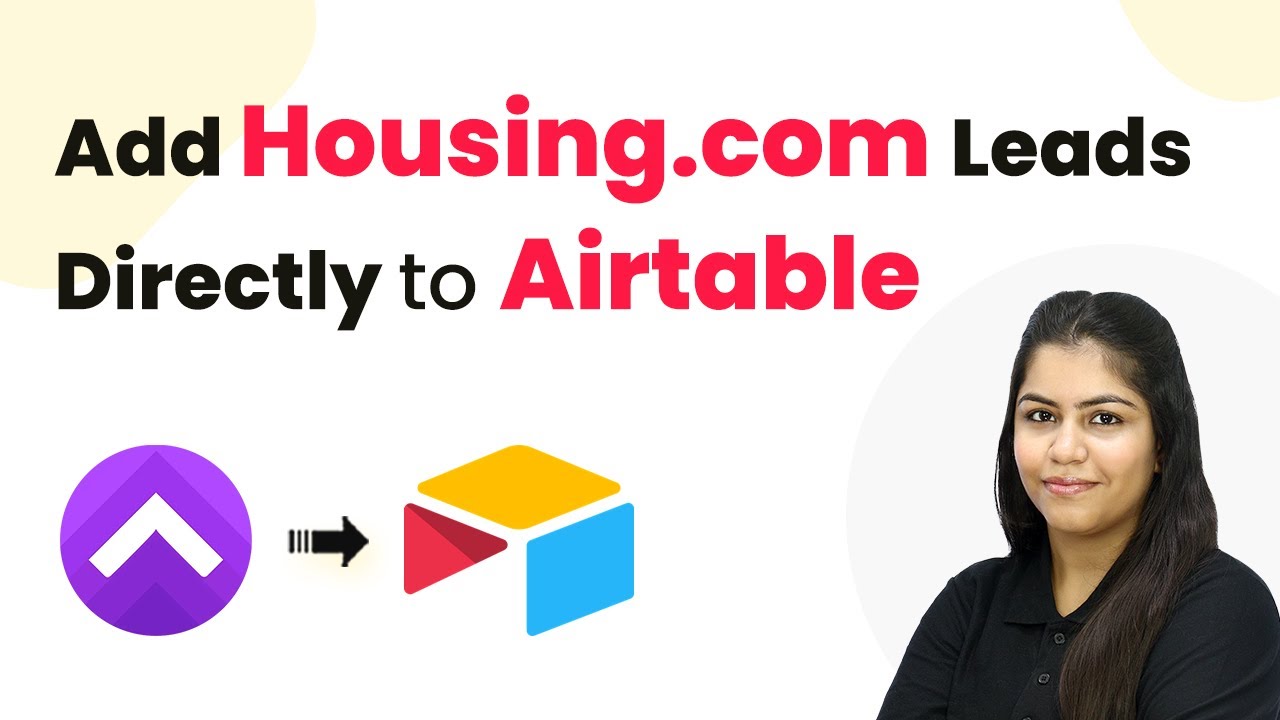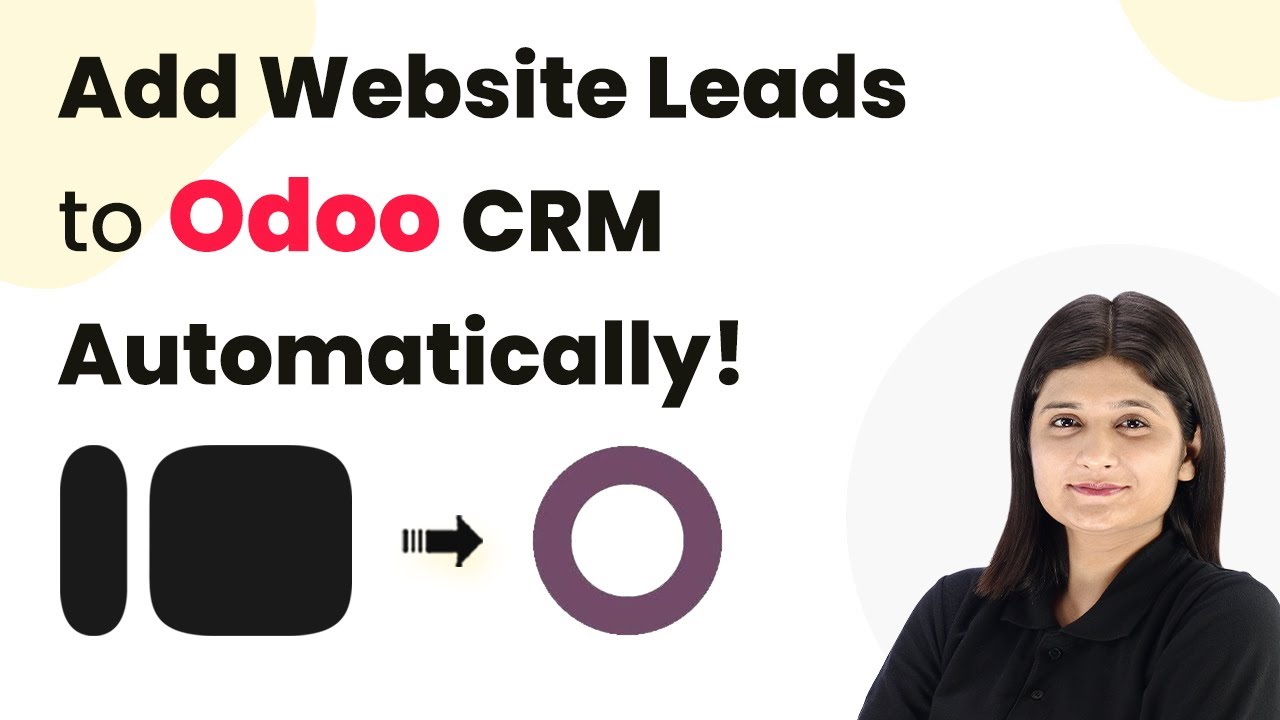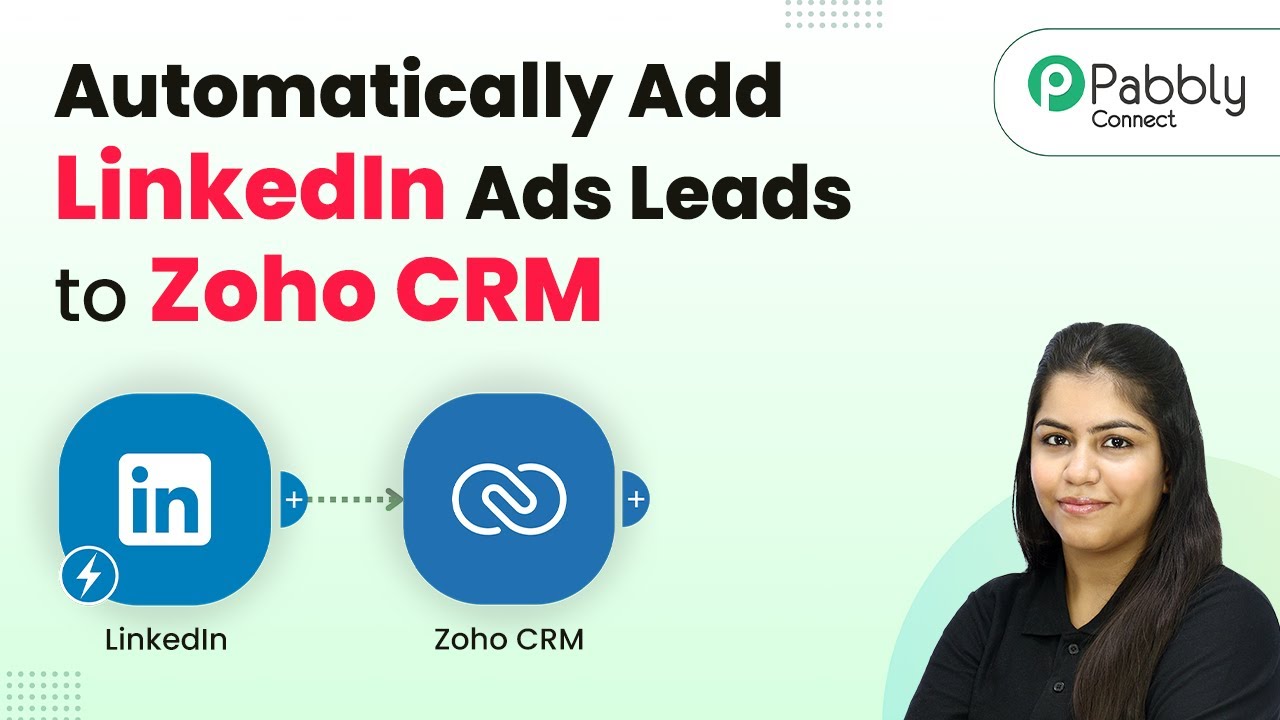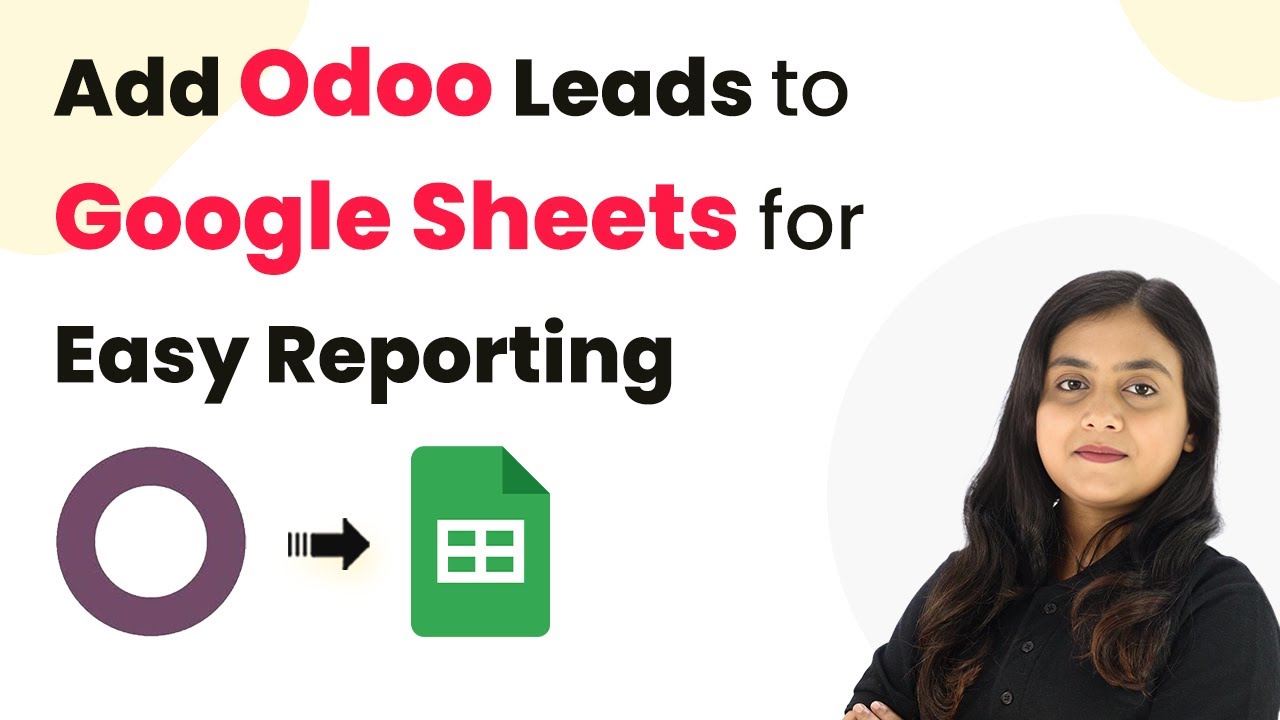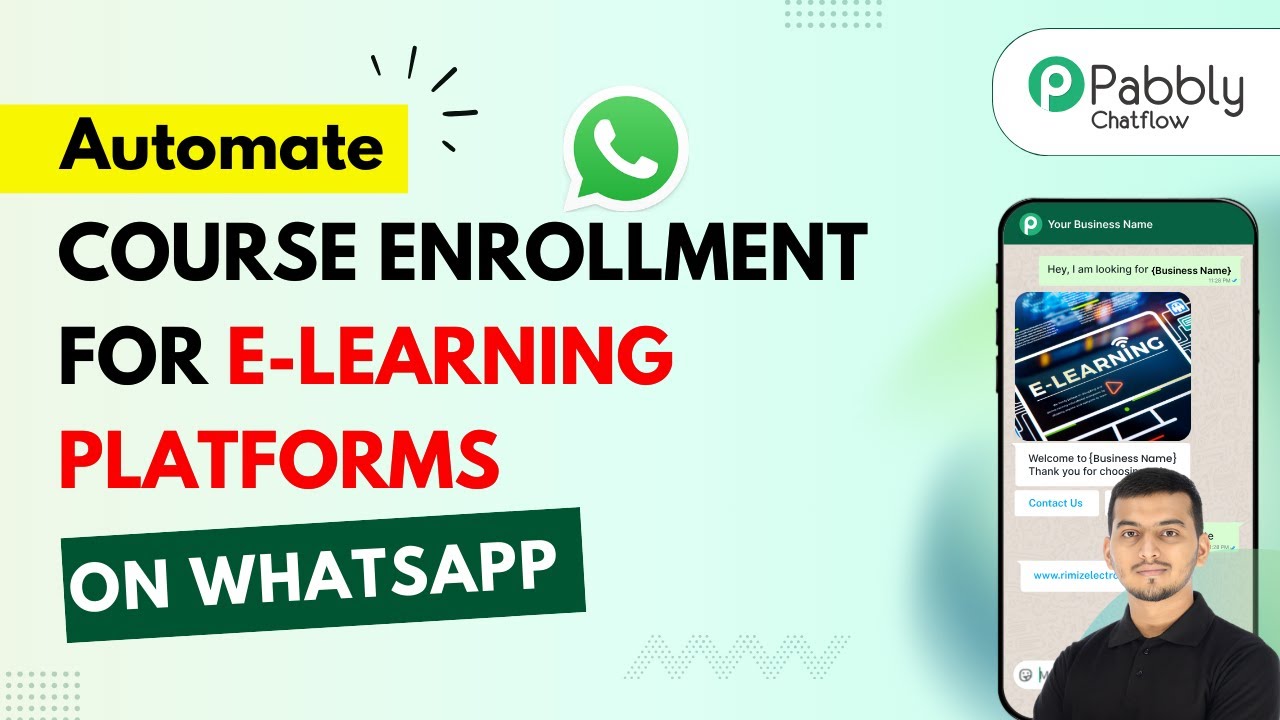Learn how to use Pabbly Connect to automatically share your YouTube videos on Facebook in one click. Step-by-step tutorial included. Transform complex automation concepts into accessible, actionable steps that eliminate unnecessary manual work while maximizing existing application capabilities.
Watch Step By Step Video Tutorial Below
1. Setting Up Pabbly Connect for YouTube and Facebook Integration
To start sharing YouTube videos on Facebook effortlessly, you need to set up Pabbly Connect. This platform allows you to automate the sharing process, saving you time and effort. Begin by visiting the official Pabbly website, where you can sign in or create a new account.
Once logged in, navigate to the Pabbly Connect dashboard. Here, you can create a new workflow specifically designed for sharing your YouTube videos on Facebook. This integration will ensure that every time you upload a video on YouTube, it will be automatically shared on your Facebook page.
2. Creating a New Workflow in Pabbly Connect
After accessing the dashboard, click on the ‘Create Workflow’ button to initiate the process. In the workflow builder, select the new beta version for a modern experience. Name your workflow something descriptive, like ‘Share YouTube Videos on Facebook in One Click’. This will help you easily identify the purpose of this automation.
- Select the folder where you want to save your workflow.
- Choose YouTube as the trigger application.
- Set the trigger event to ‘New Video in Channel’.
After setting up the trigger, click on ‘Connect’ to establish a connection between Pabbly Connect and your YouTube account. You will need to sign in with your Google account to grant the necessary permissions for accessing your YouTube channel.
3. Testing the Integration with a New Video Upload
To test if your integration is working, upload a new video on your YouTube channel. Make sure to fill in the title and description as you normally would. After publishing the video, return to Pabbly Connect and click on ‘Save and Send Test Request’ to capture the response from YouTube.
Once the test request is successful, you will receive the video URL in the response. This confirms that your Pabbly Connect workflow is correctly capturing the details of the new video upload. You can check the video URL to ensure it leads to the correct video.
4. Sharing the Video on Facebook
Now that you have successfully set up the trigger, it’s time to configure the action step to share the video on Facebook. In the workflow, add a new action step and search for ‘Facebook Pages’ as your action application. Select ‘Create Page Post’ as the action event.
- Connect your Facebook account to Pabbly Connect.
- Choose the Facebook page where you want to post the video.
- Craft a message to accompany your post, such as ‘I have uploaded a new YouTube video. Please check it out!’.
After entering the necessary details, click on ‘Save and Send Test Request’ to finalize the process. If everything is set up correctly, your video will be posted on your Facebook page, allowing your followers to engage with your content.
5. Conclusion: Automate Your Video Sharing with Pabbly Connect
In this tutorial, we explored how to use Pabbly Connect to automate the sharing of YouTube videos on Facebook. By following the steps outlined, you can easily set up a workflow that saves time and enhances your reach. With just one click, every new video you upload on YouTube will be shared automatically on your Facebook page.
Ensure you check out Pabbly Connect to create business automation workflows and reduce manual tasks. Pabbly Connect currently offer integration with 2,000+ applications.
- Check out Pabbly Connect – Automate your business workflows effortlessly!
- Sign Up Free – Start your journey with ease!
- 10,000+ Video Tutorials – Learn step by step!
- Join Pabbly Facebook Group – Connect with 21,000+ like minded people!
This seamless integration not only simplifies your posting process but also helps you engage with your audience across platforms. Start using Pabbly Connect today to enhance your social media strategy and grow your reach naturally!