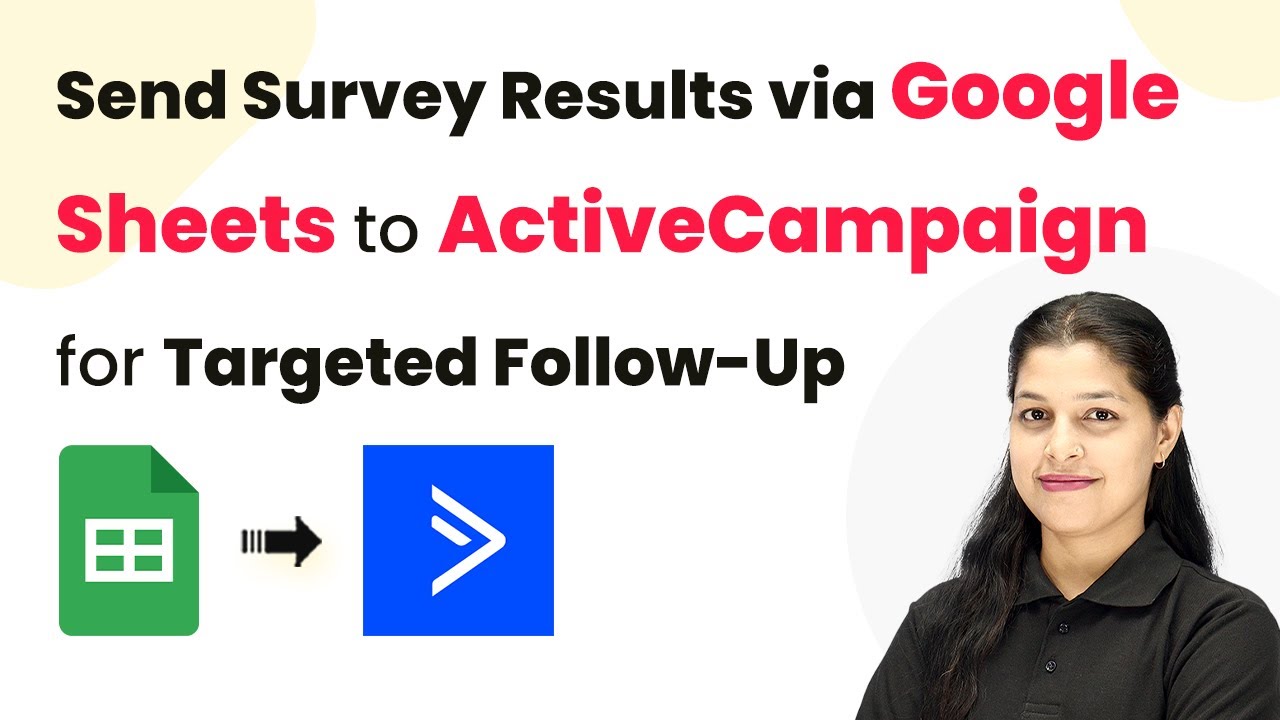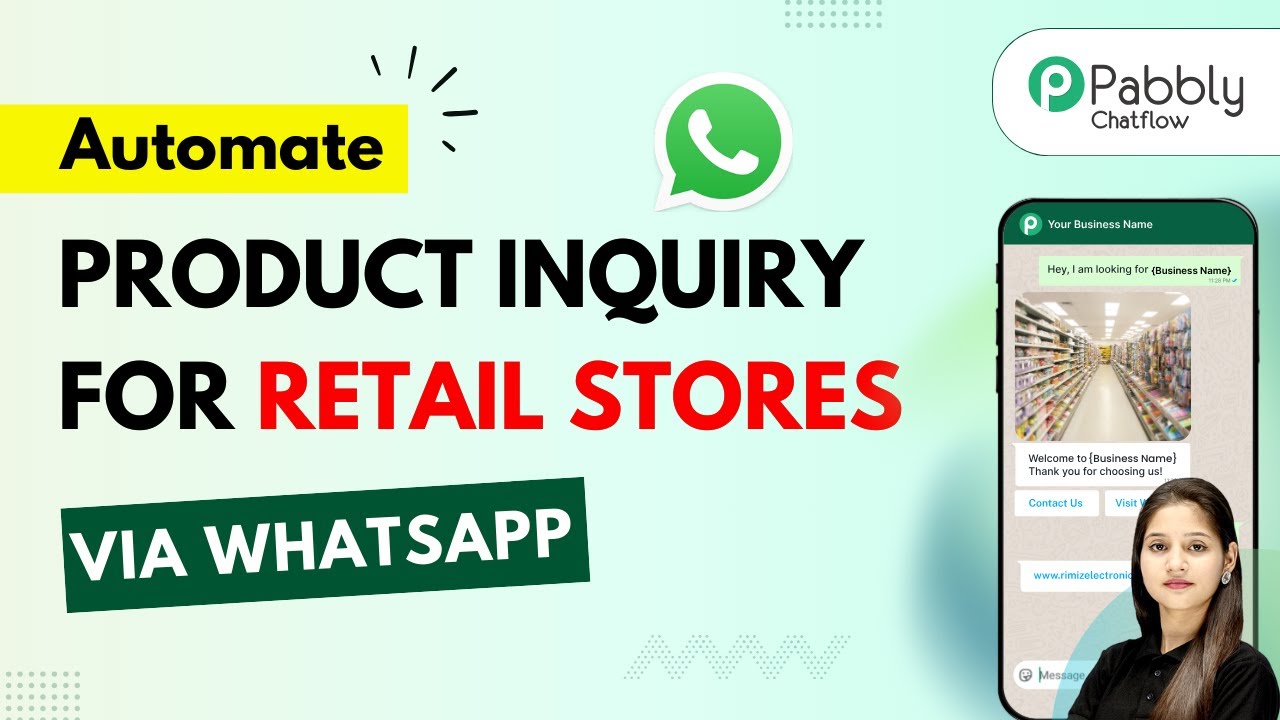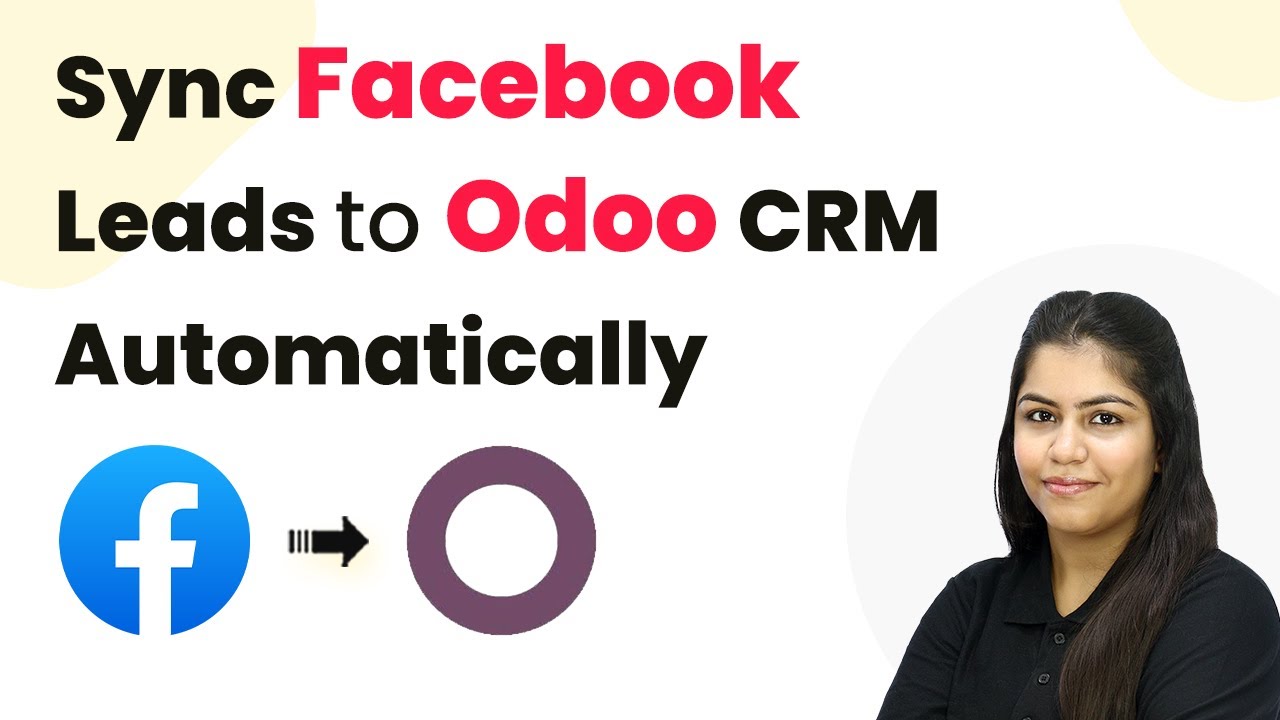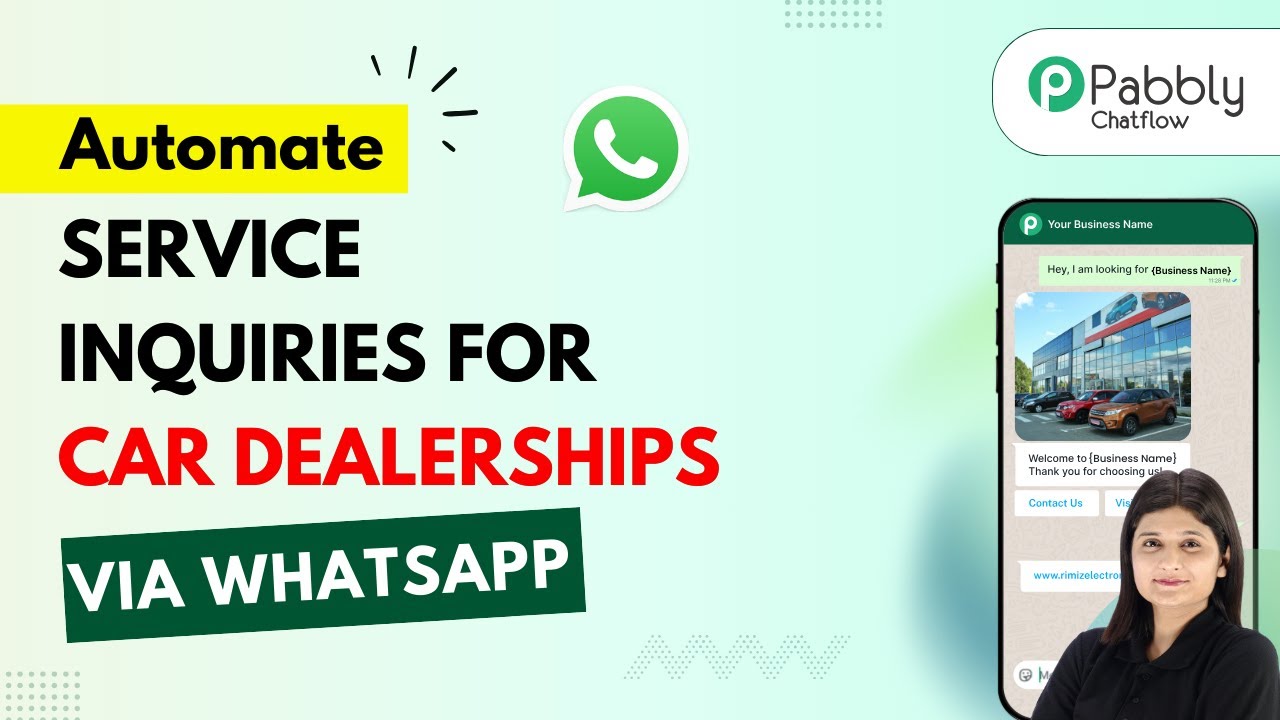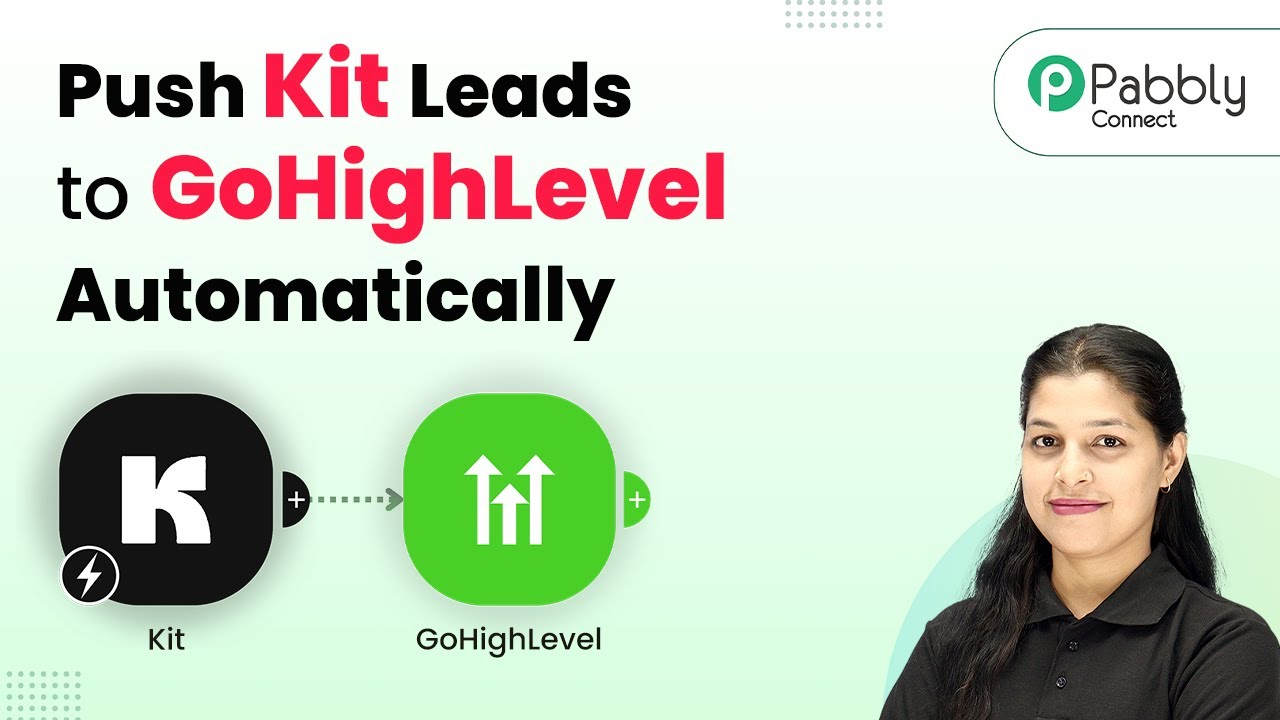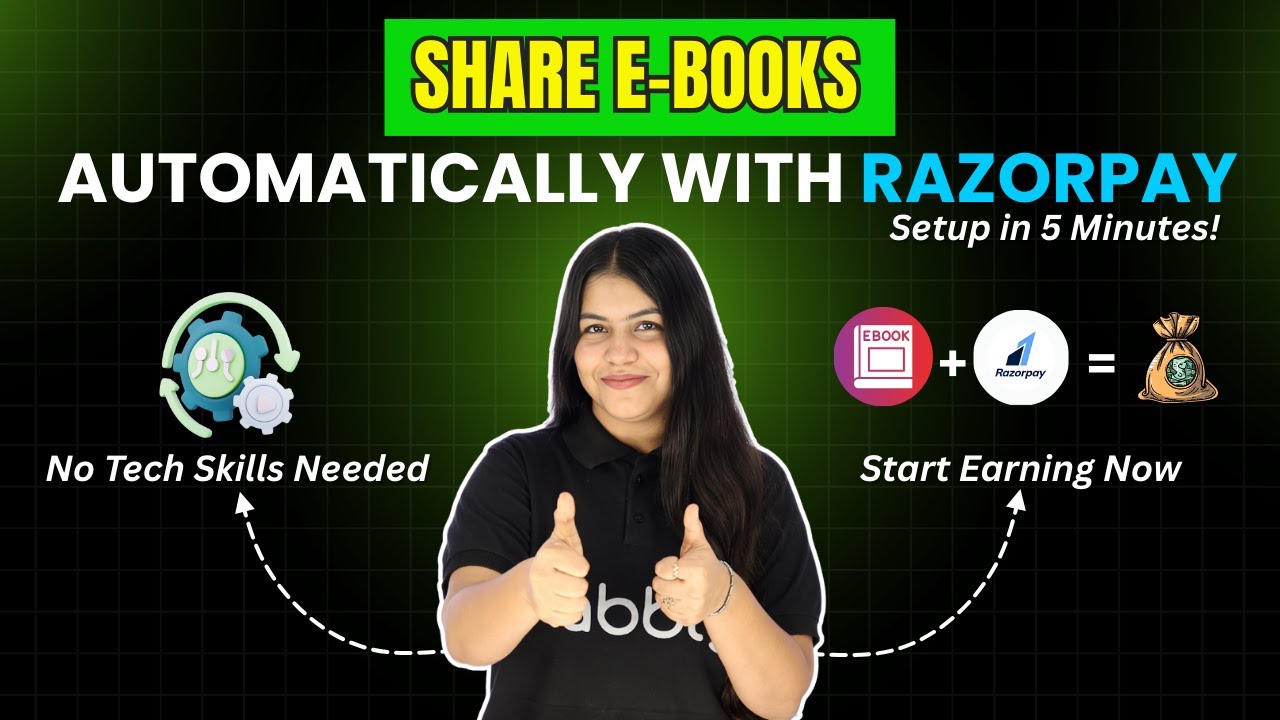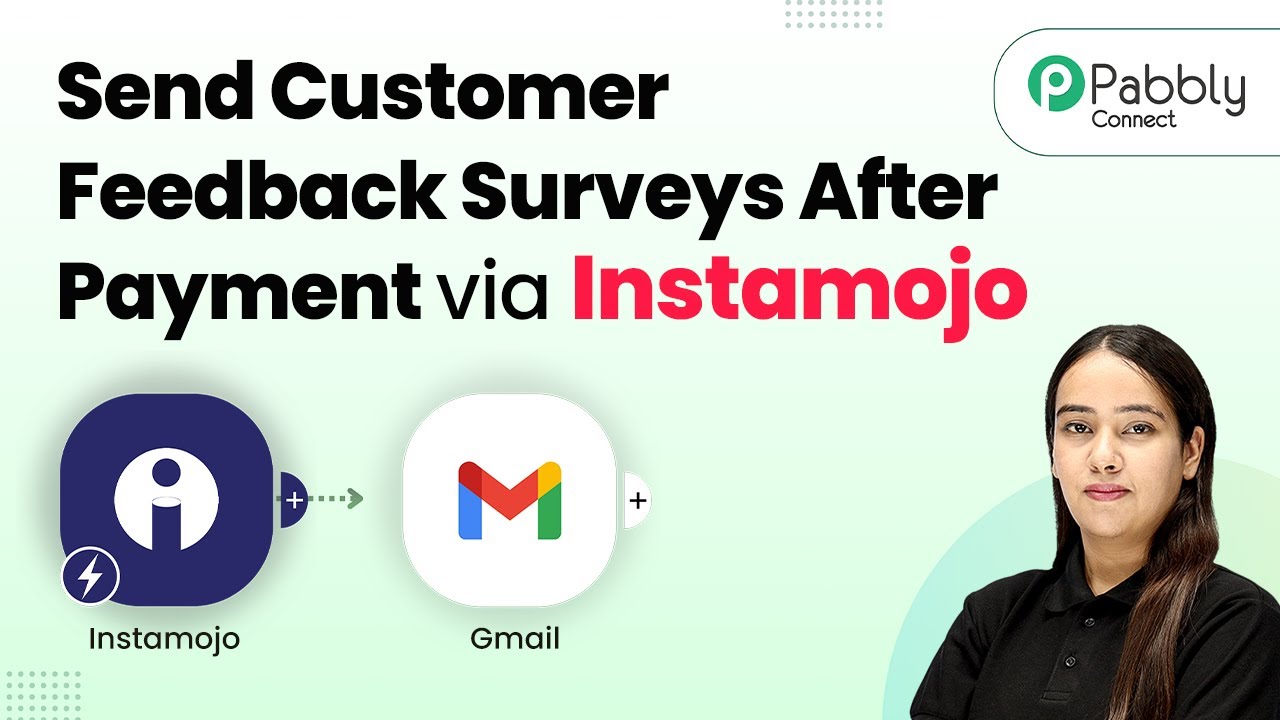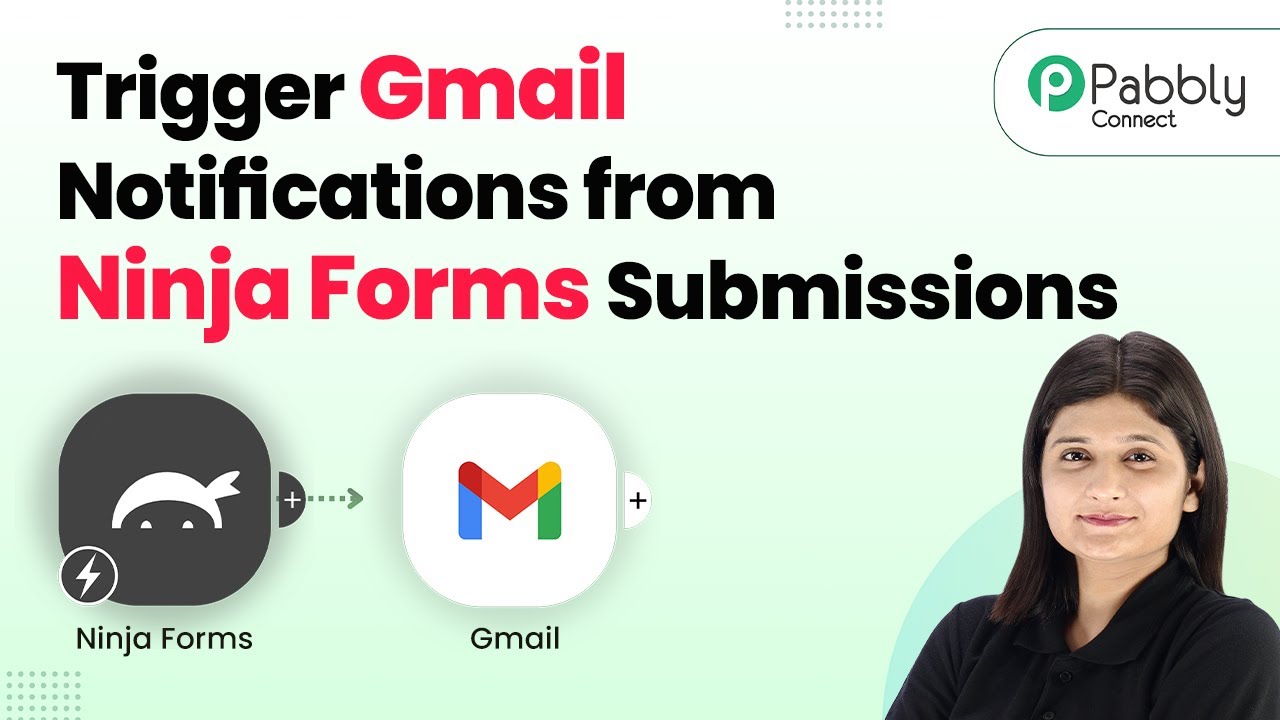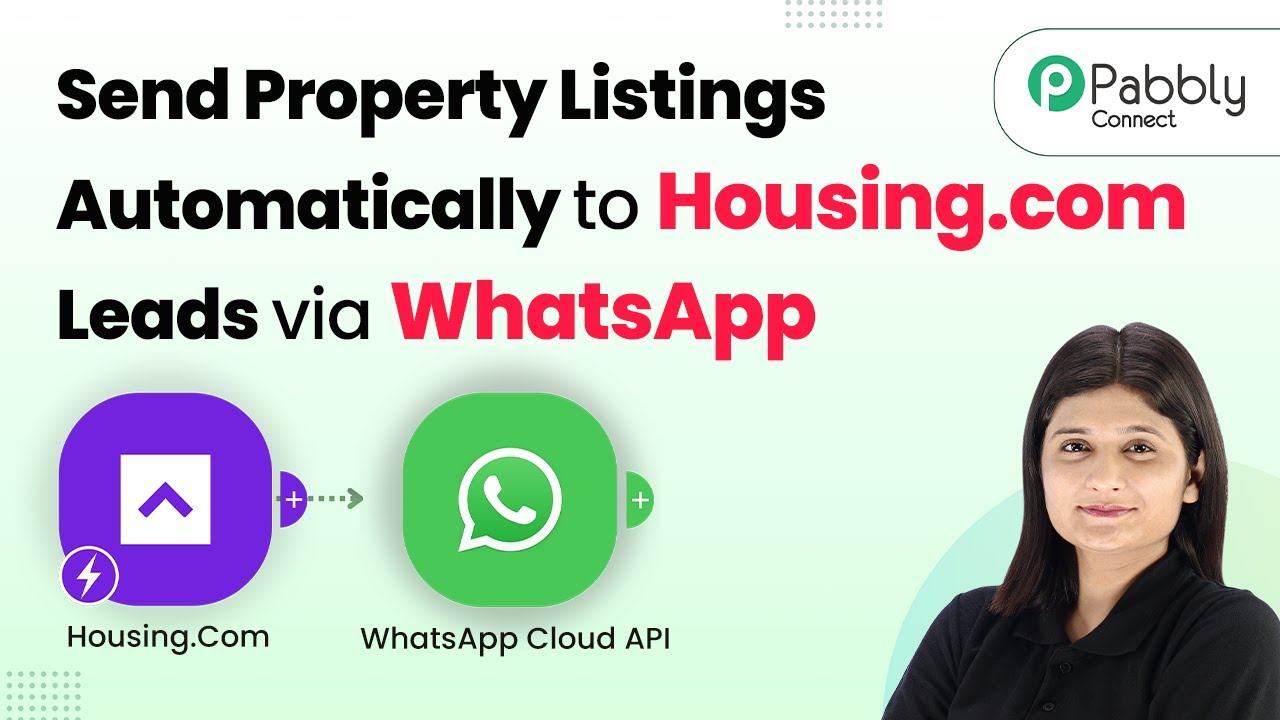Learn how to integrate Google Sheets with ActiveCampaign using Pabbly Connect for targeted follow-ups on survey results. Step-by-step tutorial included. Discover hidden automation capabilities within your existing tools. This guide shows you how to connect your essential applications and permanently eliminate redundant manual processes.
Watch Step By Step Video Tutorial Below
1. Accessing Pabbly Connect for Integration
To start sending survey results from Google Sheets to ActiveCampaign, you need to access Pabbly Connect. Begin by typing the URL Pabbly.com/connect in your browser’s address bar. This will take you to the Pabbly Connect landing page.
On the landing page, you will see two options: ‘Sign In’ and ‘Sign Up Free’. If you are new to Pabbly Connect, click on ‘Sign Up Free’ to create an account. Once signed up, you will receive 100 free tasks to use for automation. If you already have an account, simply click on ‘Sign In’ to access your dashboard.
2. Creating a Workflow in Pabbly Connect
Once you are logged into Pabbly Connect, navigate to the dashboard and click on the ‘Create Workflow’ button. You will be prompted to choose a workflow builder. Select the ‘Beta’ workflow builder for a modern and flexible experience.
- Click on the ‘Select’ button after choosing the Beta builder.
- Name your workflow, for example, ‘Send Survey Details from Google Sheets to ActiveCampaign’.
- Select a folder for your workflow and click on the ‘Create’ button.
After creating the workflow, you will see a prompt indicating that the workflow was created successfully. Now, you can begin adding triggers and actions to automate the process.
3. Setting Up Google Sheets as a Trigger
Next, set up Google Sheets as the trigger application in Pabbly Connect. Click on the ‘Add Trigger’ button and search for Google Sheets. Select it as your trigger app.
For the event, choose ‘New or Updated Row’. Click on the ‘Connect’ button to build the connection. You will be provided with a webhook URL that you need to paste into Google Sheets to establish the link between the two applications.
- Go to your Google Sheets, click on ‘Extensions’, and then select ‘Add-ons’.
- Search for the Pabbly Connect Webhook and install it.
- After installation, select the Pabbly Connect Webhook option and set up the initial configuration by pasting the webhook URL.
Finally, specify the trigger column (which is usually the last column containing data) and submit the setup. You can now send test data to ensure the connection is working properly.
4. Configuring ActiveCampaign as the Action Step
After successfully setting up Google Sheets, the next step is to configure ActiveCampaign as the action application in Pabbly Connect. Click on the ‘Add New Action Step’ button and search for ActiveCampaign. Select it as your action app.
For the action event, choose ‘Create a Contact’. Click on the ‘Connect’ button to establish the connection. You will need to input your ActiveCampaign API URL and key, which you can find in your ActiveCampaign account settings under the ‘Developers’ section.
Copy the API URL without the protocol and paste it into Pabbly Connect. Copy the API key from ActiveCampaign and paste it into Pabbly Connect. Click ‘Save’ to finalize the connection.
Now you can map the fields from Google Sheets to ActiveCampaign, ensuring that all relevant data is transferred correctly.
5. Testing the Integration for Success
The final step is to test the integration between Google Sheets and ActiveCampaign using Pabbly Connect. After mapping all necessary fields, click on the ‘Save and Send Test Request’ button to send a test contact to ActiveCampaign.
Check your ActiveCampaign account to verify that the contact was created successfully with the details from Google Sheets. You should see the new contact listed with the information you provided in the survey form.
This successful integration allows you to automate the process of sending survey results from Google Sheets directly to ActiveCampaign, enabling targeted follow-ups with ease.
Conclusion
In this tutorial, we explored how to use Pabbly Connect to send survey results from Google Sheets to ActiveCampaign for effective targeted follow-ups. By following these steps, you can streamline your workflow and enhance your business automation.
Ensure you check out Pabbly Connect to create business automation workflows and reduce manual tasks. Pabbly Connect currently offer integration with 2,000+ applications.
- Check out Pabbly Connect – Automate your business workflows effortlessly!
- Sign Up Free – Start your journey with ease!
- 10,000+ Video Tutorials – Learn step by step!
- Join Pabbly Facebook Group – Connect with 21,000+ like minded people!