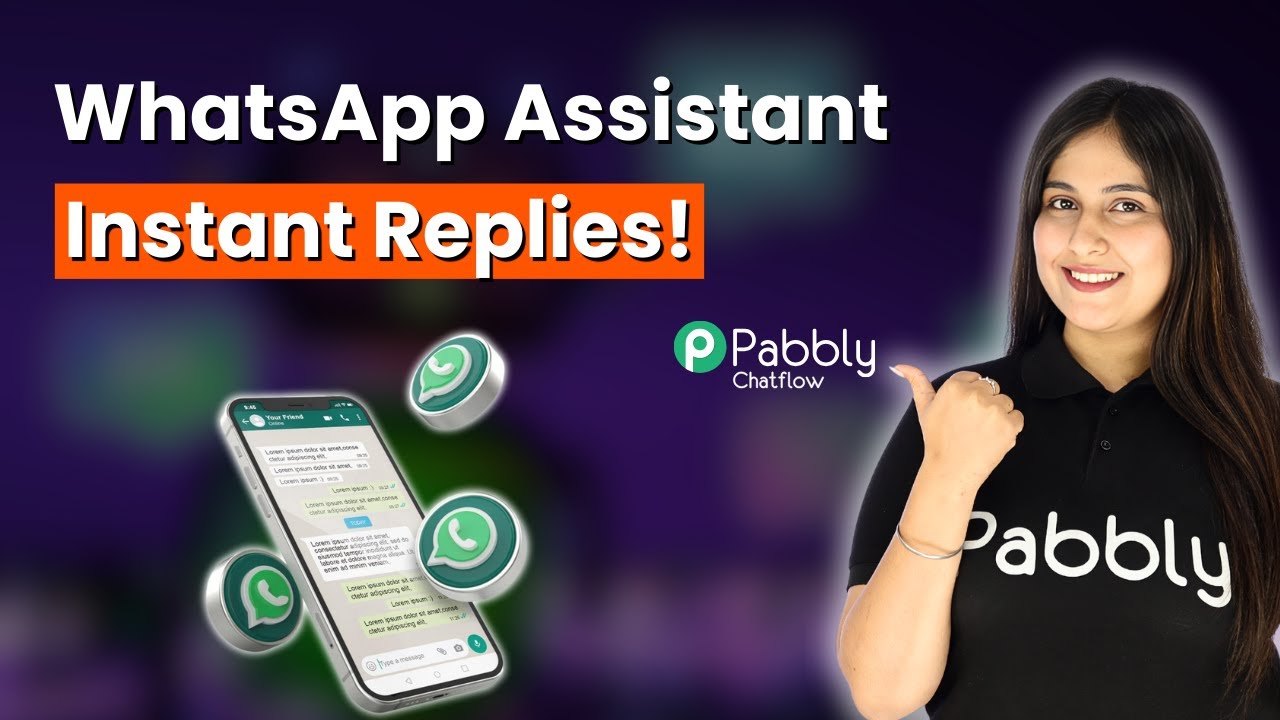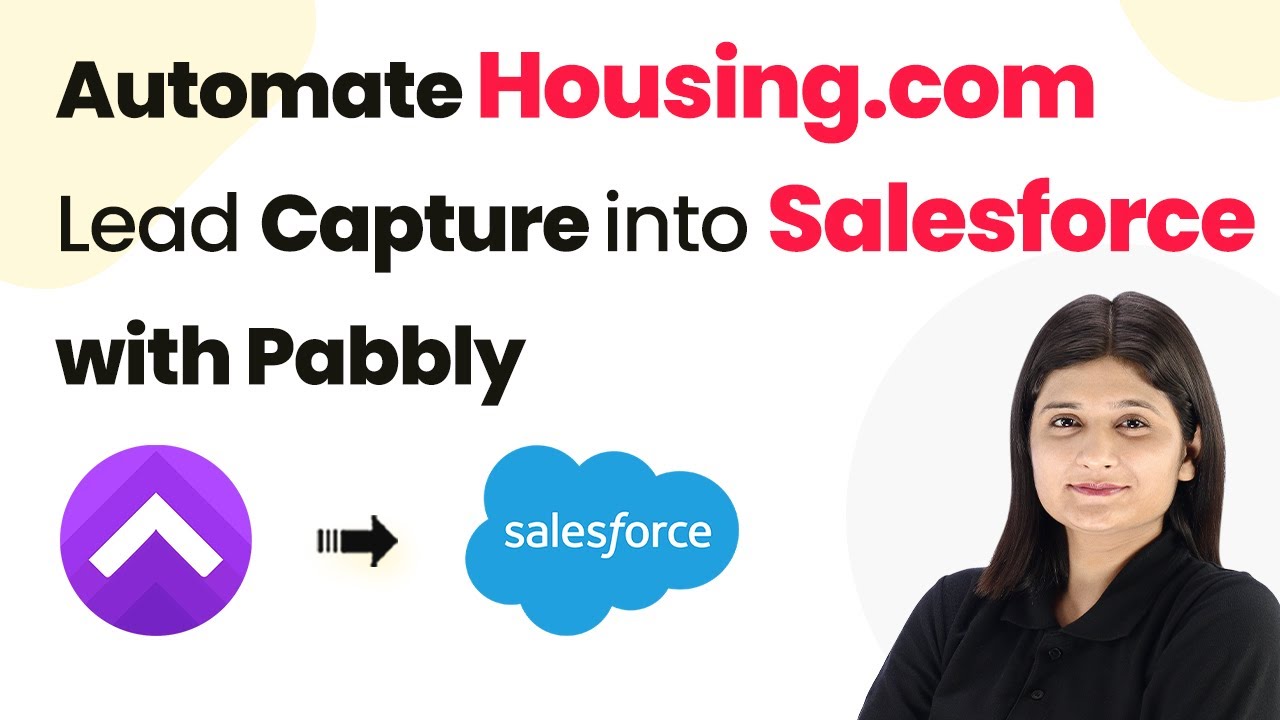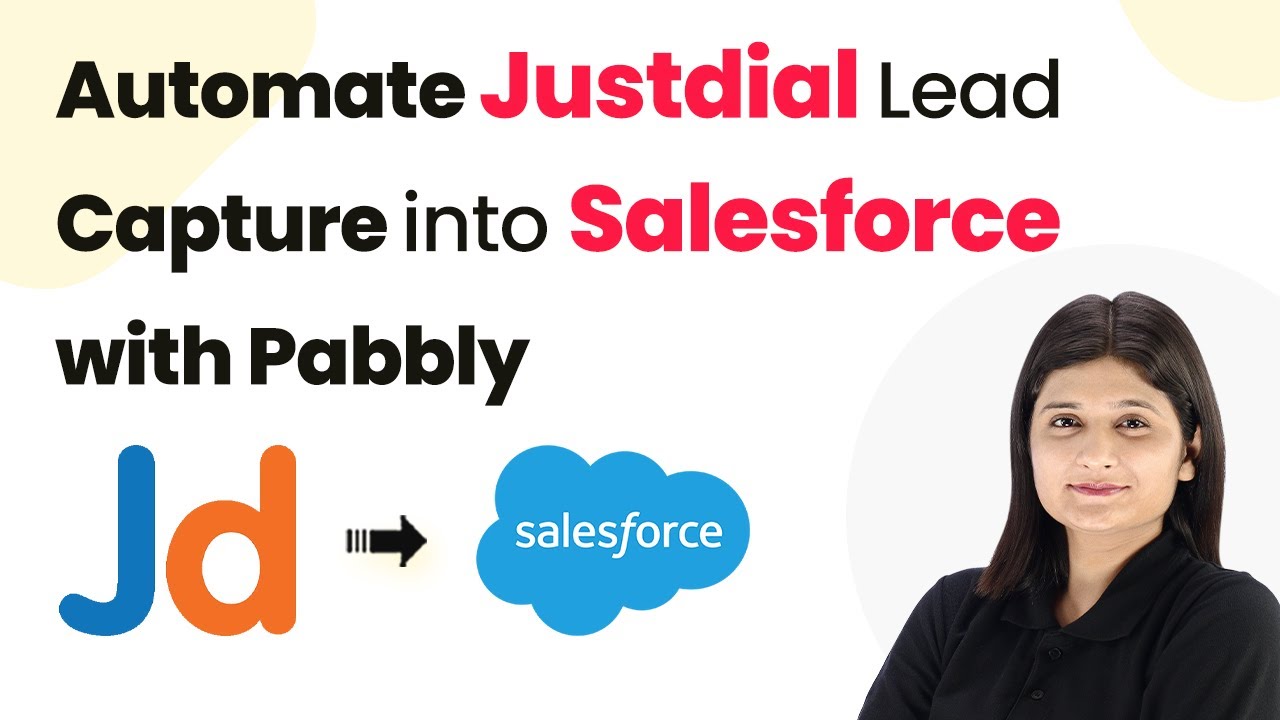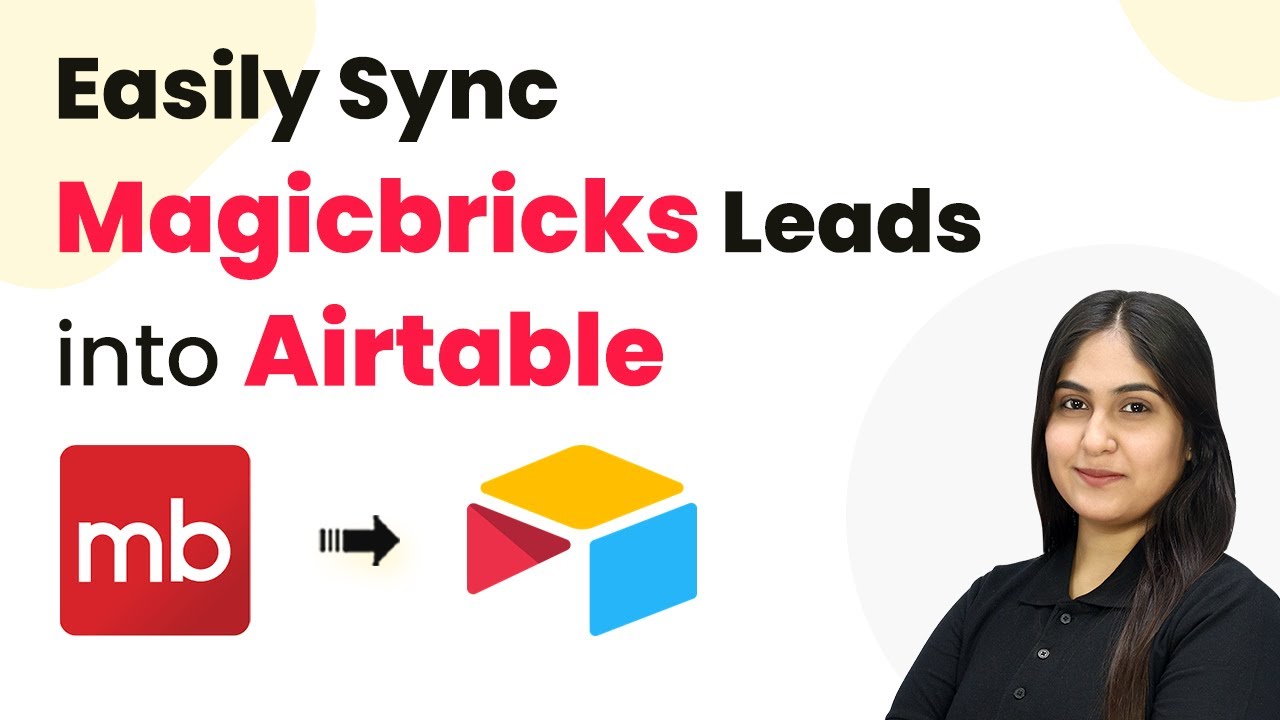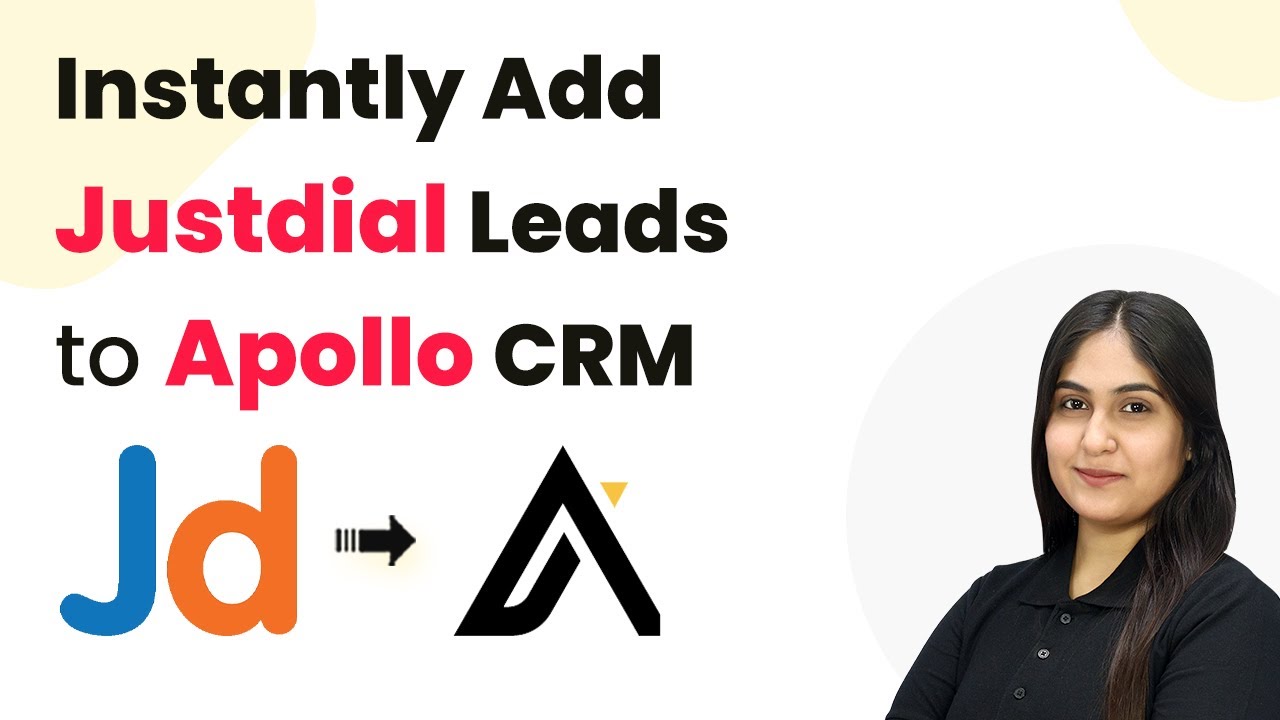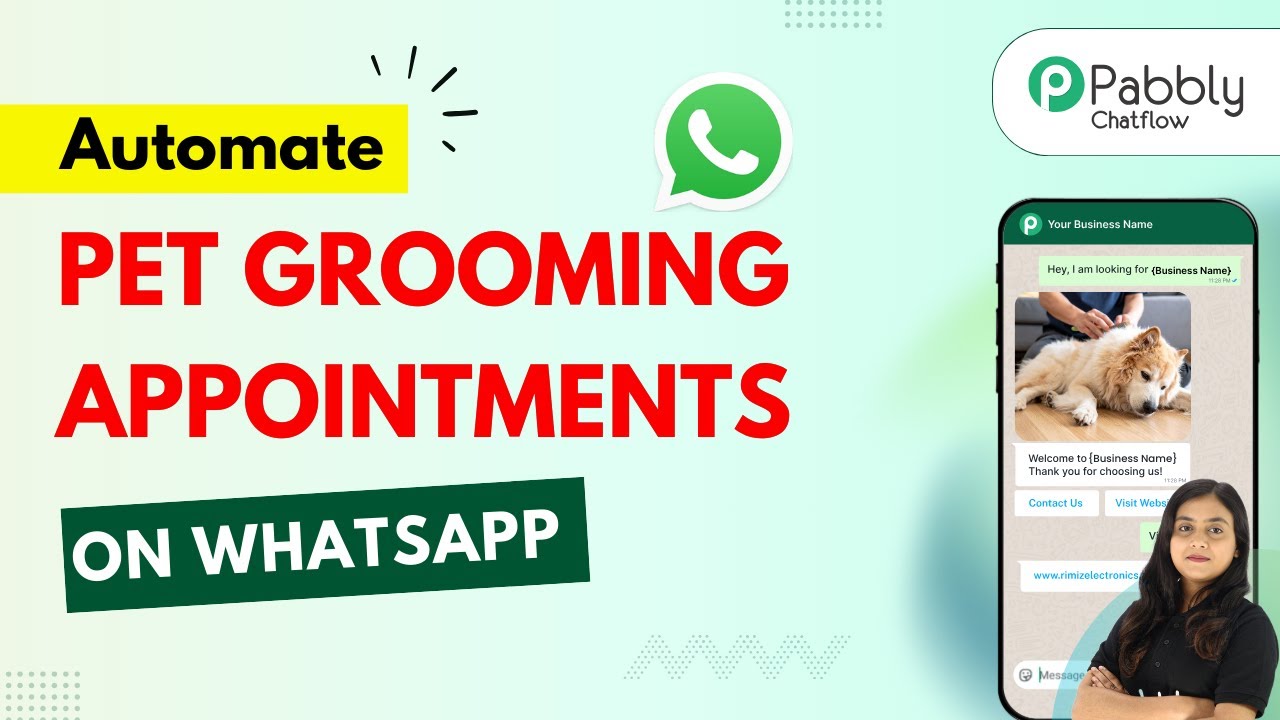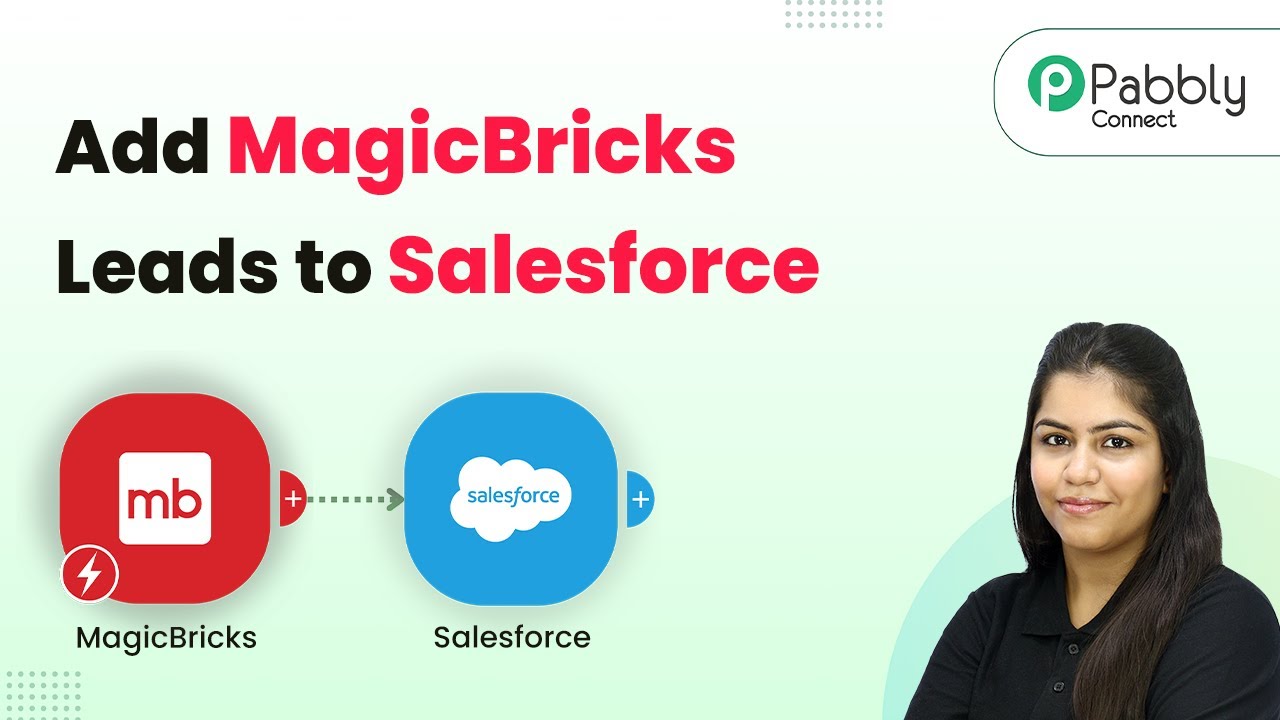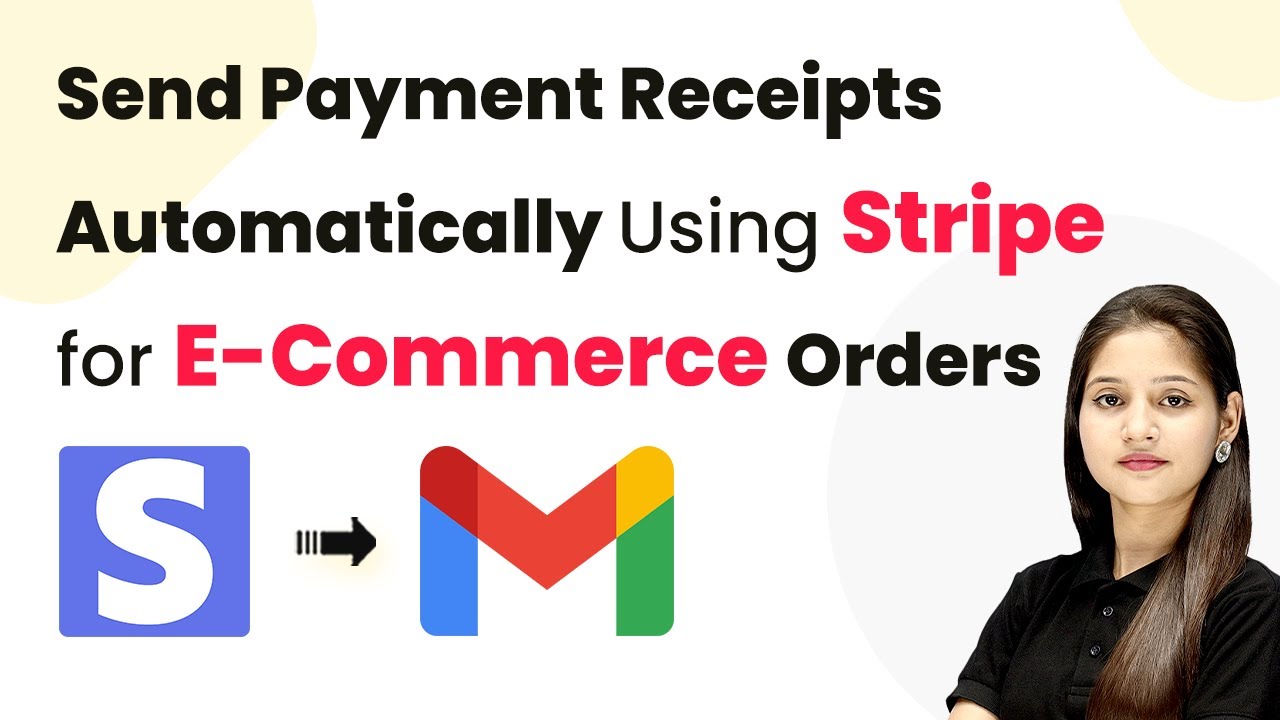Learn how to automatically post new products from Shopify to Pinterest using Pabbly Connect in this detailed tutorial. Step-by-step instructions included. Explore systematic approaches to creating efficient automation solutions that convert technical concepts into practical, implementable instructions.
Watch Step By Step Video Tutorial Below
1. Introduction to Pabbly Connect for Shopify and Pinterest Integration
In this tutorial, we will explore how to use Pabbly Connect to automatically post new products from Shopify to Pinterest. This integration allows you to streamline your product marketing without any coding skills. By connecting these two platforms, you can ensure that every new product launched on Shopify is instantly available as a pin on your Pinterest board.
To begin, you need to access Pabbly Connect. Simply visit the Pabbly website and sign in or create a new account. Once logged in, you can start creating a workflow that connects Shopify and Pinterest seamlessly.
2. Creating a New Product in Shopify
The first step in this integration is to create a new product in your Shopify store. Start by logging into your Shopify account and navigating to the ‘Products’ section. Click on the ‘Add Product’ button to begin.
- Enter the product title, e.g., ‘Radiant Glow Vitamin C Serum’.
- Add a description, such as ‘A lightweight serum infused with vitamin C, hyaluronic acid, and aloe vera to brighten skin’.
- Upload a product image and set the price and compare price.
Once you have filled in all the required details, click on the ‘Save’ button. This action will create the product in your Shopify store, which will then trigger the integration set up in Pabbly Connect.
3. Setting Up Pabbly Connect for Automation
Now that you have created a new product in Shopify, it’s time to set up Pabbly Connect. Go to the Pabbly Connect dashboard and click on ‘Create Workflow’. Name your workflow something descriptive like ‘Automatically Post New Products to Pinterest from Shopify’.
Next, you will need to set up a trigger. Choose Shopify as your trigger application and select the event ‘New Product’. Click on the connect button to establish the connection. You will receive a webhook URL that you need to copy.
- Log into your Shopify account and navigate to Settings > Notifications.
- Under Webhooks, click on ‘Create Webhook’.
- Select the ‘Product Creation’ event and paste the webhook URL.
After saving the webhook, your Shopify store will send data to Pabbly Connect whenever a new product is created.
4. Testing the Integration and Mapping Data
To ensure that your integration is working correctly, you need to test the webhook. Add another new product in Shopify and save it. Go back to Pabbly Connect and check if the response has been captured.
If successful, you will see the details of the new product including the title, description, and image URL. Now, you need to map this data to create a pin on Pinterest. Add an action step and select Pinterest as your action application.
Select the event ‘Create Pin’. Connect your Pinterest account and select the desired board. Map the product title, description, and image URL from the previous step.
After mapping the data, click on the test request button to create a pin. If everything is set up correctly, a new pin will be created in your Pinterest board automatically.
5. Conclusion
Using Pabbly Connect, you can easily automate the process of posting new products from Shopify to Pinterest. By following the steps outlined in this tutorial, you can save time and enhance your marketing efforts without any coding. This integration allows your Shopify products to gain visibility on Pinterest instantly.
Ensure you check out Pabbly Connect to create business automation workflows and reduce manual tasks. Pabbly Connect currently offer integration with 2,000+ applications.
Check out Pabbly Connect – Automate your business workflows effortlessly! Sign Up Free – Start your journey with ease! 10,000+ Video Tutorials – Learn step by step! Join Pabbly Facebook Group – Connect with 21,000+ like minded people!
Start using Pabbly Connect today to streamline your e-commerce operations and effortlessly promote your products on social media platforms like Pinterest.