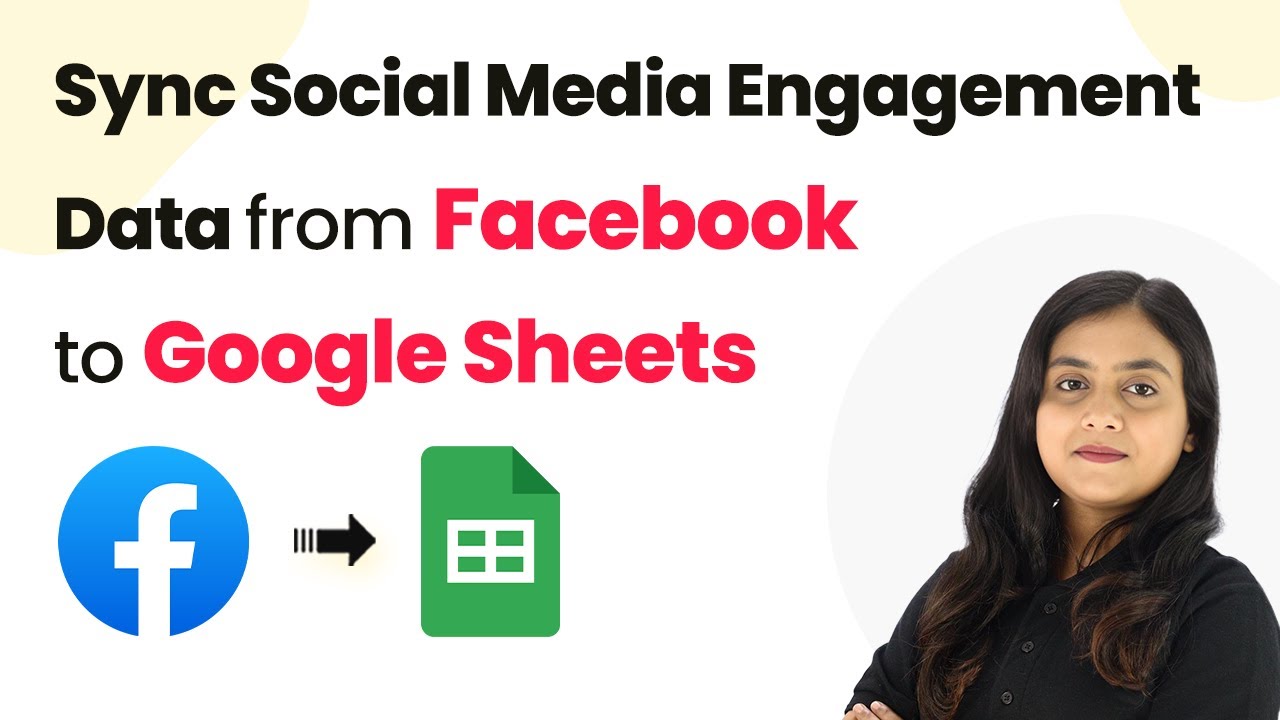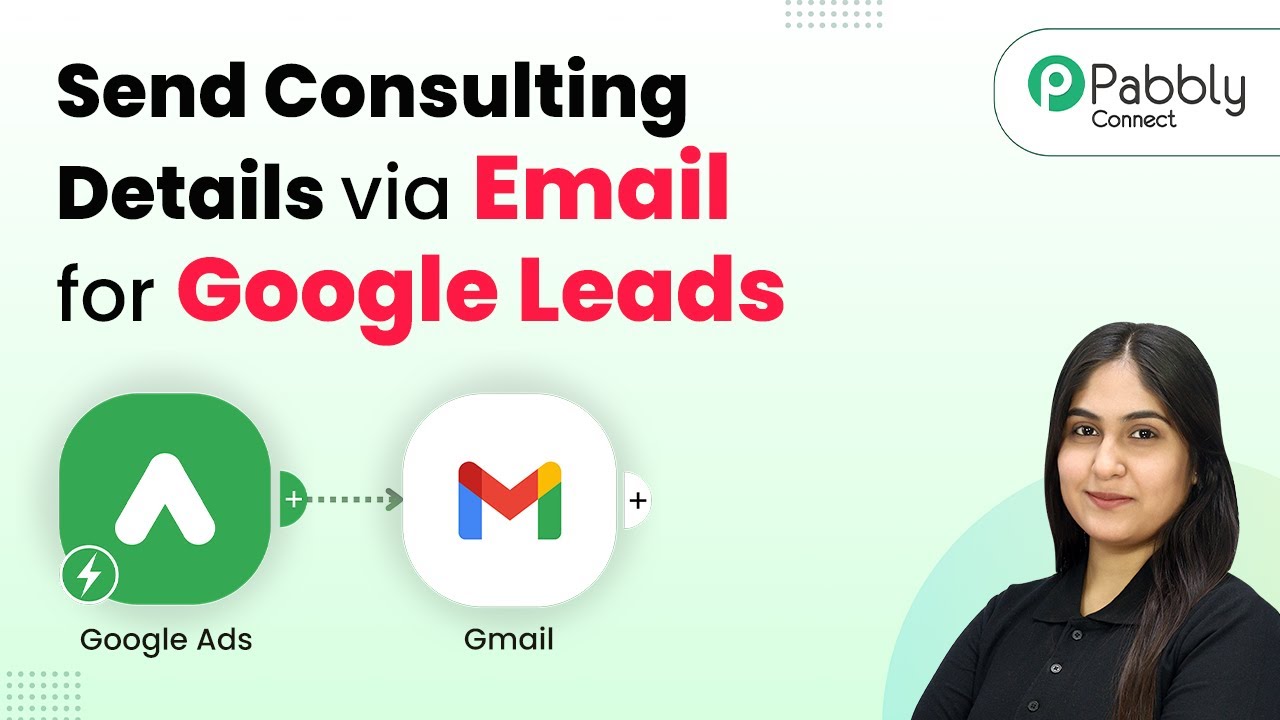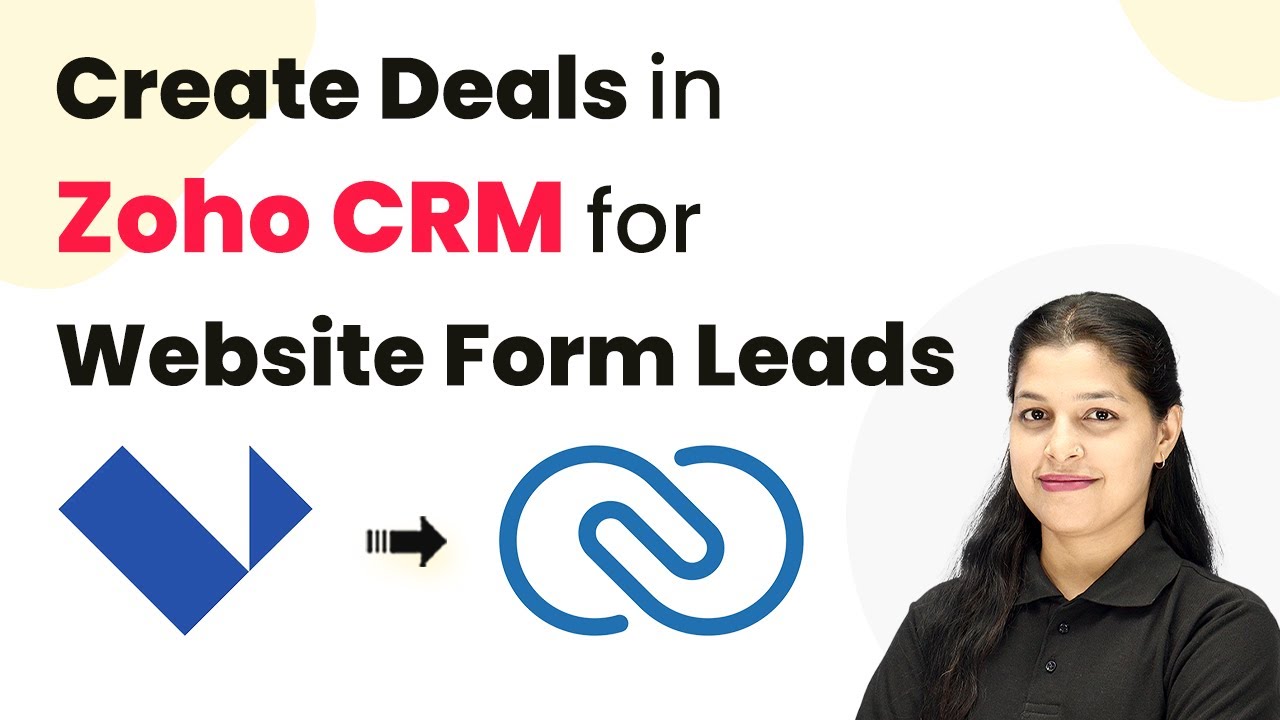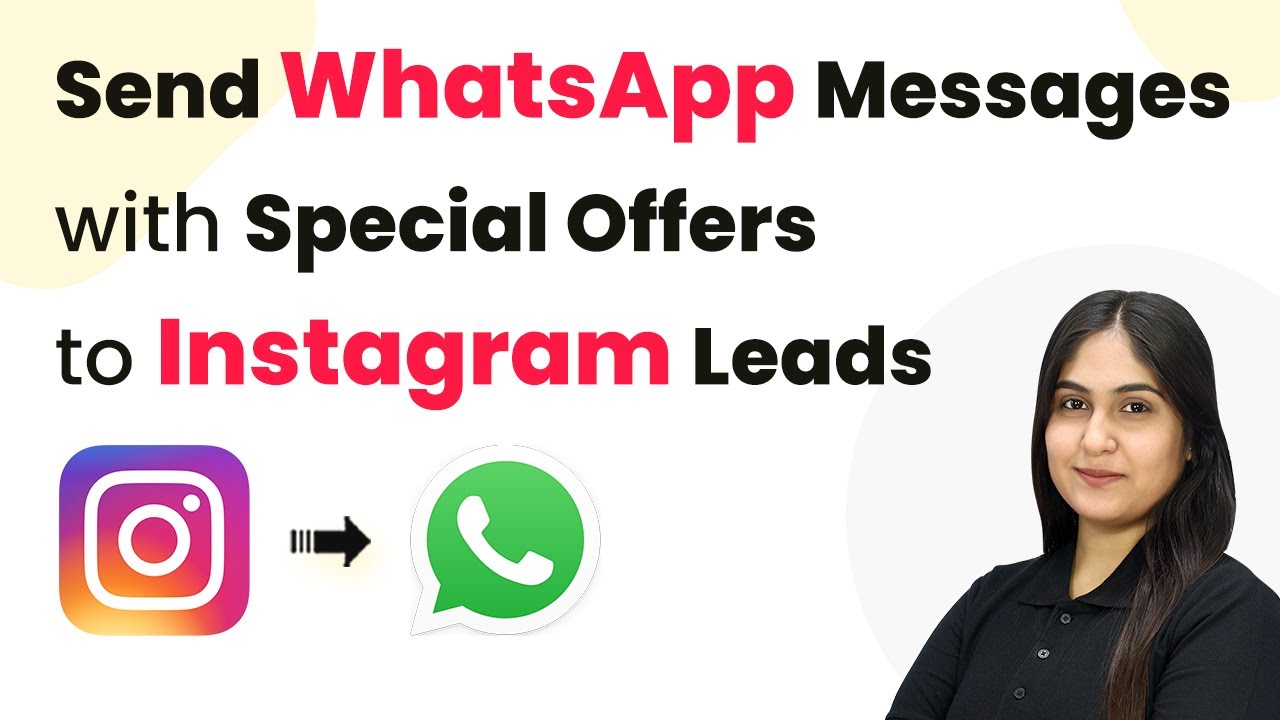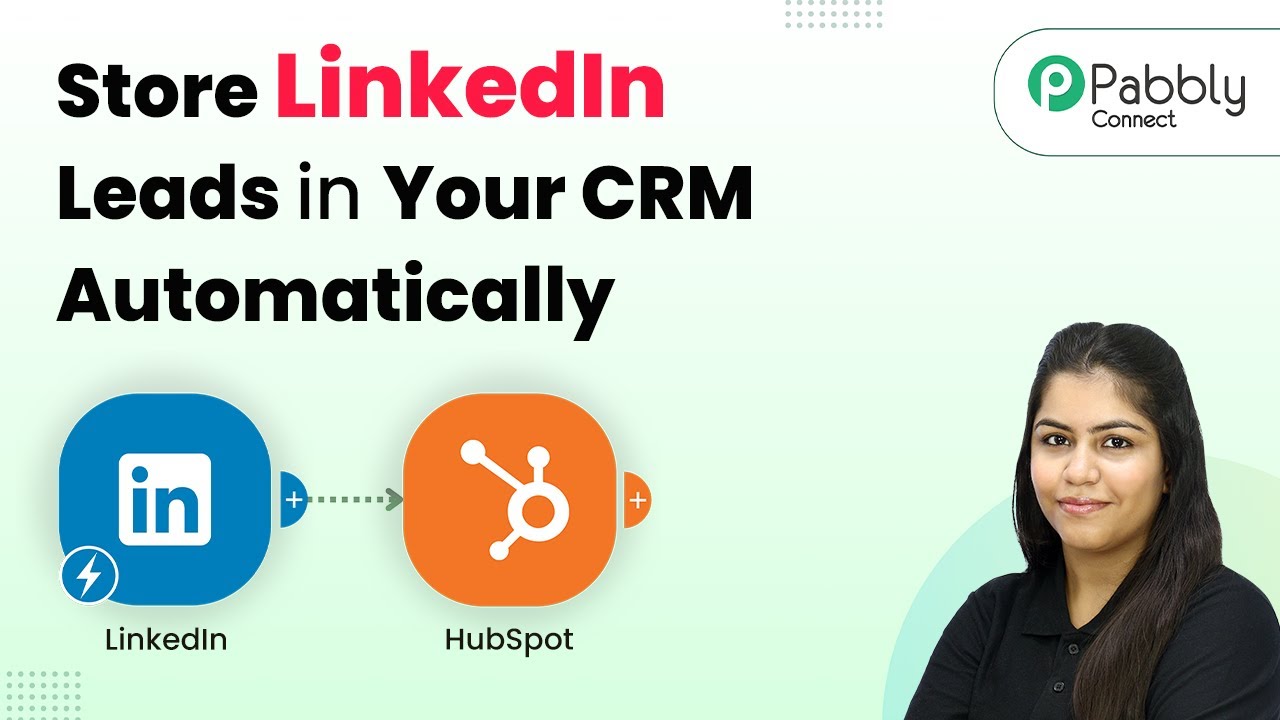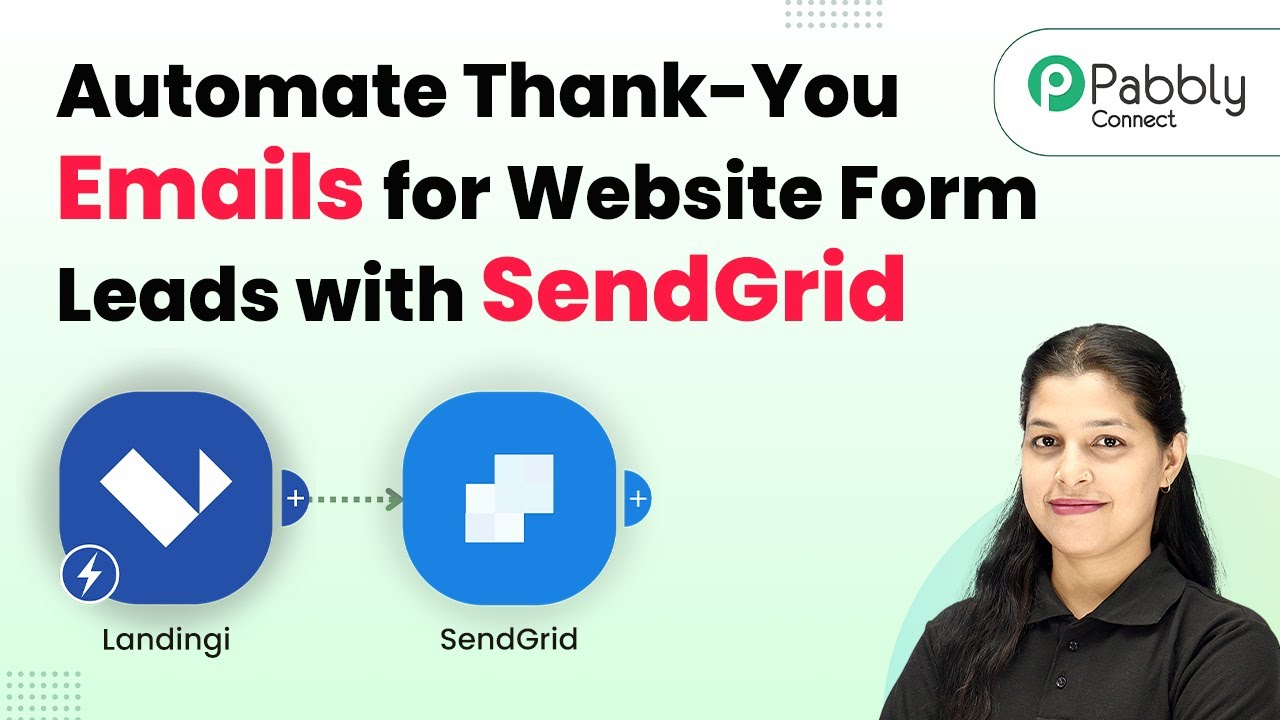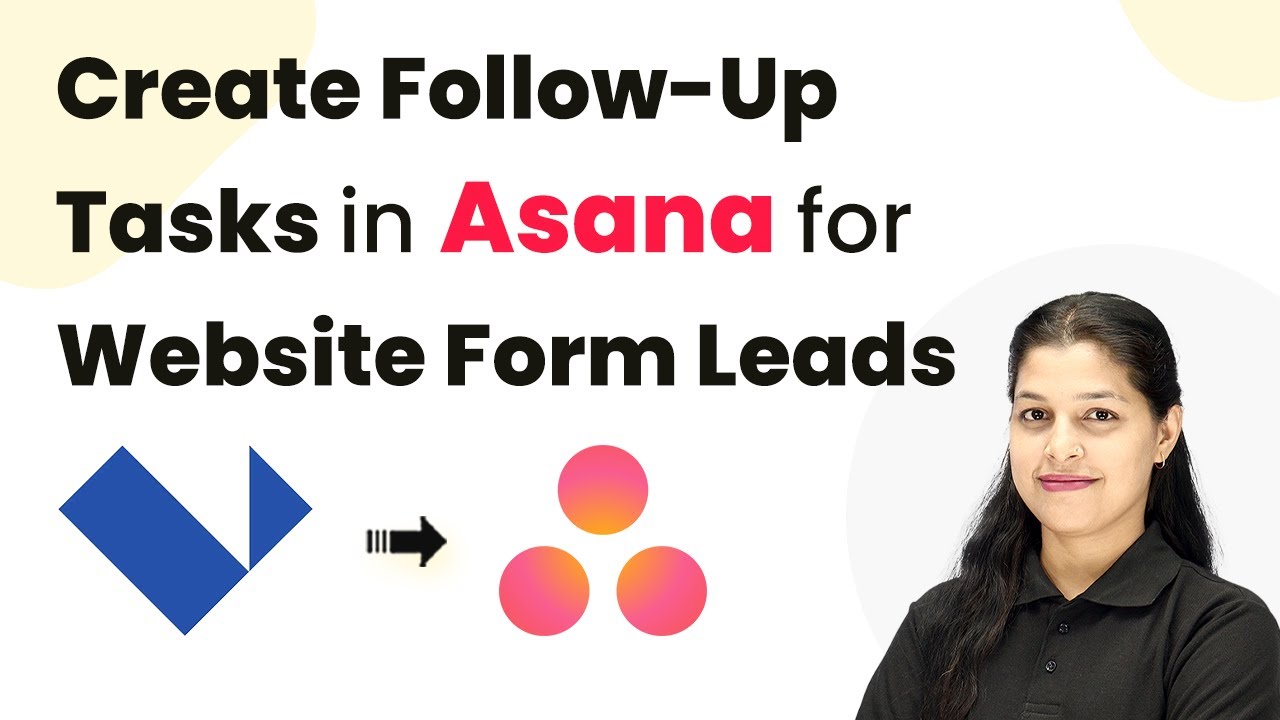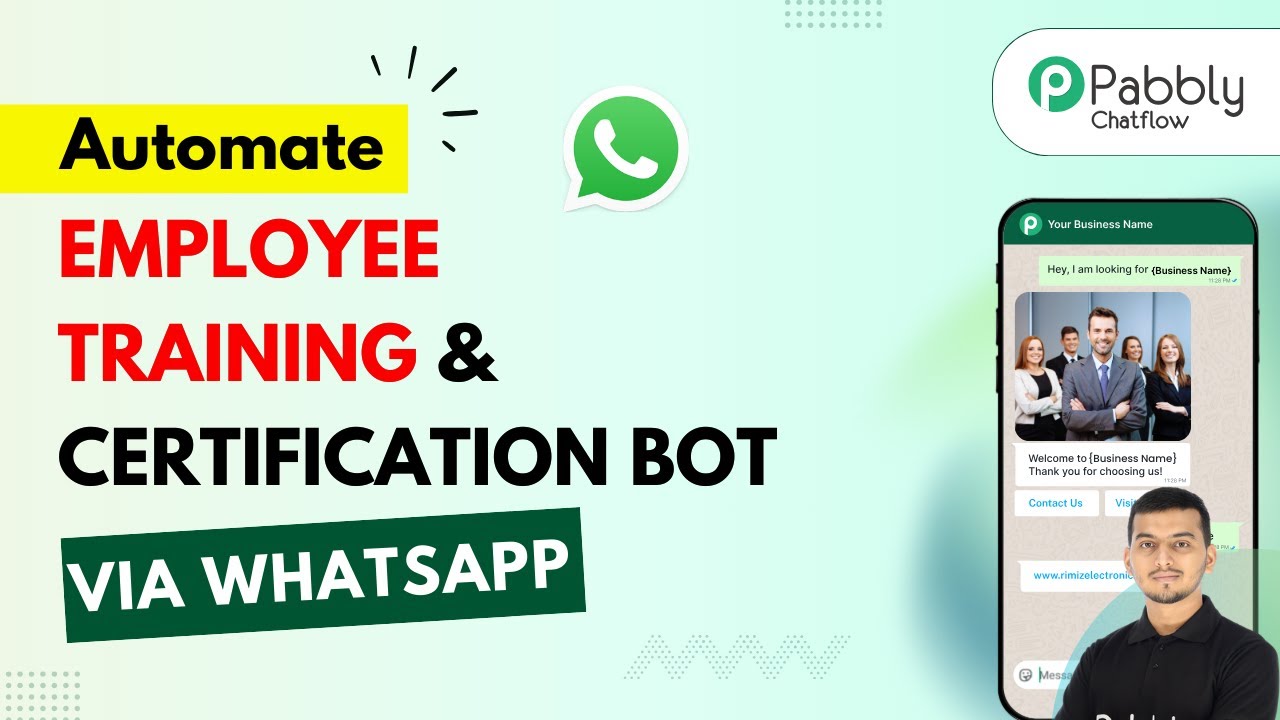Learn how to turn your YouTube videos into engaging social media posts using Pabbly Connect. Step-by-step tutorial on integrating YouTube, Facebook, and LinkedIn. Transform complex automation concepts into accessible, actionable steps that eliminate unnecessary manual work while maximizing existing application capabilities.
Watch Step By Step Video Tutorial Below
1. Accessing Pabbly Connect for Integration
To turn your YouTube videos into social media posts, you will first need to access Pabbly Connect. Start by visiting the Pabbly Connect website and signing in. If you are a new user, you can sign up for free to explore its features.
After signing in, navigate to the dashboard where you can see all available applications. Select Pabbly Connect to begin creating your automation workflow. This integration will allow you to connect your YouTube account with various social media platforms seamlessly.
2. Creating a Workflow in Pabbly Connect
In this step, we will create a workflow that automates the process of posting your YouTube videos to social media. Click on the ‘Create Workflow’ button in the top right corner of the Pabbly Connect dashboard. using Pabbly Connect
- Name the workflow ‘Turn YouTube Videos into Social Media Posts’.
- Select the folder where you want to save this workflow.
- Click on ‘Create’ to proceed.
Once the workflow is created, you will set up a trigger that initiates the automation. Choose YouTube as the trigger application and select ‘New Video in Channel’ as the trigger event. This setup allows Pabbly Connect to monitor your YouTube channel for new uploads.
3. Connecting YouTube to Pabbly Connect
To connect your YouTube account, click on the ‘Connect YouTube’ button. You will be prompted to authorize Pabbly Connect to access your YouTube account. Follow the instructions to log in and grant the necessary permissions. using Pabbly Connect
After successfully connecting, select the YouTube channel from which you want to pull video data. This will enable Pabbly Connect to retrieve the video URL and other details automatically whenever you upload a new video.
4. Generating Social Media Posts Using AI
Next, we will generate a social media post using AI. Add an action step by selecting OpenAI as the application and ‘Generate Text’ as the event. This will allow you to create engaging captions for your social media posts. using Pabbly Connect
- Paste your OpenAI API key to connect the application.
- Set the model to ‘GPT-3’ for generating content.
- Map the video title from the YouTube trigger to the AI prompt.
After configuring the AI settings, click on ‘Save’ to generate the caption. Pabbly Connect will now create a caption based on your YouTube video title, which can be used for social media posts.
5. Posting to Facebook and LinkedIn
Finally, we will post the generated content to social media platforms. Add another action step for Facebook and select ‘Create Page Post’ as the event. Connect your Facebook account to allow Pabbly Connect to post on your behalf. using Pabbly Connect
Next, repeat the process for LinkedIn by selecting it as another action step. Choose ‘Share Article or URL’ to post the video link along with the caption generated by OpenAI. This ensures that your audience on both platforms receives the same engaging content.
Conclusion
By following these steps, you can effectively turn YouTube videos into social media posts using Pabbly Connect. This integration allows for seamless sharing across multiple platforms, enhancing your online presence effortlessly.
Ensure you check out Pabbly Connect to create business automation workflows and reduce manual tasks. Pabbly Connect currently offer integration with 2,000+ applications.
- Check out Pabbly Connect – Automate your business workflows effortlessly!
- Sign Up Free – Start your journey with ease!
- 10,000+ Video Tutorials – Learn step by step!
- Join Pabbly Facebook Group – Connect with 21,000+ like minded people!