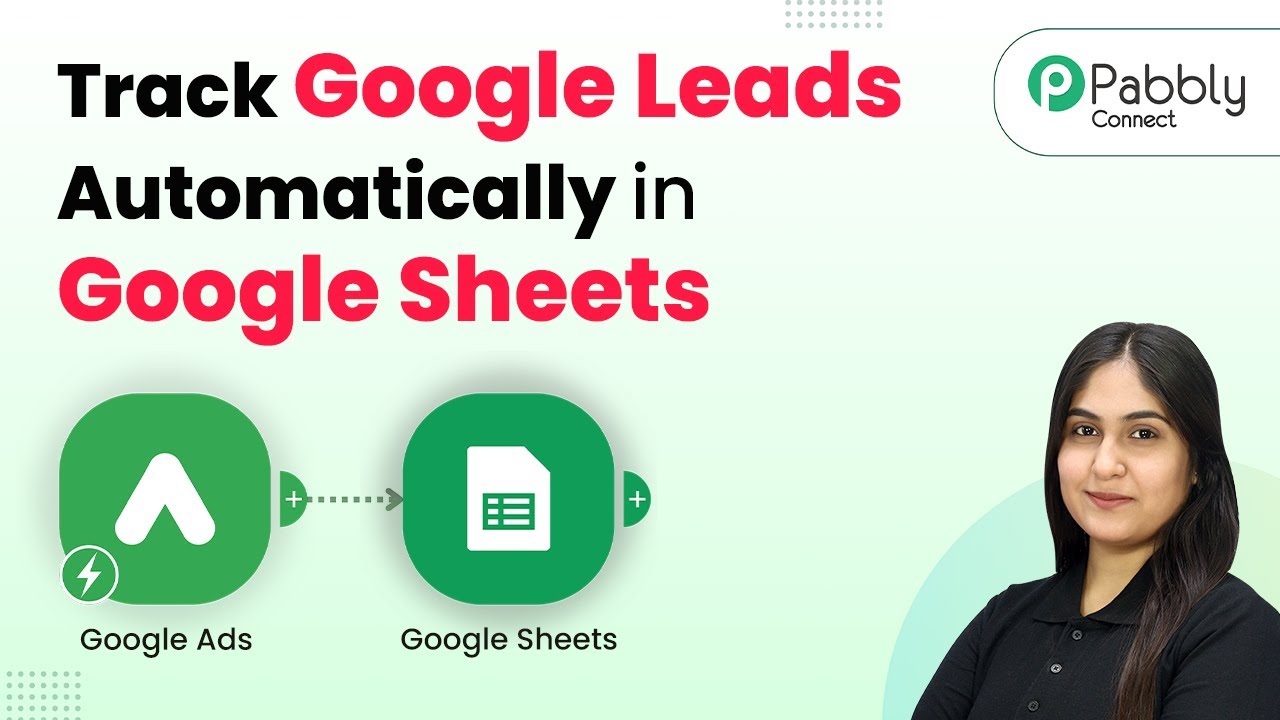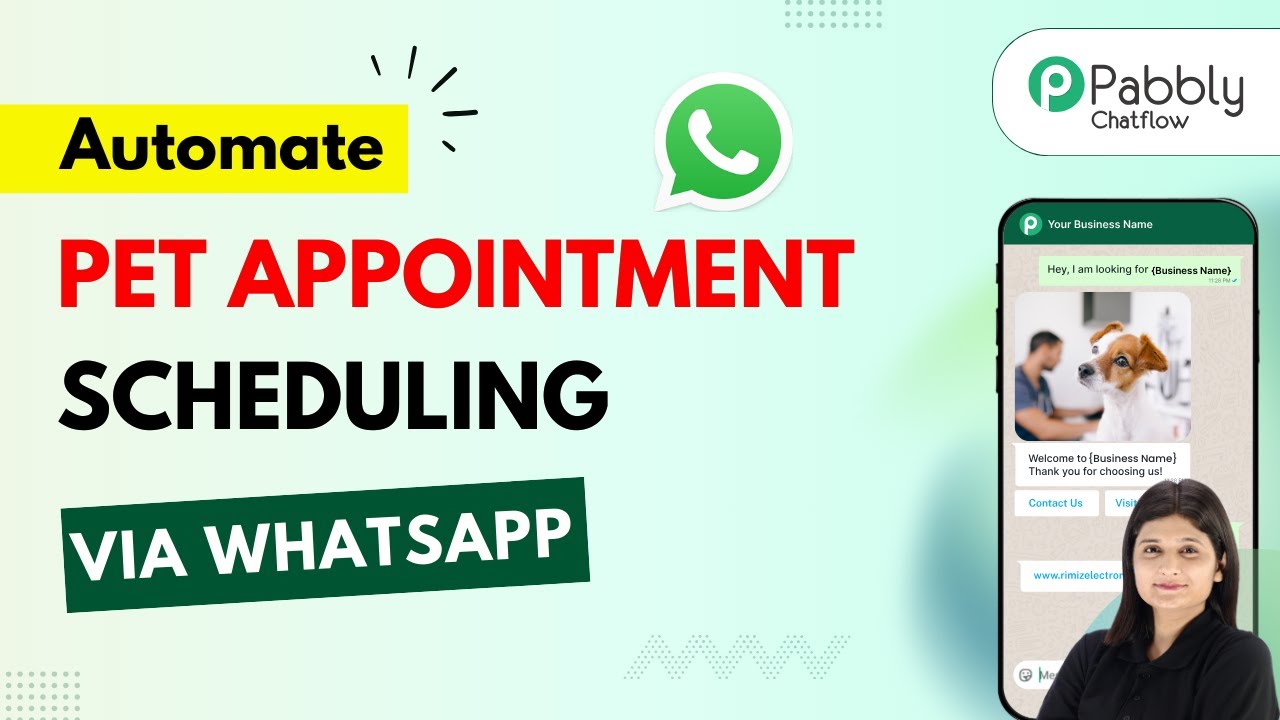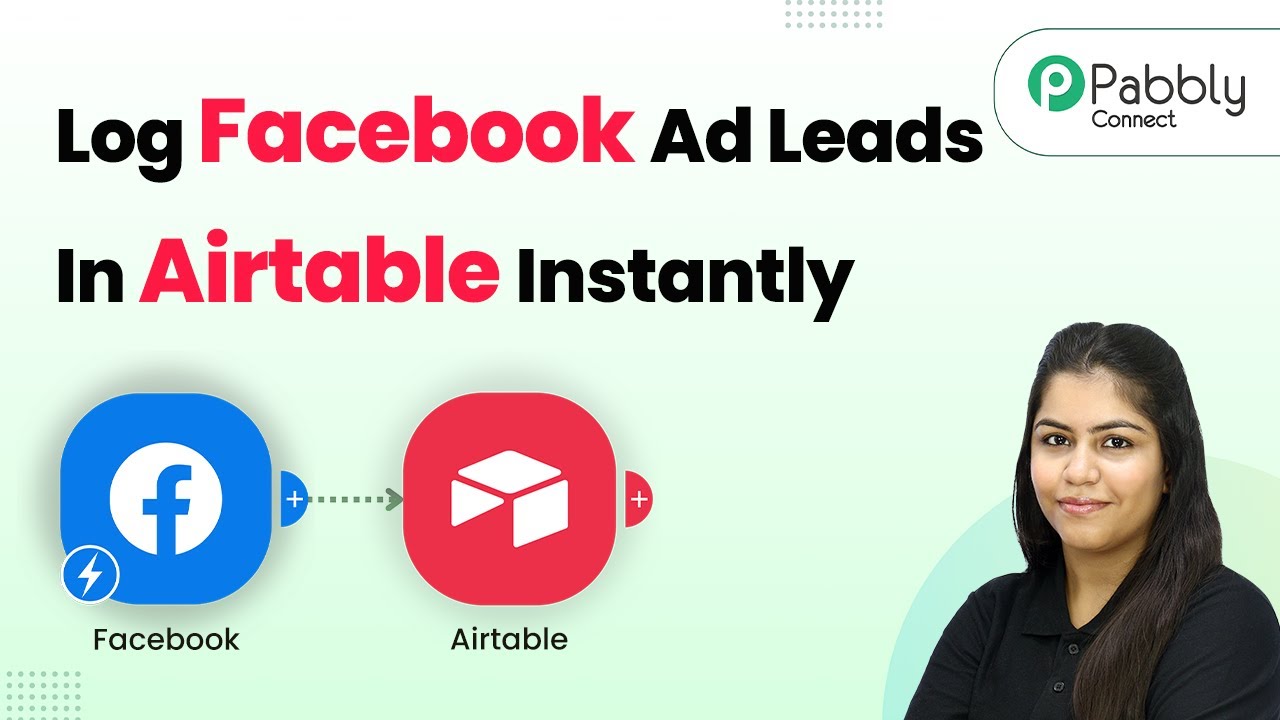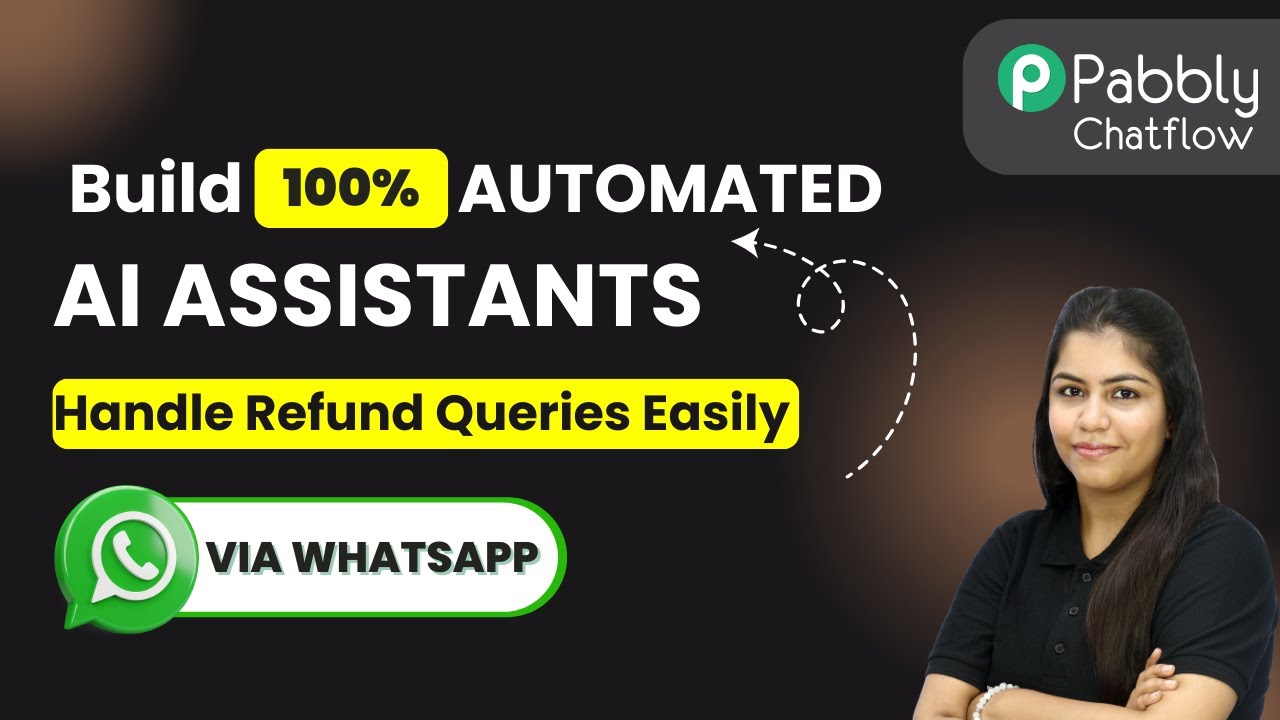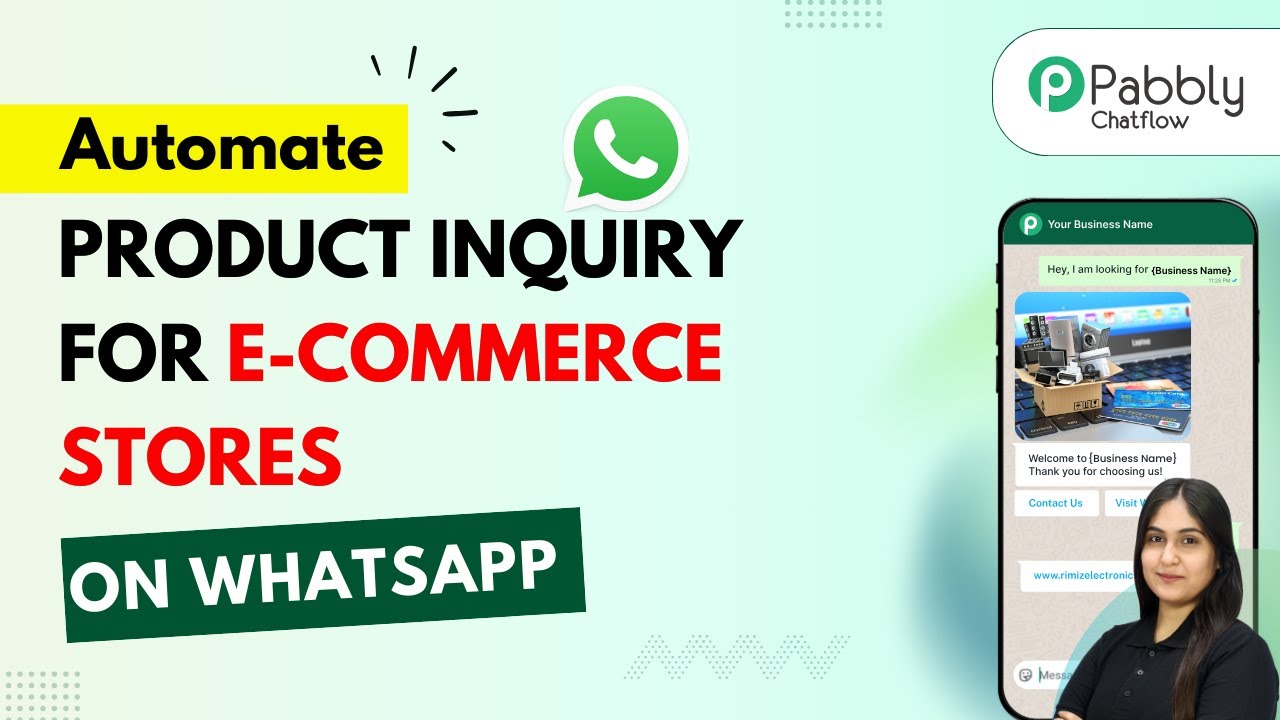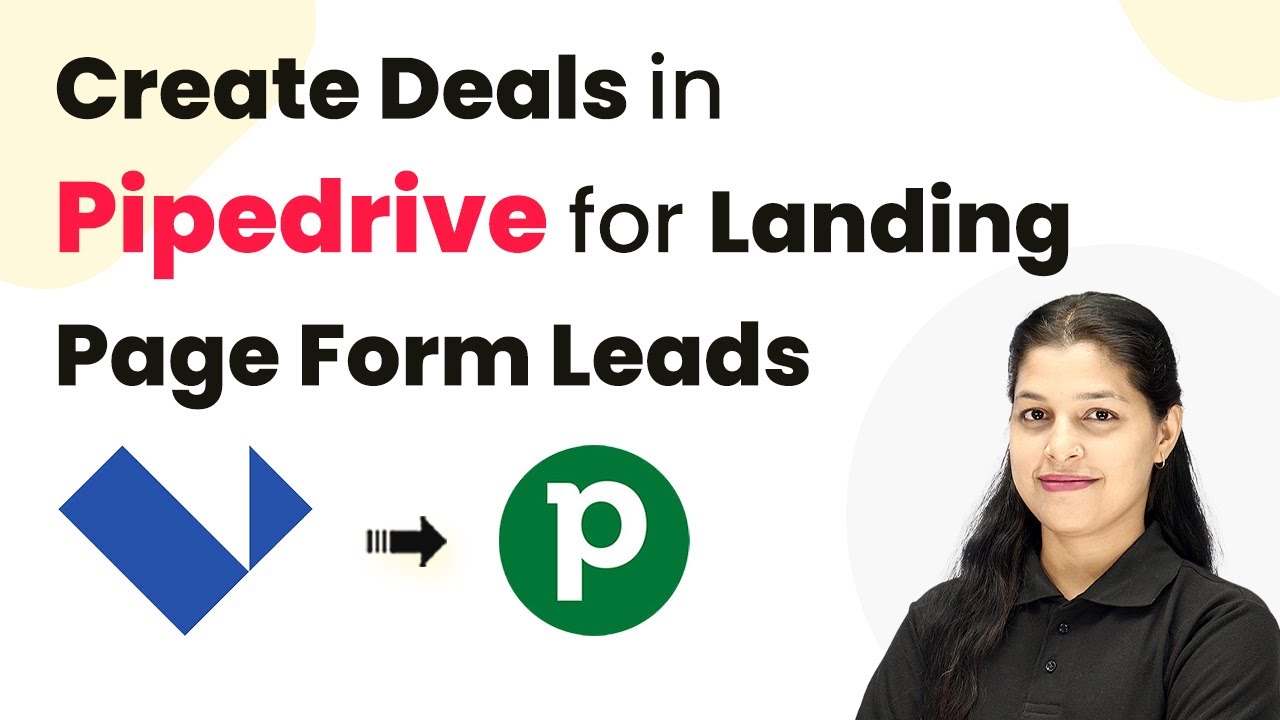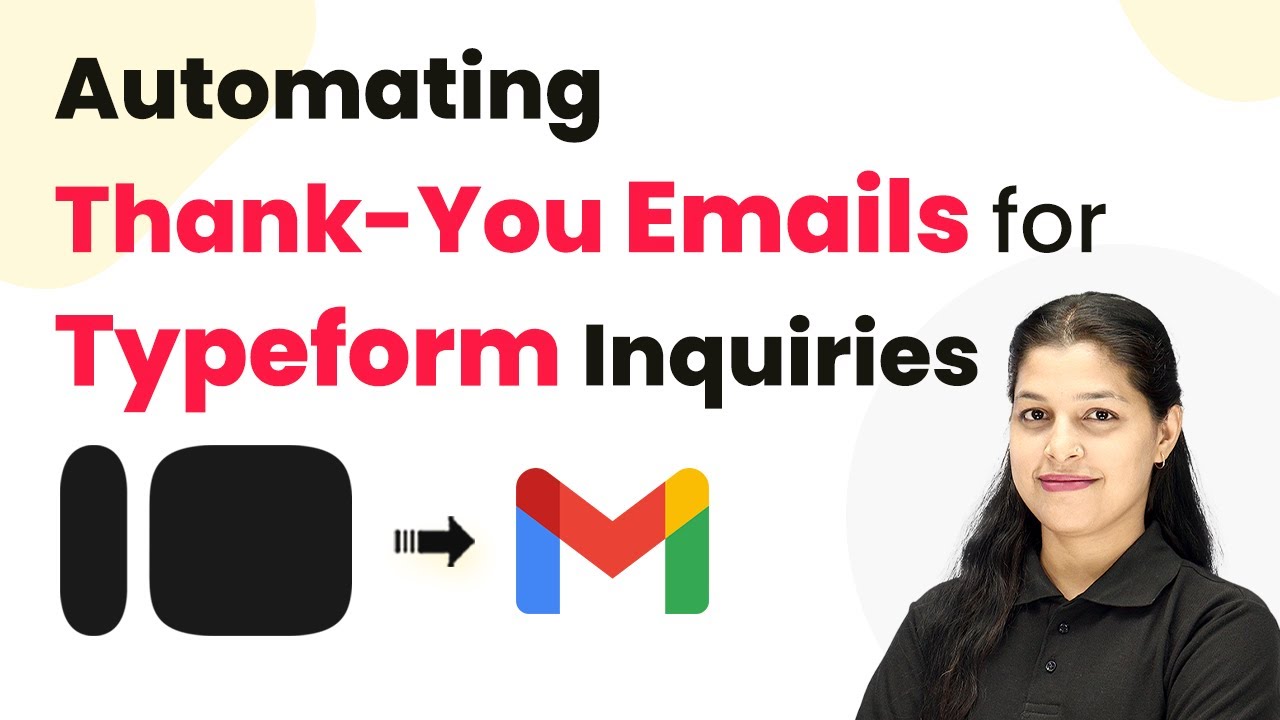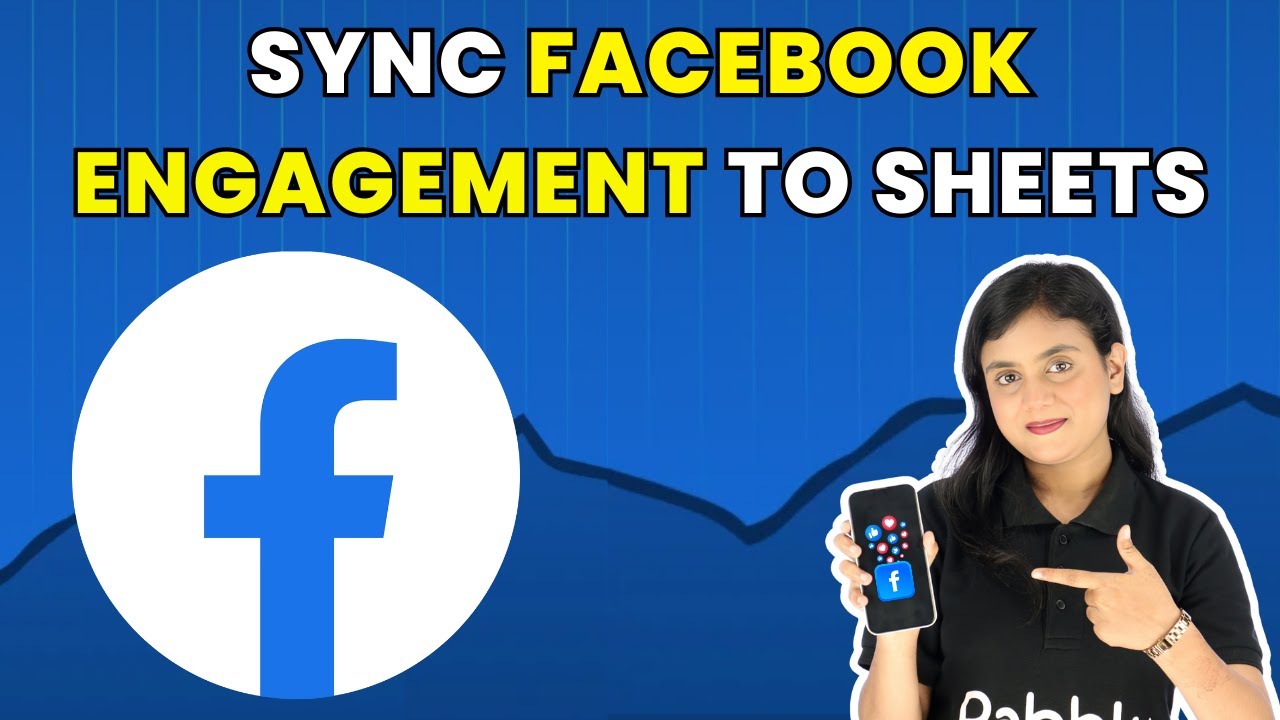Learn how to use Pabbly Connect to automatically track Google Lead Ads leads in Google Sheets with this step-by-step tutorial. Master proven automation processes with practical implementation examples and strategic recommendations you can apply immediately in your workflow.
Watch Step By Step Video Tutorial Below
1. Accessing Pabbly Connect for Google Ads Integration
To track Google Lead Ads leads automatically in Google Sheets, you need to use Pabbly Connect. Start by visiting the Pabbly Connect homepage by searching for ‘Pabbly.com/connect’. This platform will allow you to integrate Google Ads with Google Sheets seamlessly.
Once on the homepage, click on the ‘Sign Up Free’ button if you are a new user. Existing users should click on ‘Sign In’. After logging in, navigate to the Pabbly Apps window and select Pabbly Connect to begin creating your workflow.
2. Creating a Workflow in Pabbly Connect
In Pabbly Connect, create a new workflow by clicking on the ‘Create Workflow’ button located at the top right corner. You will be prompted to choose between the new beta version or the classic version. Select the beta version for a modern experience.
- Click on ‘Create’ after naming your workflow, for example, ‘Track Google Lead Ads Leads Automatically in Google Sheets’.
- Select a folder to save your workflow, such as ‘Automations’.
- Click on the ‘Create’ button to finalize your workflow setup.
After setting up your workflow, remember that you will need to establish triggers and actions to automate the process of capturing leads from Google Ads into Google Sheets using Pabbly Connect.
3. Setting Up the Trigger with Google Ads
To begin the automation process, click on the ‘Add Trigger’ button in Pabbly Connect. Choose Google Ads as your trigger application and select ‘New Lead Form Entry’ as the event. Click on ‘Connect’ to proceed.
Once you click connect, a webhook URL will be generated. Copy this URL, as you will need it to connect your Google Ads account. Now, navigate to your Google Ads account to set up the lead form with this webhook URL.
4. Configuring Google Ads for Webhook Integration
In your Google Ads account, create a test lead form by filling in the necessary fields such as business name, first name, last name, email, and company name. For the webhook integration, paste the copied webhook URL into the designated field.
- Ensure to click on ‘Send Test Data’ to verify that the webhook is set up correctly.
- You should receive a response in Pabbly Connect confirming the successful setup of your trigger.
After confirming that the trigger is working, you can move on to the next step of adding the action that will send the lead data to Google Sheets.
5. Adding Action to Google Sheets
Now, in Pabbly Connect, click on the ‘Add Action’ button. Select Google Sheets as your action application and choose ‘Add New Row’ as the event. Click on ‘Connect’ to create a new connection.
Sign in to your Google account, allowing Pabbly Connect to access your Google Sheets. Once connected, select the spreadsheet where you want to store the leads and specify the sheet name. Then, map the fields from the Google Ads lead form to the corresponding columns in your Google Sheets.
Finally, click on ‘Save and Send Test Request’ to ensure that the data is being sent correctly. You should see the new lead data reflected in your Google Sheets, confirming that the integration is successful.
Conclusion
In summary, using Pabbly Connect allows you to efficiently track Google Lead Ads leads automatically in Google Sheets. By following the steps outlined in this tutorial, you can ensure that every new lead captured through Google Ads is instantly recorded in your Google Sheets for easy access and organization.
Ensure you check out Pabbly Connect to create business automation workflows and reduce manual tasks. Pabbly Connect currently offer integration with 2,000+ applications.
- Check out Pabbly Connect – Automate your business workflows effortlessly!
- Sign Up Free – Start your journey with ease!
- 10,000+ Video Tutorials – Learn step by step!
- Join Pabbly Facebook Group – Connect with 21,000+ like minded people!