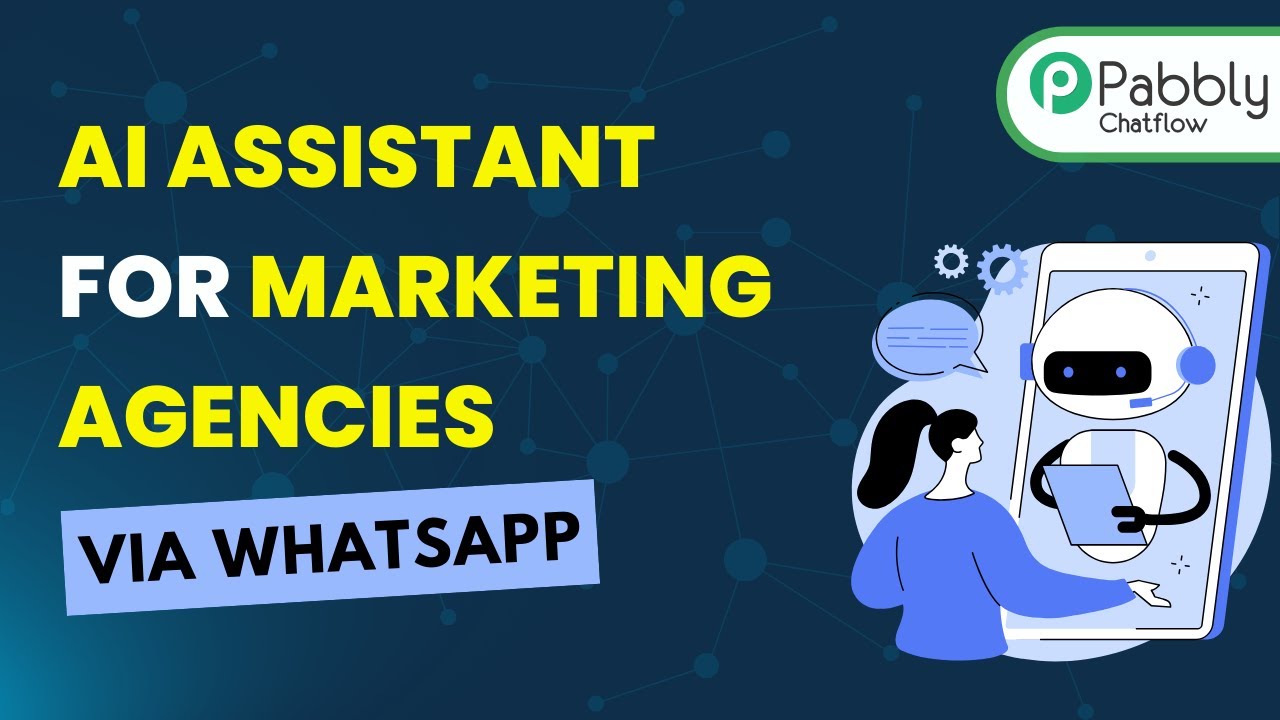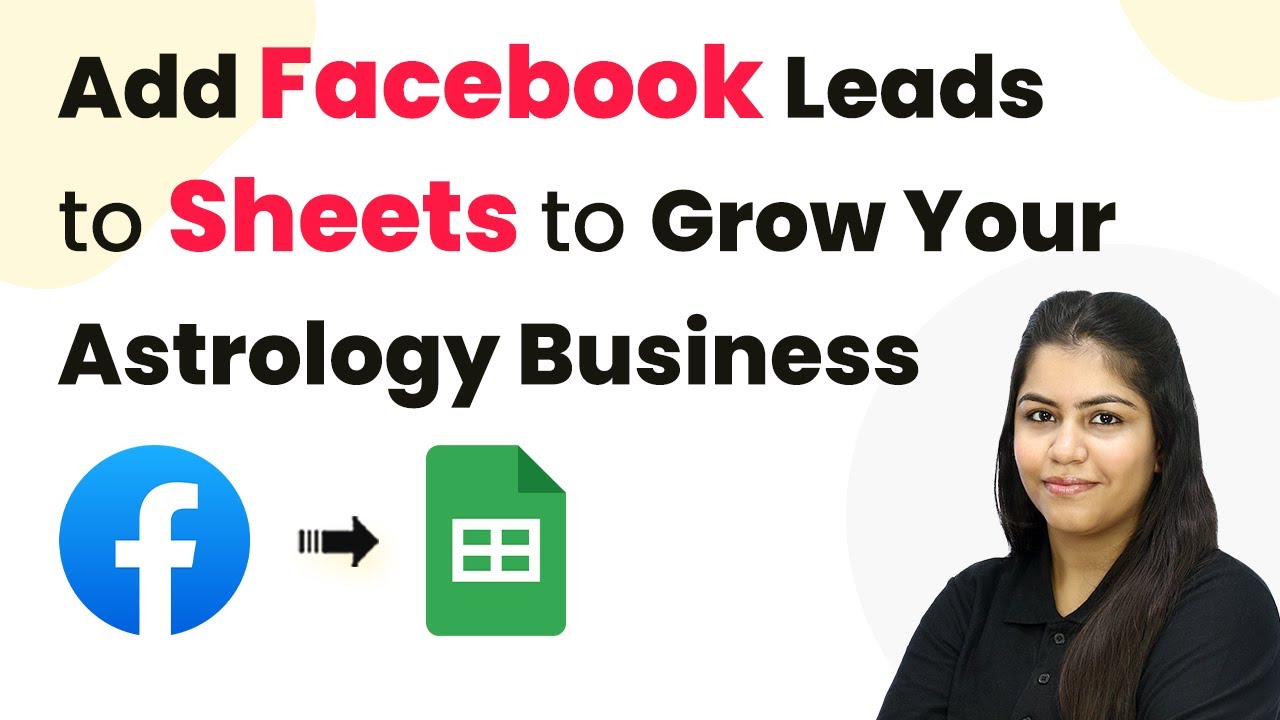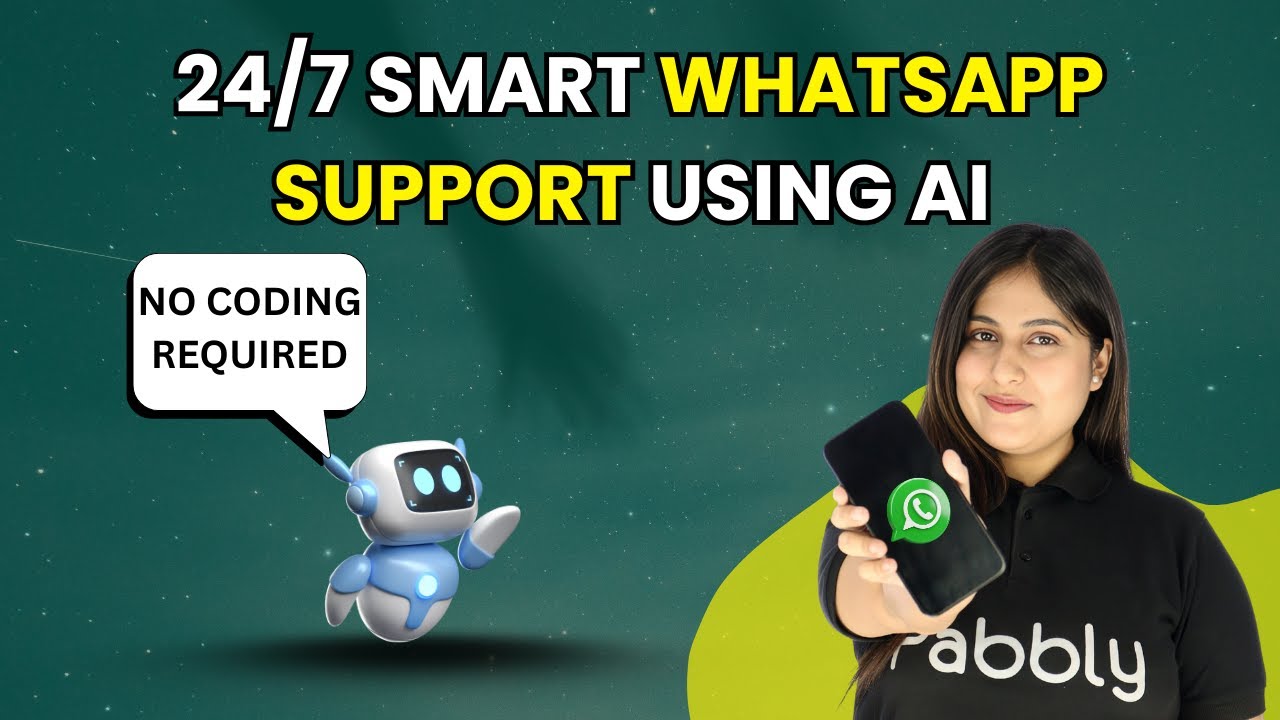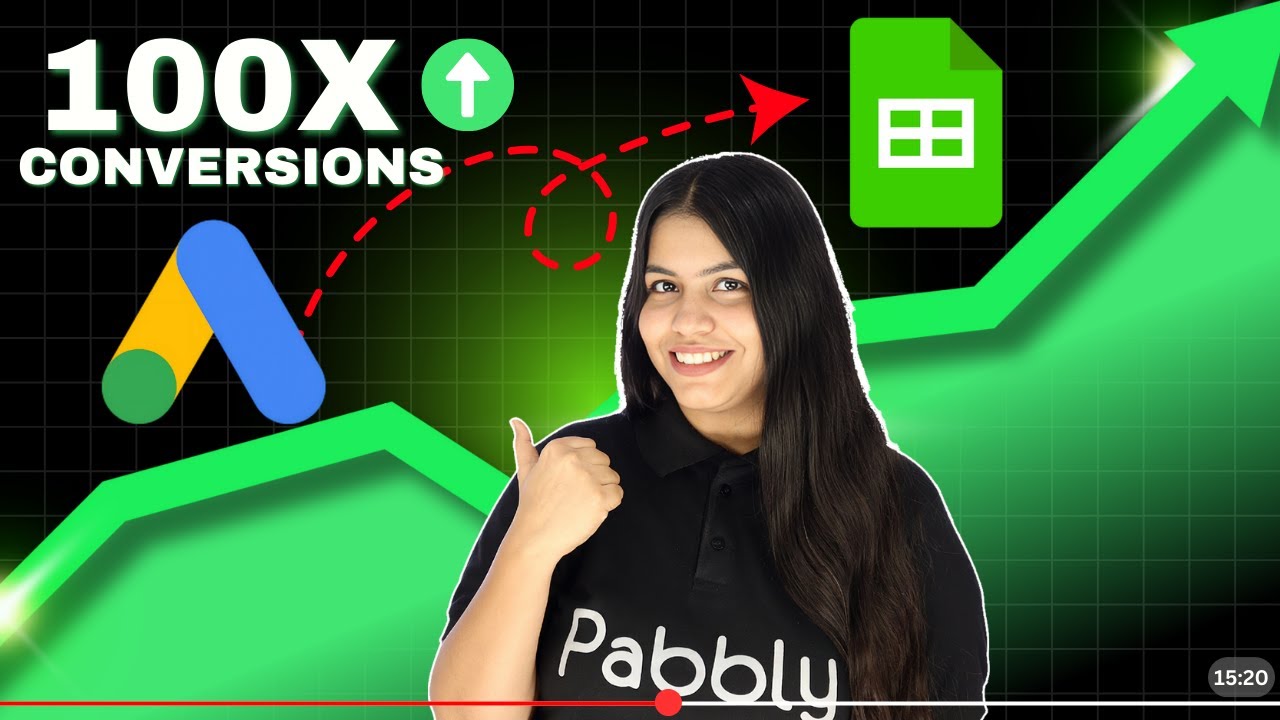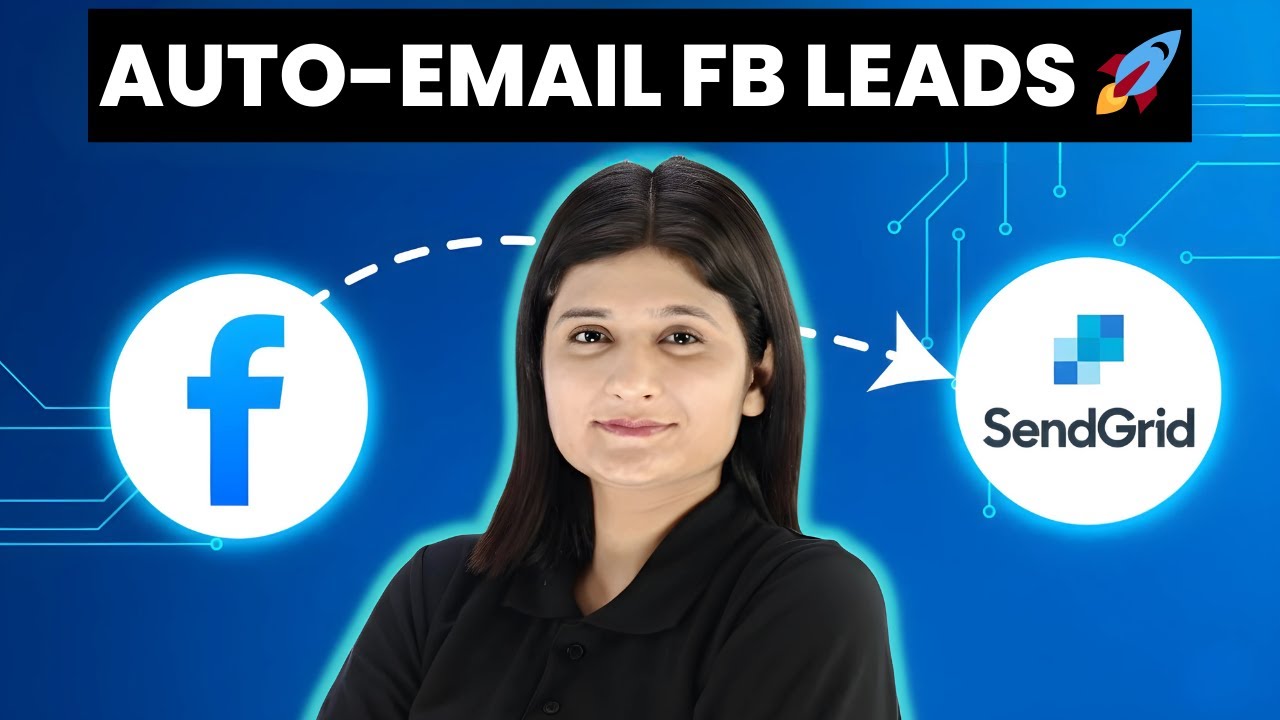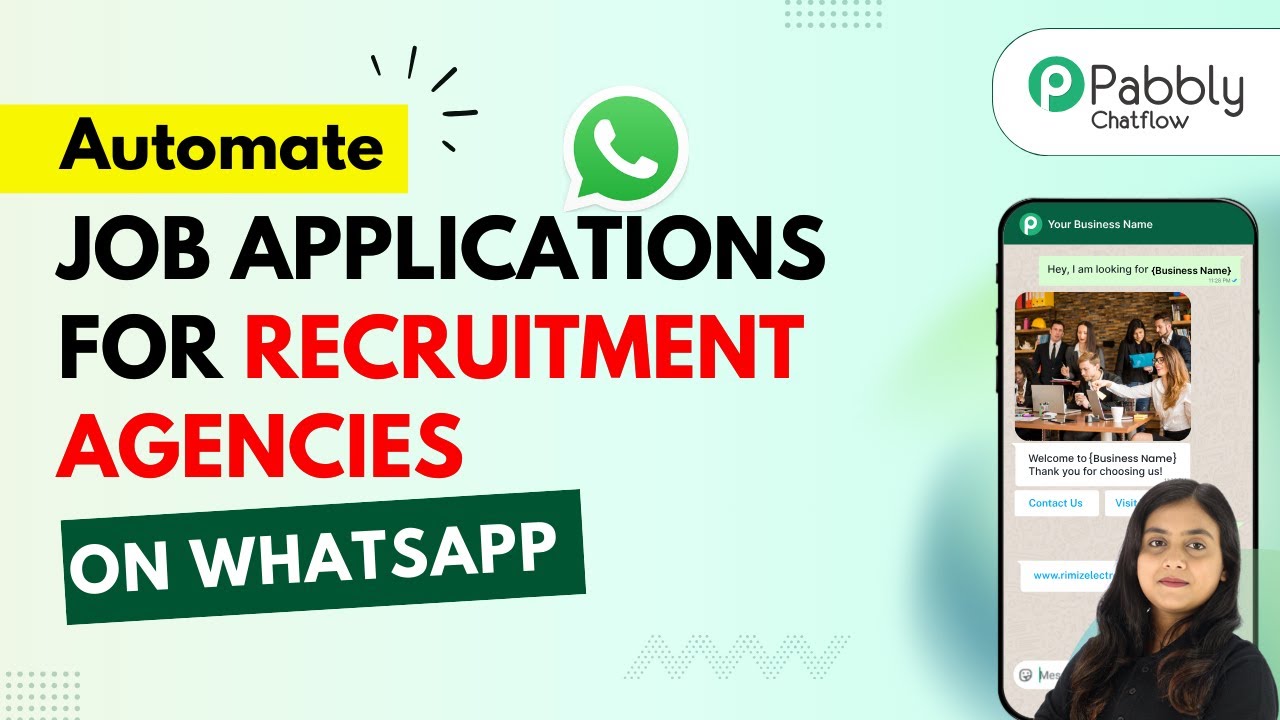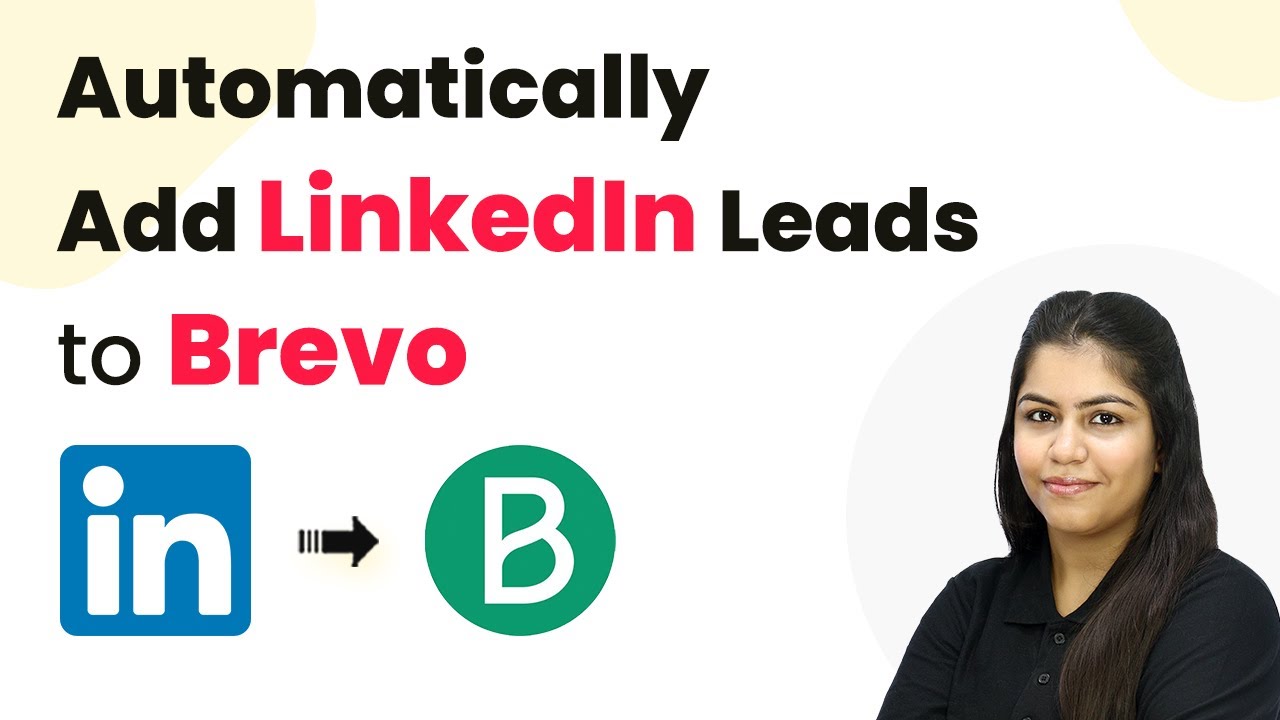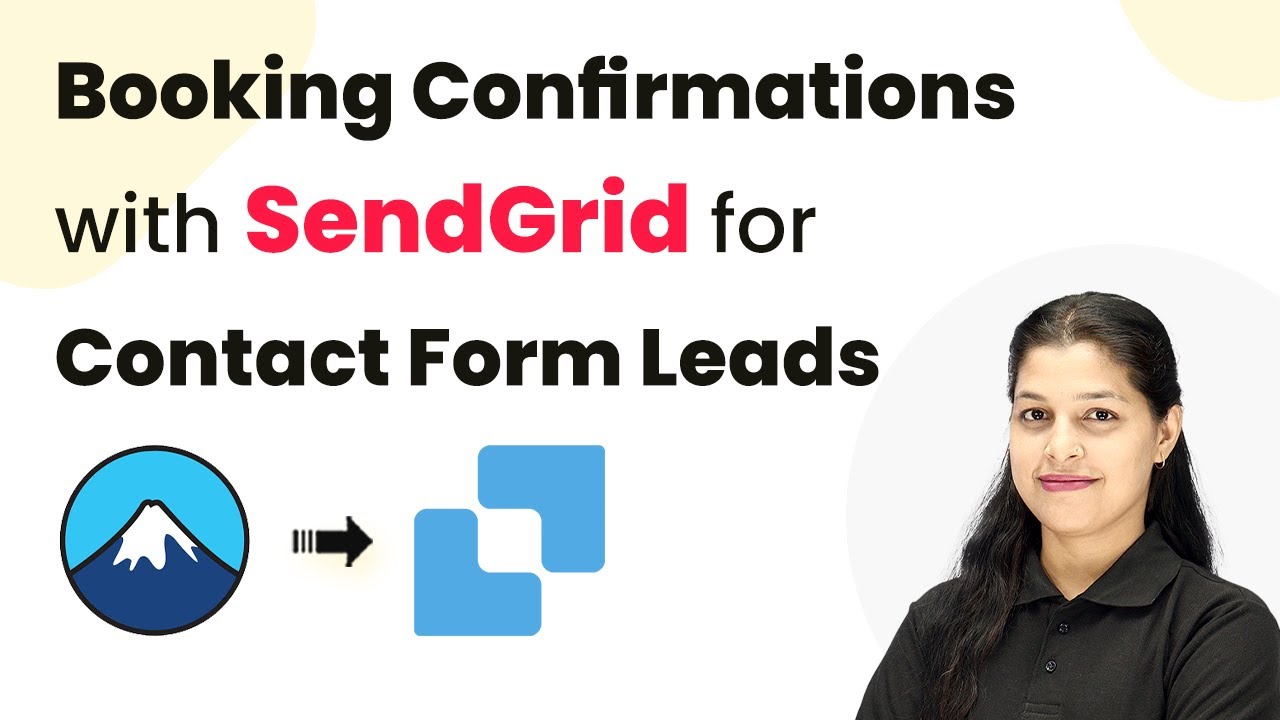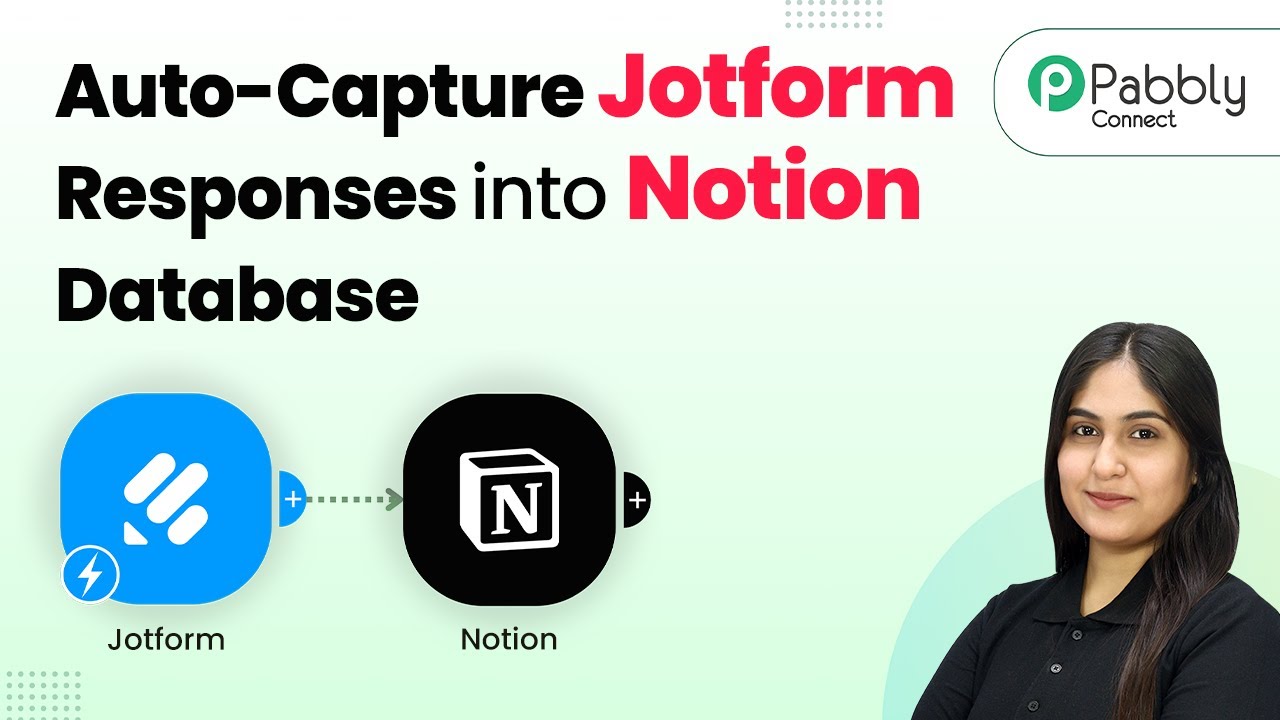Learn how to use Pabbly Chatflow to automate your marketing agency effectively. This tutorial covers integrating WhatsApp and AI assistants for customer engagement. Create intelligent chat experiences that delight users while collecting valuable information and moving prospects through your sales process.
Watch Step By Step Video Tutorial Below
1. Accessing Pabbly Chatflow for Automation
To automate marketing agencies effectively, start by accessing Pabbly Chatflow. Open your web browser and type in the URL Pabbly.com/chatflow. This will direct you to the Pabbly Chatflow landing page, where you can either sign in or sign up for a free account.
If you are a new user, click on the ‘Sign Up Free’ button. Existing users can simply click on ‘Sign In’. Once logged in, you will see the dashboard where you can manage your automation processes with Pabbly Chatflow.
2. Creating Your AI Assistant with Pabbly Chatflow
After accessing Pabbly Chatflow, the next step is to create your AI assistant. Click on the ‘AI Assistant’ option in the sidebar. Here, you will find an ‘Add AI Assistant’ button. Click it to start the setup process.
- Provide a name for your AI assistant, such as ‘Brand Boost Marketing’.
- Select the instruction type as ‘AI Agent’.
- Configure the AI settings, including temperature and model selection.
This configuration will allow your AI assistant to respond effectively to customer queries based on the knowledge base you will provide. Once you complete these settings, proceed to save your AI assistant.
3. Configuring the Knowledge Base in Pabbly Chatflow
With your AI assistant created, the next crucial step is to configure the knowledge base that your assistant will use. In the AI Assistant settings, look for the option to upload your knowledge base file. Ensure your file is in .txt or .pdf format. using Pabbly Connect
- Upload a file that contains details about your services and pricing.
- Make sure the PDF file does not exceed 10 pages if it contains images.
After uploading, the AI assistant will be able to fetch information from this knowledge base to assist customers effectively. This setup is vital for ensuring that your AI assistant can provide accurate responses to user inquiries.
4. Styling Your AI Assistant with Pabbly Chatflow
Next, you can customize the appearance of your AI assistant in Pabbly Chatflow. Navigate to the styling options in the AI Assistant settings. Here, you can choose a theme mode, such as light or dark, and customize the assistant’s shape and colors.
Select a circular or square shape for your assistant. Change the background color and header profile picture to match your brand.
This visual customization will enhance user engagement and make your AI assistant more appealing to customers. After styling, remember to save your changes to ensure they take effect.
5. Testing Your AI Assistant in Pabbly Chatflow
Finally, it’s time to test your newly created AI assistant. Go back to the inbox section in Pabbly Chatflow and select the AI assistant you wish to activate. Ensure it is enabled for the WhatsApp number you have connected.
Once activated, send a test message via WhatsApp to see how the AI assistant responds. For example, you can type ‘Hey, I need help’ and check if the assistant provides a relevant response based on the knowledge base you configured.
This testing phase is crucial to ensure that your AI assistant is functioning correctly and can handle customer queries effectively. Adjust any settings as needed based on the responses you receive during testing.
Conclusion
In this guide, we explored how to use Pabbly Chatflow to automate marketing agencies effectively. By creating and configuring an AI assistant, businesses can engage customers instantly through WhatsApp, enhancing customer service and operational efficiency.
Ensure you check out Pabbly Connect to create business automation workflows and reduce manual tasks. Pabbly Connect currently offer integration with 2,000+ applications.
- Check out Pabbly Connect – Automate your business workflows effortlessly!
- Sign Up Free – Start your journey with ease!
- 10,000+ Video Tutorials – Learn step by step!
- Join Pabbly Facebook Group – Connect with 21,000+ like minded people!