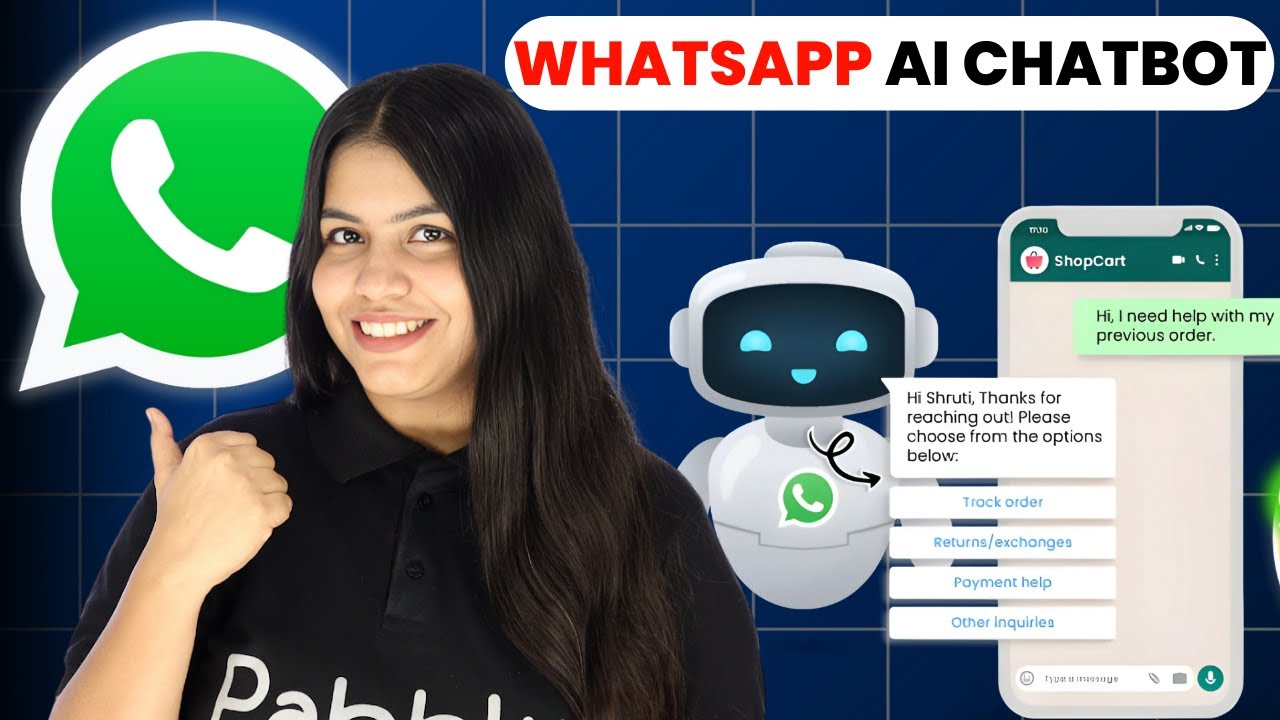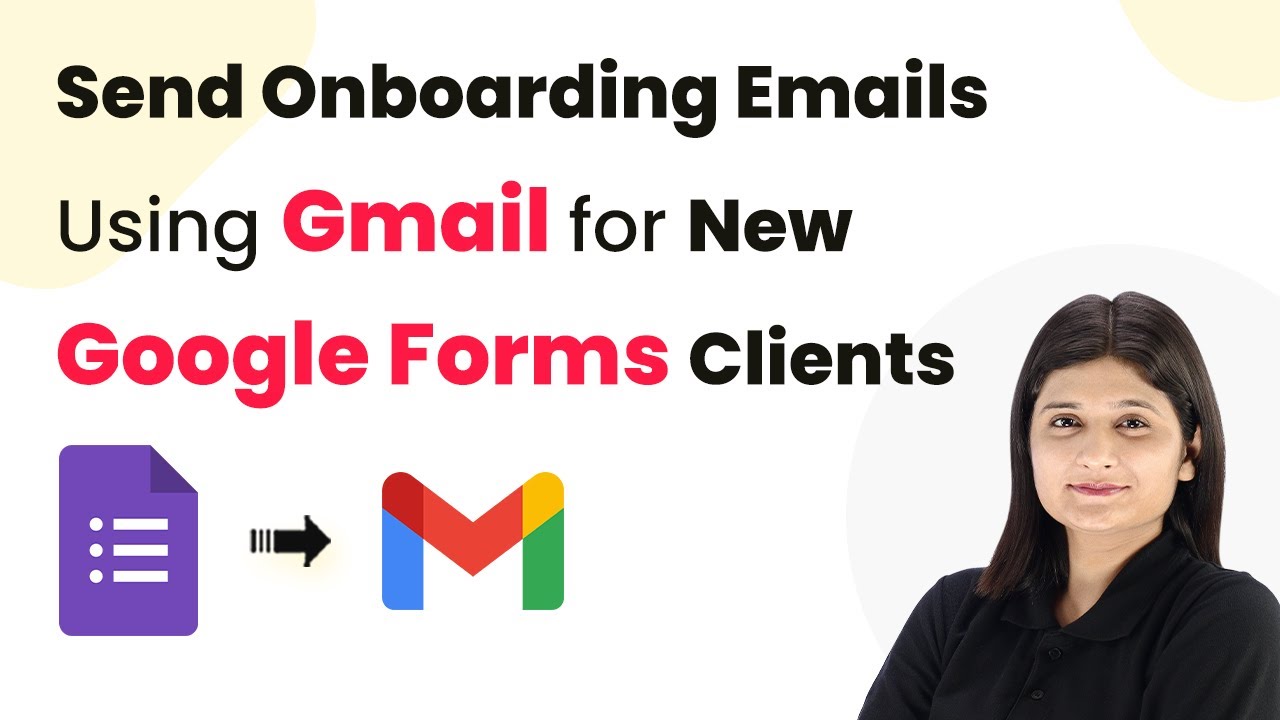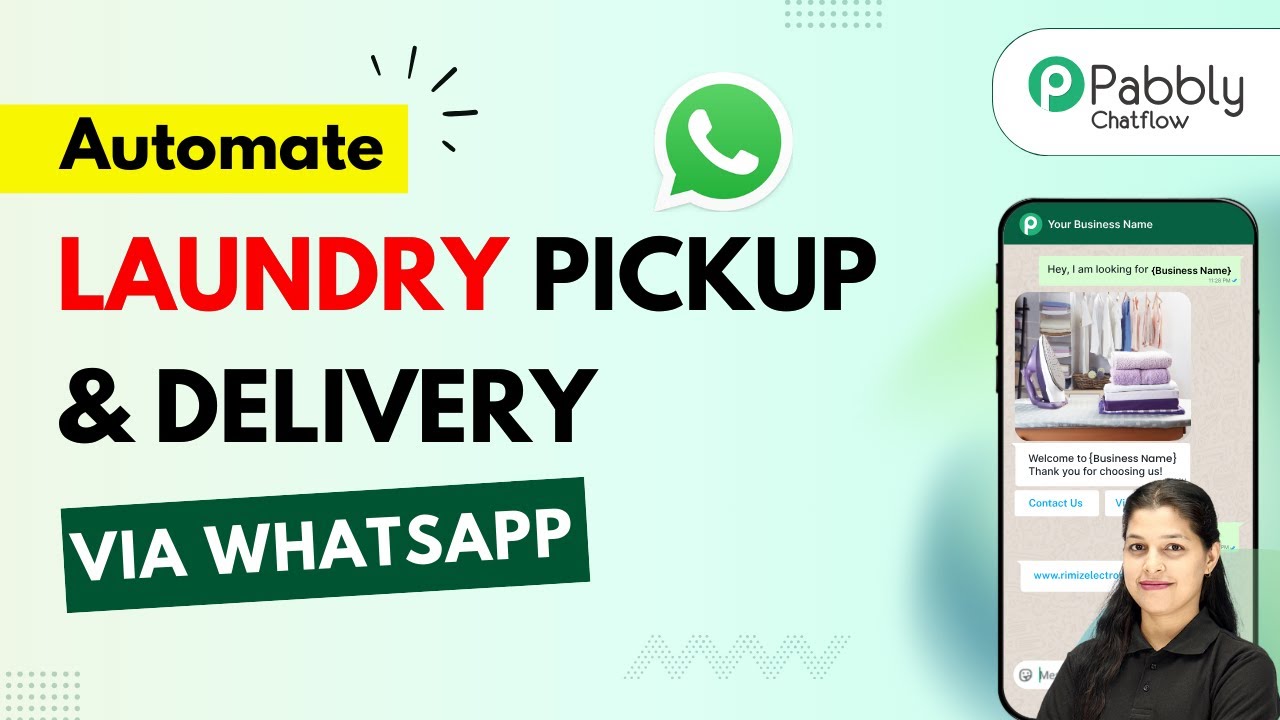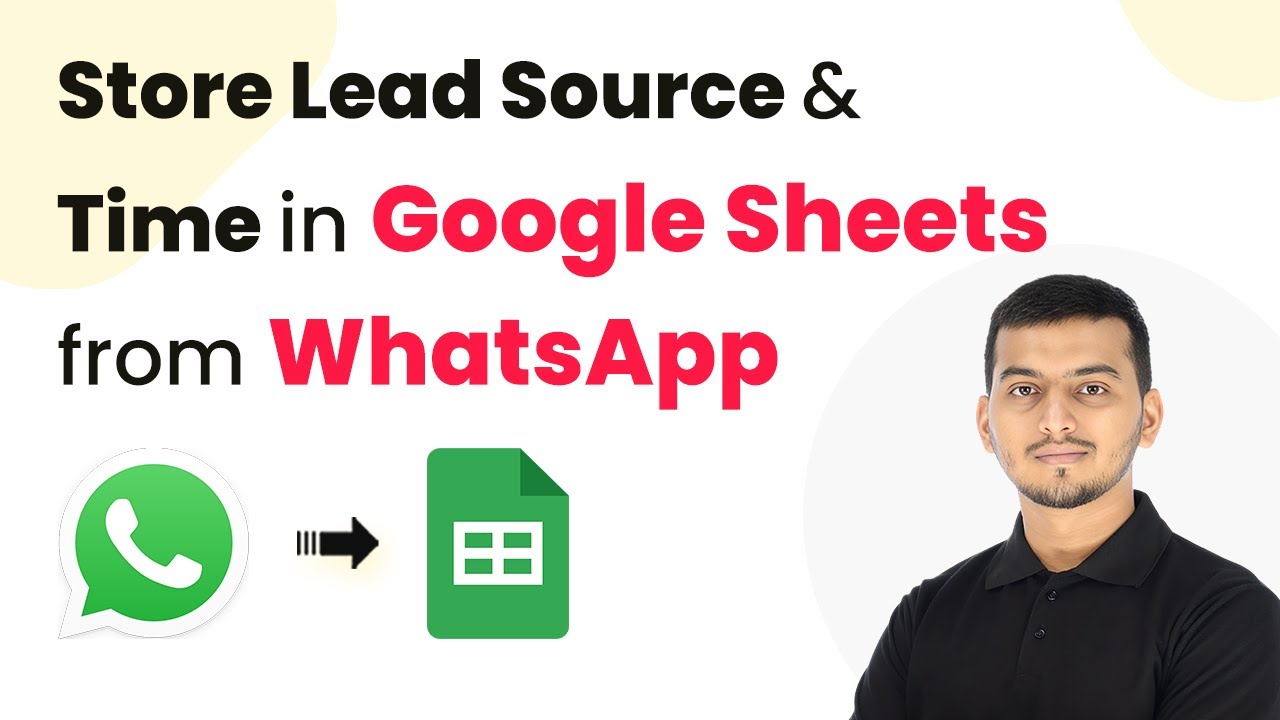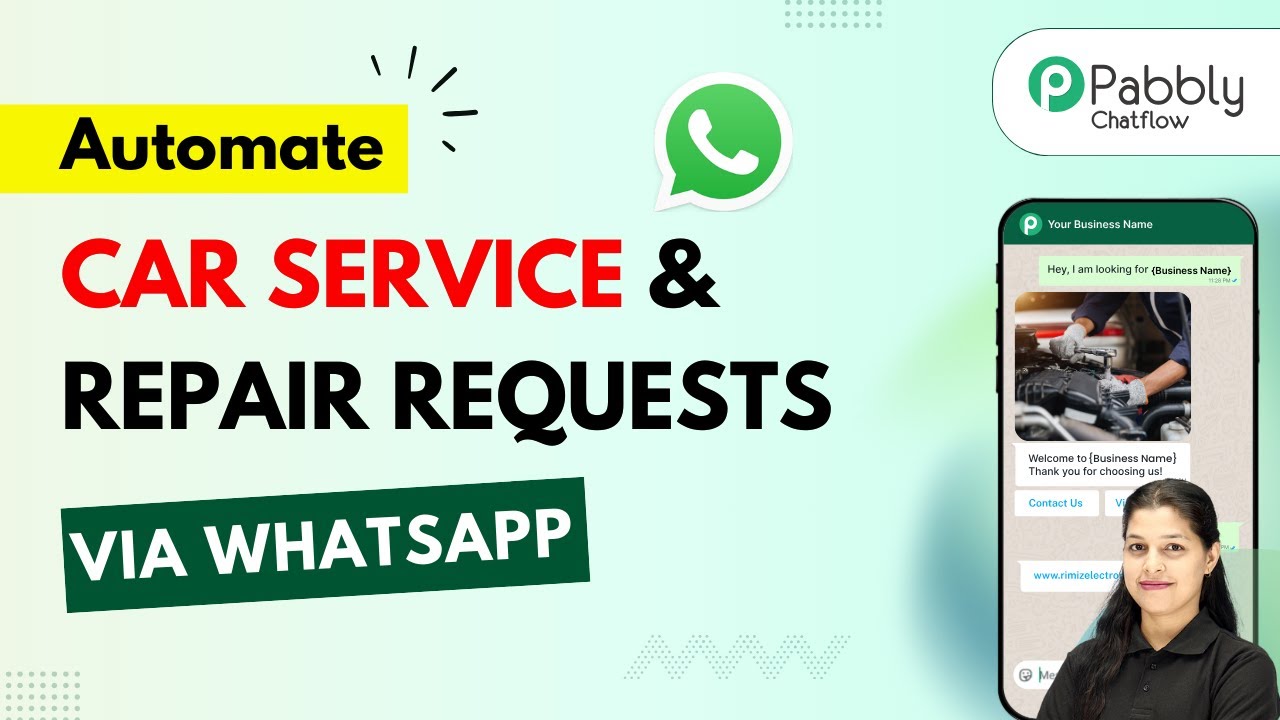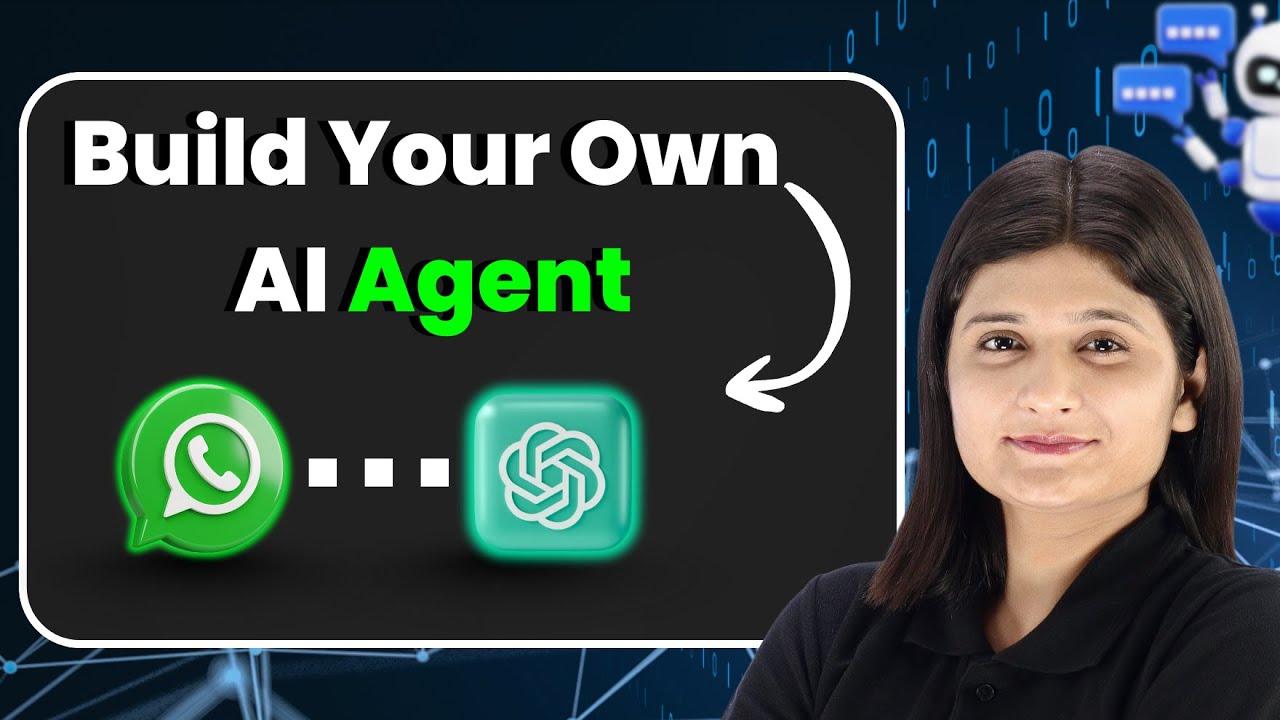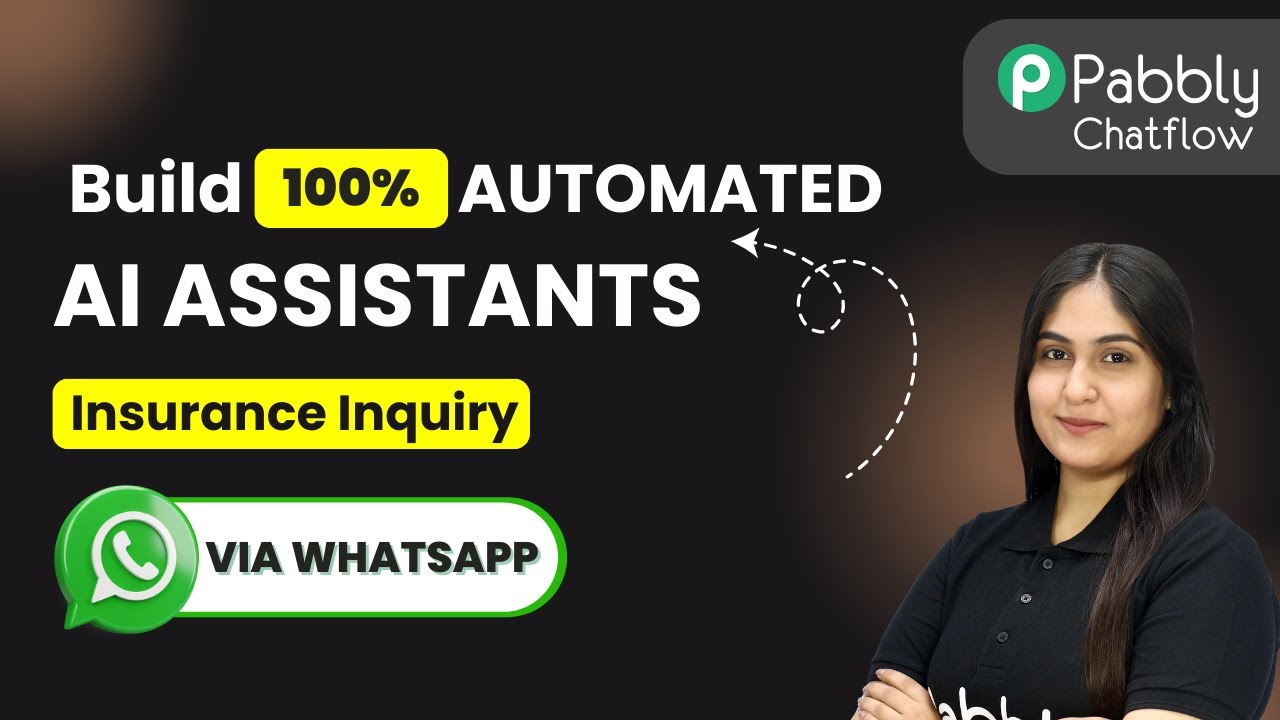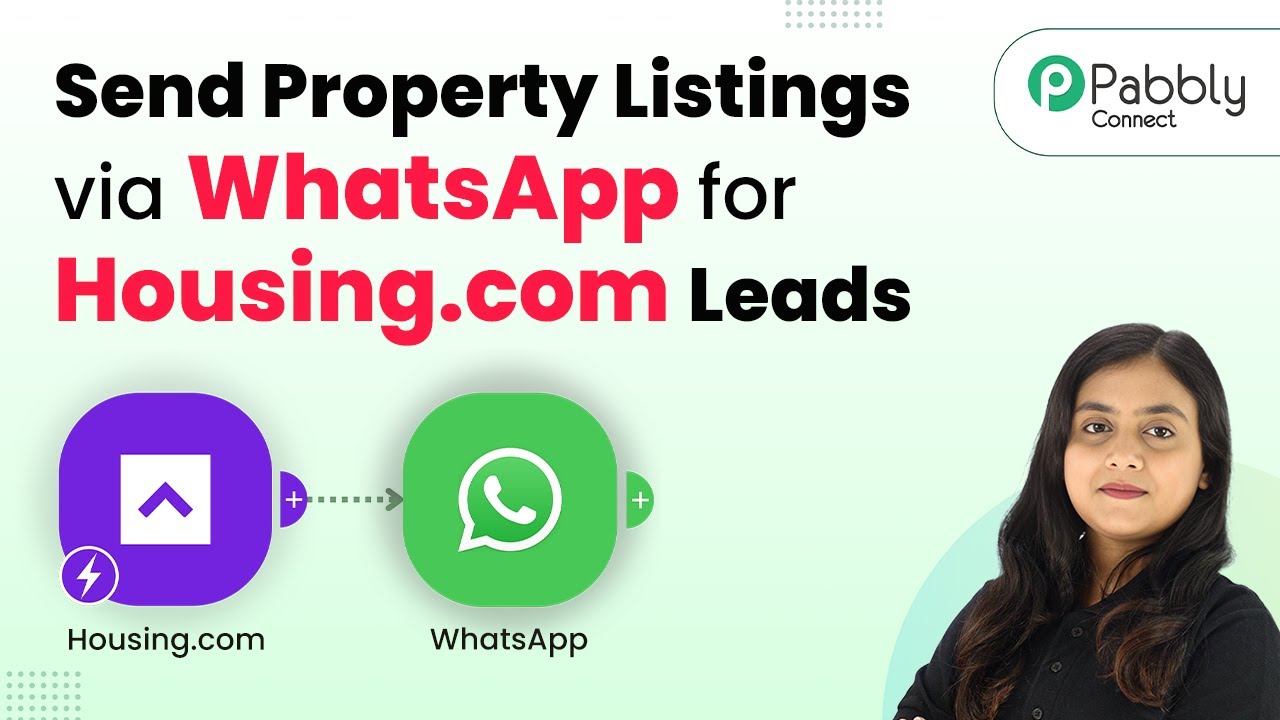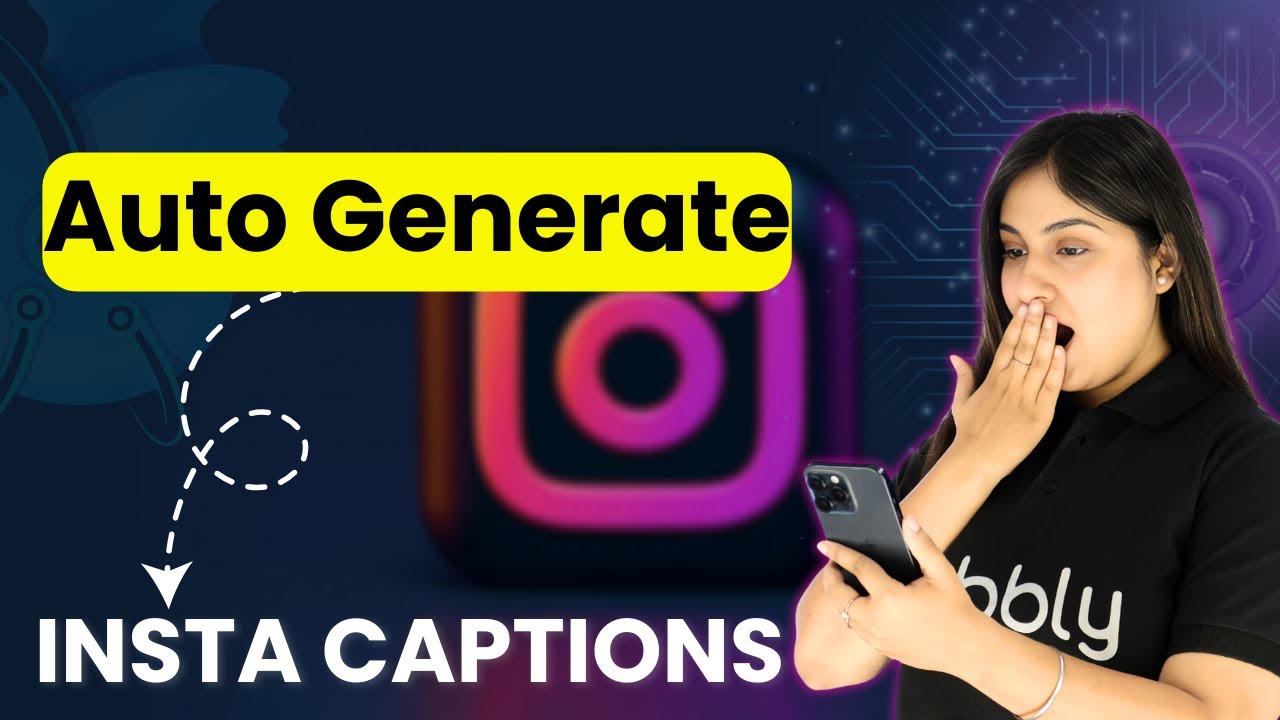Learn how to create a WhatsApp AI Chatbot using Pabbly Chatflow. Follow this detailed tutorial for seamless integration with YouTube, Google, and more! Learn how to create intelligent chat workflows that provide instant customer support while qualifying leads 24/7 without human intervention.
Watch Step By Step Video Tutorial Below
1. Create WhatsApp AI Chatbot Using Pabbly Chatflow
To create a WhatsApp AI chatbot, you will utilize Pabbly Chatflow. This platform allows you to automate responses to user queries on WhatsApp efficiently. Start by accessing your Pabbly Chatflow dashboard and ensure you have your WhatsApp number added to the system.
Follow these steps to set up your chatbot:
- Log in to your Pabbly Chatflow account.
- Navigate to the ‘Add WhatsApp Number’ option.
- Follow the on-screen instructions to add your WhatsApp number.
Once your number is added, you’re ready to build your AI assistant. This setup is crucial for automating responses effectively.
2. Build Your AI Assistant with Pabbly Chatflow
Next, you will build your AI assistant within Pabbly Chatflow. This feature allows you to customize how your chatbot interacts with users. Click on the ‘Add AI Assistant’ button to start creating your assistant.
When prompted, provide a name for your assistant and select a pre-built example or create a custom prompt. This allows the AI to respond appropriately to user queries. Here’s how to proceed:
- Choose a pre-built example like ‘Customer Support Agent’.
- Set the temperature to control the creativity of the responses.
- Select the AI model, preferably GPT-4 mini.
These settings will help tailor the assistant’s responses to user needs effectively. Make sure to save your settings before proceeding to the next step.
3. Upload Your Knowledge Base in Pabbly Chatflow
To enhance your AI assistant’s capabilities, you need to upload a knowledge base using Pabbly Chatflow. This knowledge base will guide the assistant in providing accurate responses to user queries. Start by preparing your knowledge base in a Google Doc.
Follow these steps to upload your knowledge base:
Download your document in TXT format for best results. In Pabbly Chatflow, navigate to the ‘Knowledge Base’ section. Upload the TXT file you prepared.
Once uploaded, your AI assistant will use this knowledge base to answer user questions accurately and efficiently. This step is essential for creating a responsive chatbot experience.
4. Test Your AI Chatbot on WhatsApp
After setting up your AI assistant, it’s time to test it using Pabbly Chatflow. This testing phase ensures that your chatbot responds correctly to user queries. Open WhatsApp and send messages to your chatbot to see how it performs.
Here’s what to do during testing:
Send a message like ‘Hey, I need help’ to initiate interaction. Ask specific questions regarding your knowledge base. Monitor the responses to ensure they are accurate and relevant.
Testing is crucial as it allows you to refine the assistant’s responses and ensure it meets user expectations effectively.
5. Deploy Your AI Chatbot for Business Use
Finally, deploy your AI chatbot created with Pabbly Chatflow for business use. This step involves integrating the chatbot into your website or other platforms where users can access it. Make sure to activate your AI assistant before deployment.
To deploy, follow these instructions:
Switch on the toggle button to activate your AI assistant. Copy the provided script from Pabbly Chatflow. Paste the script into your website’s HTML.
This deployment ensures that users can interact with your AI chatbot seamlessly, enhancing customer service and engagement.
Conclusion
In conclusion, creating a WhatsApp AI chatbot using Pabbly Chatflow is a straightforward process that significantly improves user interaction. By following these steps, you can automate responses and enhance customer satisfaction effectively. Don’t miss out on this opportunity to streamline your business communications!
Ensure you check out Pabbly Connect to create business automation workflows and reduce manual tasks. Pabbly Connect currently offer integration with 2,000+ applications.
- Check out Pabbly Connect – Automate your business workflows effortlessly!
- Sign Up Free – Start your journey with ease!
- 10,000+ Video Tutorials – Learn step by step!
- Join Pabbly Facebook Group – Connect with 21,000+ like minded people!