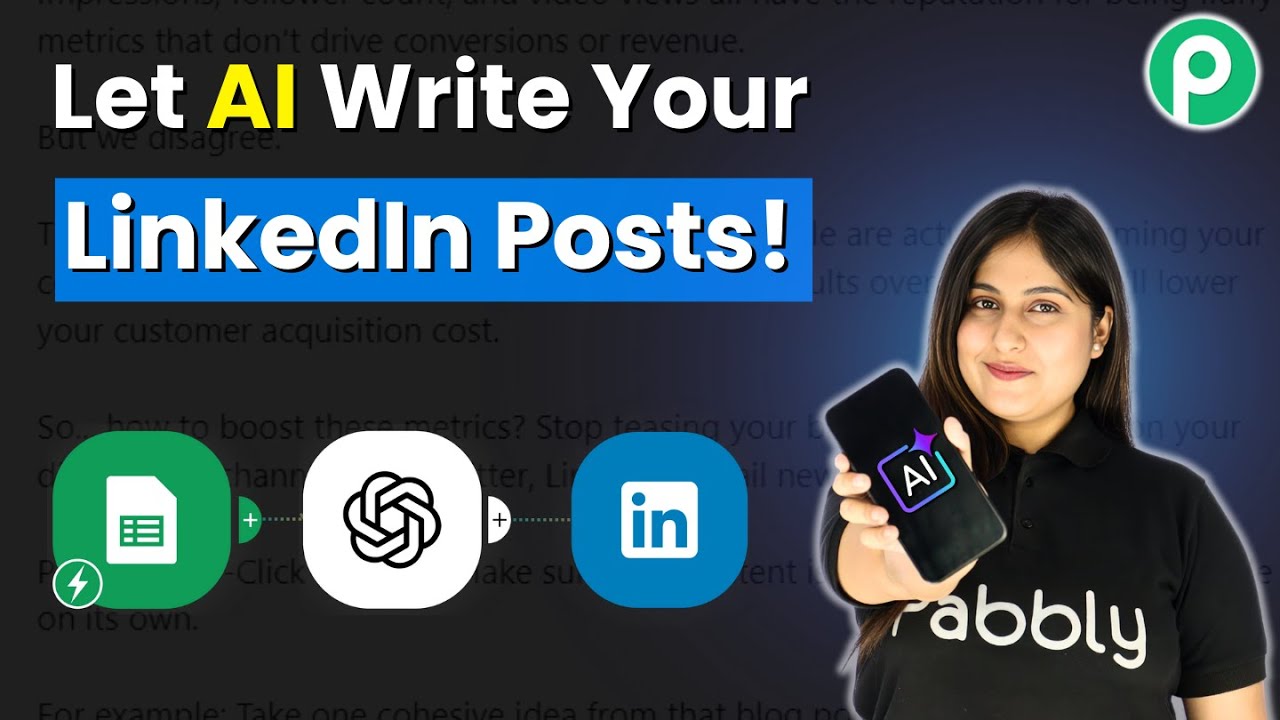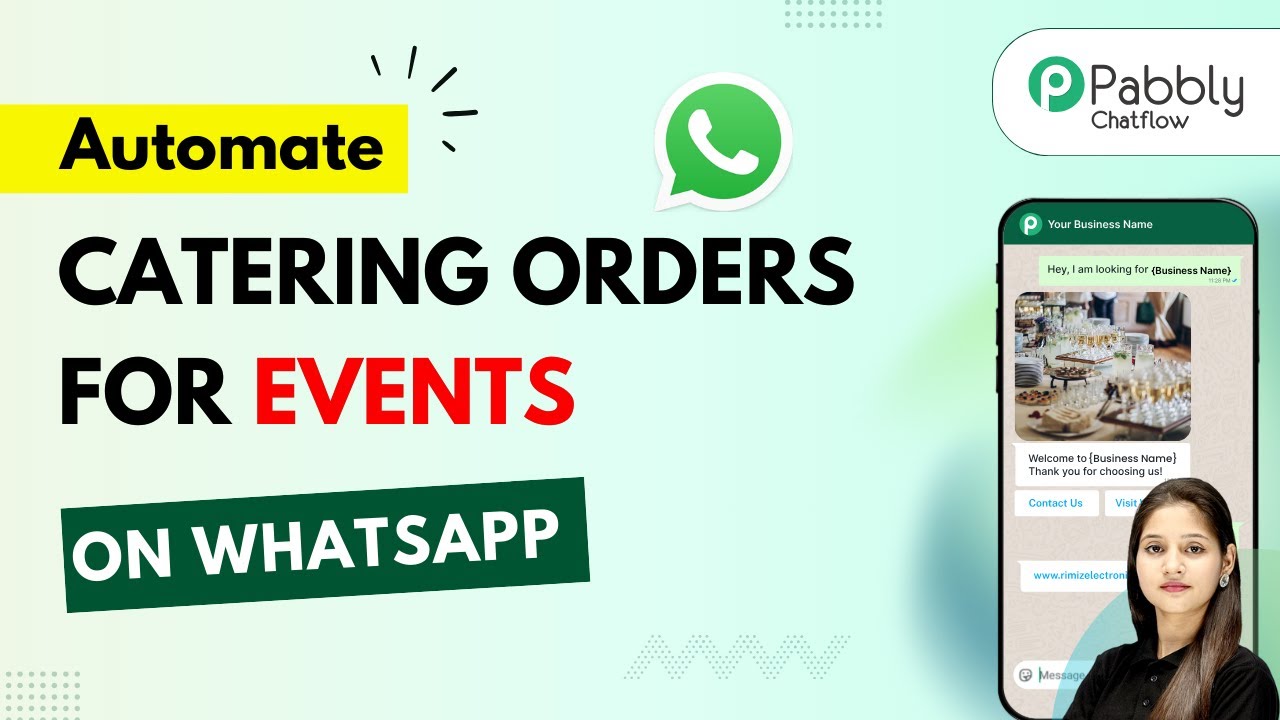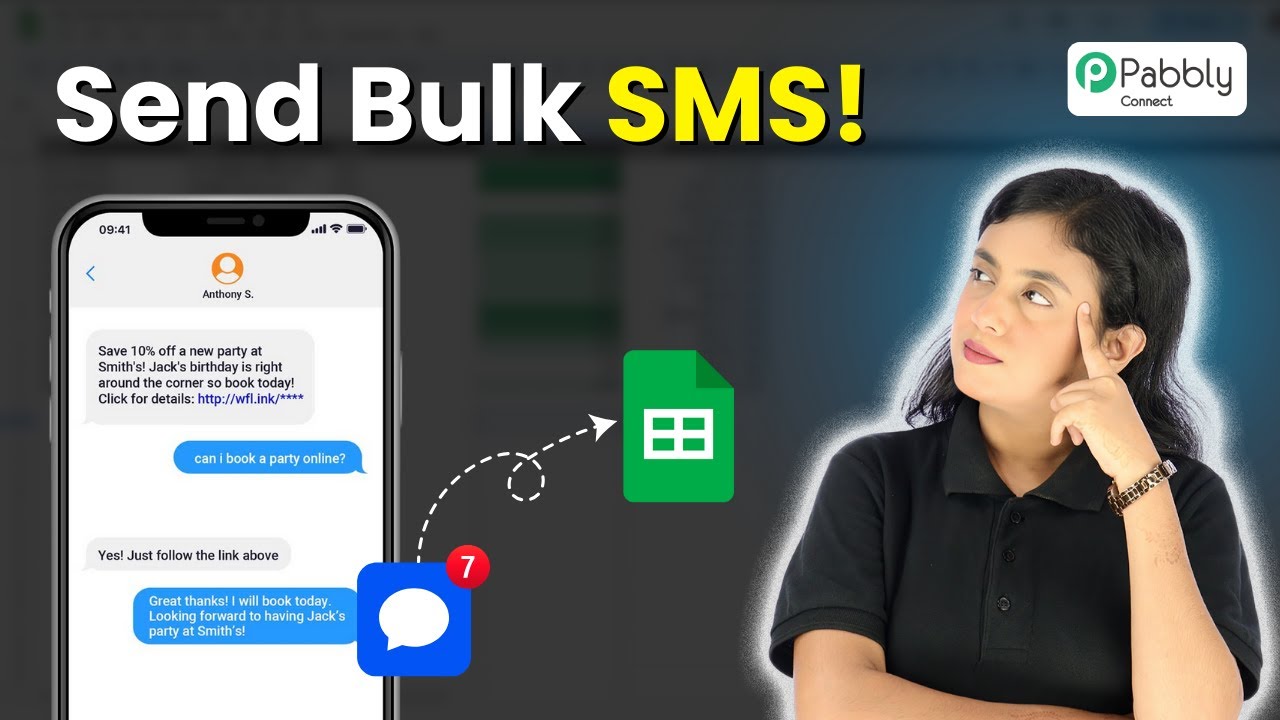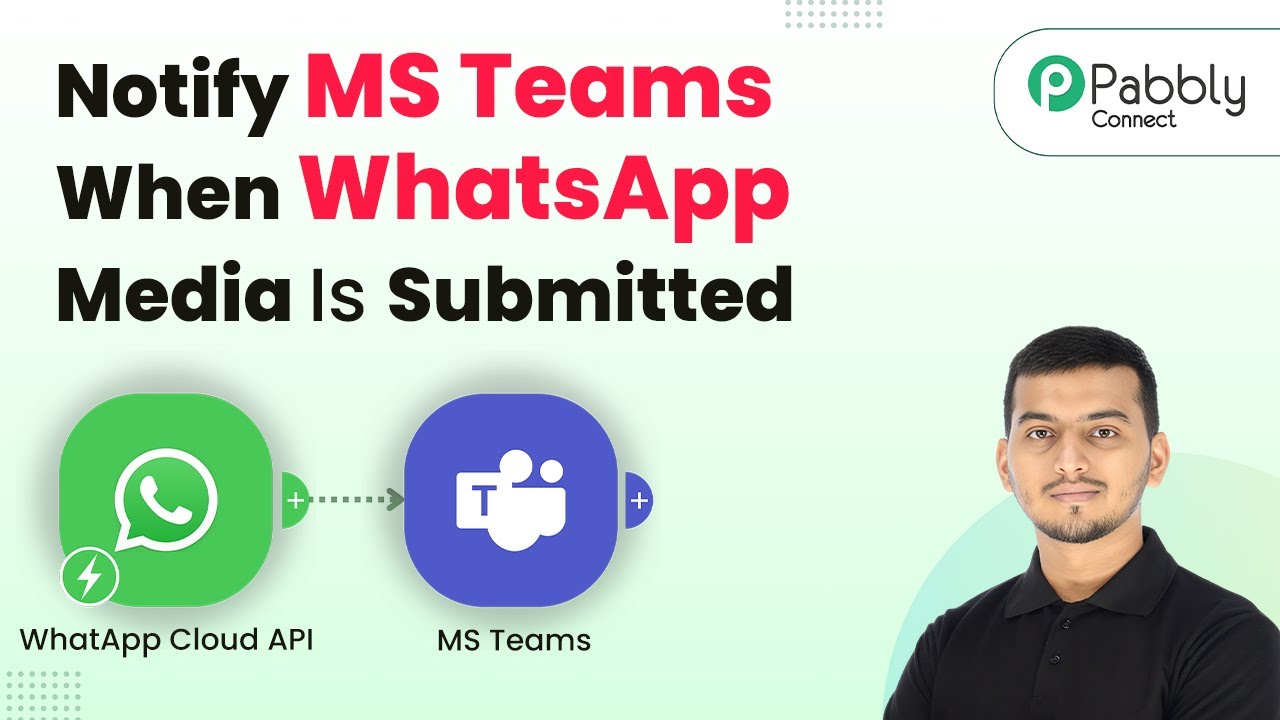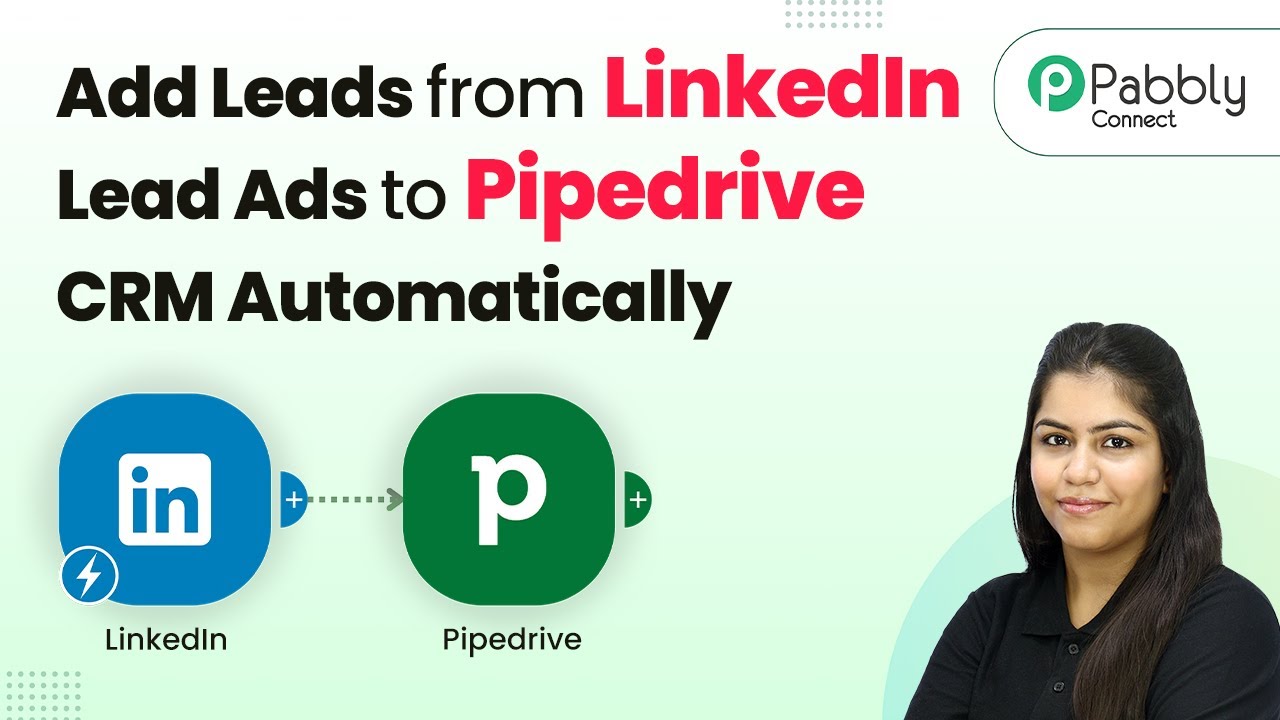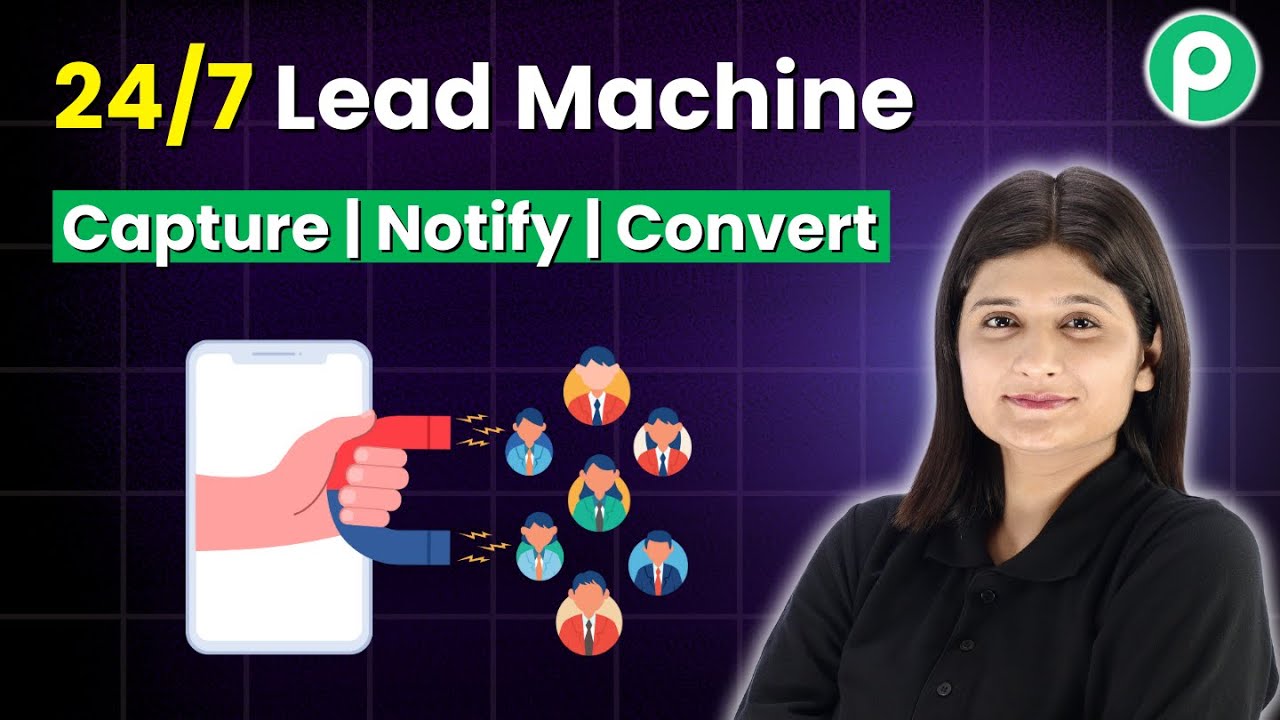Learn how to send personalized WhatsApp welcome messages automatically for Facebook lead ads using Pabbly Connect. Step-by-step tutorial included. Build sophisticated automated workflows in less time than you think. This guide translates complex integrations into straightforward steps for immediate implementation.
Watch Step By Step Video Tutorial Below
1. Accessing Pabbly Connect for Automation
To automate sending personalized WhatsApp welcome messages, you first need to access Pabbly Connect. Visit the Pabbly website and sign in to your account. If you are a new user, you can sign up for free to get started.
Once signed in, navigate to the Pabbly Connect dashboard where you can create a new workflow. This is where the integration between Facebook Lead Ads and WhatsApp Cloud API will be set up.
2. Creating a New Workflow in Pabbly Connect
In the Pabbly Connect dashboard, click on the ‘Create Workflow’ button. Here, you will name your workflow, such as ‘Send Personalized WhatsApp Welcome Messages Automatically for Facebook Leads’. This naming helps you identify the workflow easily later. using Pabbly Connect
- Select the folder where you want to save this workflow.
- Choose between the new workflow builder or the classic one.
After naming and selecting the folder, click on ‘Create’. You will then see a prompt to set up the trigger application for your workflow.
3. Setting Up Facebook Lead Ads as the Trigger
To trigger the workflow, you need to select Facebook Lead Ads as your trigger application. In the trigger event, choose ‘New Lead Instant’. This means that every time a new lead is generated from your Facebook ads, it will initiate the workflow. using Pabbly Connect
Next, connect your Facebook account to Pabbly Connect. This is done by clicking on ‘Connect’ and following the prompts to authorize the connection. Once connected, select the Facebook page and the lead form that you will be using.
- Enter the page name from your Facebook account.
- Select the lead form you want to capture leads from.
After saving these settings, you can test the trigger to ensure it captures leads correctly.
4. Sending WhatsApp Messages Using WhatsApp Cloud API
Once the trigger is set, the next step is to add an action step where you will send a WhatsApp message using the WhatsApp Cloud API. Select ‘WhatsApp Cloud API’ as your action application and choose ‘Send Template Message’ as the action event. using Pabbly Connect
Connect to WhatsApp Cloud API by entering the required details such as your access token, phone number ID, and WhatsApp business account ID. This connection is vital for sending messages through WhatsApp.
Map the recipient’s phone number from the Facebook lead response. Select the message template you created for the welcome message.
After configuring these settings, save and test the action step to verify that the WhatsApp message is sent successfully.
5. Finalizing Your Automation Workflow
After testing both the trigger and action steps, your workflow is almost ready. Ensure that all mappings are correctly set so that the personalized messages are sent to the right leads.
Once satisfied, you can activate the workflow. Now, every time a new lead is captured from your Facebook Lead Ads, a personalized WhatsApp welcome message will be sent automatically, enhancing your engagement with potential customers.
By using Pabbly Connect, you have successfully automated the process of sending WhatsApp messages, ensuring timely communication with your leads.
Conclusion
In conclusion, using Pabbly Connect to automate sending personalized WhatsApp welcome messages for Facebook Lead Ads leads is a straightforward process. This integration not only saves time but also improves customer engagement significantly.
Ensure you check out Pabbly Connect to create business automation workflows and reduce manual tasks. Pabbly Connect currently offer integration with 2,000+ applications.
- Check out Pabbly Connect – Automate your business workflows effortlessly!
- Sign Up Free – Start your journey with ease!
- 10,000+ Video Tutorials – Learn step by step!
- Join Pabbly Facebook Group – Connect with 21,000+ like minded people!