Do you want to create WhatConverts lead from new PayKickstart sale automatically? If yes, then this might help you to automate the task in just a few minutes.
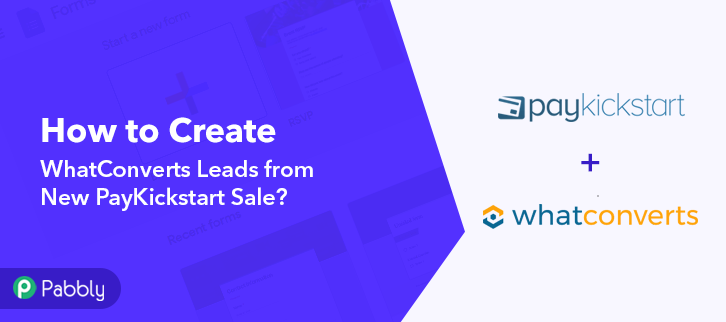
Basically, Pabbly Connect is an integration & automation tool that allows you to transfer information from one application to another in real-time.
In fact, you don’t have to use any coding skills & even beginners can use it efficiently. Besides, this will be just a one-time set-up and after that, the workflow will look out of the rest.
Why Choose This Method Of Integration?
In contrast with other integration services-
- Pabbly Connect does not charge you for its in-built apps like filters, Iterator, Router, Data transformer and more
- Create “Unlimited Workflows” and smoothly define multiple tasks for each action
- As compared to other services which offer 750 tasks at $24.99, Pabbly Connect offers 50000 tasks in the starter plan of $29 itself
- Unlike Zapier, there’s no restriction on features. Get access to advanced features even in the basic plan
- Try before you buy! Before spending your money, you can actually signup & try out the working of Pabbly Connect for FREE
Although, before integration, let’s learn a brief about the services and the need for integration. PayKickstart is an awesome subscription billing service for various business types. Whereas, WhatConverts is an all-in-one lead tracking platform that helps marketers and business owners to know how well their marketing is working.
However, once you set-up this workflow you can automatically create WhatConverts leads whenever a sale occurs in your PayKiskstart account.
Additionally, we’ve embedded a video tutorial for this integration. So, have a look at it by yourself –
Besides, to facilitate this integration we’ve attached the template for the same. Just click on the ‘Use Workflow’ below to get begin. Similarly, you can also visit Marketplace & look for more integrations/apps.
So, let us start the step by step procedure of integrating PayKickstart with WhatConverts in real-time.
Step 1: Sign up to Pabbly Connect
Start the process of integrating PayKickstart and WhatConverts by visiting the Pabbly Connect website. Then, click on the ‘Sign Up Free’ button. Subsequently, either fill-up all the details manually or sign up using your Gmail credentials.
Step 2: Access Pabbly Connect

After logging into the account, click on the ‘Access Now’ button as shown in the above image.
Step 3: Workflow for PayKickstart to WhatConverts Integration
(a) Start with a New Workflow

First, start with creating a workflow of your integration by clicking on the ‘Create Workflow’ button.
(b) Name the Workflow
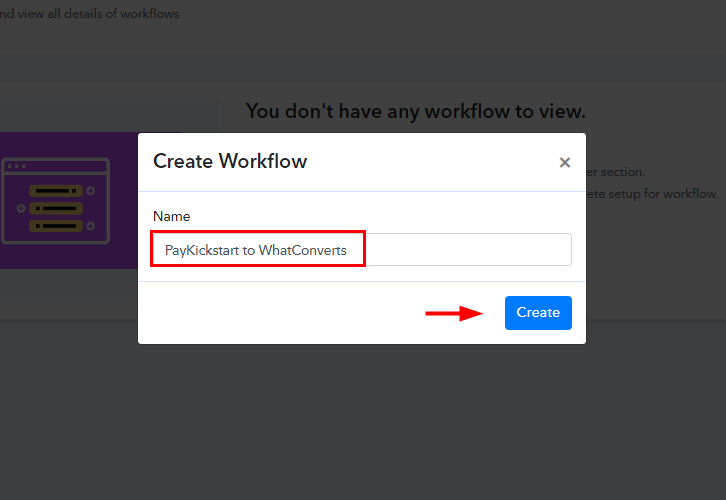
Now, name the workflow according to the use-case. Like, we name it as ‘PayKickstart to WhatConverts’, then click on the ‘Create’ button.
Step 4: Setting Triggers for PayKickstart to WhatConverts Integration
Forthwith, after naming the workflow, now you will have to select the application you want to integrate.
(a) Select Application you want to Integrate
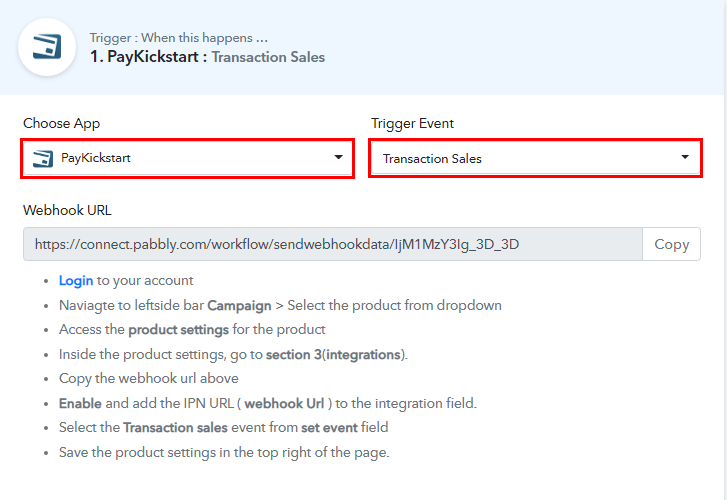
For this interaction, we are choosing ‘PayKickstart’ for integration and choose method as ‘Transactional Sales’.
(b) Copy the Webhook URL
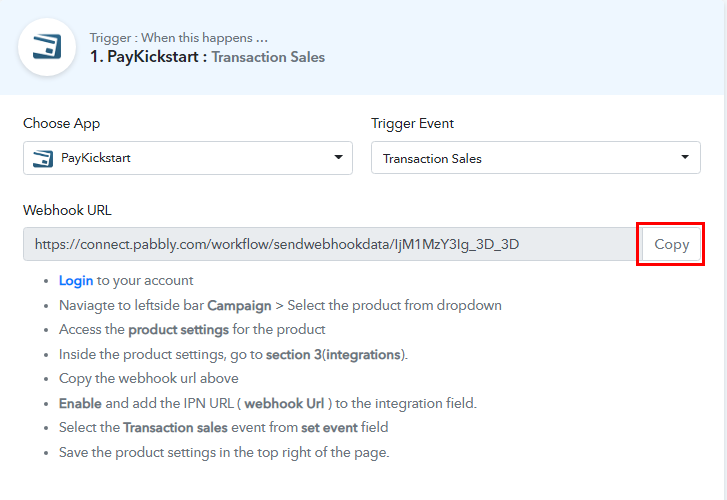
Further step is to copy the Webhook URL which is appearing on the trigger window.
Step 5: Connecting PayKickstart to Pabbly Connect
Promptly, to connect PayKickstart with Pabbly Connect, you have to paste the copied webhook URL in the software, and for that, you need to log in to your PayKickstart account.
(a) Go to PayKickstart Campaigns
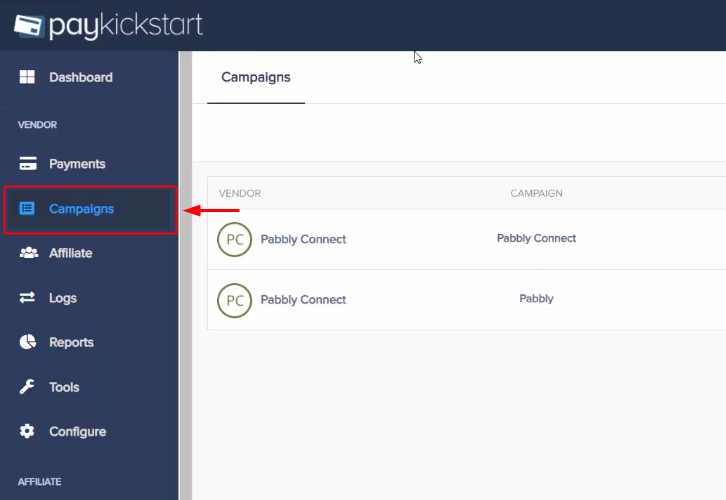
To paste the URL, click on the ‘Campaigns’ option in your PayKickstart dashboard.
(b) Select Product
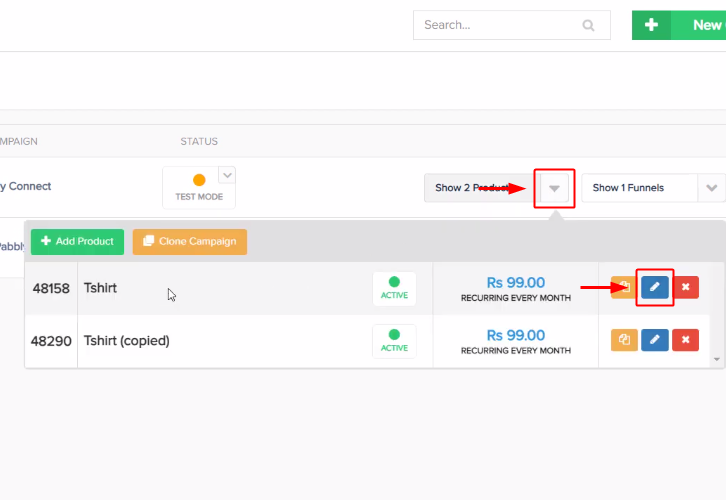
After that, a page will open up carrying all your products on PayKickstart. Then, click on the pencil icon to edit any of the created.
(c) Click on Integration
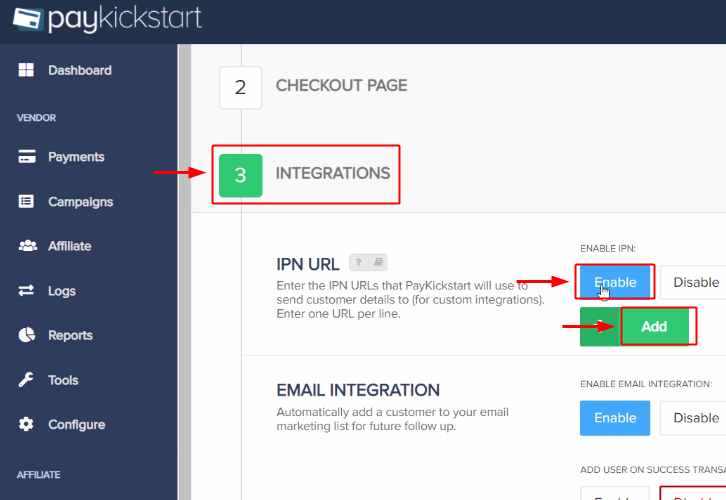
Scroll and click on ‘Integrations’. Now, in the IPN URL section click on ‘Enable’ and then click on the ‘Add’ button to add a webhook.
(d) Paste the Webhook URL
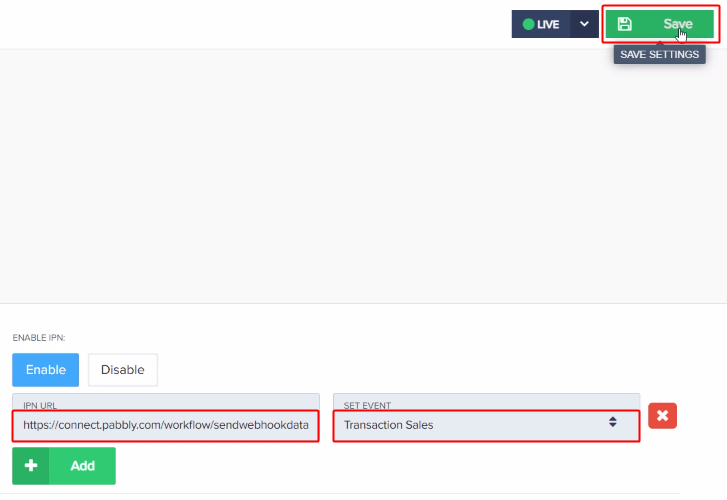
Subsequently, in the ‘IPN URL’ paste the copied Webhook URL and select the ‘SET EVENT’ as ‘Transactional Sales’. Then, press the ‘Save’ button to save the changes.
Step 6: Make a Test Purchase
Now, to check if the integration is capturing data or not, we have to make a test sale in PayKickstart.
(a) Click on Campaigns
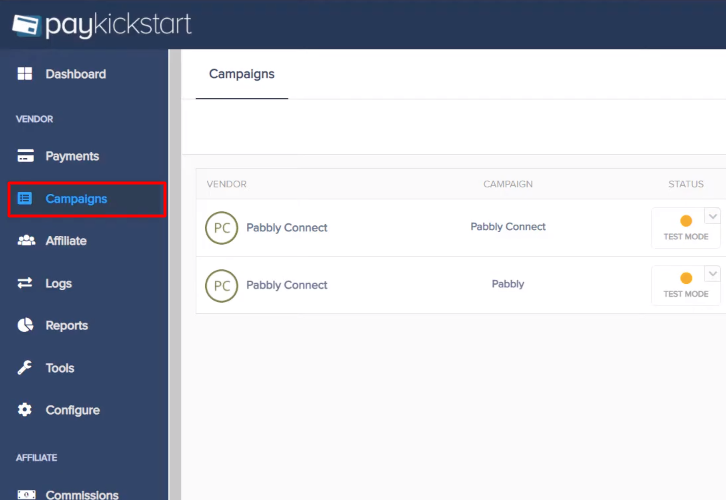
To make a test purchase, go to the ‘Campaigns’ section of your PayKickstart dashboard.
(b) Select Product
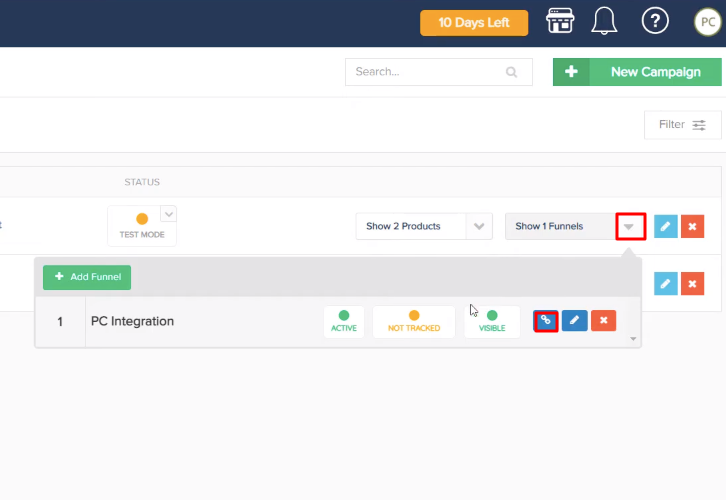
Thereafter, click on the Funnel section of your product and then press the link button.
(c) Copy Funnel URL

Now, a window will pop-up, copy the Funnel URL and open it in a new tab.
(d) Add Customer Details
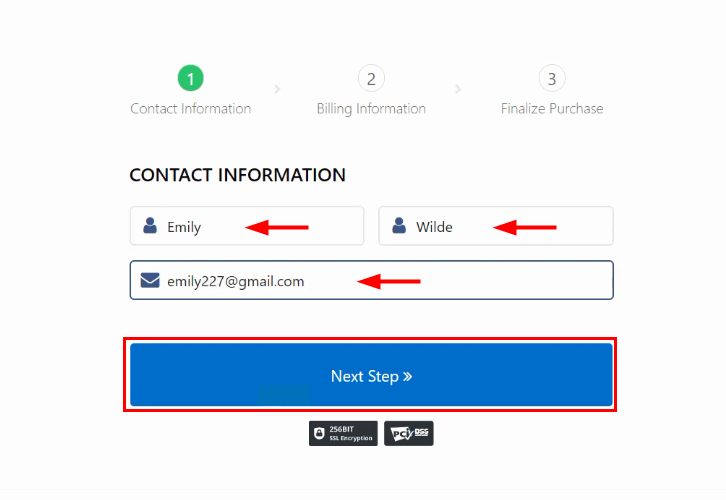
Subsequently, add customer details like name and email. Then, click on the ‘Next’ button to add further detail.
(e) Complete the Test Purchase
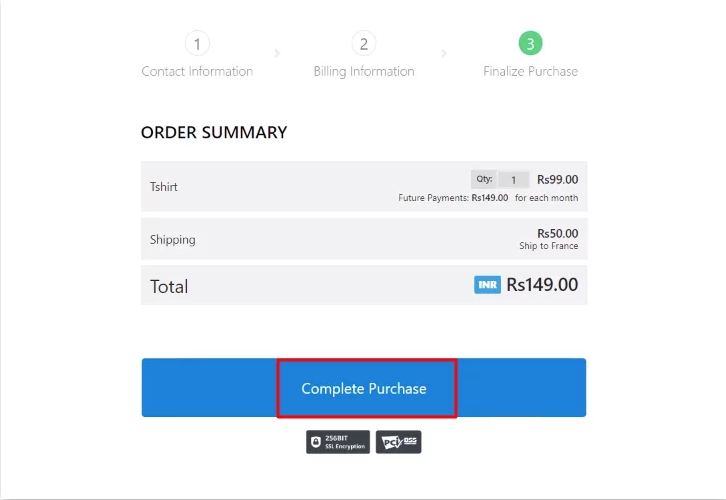
Carry out the test purchase by following all the steps needed and at last hit the ‘Complete Purchase’ button. Before that, press the ‘Capture Webhook Response’ in Pabbly Connect to capture the data.
Step 7: Test the Response in Pabbly Connect Dashboard
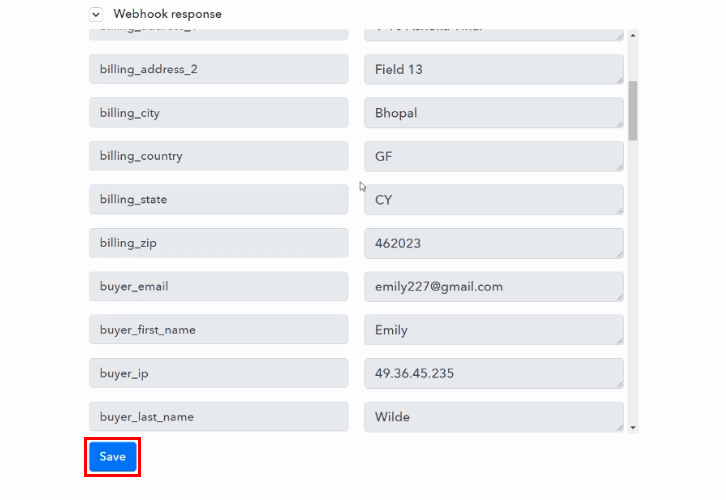
After the transaction has been completed in PayKickstart, you will see the API response in Pabbly Connect dashboard where the details of the customer is showing, hit the ‘Save’ button.
Step 8: Setting Action for PayKickstart to WhatConverts Integration
Now, in order to make this PayKickstart and WhatConverts integration work, you have to choose the action for your trigger.
(a) Select Application you want to Integrate
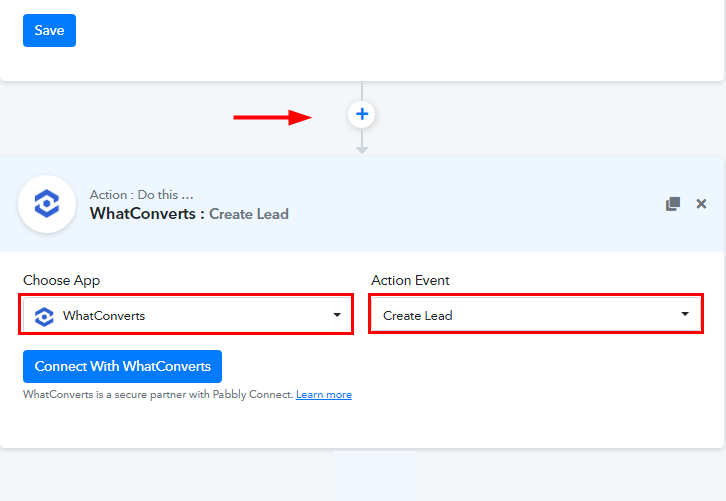
Now, click on the plus (+) icon to add an application for action. In the choose app drop-down select ‘WhatConverts’ and select method as ‘Create Lead’.
(b) Click the Connect Button
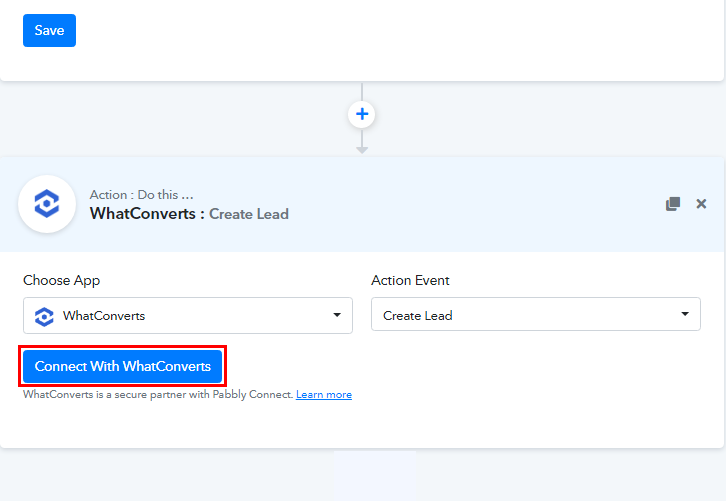
After that, click on the ‘Connect With WhatConverts’ button to move forward.
Step 9: Connecting WhatConverts to Pabbly Connect
To connect WhatConverts to Pabbly Connect, you have to paste the ‘API Token’ and ‘API Secret’ for which you have to log in to your WhatConverts account.
(a) Login to WhatConverts
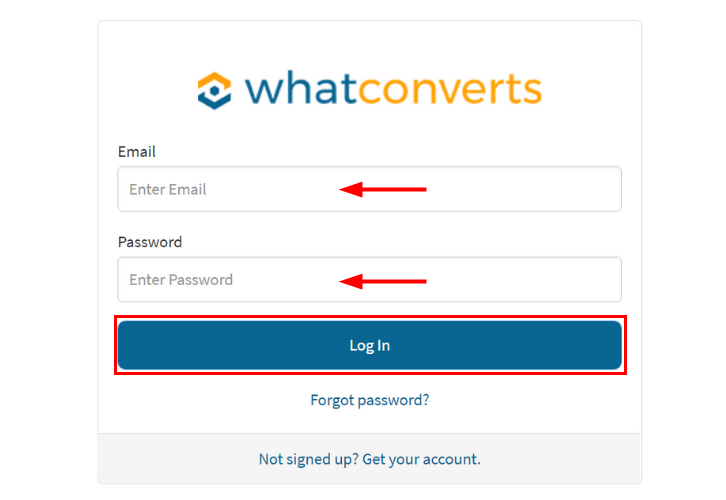
To copy the API Token and API Secret, log in to your WhatConverts account.
(b) Go to Master Account
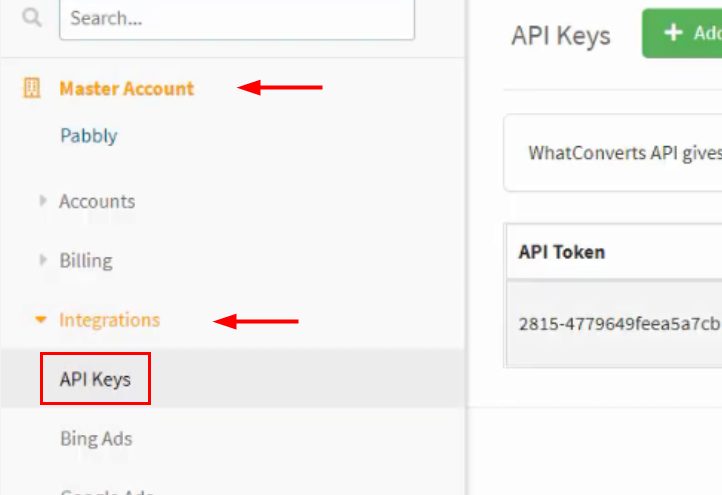
Then, click on the ‘Master Account’ tab from the dashboard. Here, you find the ‘Integrations’ section, and in that section, click on the ‘API Keys’ sub-section.
(c) Copy the API Token
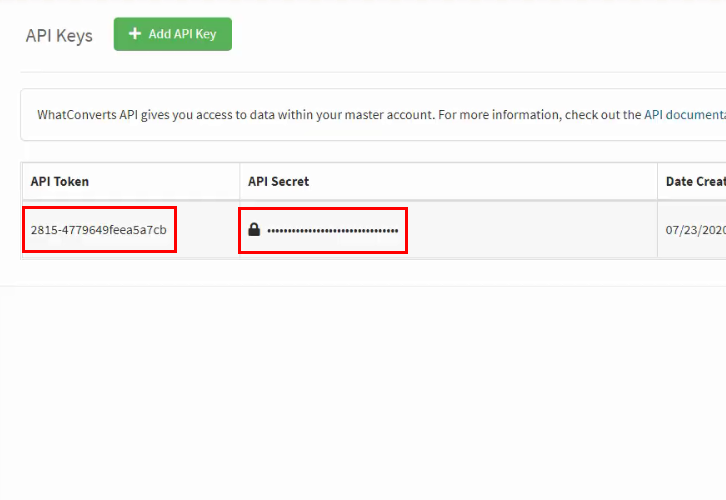
In the API Keys sub-section, you will see API Token and API Secret, simply copy them.
(d) Paste API Token and API Secret
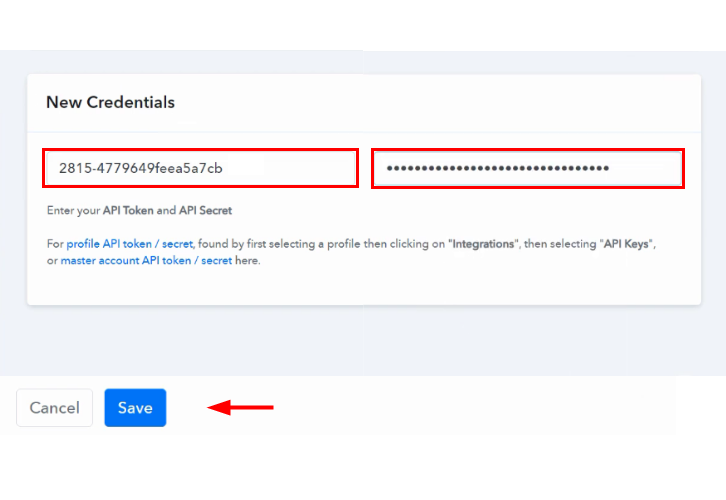
After this, paste them in the Pabbly Connect window and click on the ‘Save’ button.
(e) Map the Fields
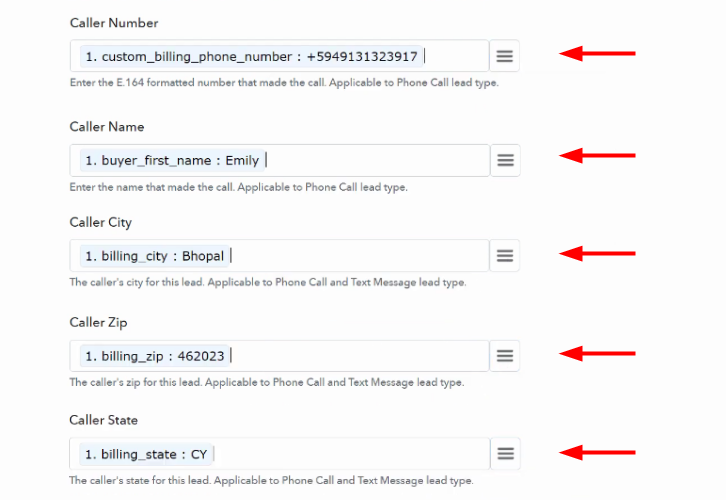
Now, it’s time to map details in the fields like caller number, name, city, zip, state, and so on.
(f) Save and Send a Test Request
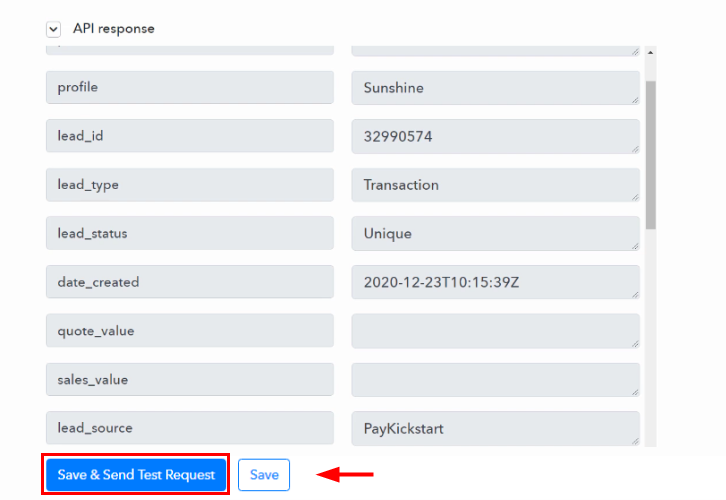
Once, you are done mapping all the fields click on the ‘Save and Sent Test Request’ button and you will see the API response. If there is some mistake while creating leads from a new sale then it will give you the error.
Finally, click on the ‘Save’ button to save the entire workflow.
Step 10: Check Response in WhatConverts Dashboard
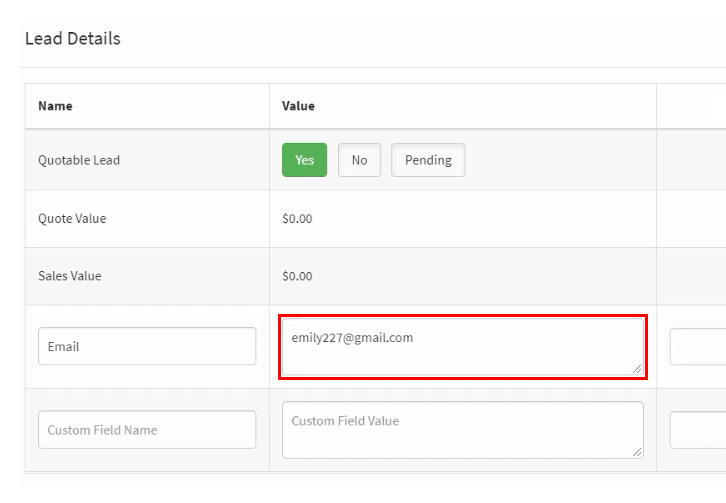
Eventually, a new lead is created in WhatConverts as shown in above image.
We have successfully completed the integration. Now, whenever a sale happens, a new lead is automatically created.
Conclusion:
Finally, this was all about ‘How to Create WhatConverts Leads from New PayKickstart Sale’. Just follow the above-mentioned step by step procedure, and you will end up auto-creating WhatConverts leads from new PayKickstart sale. In the meantime, you can grab, Pabbly Connect for FREE with all its premium features. Furthermore, don’t forget to comment below for your queries and suggestions.








