Have you ever thought if is there a way to get SMS for every Pabbly Subscription Billing purchase? If yes, then this is the place for you.
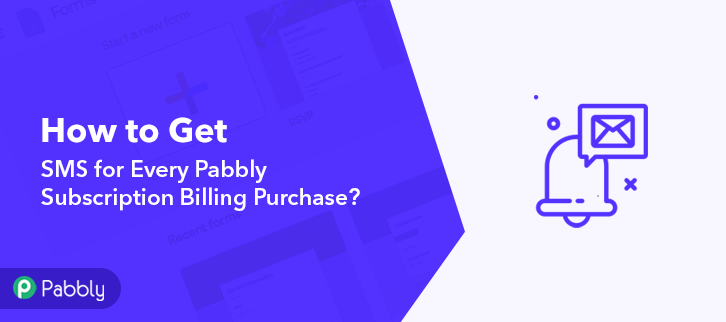
We have a perfect solution called Pabbly Connect for all your problem. Through this amazing software, you can integrate any two or more than two services and automate all your projects. Though you can choose any of the SMS sending software to integrate with Pabbly Subscription Billing, here we are choosing Twilio to send text messages. After this integration of Pabbly Subscription Billing with Twilio, you can easily receive text messages about the purchases automatically.
Why Choose This Method Of Integration?
In contrast with other integration services-
- Pabbly Connect does not charge you for its in-built apps like filters, Iterator, Router, Data transformer, and more
- Create “Unlimited Workflows” and smoothly define multiple tasks for each action
- As compared to other services which offer 750 tasks at $24.99, Pabbly Connect proffers 50000 tasks in the starter plan of $29 itself
- Unlike Zapier, there’s no restriction on features. Get access to advanced features even in the basic plan
- Try before you buy! Before spending your money, you can actually signup & try out the working of Pabbly Connect for FREE
Apart from the integrations, Pabbly Connect also comes with so many great and valuable features:
- Create unlimited workflows without any restrictions
- Formatters
- Set unlimited triggers, unlimited actions to those triggers
- Path Routers
- Filters
and the best part of this service is that you can access all the features even with the free plan.
Therefore, without further ado let’s get into the blog about how to get SMS for every Pabbly Subscription Billing purchase.
Step 1: Sign up to Pabbly Connect
Let’s begin the process of how to get SMS for every Pabbly Subscription Billing purchase by clicking on the “Sign Up Free” icon on the Pabbly Connect home page. Next, either manually fill-up all the details or sign up using your Gmail account.
Try Pabbly Connect for FREE
Next, after logging into the account, click on the “Access Now” button of the Connect section in the dashboard. Start with creating a workflow for your project by clicking on the ‘Create New Workflow’ button. Now, you need to name the workflow just like in the above-shown image. I named the workflow as “PSB with Twilio”, you can obviously name the workflow as per your requirements. As soon as you are done with creating a workflow, you will have to select the application you want to integrate. Using Pabbly Connect, you can integrate any two or more than two applications, create your free account now. Now, you have to select the application that you want to integrate. In this case, we are choosing “Pabbly Subscription Billing” for integration. After selecting the application, now you have to click on the “Connect with Pabbly Subscription Billing” button just like in the above-shown image to take further the integration process. To connect Pabbly Subscription Billing with Pabbly Connect, you have to add the API key and secret key in the software. For that, you have to log in to your Pabbly Subscription Billing account. Once you have logged into your Pabbly Subscription Billing account, now click on settings. After clicking on “Settings”, a tab will open up with different options, here you have to select “API Settings”. Now, after clicking on” API Settings”, you have to copy the API key and secret key. Paste the copied API key and secret key and click on the “Save” button. To make a dummy purchase, you have to sign in to your Pabbly Subscription Billing account. Click on the Products option to make a purchase. Select any product from your inventory and click on the “Checkout” button. Once you click on the “Checkout” button, the checkout page will appear on your screen. Here you have to fill all the details to make the purchase. After filling all your details, now you have to click on the “Checkout Now” button, but before clicking this button click on “Save and Send a Test Request” in Pabbly Connect first. Once you click on “Capture Webhook Response”, the purchase info will appear on the Pabbly Connect dashboard. Then, click on the “Save” option. To make this Pabbly Subscription Billing Twilio integration work, you have to choose the action for your trigger. Now in this step, click on the + button below and choose the application that you want to integrate. Here we have chosen “Twilio” to integrate. After choosing the application click on the “Connect with Twilio” button to move forward. To connect Twilio to Pabbly Connect, you have to enter the account SID and authorization token of your Twilio account in the Pabbly Connect dashboard. For this, you have to log in to your Twilio account. Now, you have to click on “Setting” in your Twilio dashboard to copy the account SID and authorization token. After clicking on “Settings” click on “General”, here you will find the required details. Simply copy these details to move further. Simply paste the account SID and authorization token in the Pabbly Connect dashboard and then click on the “Save” button. After saving your workflow add all the required details. Once you are done adding up all field data click on the “Send Test Request” button. Here, you can see the integration was successful and the SMS has been delivered to the seller automatically. Now, whenever there will be any purchase on your Pabbly Subscription Billing platform, SMS will be automatically delivered to you informing about the purchase. Alright, this is the easiest and fastest way to get SMS for every Pabbly Subscription Billing purchase. Through Pabbly Connect, you can integrate thousands of applications in a similar way and automate all your projects. Hence without wasting any time signup for your free account and enjoy the perks of automation via Pabbly Connect. For further queries or suggestions, please leave your comments below.Step 2: Access Pabbly Connect

Step 3: WorkFlow for Pabbly Subscription Billing and Twilio Integration
(a) Start with a New Workflow

(b) Name the Workflow
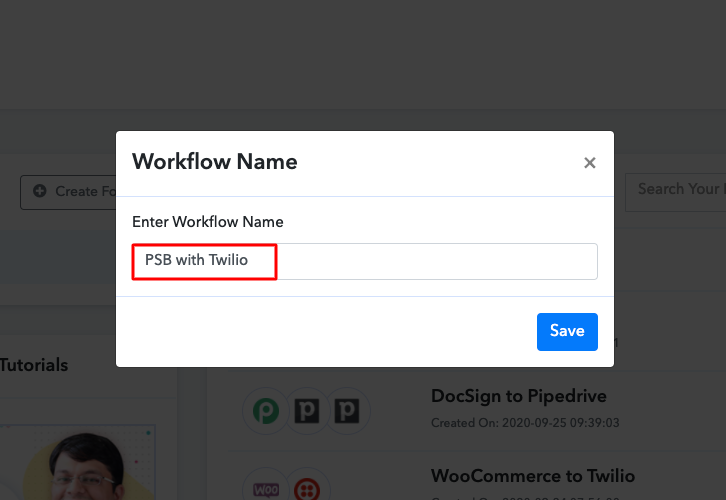
Step 4: Setting Trigger for Pabbly Subscription Billing and Twilio Integration
(a) Select Application you Want to Integrate
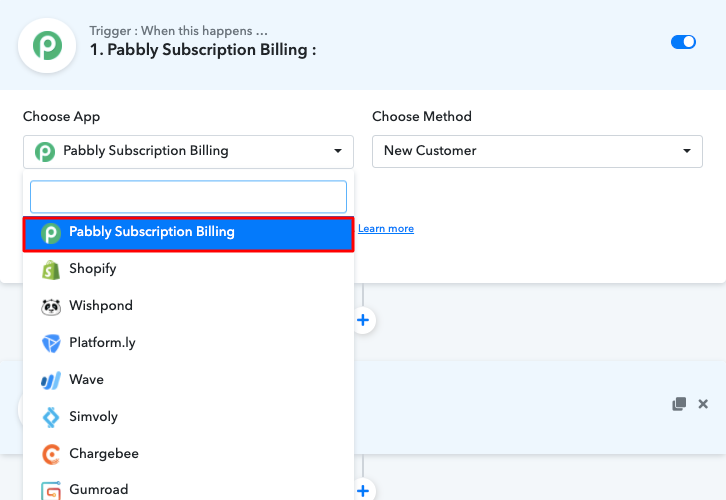
(b) Click on Connect with Pabbly Subscription Billing
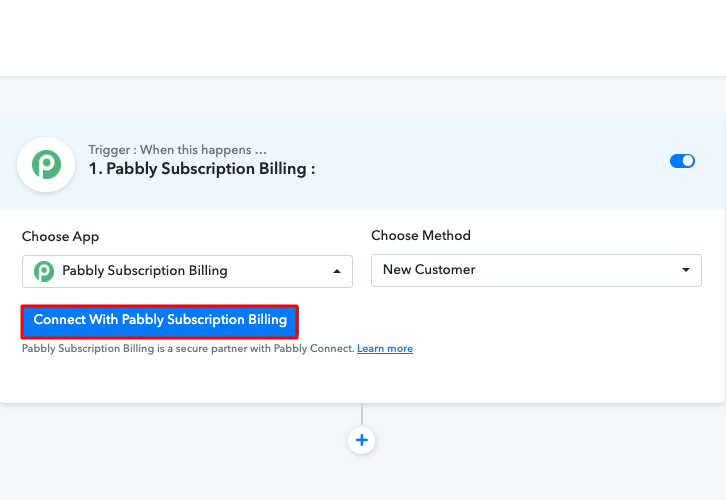
Step 5: Connecting Pabbly Subscription Billing to Pabbly Connect
(a) Go to Pabbly Subscription Billing Settings
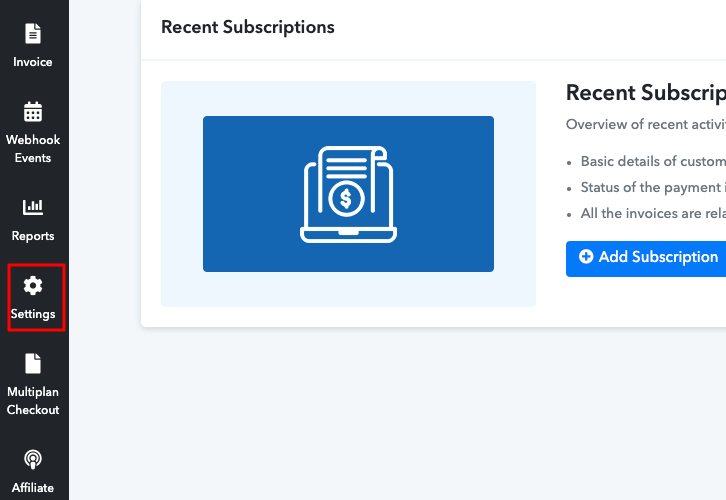
(b) Click on API Settings
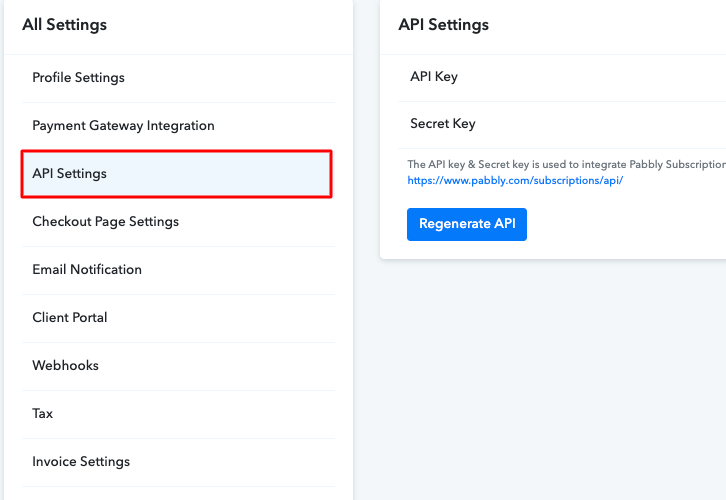
(c) Copy API Key and Secret Key
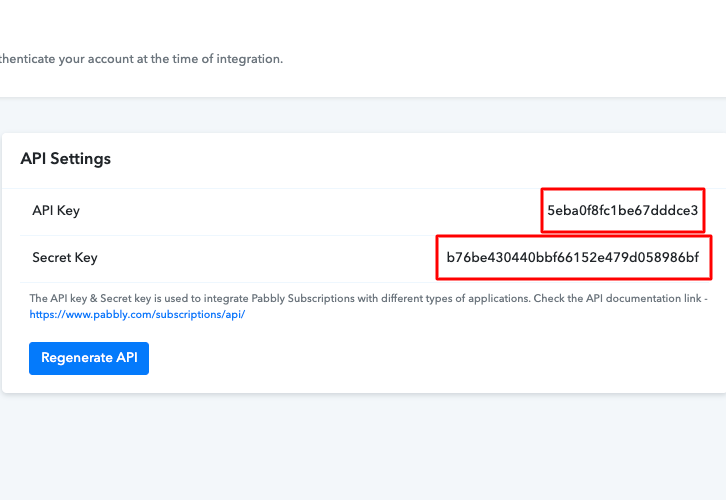
(d) Paste the API Key
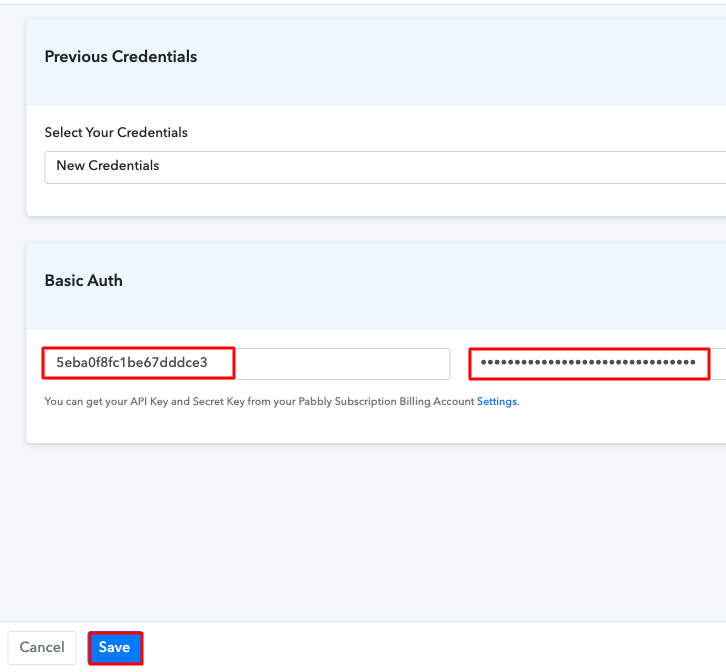
Step 6: Make a Test Purchase
(a) Click on Products Option
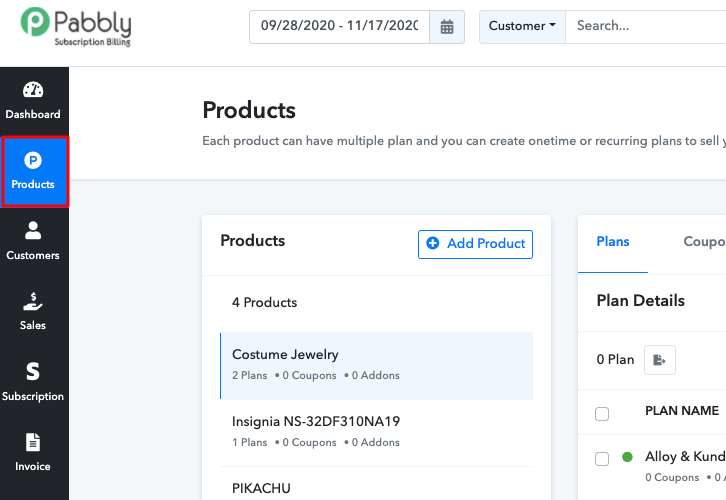
(b) Select Product
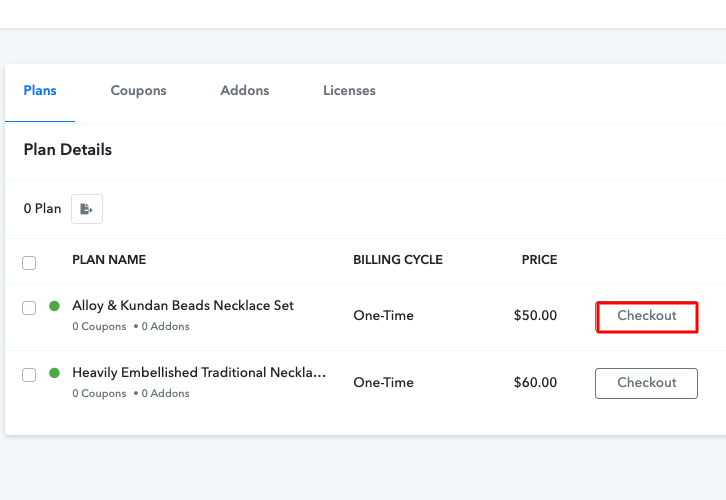
(c) Fill in the Details
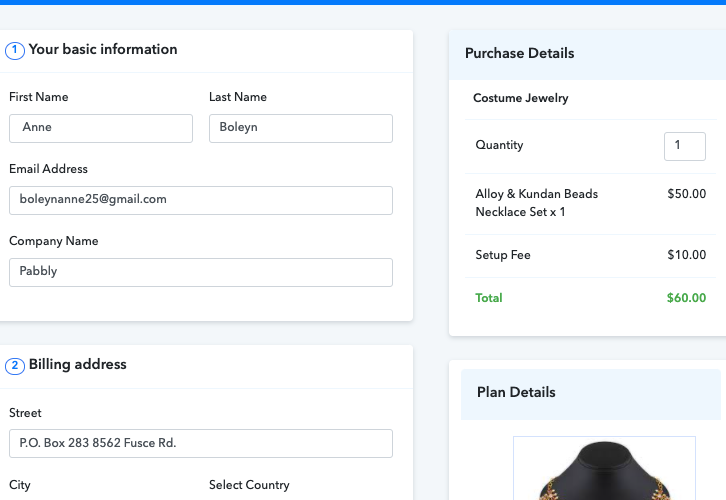
(d) Make the Purchase
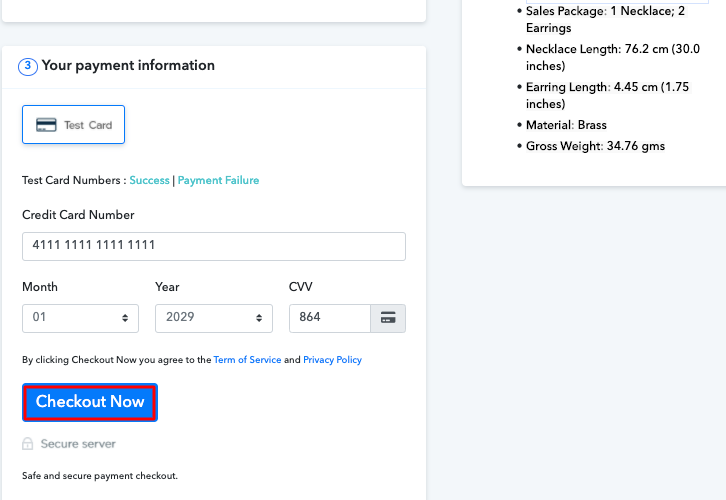
Step 7: Test the Response in Pabbly Connect Dashboard
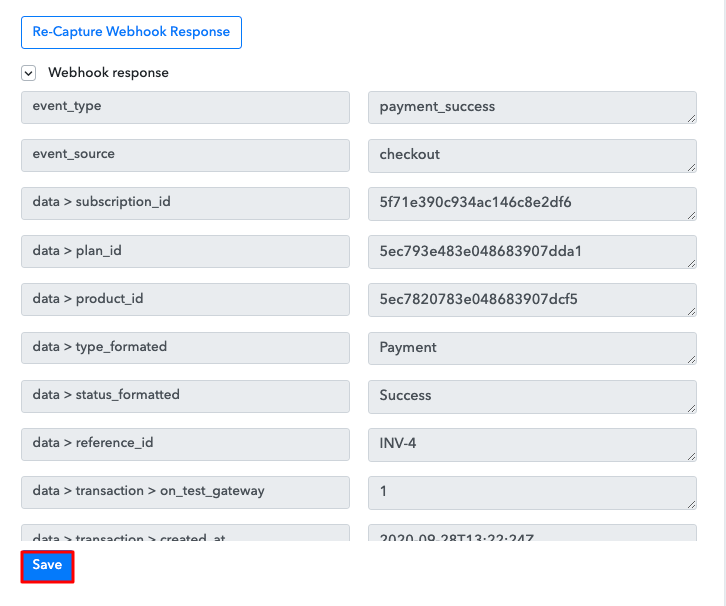
Step 8: Setting Action for Pabbly Subscription Billing and Twilio Integration
(a) Select Application you Want to Integrate
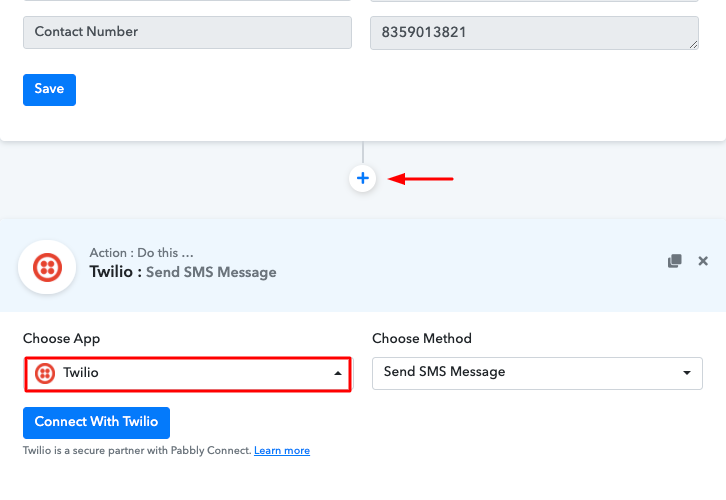
(b) Click the Connect Button
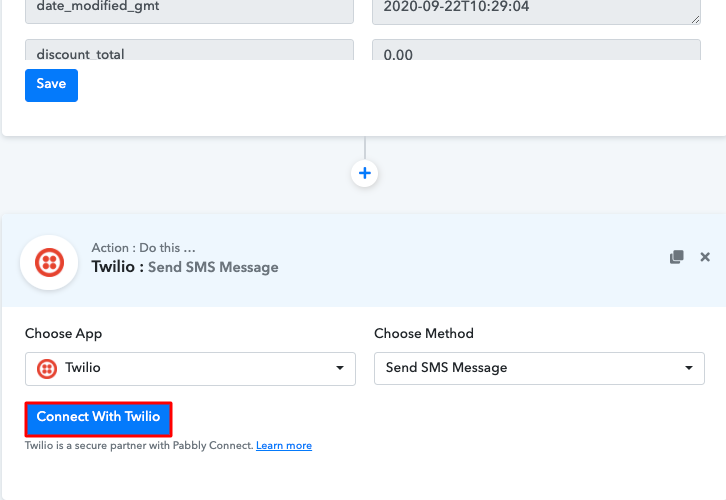
Step 9: Connecting Twilio to Pabbly Connect
(a) Copy Authorization Token
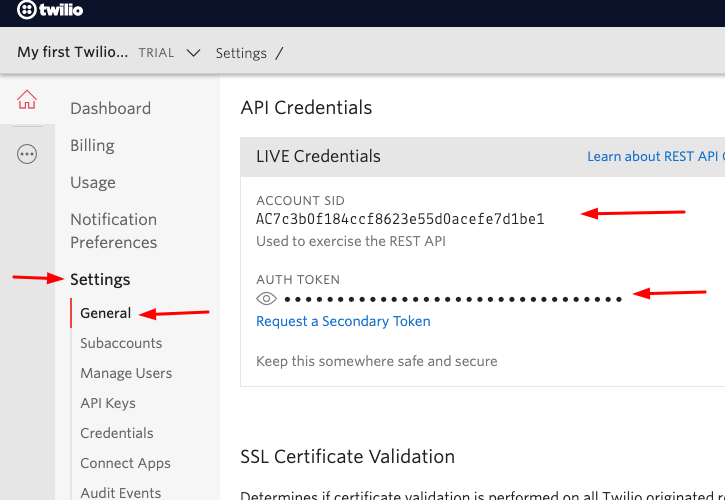
(b) Add Account SID and Authorization Token
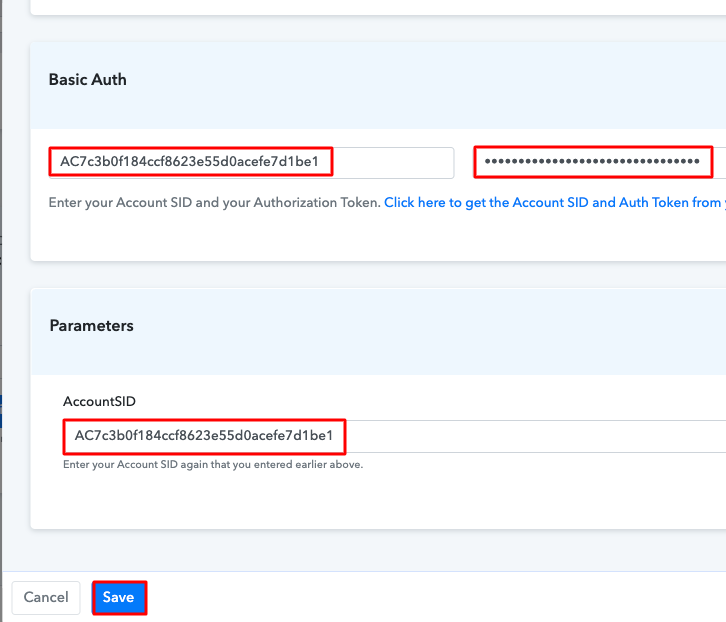
(c) Add Field Data
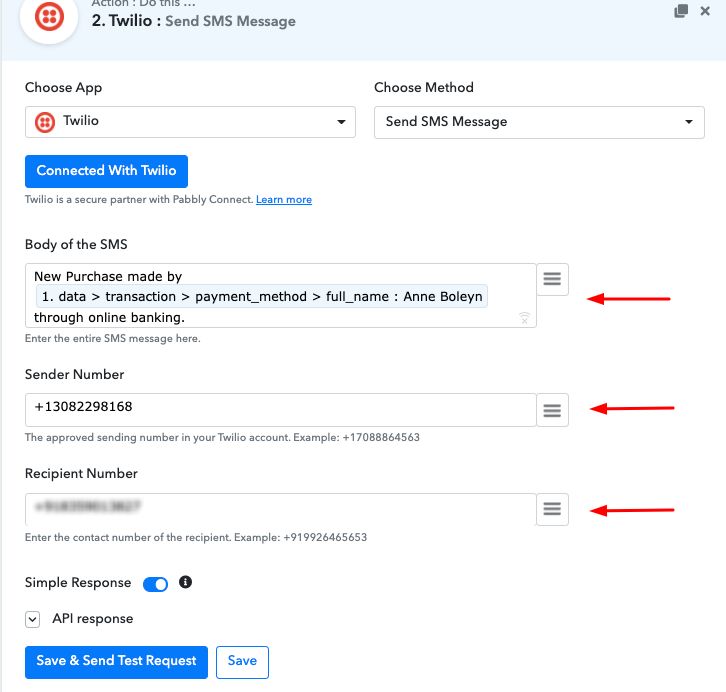
(d) Save and Send Test Request
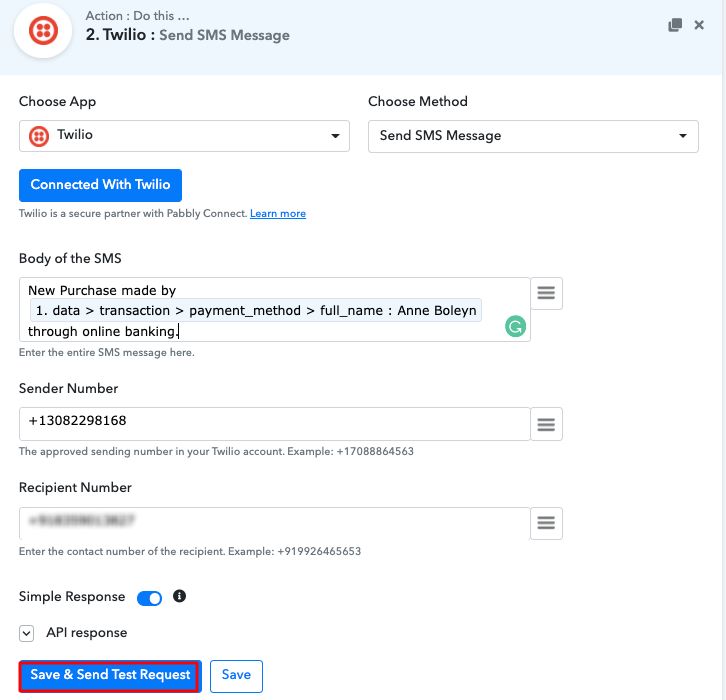
Step 10: Check the Response
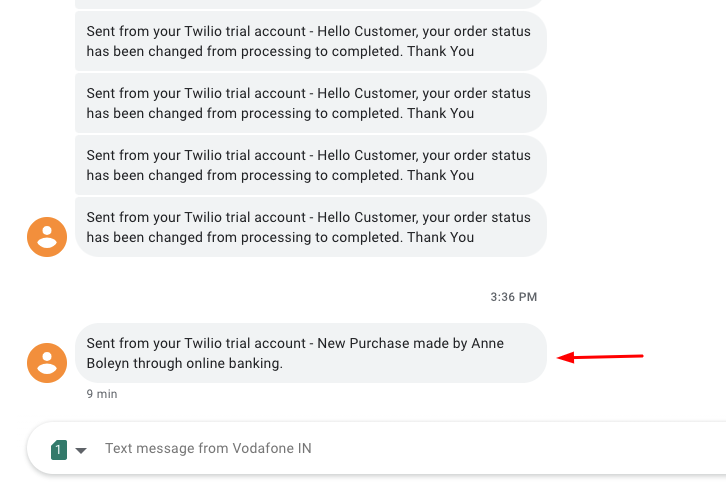
Conclusion –
You May Also Like to Read –







