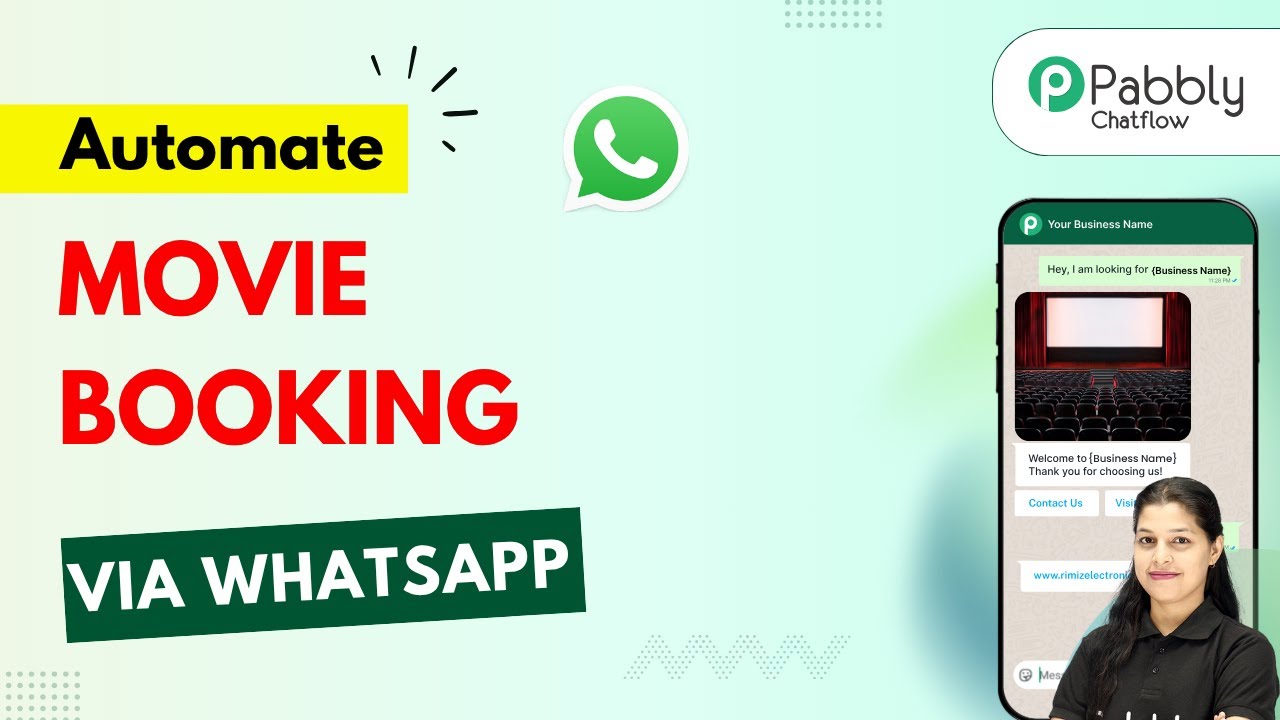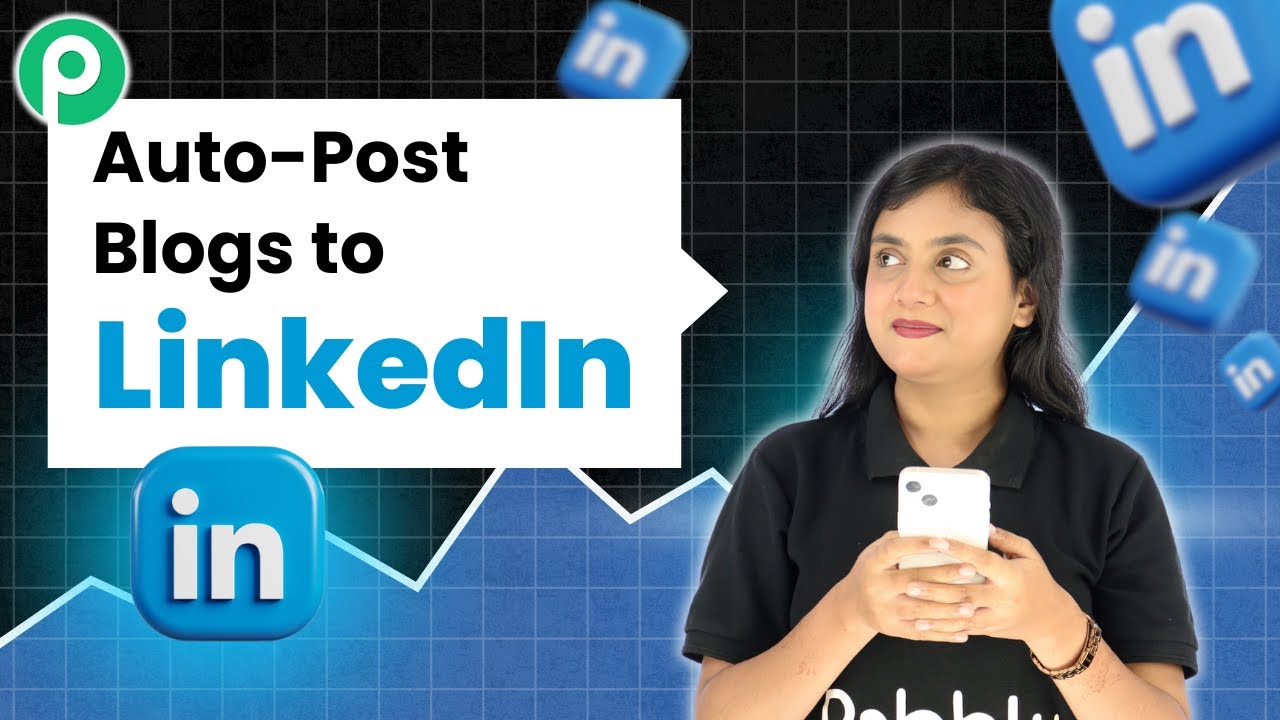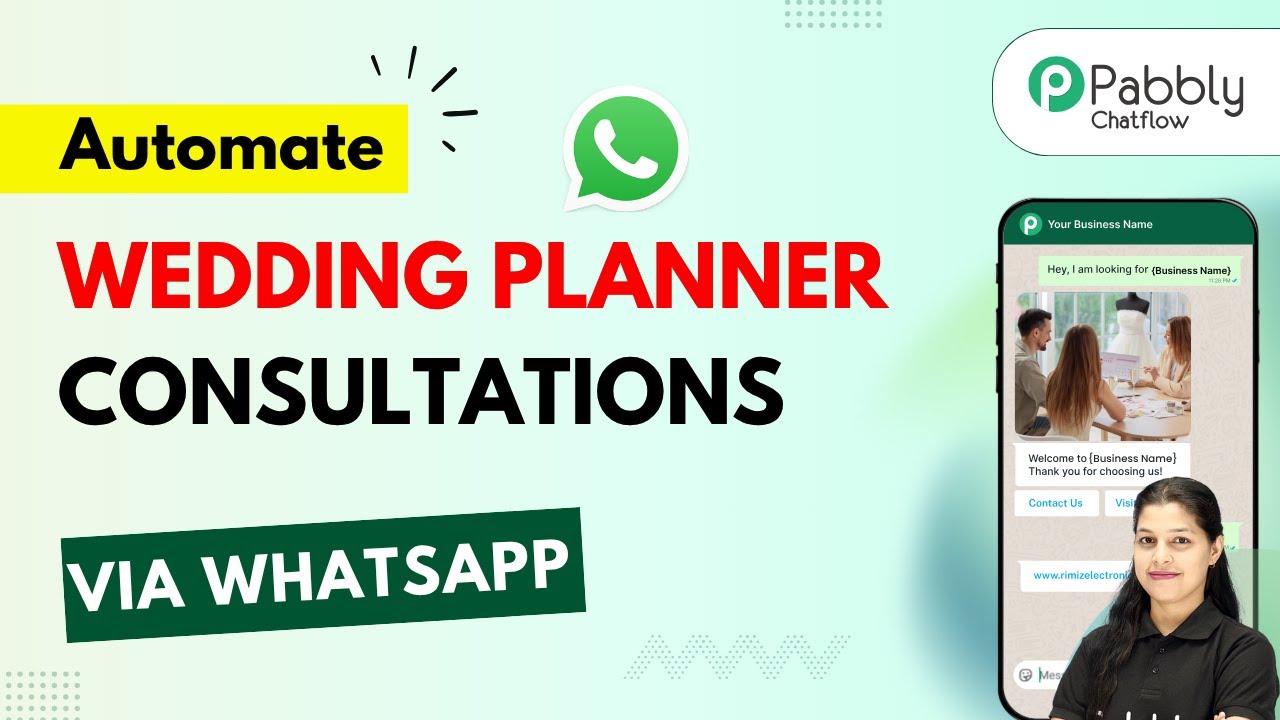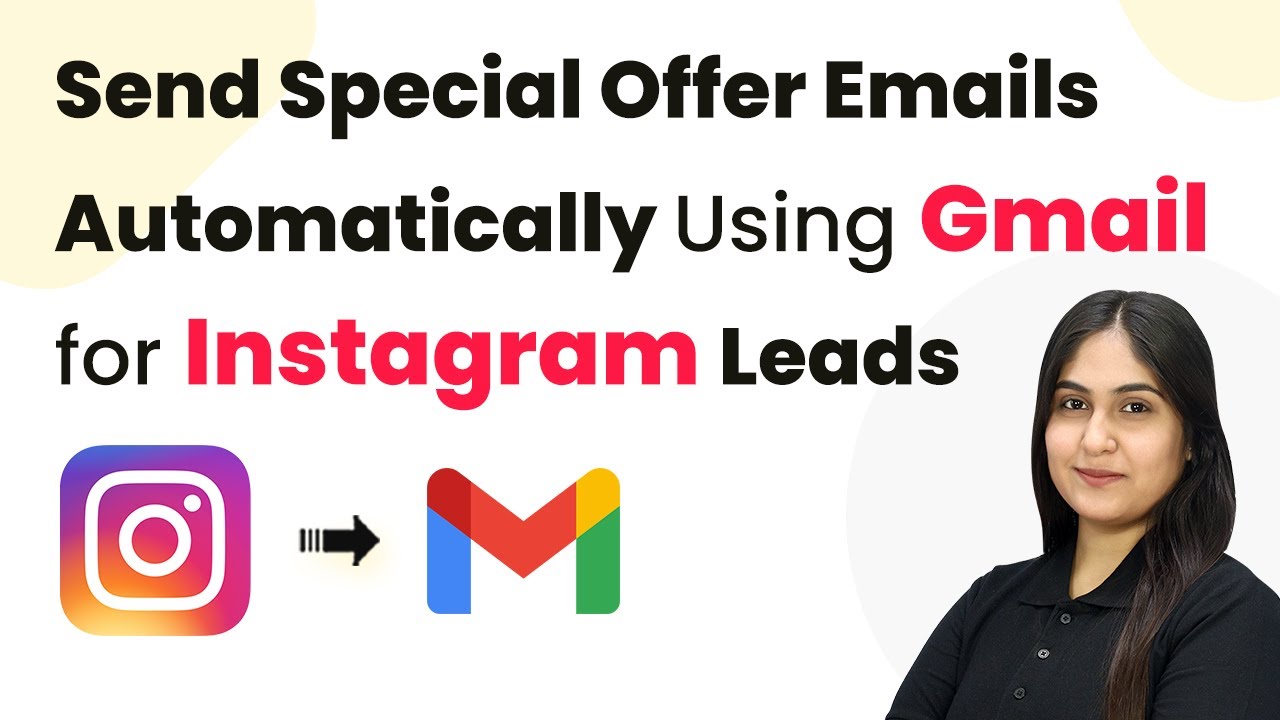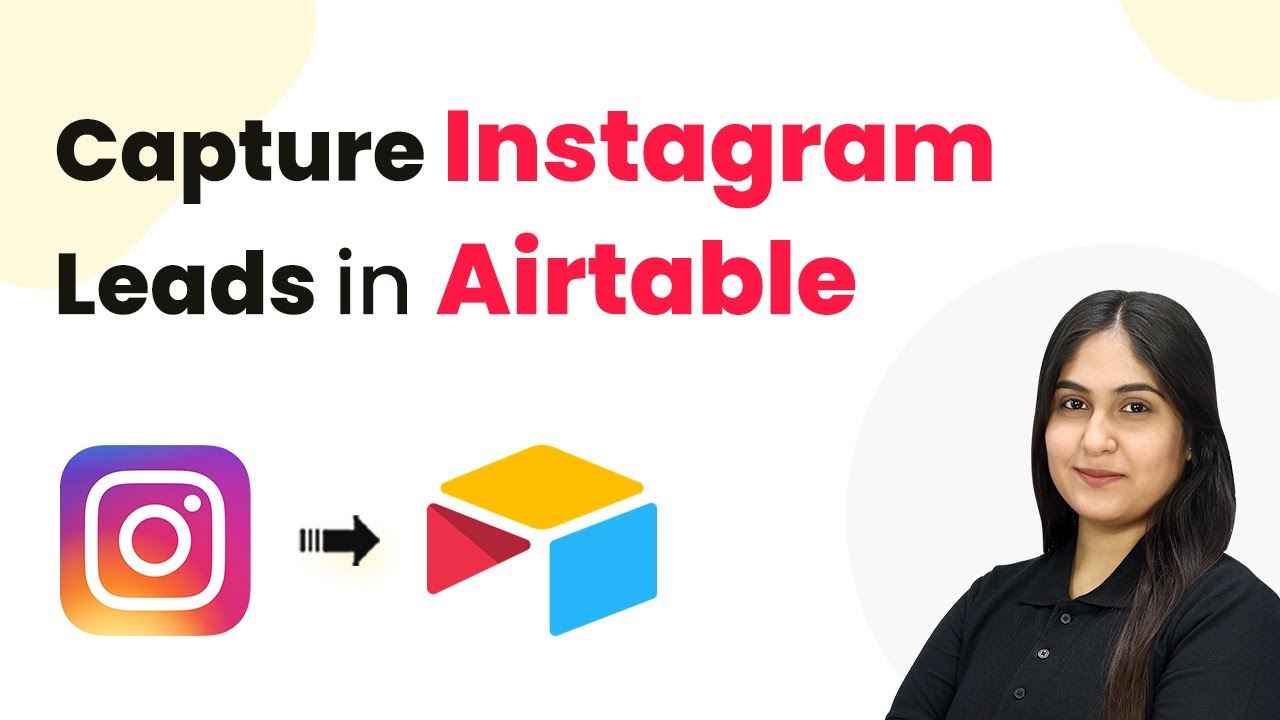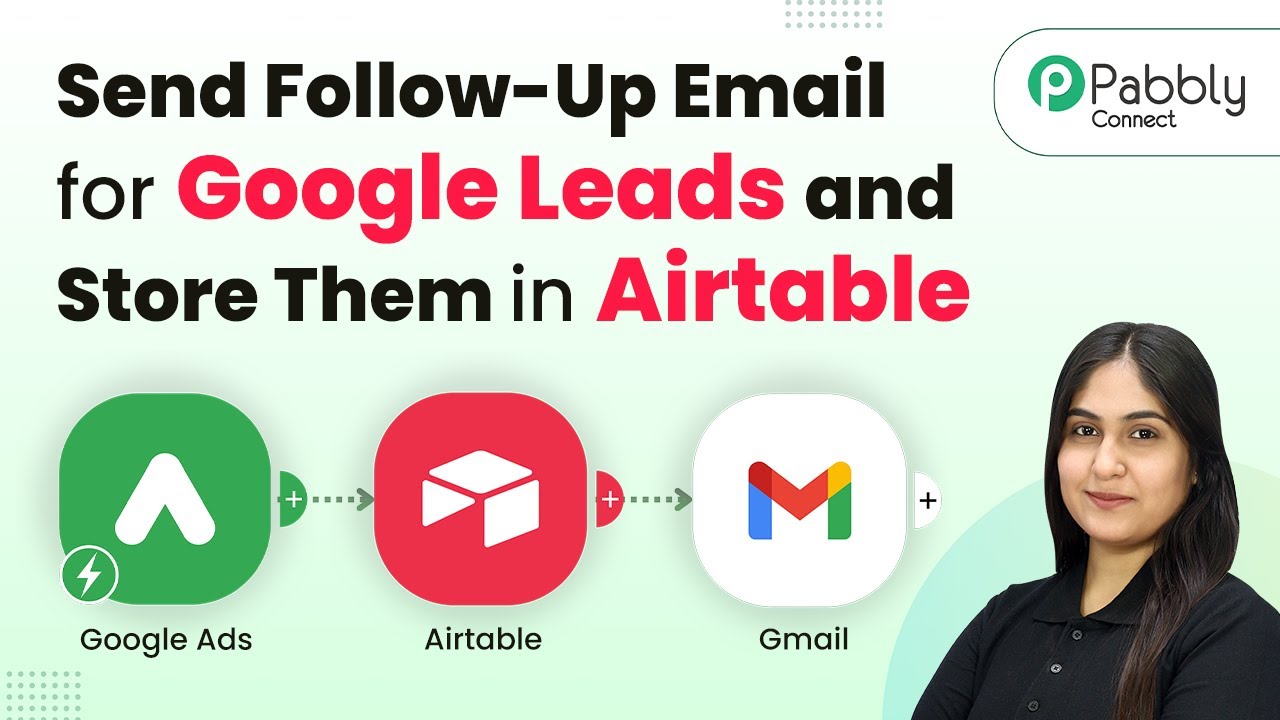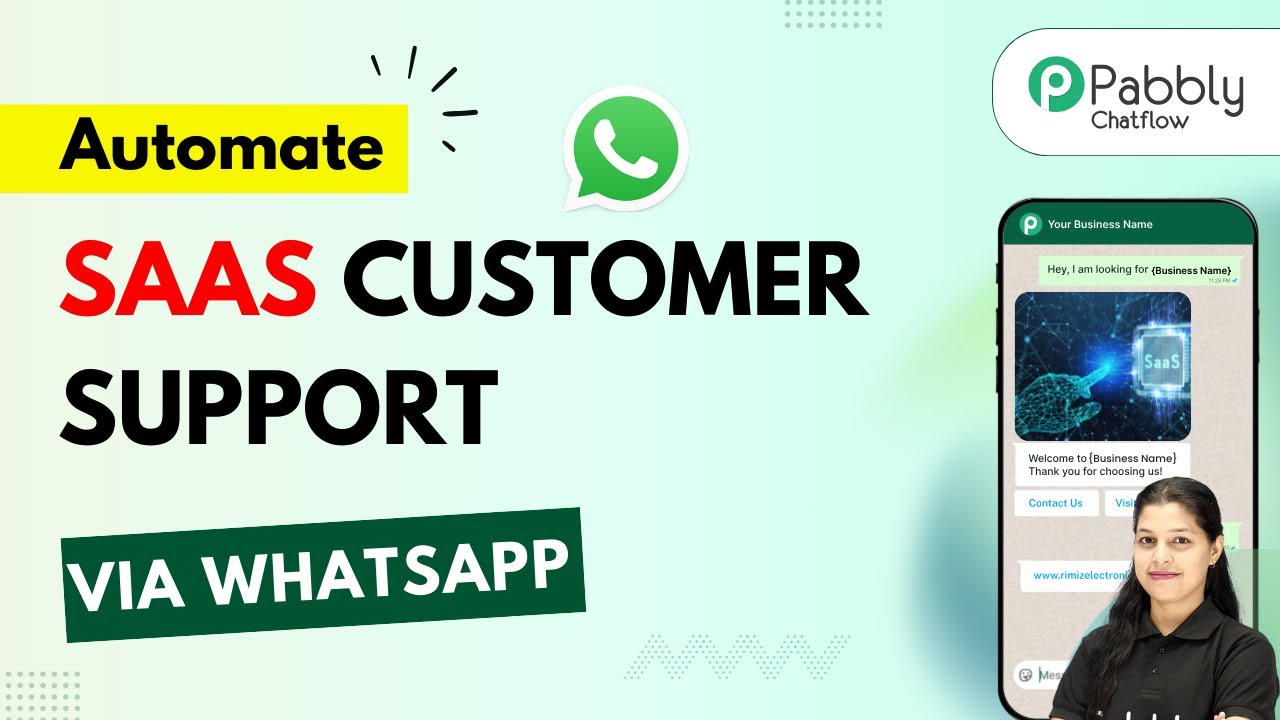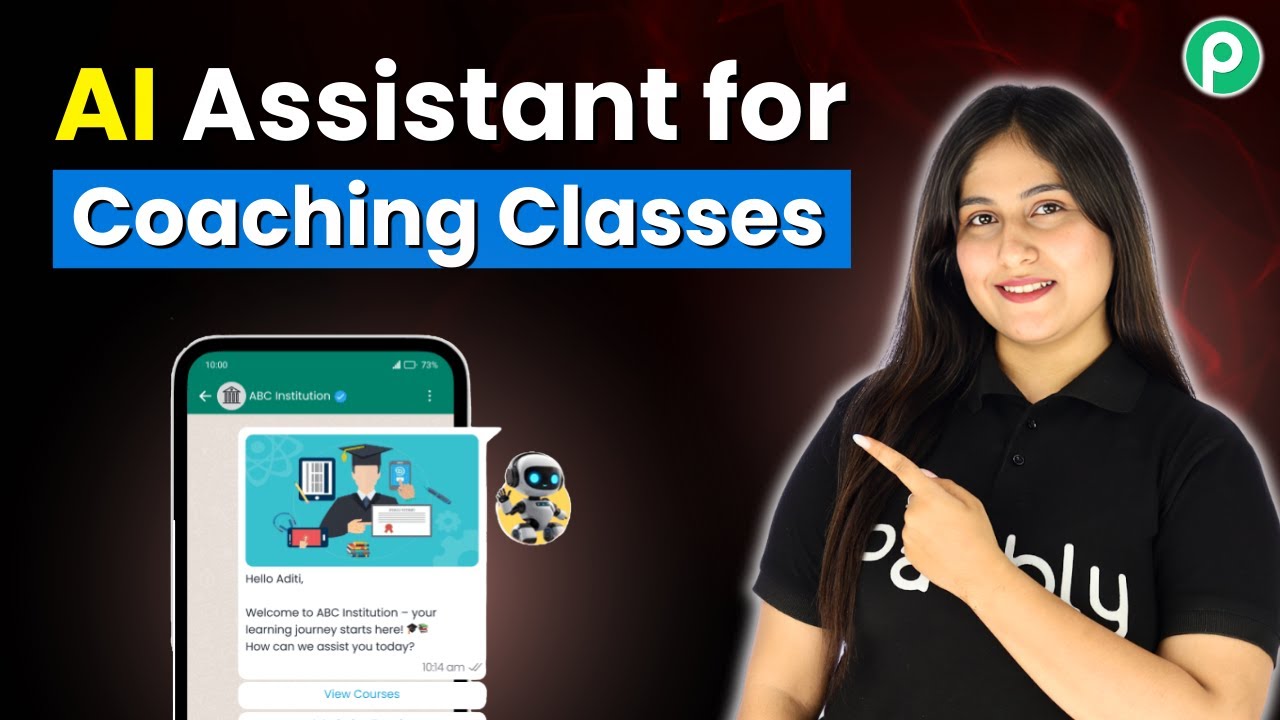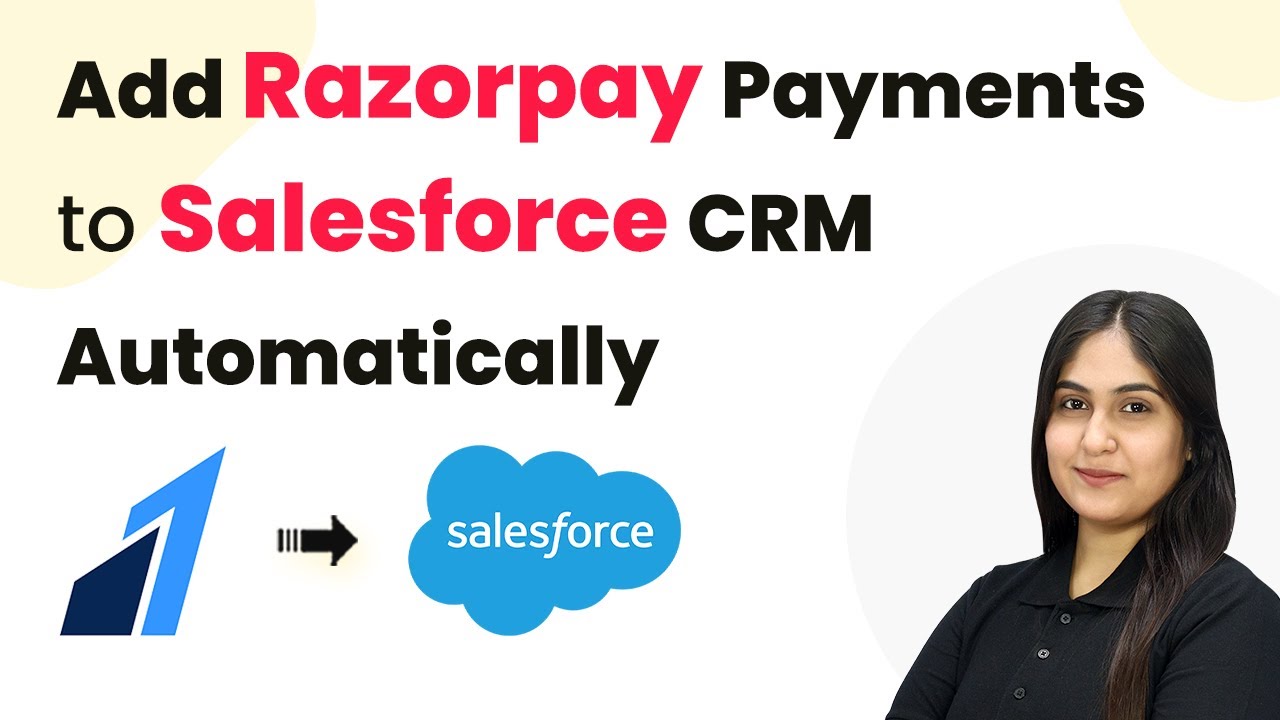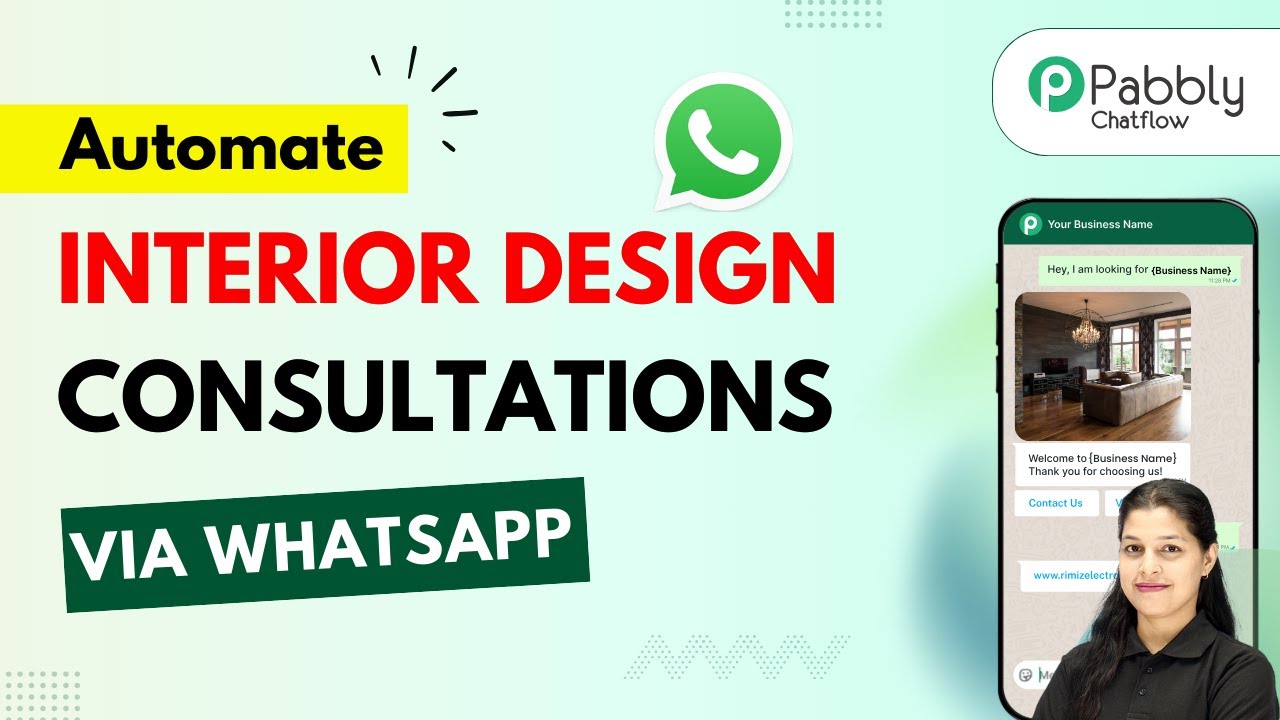Learn how to build an instant WhatsApp movie booking chatbot using Pabbly Chatflow. Step-by-step tutorial for seamless integration and automation. Create intelligent chat experiences that delight users while collecting valuable information and moving prospects through your sales process.
Watch Step By Step Video Tutorial Below
1. Accessing Pabbly Chatflow for Your WhatsApp Movie Booking Chatbot
To create your instant WhatsApp movie booking chatbot, the first step is to access Pabbly Chatflow. You can do this by navigating to the URL Pabbly.com/chatflow. Once there, you will see options to either sign in or sign up for a free account.
If you are a new user, click on the ‘Sign Up Free’ button. Upon signing up, you will receive 100 free credits each month to practice creating chatbots. If you already have an account, simply click on ‘Sign In’ to access your dashboard.
2. Creating Your Chatbot Flow in Pabbly Chatflow
After signing in to Pabbly Chatflow, you will be directed to the dashboard. Here, you can create a new flow by clicking on the ‘Add Flow’ button. Enter a suitable name for your flow, such as ‘Your Instant WhatsApp Movie Booking Chatbot’.
Next, you will need to set a trigger for your chatbot. For this integration, select the ‘Keyword Regex Match’ option. This allows your chatbot to initiate when users send messages containing specific keywords like ‘movie’ or ‘ticket’. After entering these keywords, you can proceed to set up the welcome message for your customers.
- Click on ‘Add Flow’.
- Name your flow appropriately.
- Select ‘Keyword Regex Match’ as the trigger.
Now, you can create a welcome message for your users. This message will guide them to select a movie and provide showtimes. You can format this message using bold and italics for emphasis.
3. Setting Up the Movie List in Pabbly Chatflow
In this section, you will set up a list of movies that users can choose from. Using Pabbly Chatflow, drag and drop the list node into your flow. Here, you will enter the header, body, and footer for the list message.
For the body, write a welcoming message that encourages users to select a movie. You can add items to your list by clicking on ‘Add Items’ and entering movie titles such as ‘The Marvels’ and ‘Barbie’. Each item should be linked to a custom field to save user selections.
- Drag and drop the list node into your flow.
- Enter a header, body, and footer for your list.
- Add items like ‘The Marvels’ and ‘Barbie’ to the list.
After the movies are listed, ensure that you save the user’s selection using contact custom fields. This allows you to personalize the experience further by referencing the selected movie in subsequent messages.
4. Providing Showtimes Based on Movie Selection
Once a user selects a movie, the next step in Pabbly Chatflow is to provide them with available showtimes. Create another list node for the showtimes, and set the body to include a message indicating the selected movie and its showtimes.
Add showtimes as items in this list, such as ‘1 PM’ and ‘3 PM’. Similar to the movie selection, use contact custom fields to save the selected showtime. This personalization makes the interaction more engaging for users.
Create a new list node for showtimes. Add items like ‘1 PM’ and ‘3 PM’. Use contact custom fields to save the selected showtime.
After users select their desired showtime, send them a confirmation message that includes details of their booking. This message should prompt them to confirm their booking or change their selection.
5. Finalizing Booking Details with Pabbly Chatflow
In this final step of your WhatsApp movie booking chatbot, you will ask users for their booking details using Pabbly Chatflow. After confirming their showtime, prompt them to enter their full name and the number of tickets they wish to book.
Utilize the ‘Ask Question’ feature to gather these details. After receiving the user’s input, send a final confirmation message indicating that their booking is confirmed. This enhances user satisfaction by providing a clear confirmation of their choices.
Ask for the user’s full name. Request the number of tickets. Send a booking confirmation message.
Once all details are collected, save the flow in Pabbly Chatflow to ensure all settings are applied. Your WhatsApp movie booking chatbot is now ready to provide automated services to your customers!
Conclusion
In this tutorial, you learned how to create an instant WhatsApp movie booking chatbot using Pabbly Chatflow. By following these detailed steps, you can automate the booking process for your cinema, enhancing customer experience. Start using Pabbly Chatflow today to streamline your movie ticket bookings!
Ensure you check out Pabbly Connect to create business automation workflows and reduce manual tasks. Pabbly Connect currently offer integration with 2,000+ applications.
- Check out Pabbly Connect – Automate your business workflows effortlessly!
- Sign Up Free – Start your journey with ease!
- 10,000+ Video Tutorials – Learn step by step!
- Join Pabbly Facebook Group – Connect with 21,000+ like minded people!