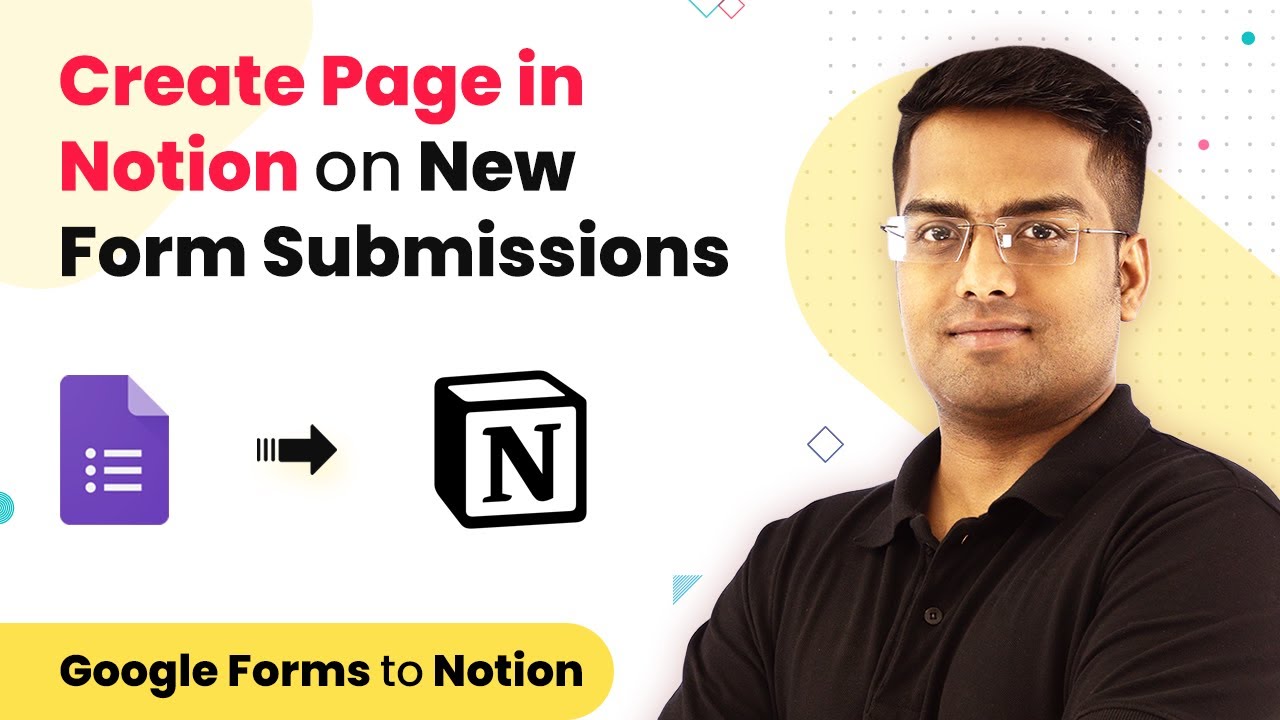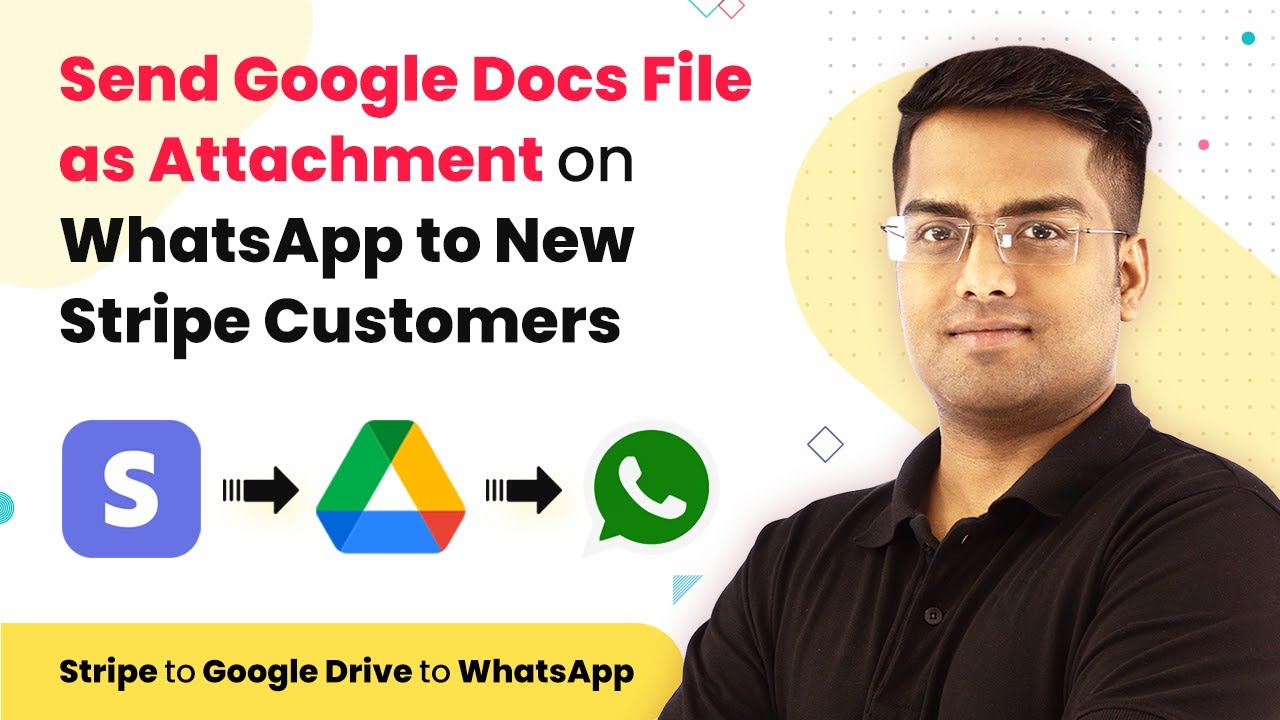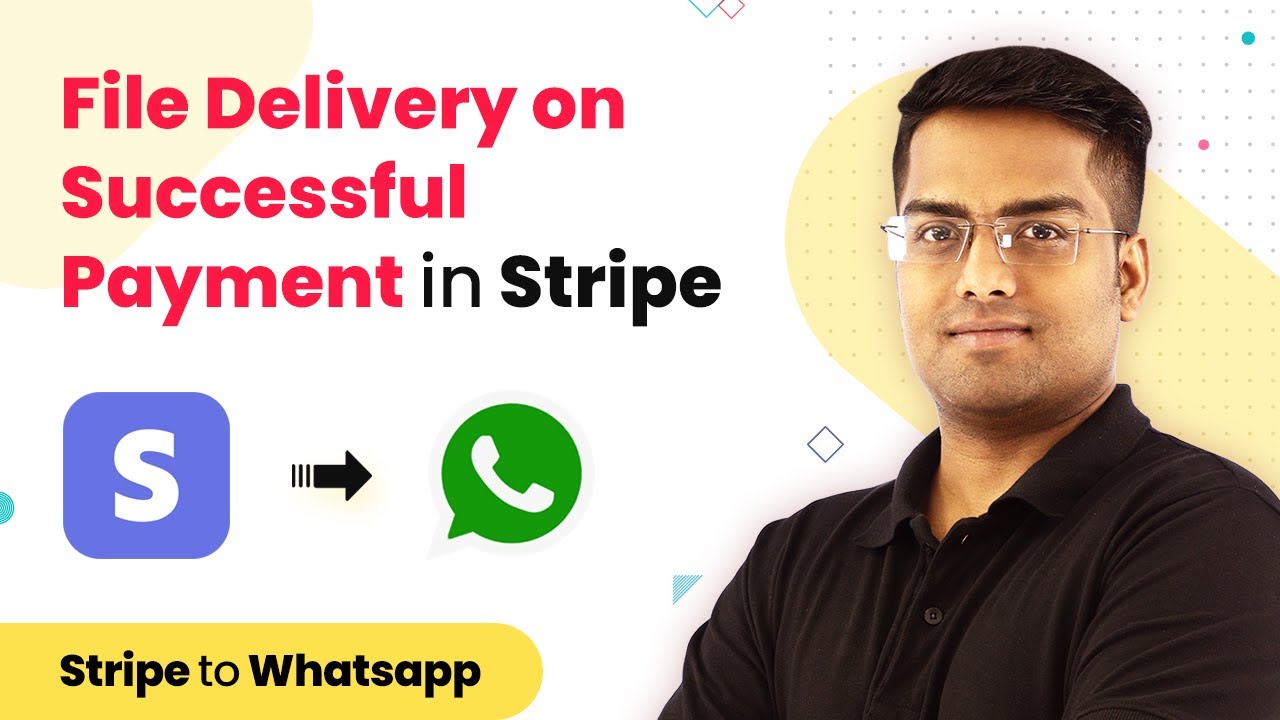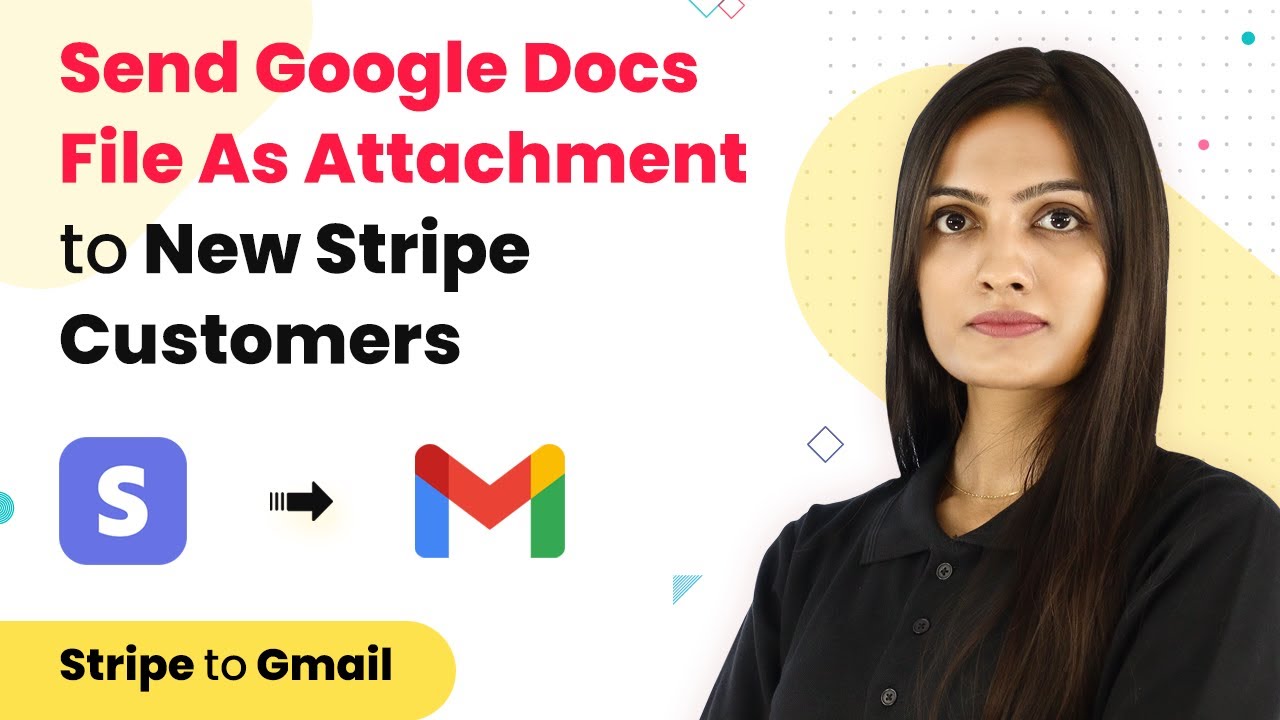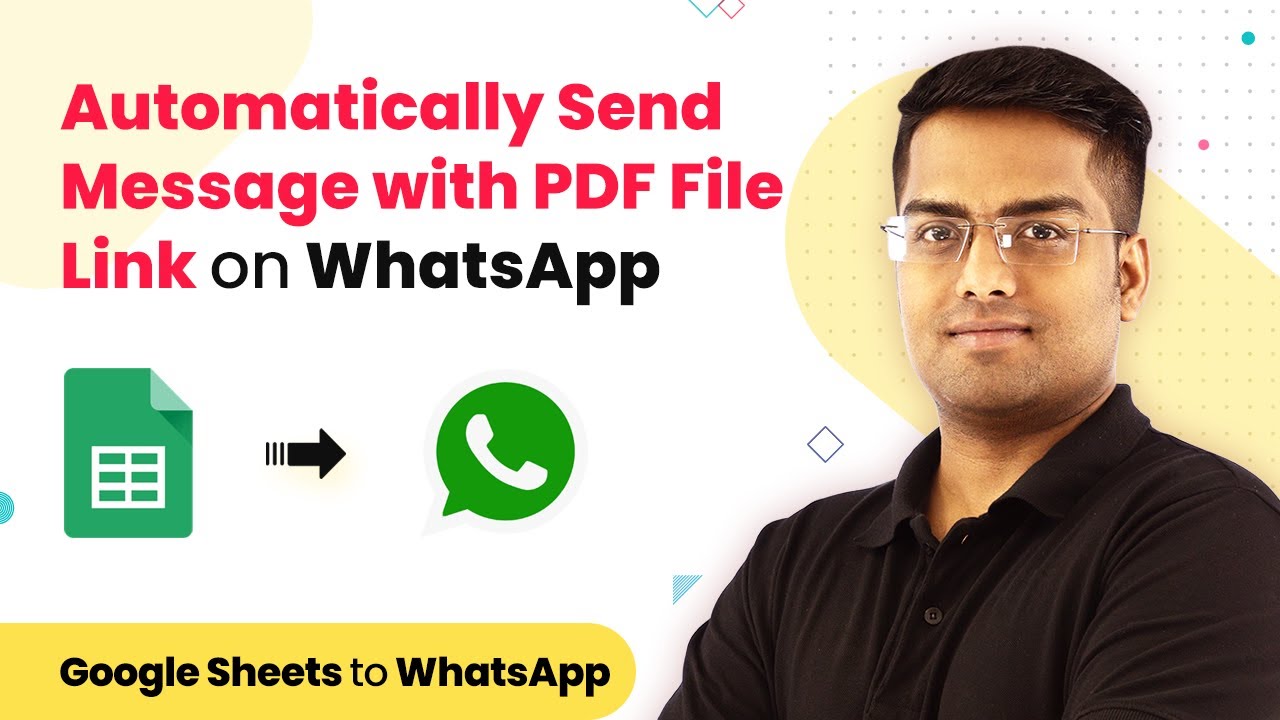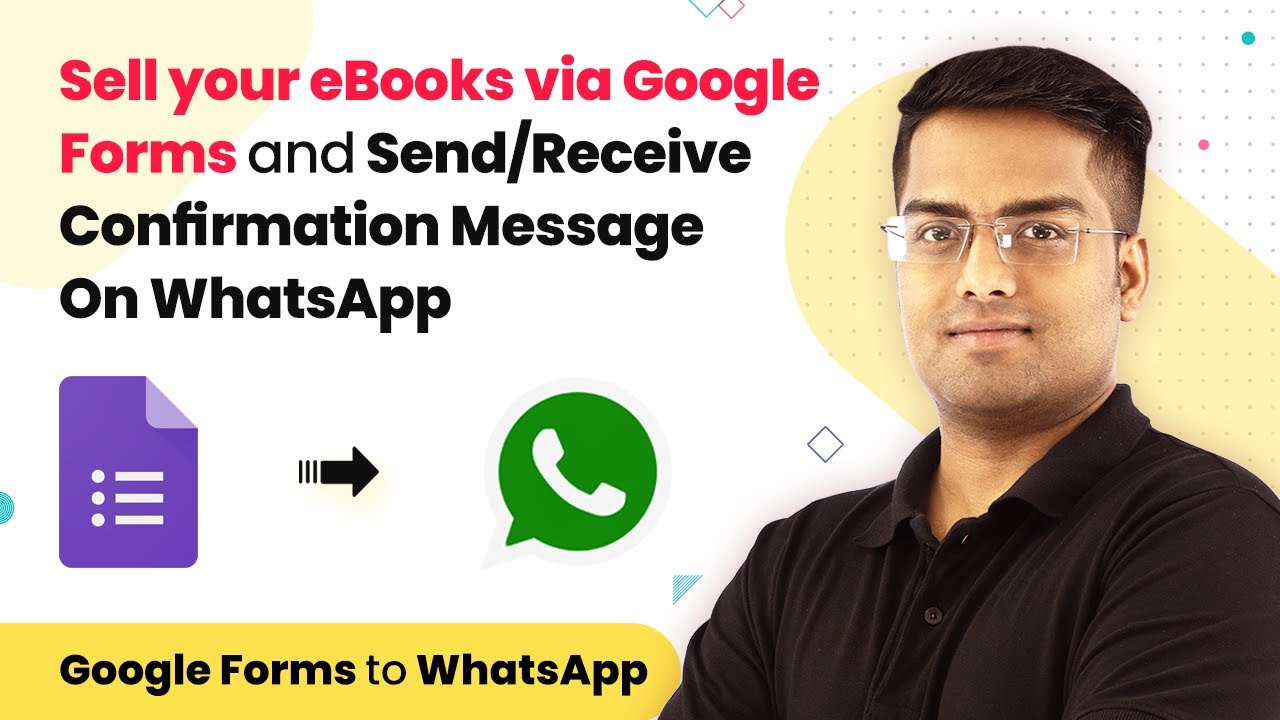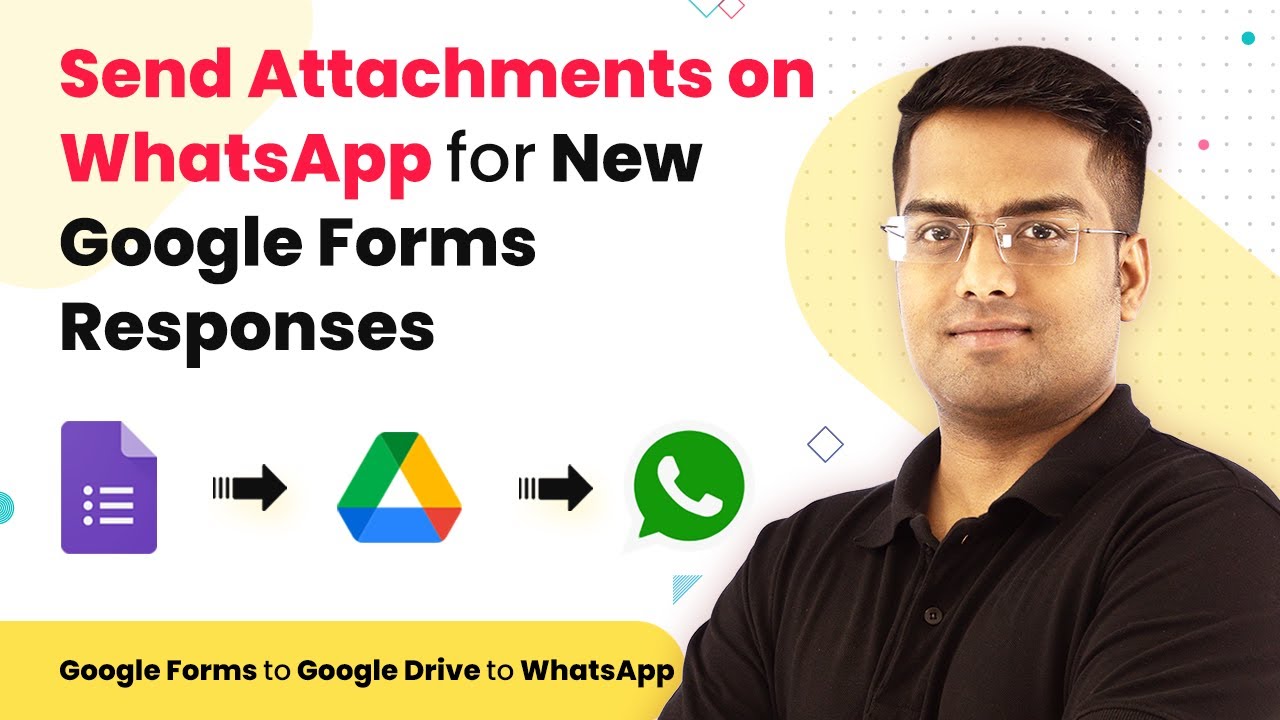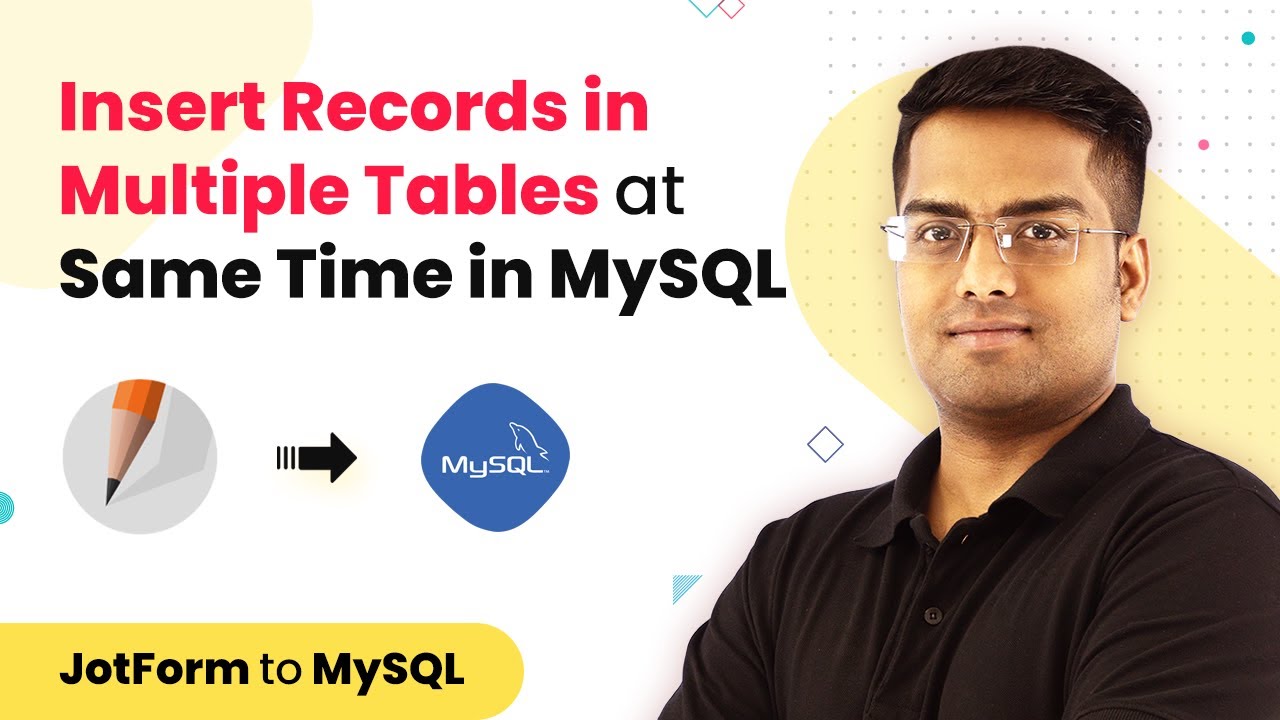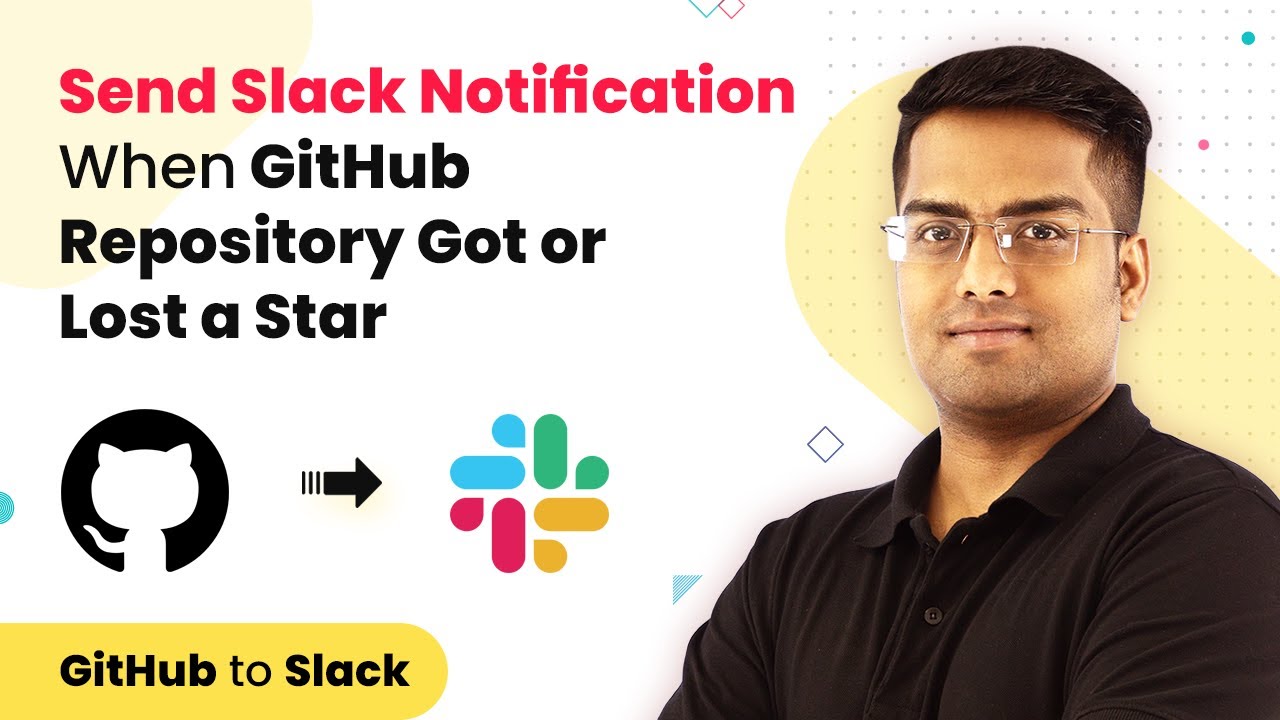Learn how to create a page in Notion from new form submissions using Pabbly Connect, integrating Google Forms seamlessly. Follow this definitive guide to creating powerful automated workflows with straightforward, efficiency-focused solutions that save valuable time.
Watch Step By Step Video Tutorial Below
1. Accessing Pabbly Connect for Integration
To create a page in Notion from new form submissions, you first need to access Pabbly Connect. This platform allows seamless integration between Google Forms and Notion.
Once you log into your Pabbly Connect account, you can start setting up the integration. Click on the ‘Create Workflow’ button to begin the process.
2. Setting Up Google Forms in Pabbly Connect
In this section, we will configure Google Forms as the trigger in Pabbly Connect. Select Google Forms from the list of apps available in Pabbly Connect.
- Choose the trigger event as ‘New Form Submission’.
- Connect your Google account to Pabbly Connect.
- Select the specific Google Form you want to use.
After selecting the form, test the trigger to ensure that Pabbly Connect can retrieve the latest form submissions. This step is crucial for ensuring that your integration works correctly.
3. Integrating Notion with Pabbly Connect
Next, we will integrate Notion as the action in Pabbly Connect. This step allows you to create a new page in Notion whenever a new form submission occurs.
Choose Notion as the action app and select the action event as ‘Create Database Page’. You will need to connect your Notion account by following the prompts provided by Pabbly Connect.
- Select the database where you want to create the new page.
- Map the fields from your Google Form to the corresponding fields in Notion.
- Test the action to confirm that a new page is created in Notion.
Once the test is successful, you can save your workflow. This will complete the integration process.
4. Finalizing the Pabbly Connect Workflow
After setting up both Google Forms and Notion, it’s time to finalize your workflow in Pabbly Connect. Ensure that all settings are correct and that the trigger and action are properly configured.
You can enable the workflow by toggling the switch to active. This means that every new form submission will automatically create a page in your selected Notion database.
Additionally, you can view the task history in Pabbly Connect to check if the submissions are being processed correctly. This feature helps in troubleshooting any issues that may arise.
Conclusion
By using Pabbly Connect, you can efficiently create pages in Notion from new form submissions in Google Forms. This integration streamlines your workflow, making data management easier and more organized.
Ensure you check out Pabbly Connect to create business automation workflows and reduce manual tasks. Pabbly Connect currently offer integration with 2,000+ applications.
- Check out Pabbly Connect – Automate your business workflows effortlessly!
- Sign Up Free – Start your journey with ease!
- 10,000+ Video Tutorials – Learn step by step!
- Join Pabbly Facebook Group – Connect with 21,000+ like minded people!