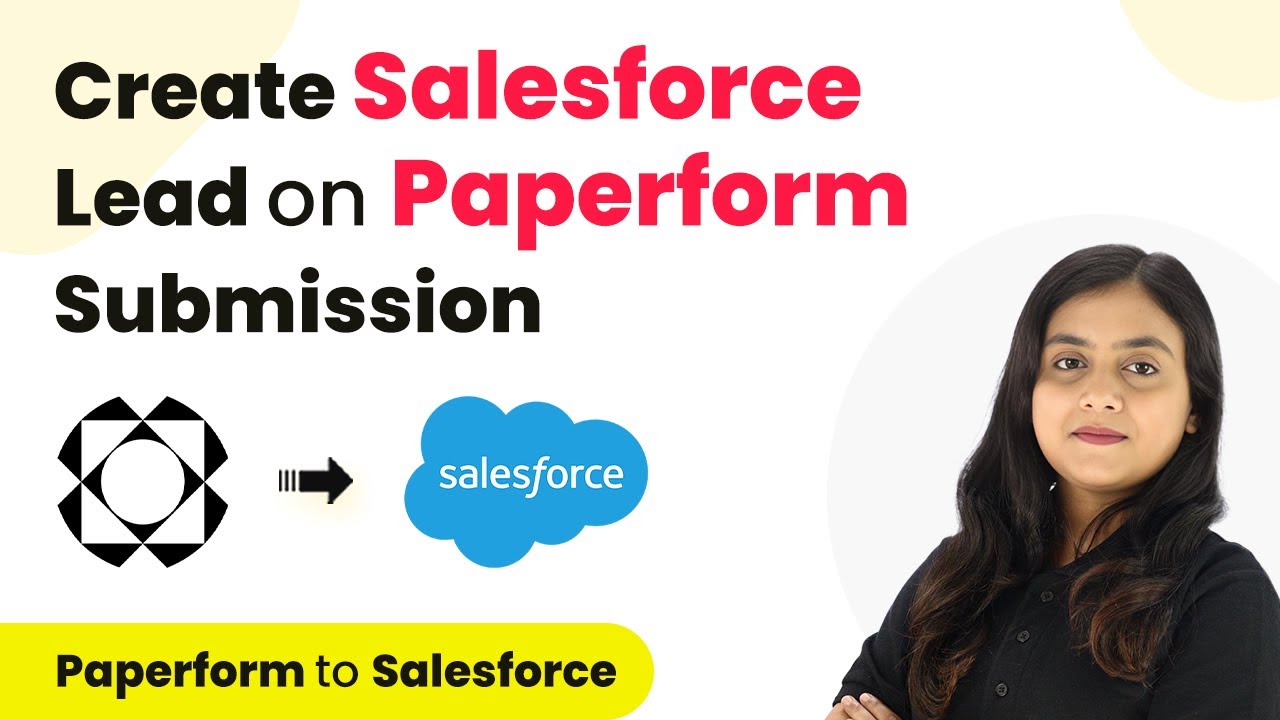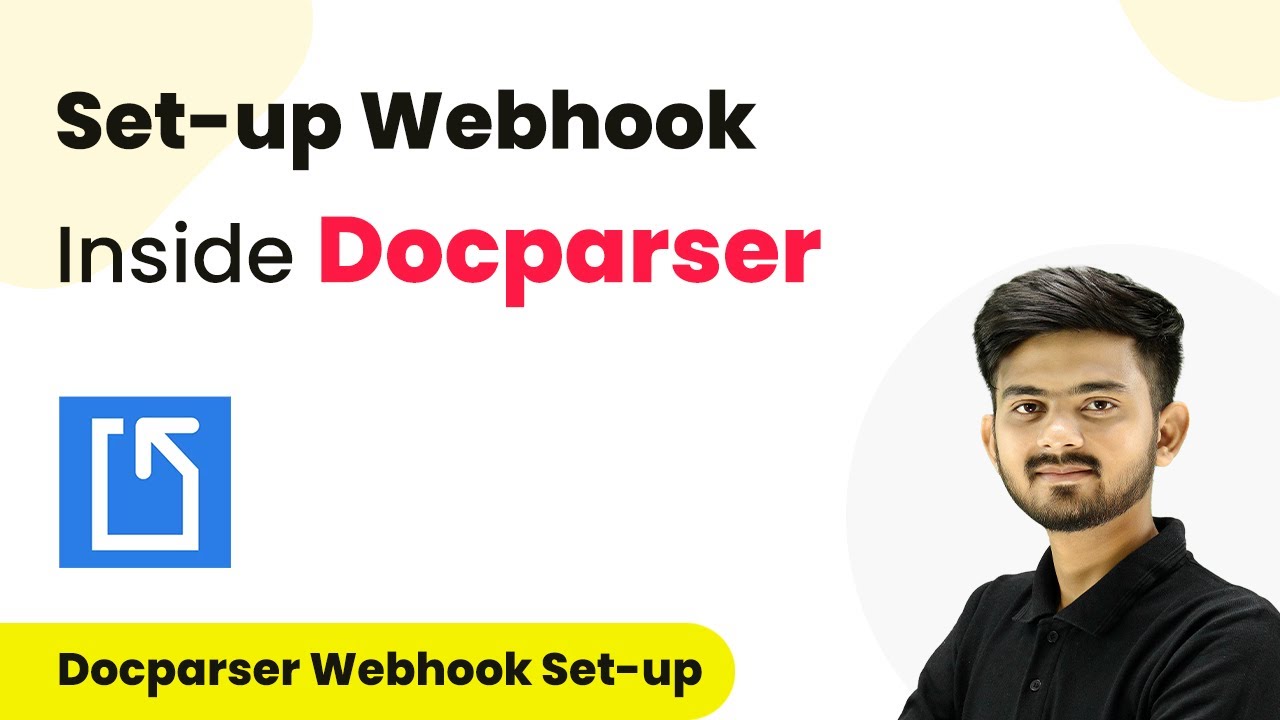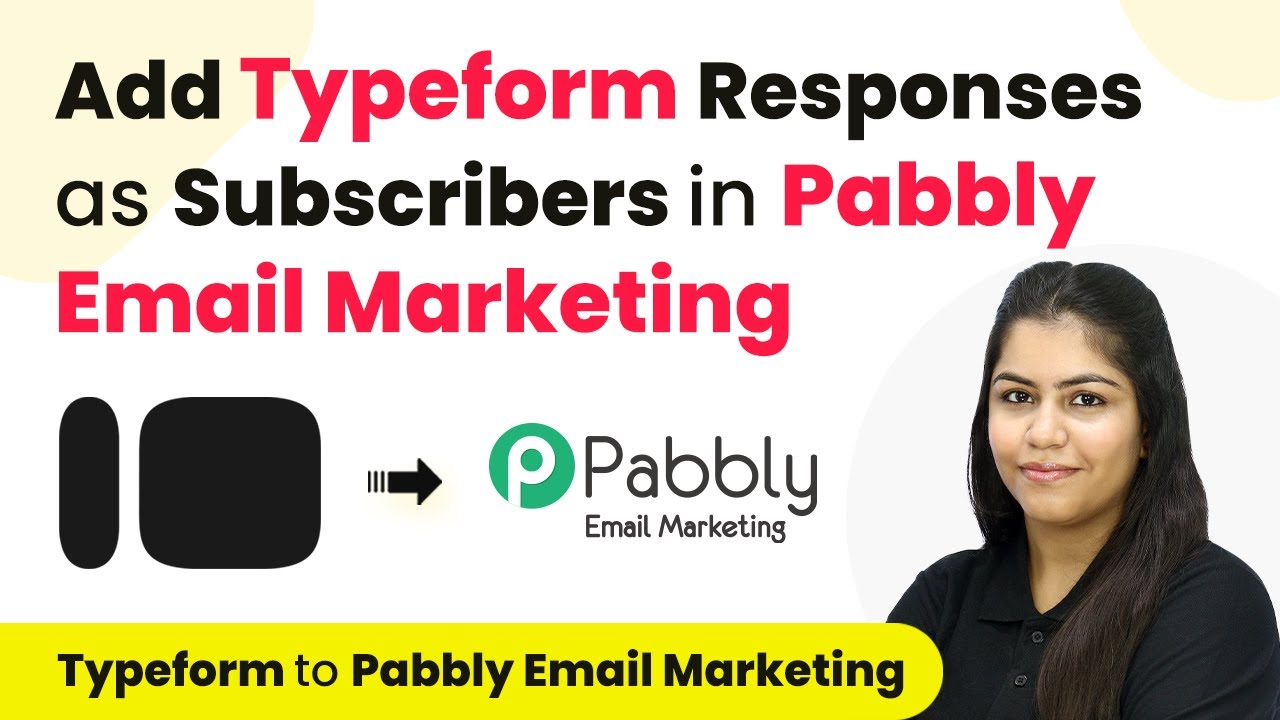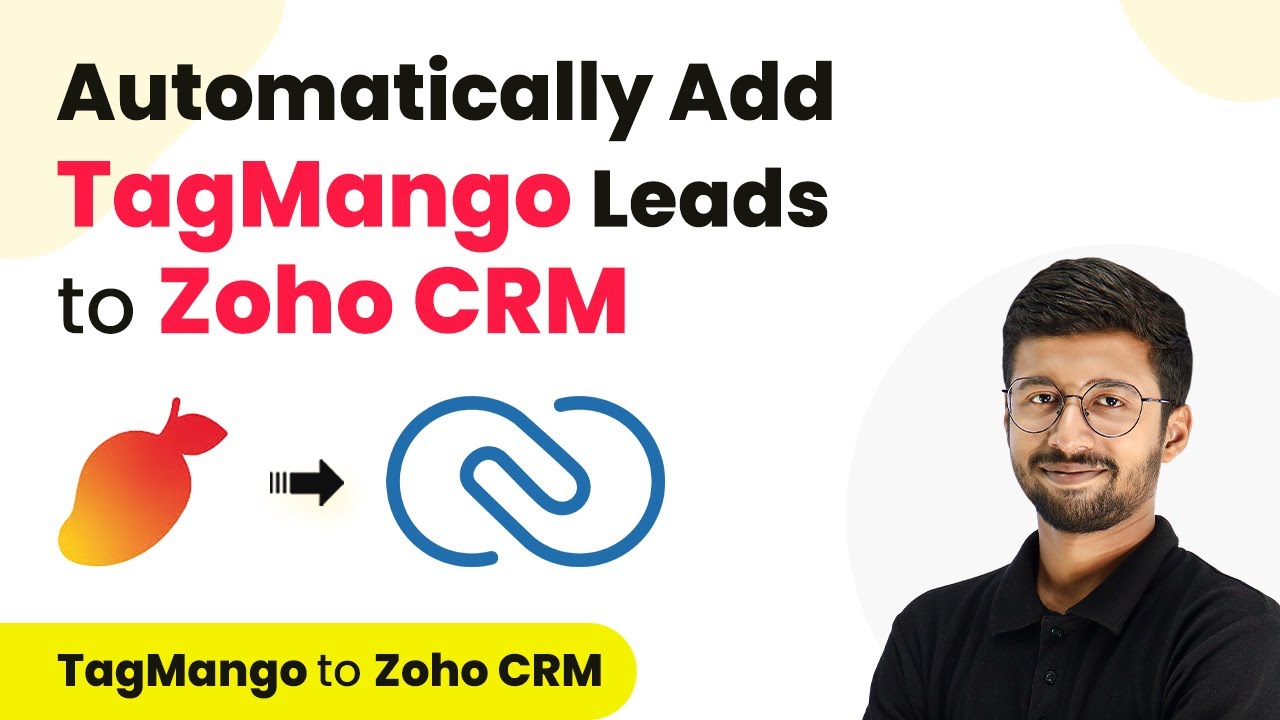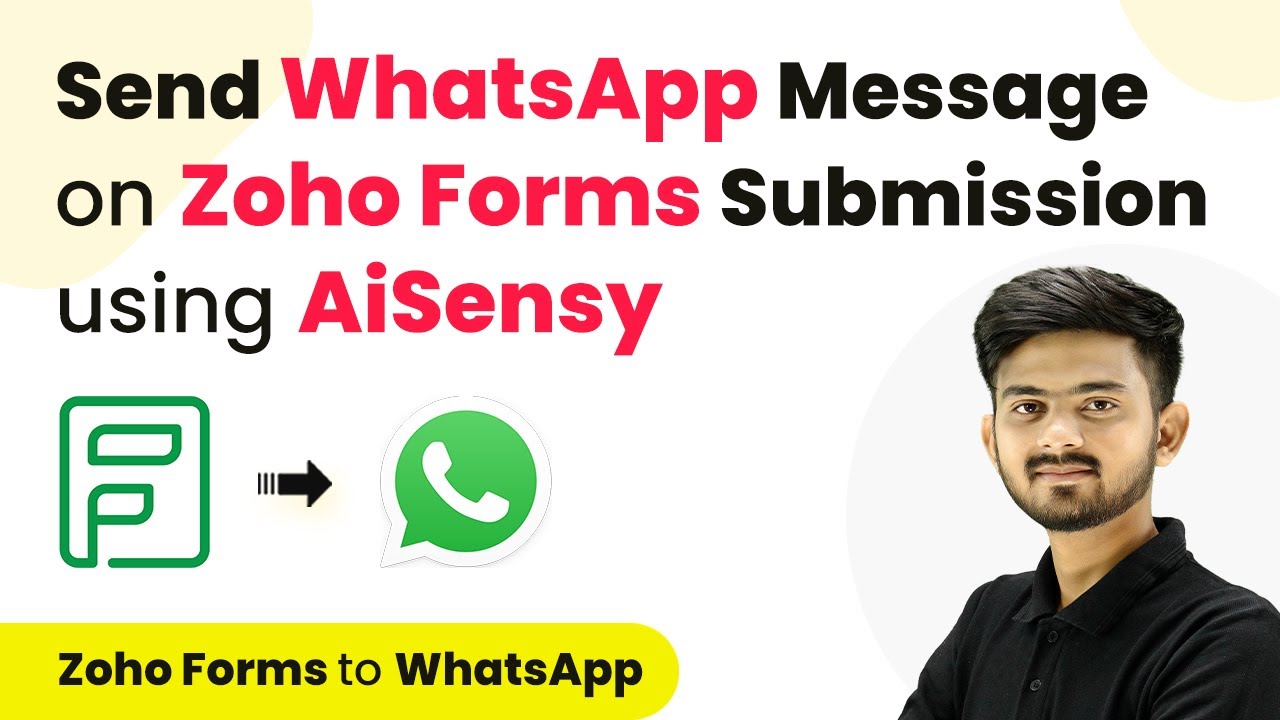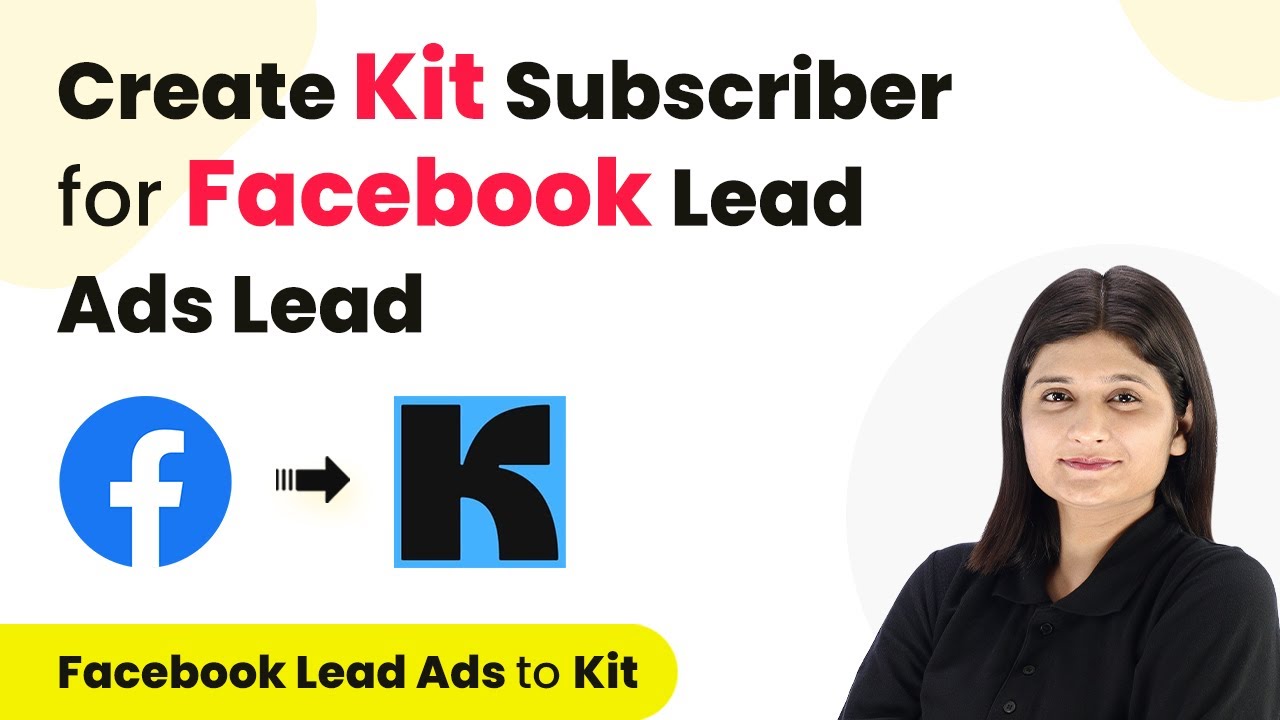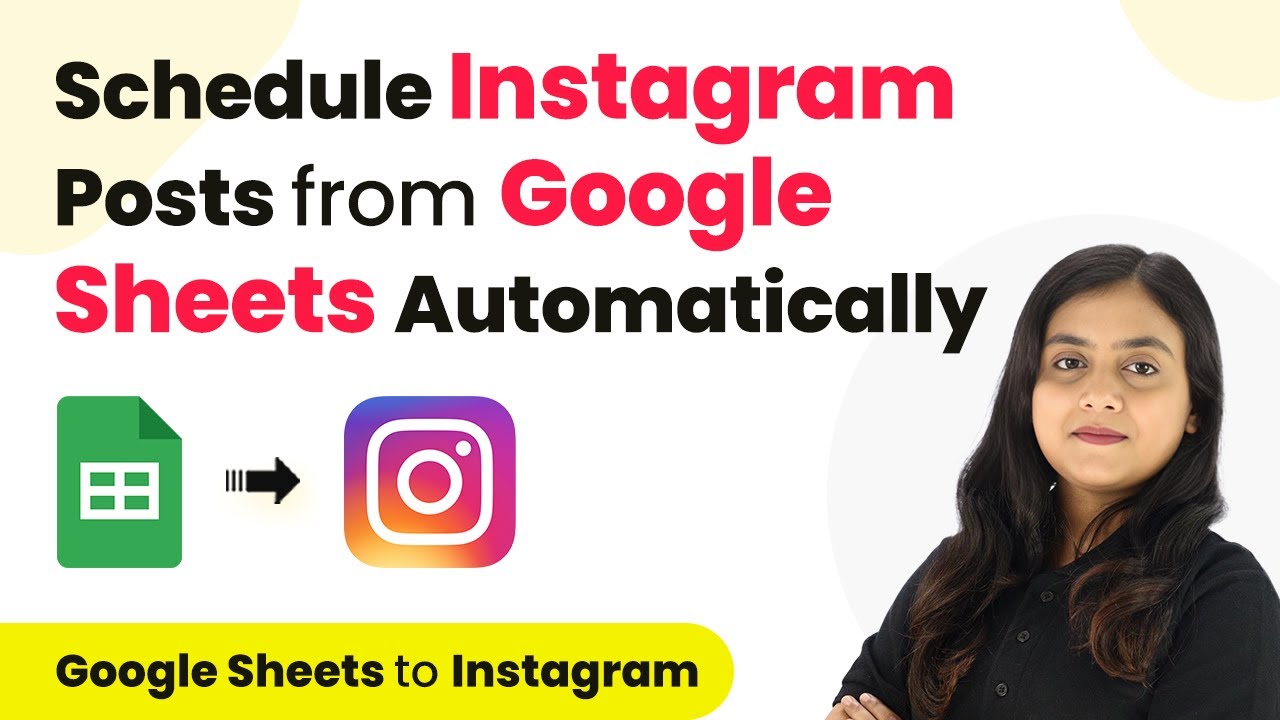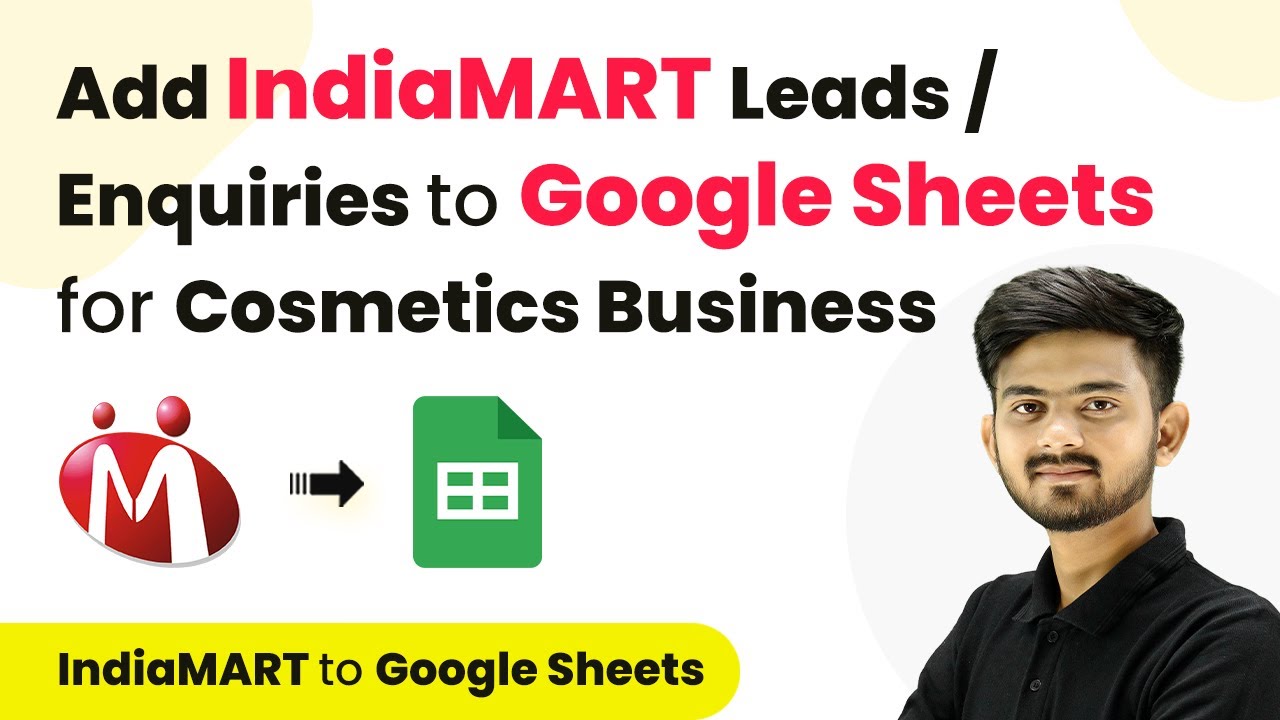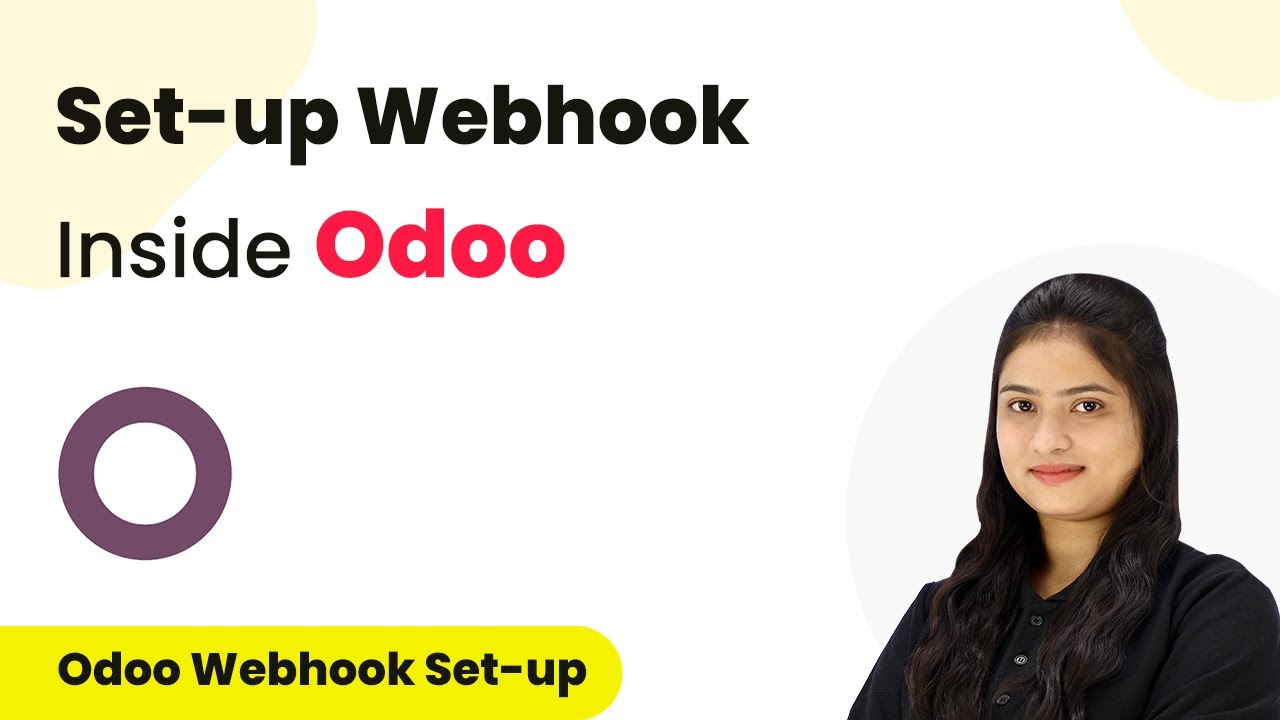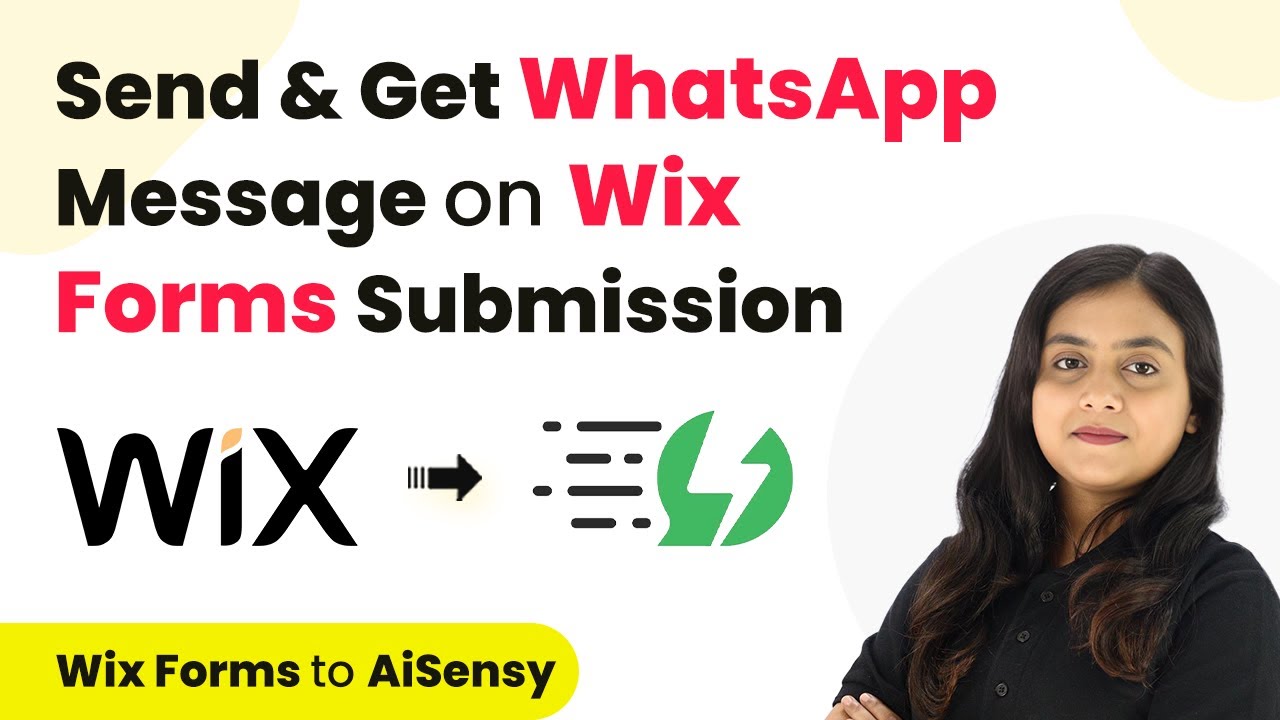Learn how to automate Salesforce lead creation from Paperform submissions using Pabbly Connect. Follow this detailed tutorial for seamless integration. Transform complex automation concepts into accessible, actionable steps that eliminate unnecessary manual work while maximizing existing application capabilities.
Watch Step By Step Video Tutorial Below
1. Accessing Pabbly Connect for Automation
To begin automating Salesforce lead creation, access Pabbly Connect by visiting the official website. Sign in to your existing account or create a new one to start utilizing its features.
Once logged in, you will be directed to the dashboard where you can view all available applications. From here, you will select Pabbly Connect to initiate the automation process.
2. Creating a Workflow in Pabbly Connect
In Pabbly Connect, the next step is to create a new workflow. Click on the ‘Create Workflow’ button located at the top right corner of the dashboard. A dialog box will prompt you to enter a name for your workflow.
- Name your workflow as ‘Create Salesforce Lead on Paperform Submission’.
- Select the appropriate folder to save your workflow.
- Click the ‘Create’ button to finalize the workflow creation.
After creating the workflow, you will see two sections labeled Trigger and Action. The Trigger is the event that will initiate the workflow, while the Action is the response that follows. In this case, we will set Paperform as the Trigger application.
3. Setting Up the Trigger with Paperform
To set up the Trigger in Pabbly Connect, select Paperform as your application. Next, you will choose the trigger event, which in this case is ‘New Form Submission’. This event will capture any new submissions made through your Paperform.
Once selected, Pabbly Connect will generate a unique webhook URL. Copy this URL as it will be used to connect Paperform with Pabbly Connect.
- Log into your Paperform account.
- Navigate to the ‘After Submission’ section and select ‘Integrations and Webhooks’.
- Add the copied webhook URL and set the trigger to ‘New Submission’.
After completing these steps, you will be ready to test the connection between Paperform and Pabbly Connect by submitting a test form.
4. Setting Up the Action in Salesforce
With the Trigger successfully set up, the next step is to configure the Action in Salesforce using Pabbly Connect. Select Salesforce as your Action application and choose the action event ‘Create Lead’.
After selecting the action, click the ‘Connect’ button to authorize Pabbly Connect to access your Salesforce account. A permission window will appear, prompting you to allow access.
Authorize the connection by clicking the ‘Allow’ button. Map the data fields such as first name, last name, email, and phone number from the previous Paperform submission. Set the lead source to ‘Paperform Lead’ and fill in any other required fields.
Once all fields are mapped correctly, send a test request to ensure that the data is being processed successfully.
5. Verifying the Integration in Salesforce
After sending the test request through Pabbly Connect, navigate to your Salesforce account to verify the creation of the lead. Refresh the leads page to see if the new lead appears.
Upon refreshing, you should see the newly created lead with all the mapped details from the test submission. This confirms that the integration between Paperform and Salesforce via Pabbly Connect is working as intended.
Check the lead details for accuracy, including name, email, and service interested. Perform another test submission to ensure ongoing functionality. Repeat the process for any additional forms or lead sources as needed.
By successfully verifying the integration, you can now automate the lead creation process, saving time and ensuring no inquiries are missed.
Conclusion
In this tutorial, we explored how to use Pabbly Connect to automate lead creation in Salesforce from Paperform submissions. This integration streamlines your workflow and enhances efficiency in managing potential clients.
Ensure you check out Pabbly Connect to create business automation workflows and reduce manual tasks. Pabbly Connect currently offer integration with 2,000+ applications.
- Check out Pabbly Connect – Automate your business workflows effortlessly!
- Sign Up Free – Start your journey with ease!
- 10,000+ Video Tutorials – Learn step by step!
- Join Pabbly Facebook Group – Connect with 21,000+ like minded people!