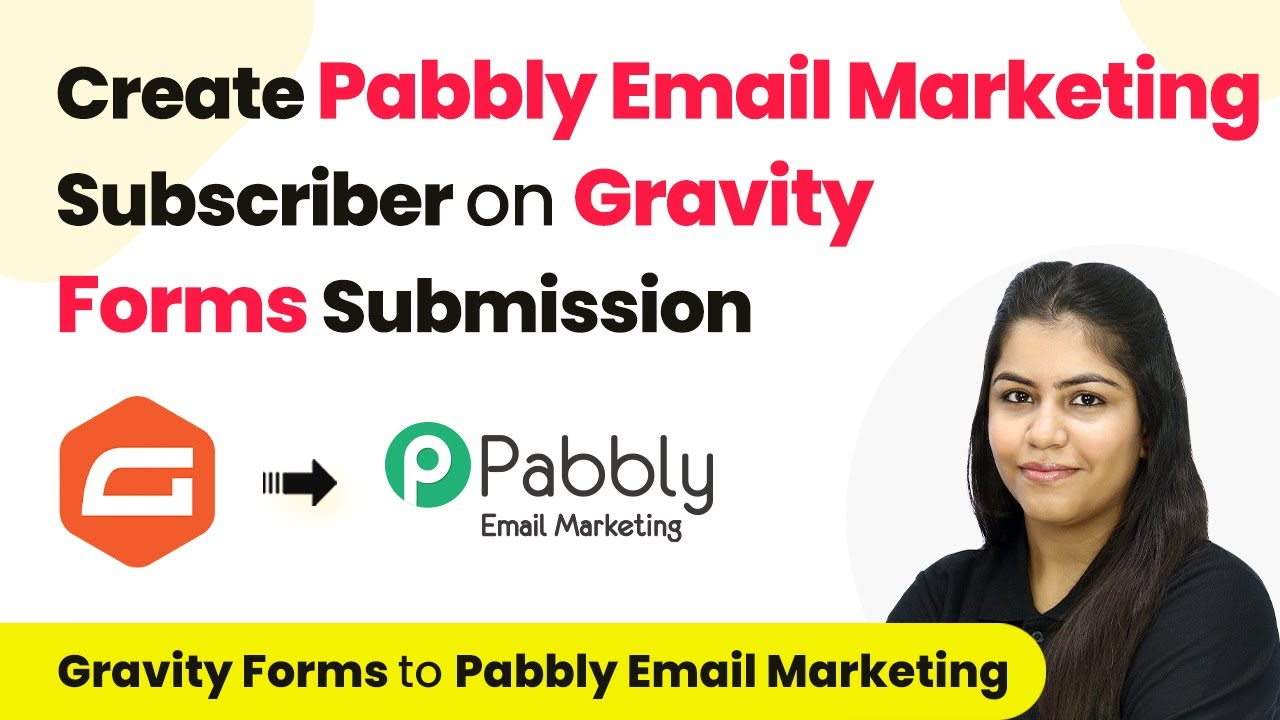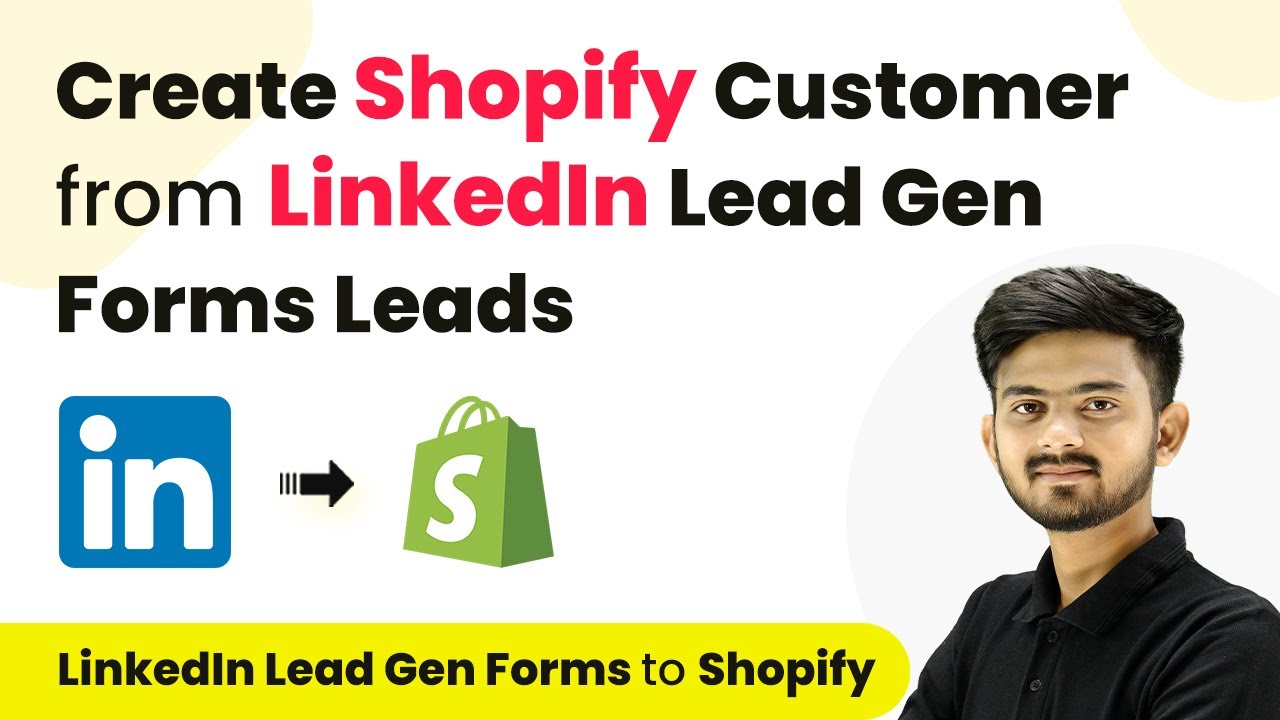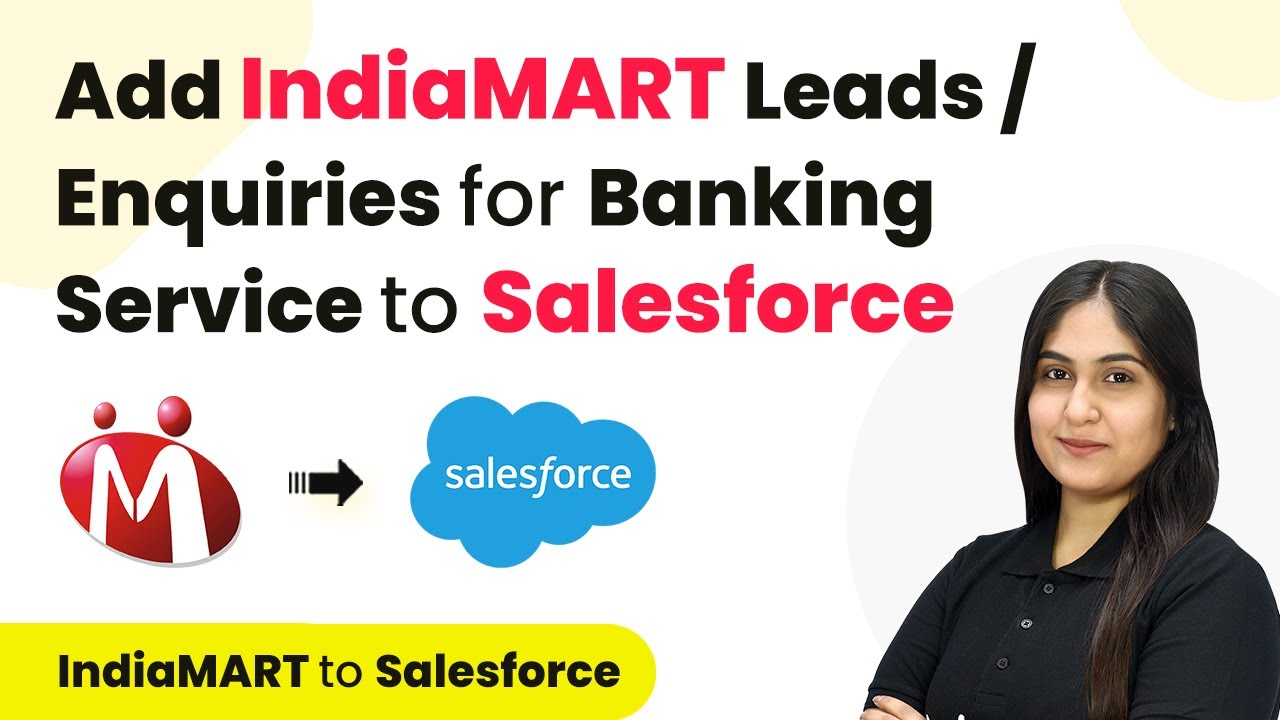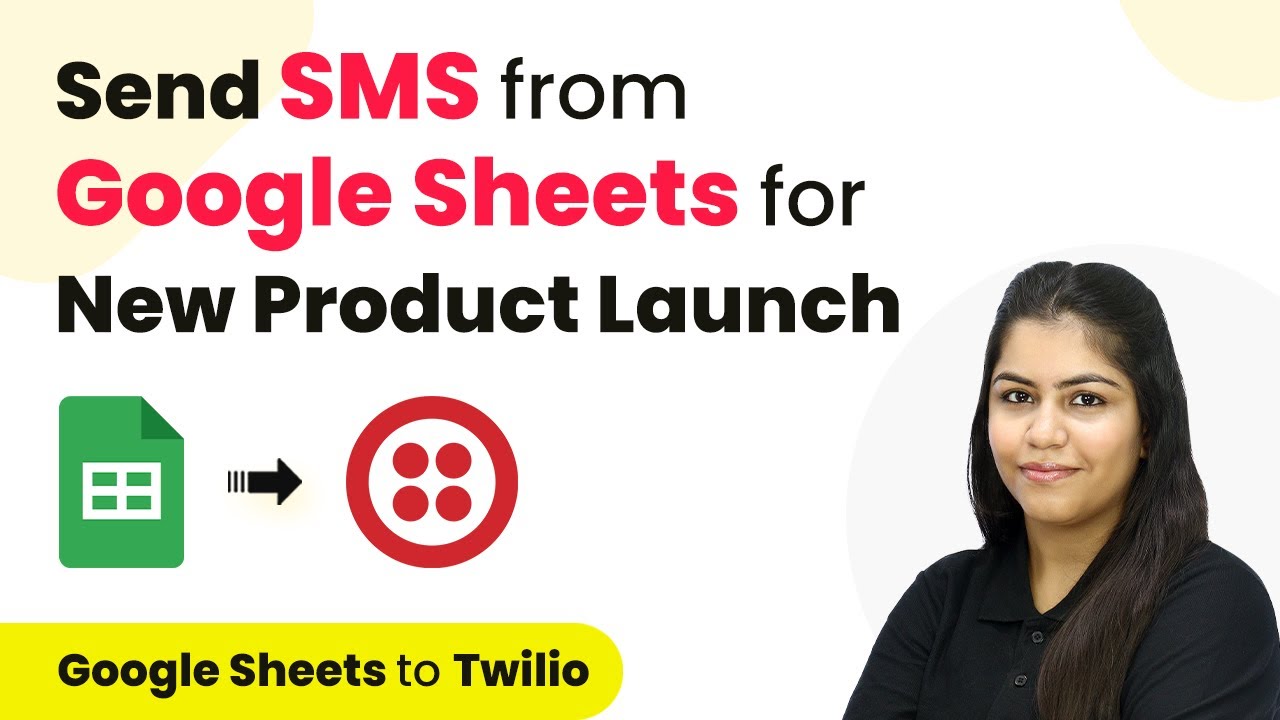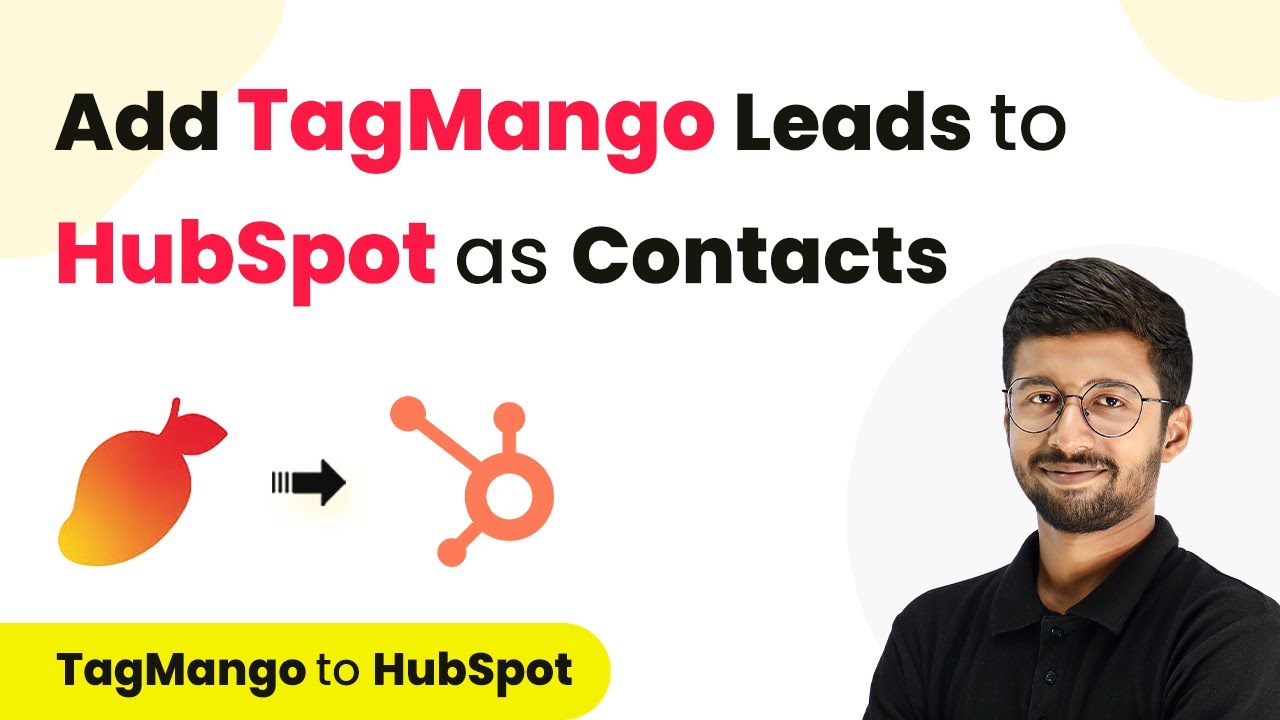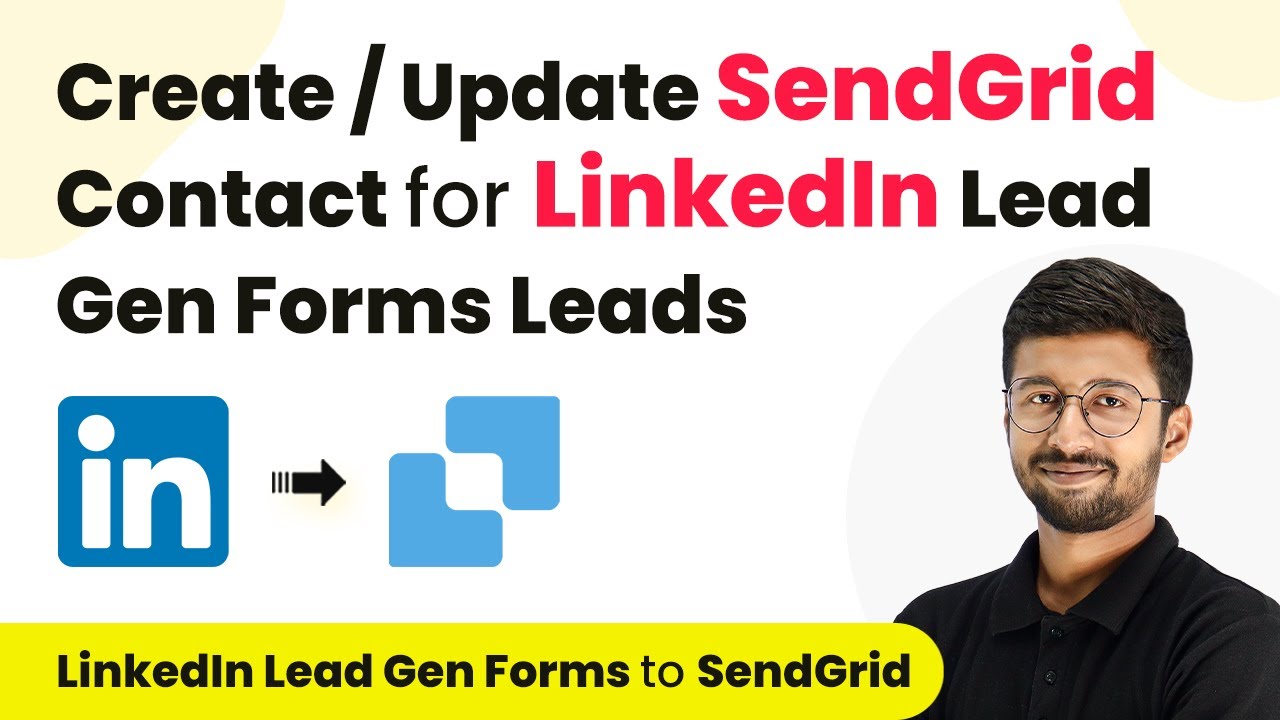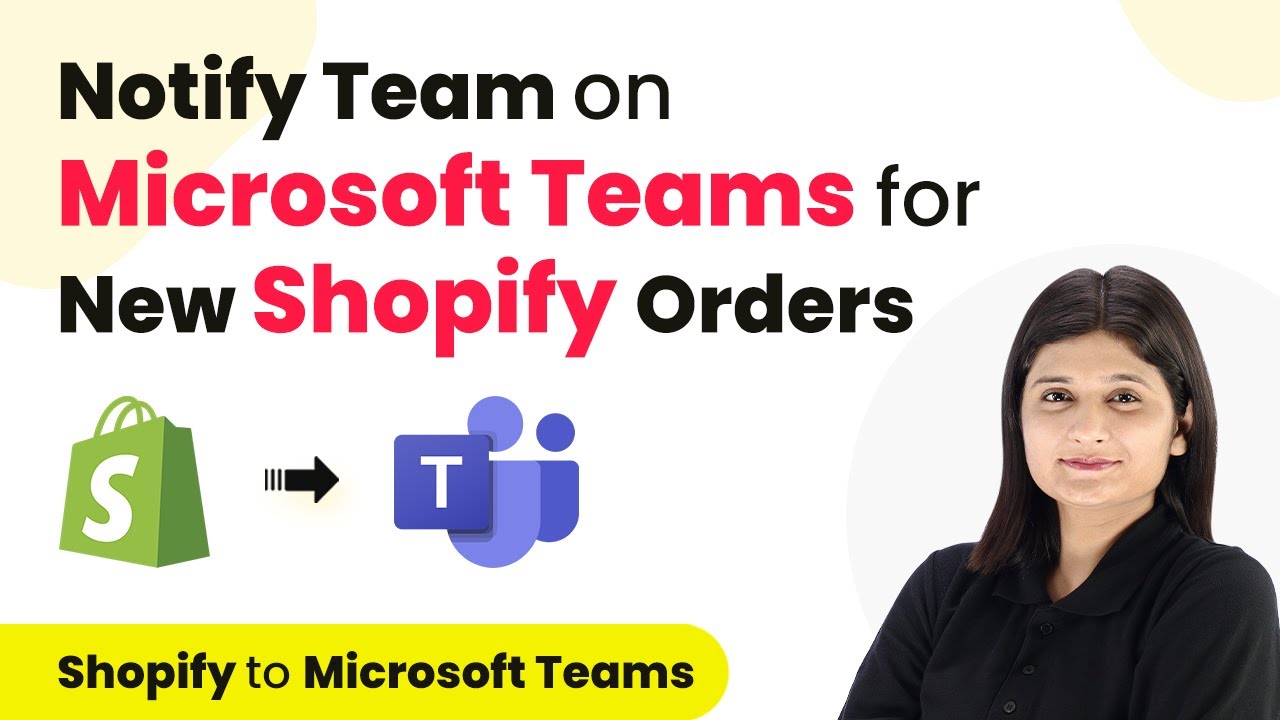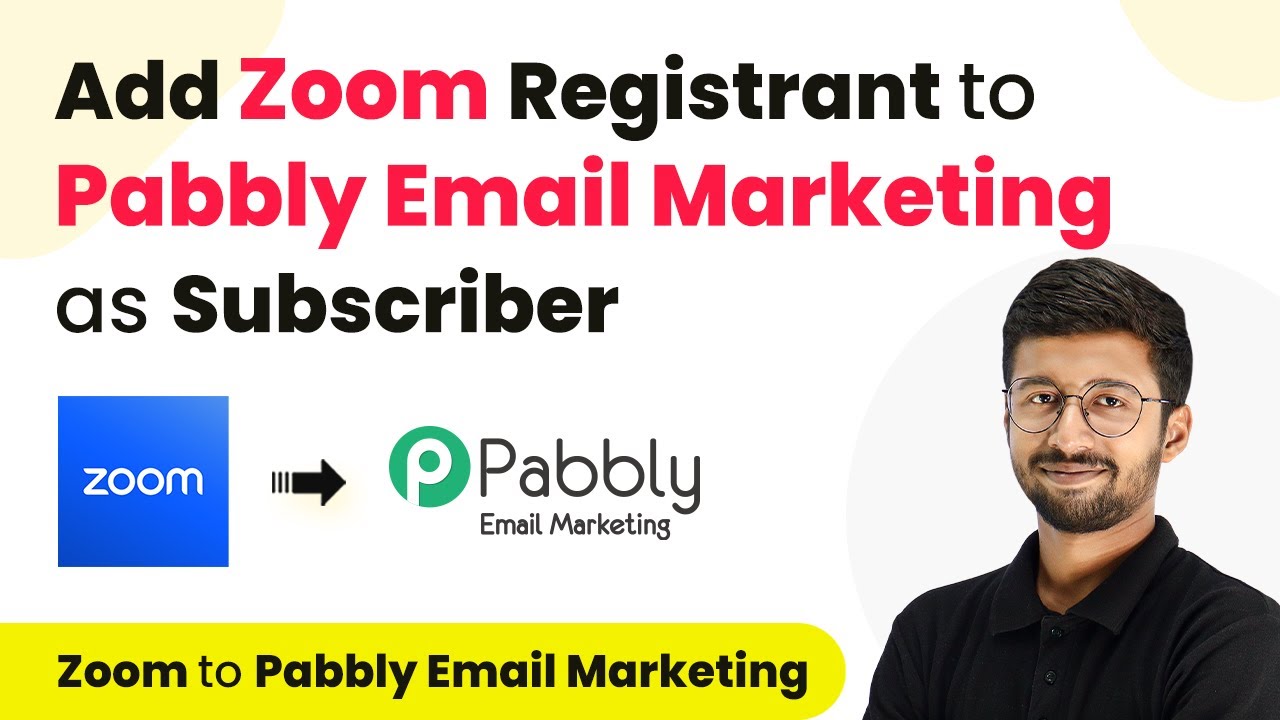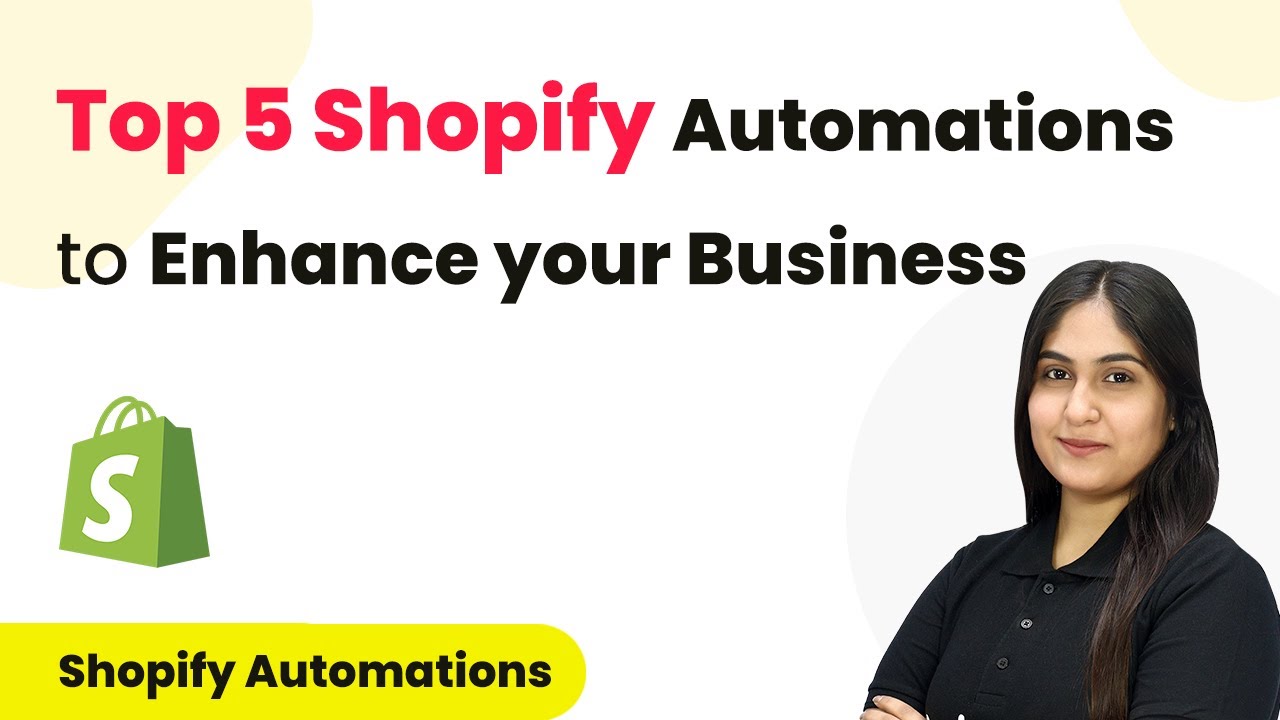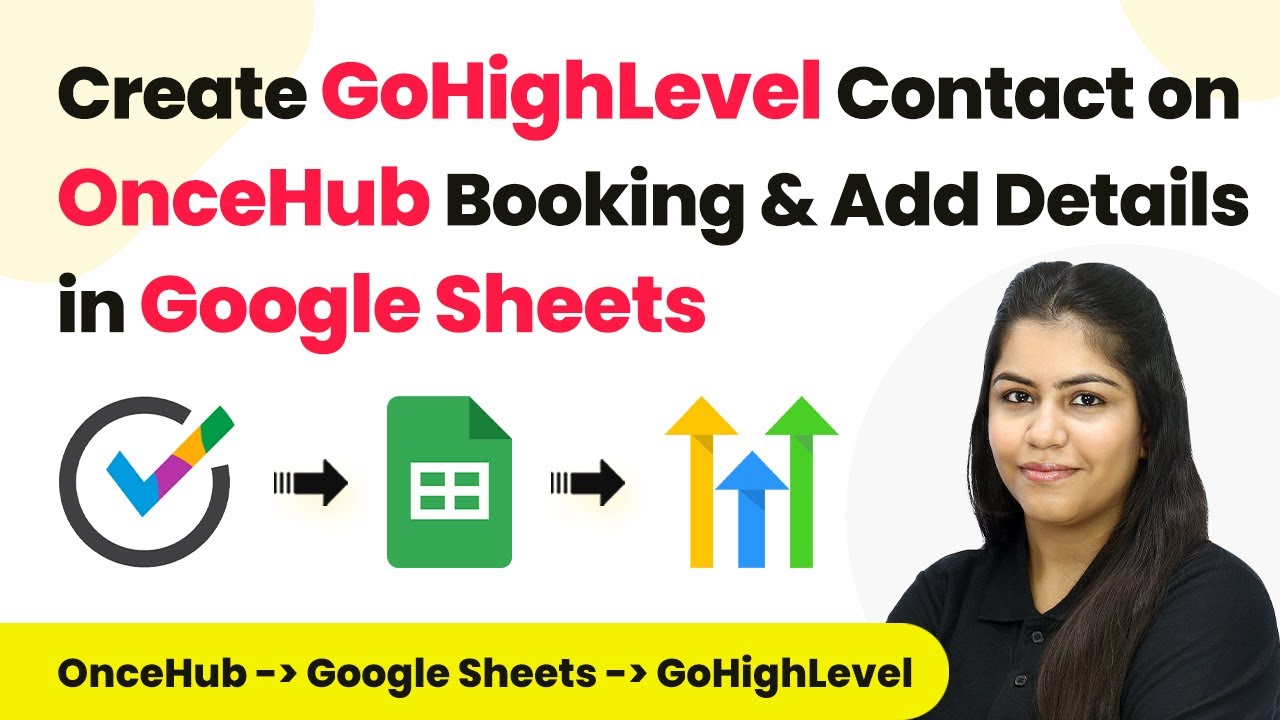Learn how to seamlessly integrate Gravity Forms with Pabbly Connect using Pabbly Connect in this detailed step-by-step tutorial. Explore efficient methods for automating routine tasks with clear, concise instructions suited for both newcomers and experienced professionals.
Watch Step By Step Video Tutorial Below
1. Accessing Pabbly Connect for Integration
To begin the integration process using Pabbly Connect, first, access the platform by searching for ‘Pabbly Connect’ in your browser. Once on the landing page, you will see options to either sign in or sign up for free.
If you’re an existing user, click on the ‘Sign In’ button. After logging in, you will see various Pabbly applications. Click on ‘Access Now’ under Pabbly Connect to enter your dashboard and start creating your workflow.
2. Creating a New Workflow in Pabbly Connect
In your Pabbly Connect dashboard, click on the ‘Create Workflow’ button. You will be prompted to name your workflow and select a folder for organization. For this tutorial, name it ‘Create Pabbly Email Marketing Subscriber on Gravity Form Submission’ and save it in the ‘Automations’ folder.
- Click on the ‘Create’ button to proceed.
- You will be directed to the workflow window with trigger and action options.
Here, you will set up the trigger application, which will be Gravity Forms. This is crucial as it will initiate the workflow whenever a new submission is made. Select ‘Gravity Forms’ as your trigger application and choose the ‘New Response’ event to start the automation.
3. Setting Up Gravity Forms for Pabbly Connect
Now that you’ve selected Gravity Forms as your trigger, Pabbly Connect will provide you with a Webhook URL. Copy this URL as it will be used to connect your Gravity Forms account with Pabbly Connect.
Next, navigate to your Gravity Forms account. Access the specific form you want to connect, and within the form settings, locate the ‘Webhooks’ tab. Click on the ‘Add New’ button to create a new Webhook feed. Here, you will paste the copied Webhook URL and configure the request settings.
- Set the request method as ‘POST’.
- Choose ‘JSON’ as the request format.
After saving the settings, your Gravity Forms will be connected to Pabbly Connect. Perform a test submission to ensure that the connection is active and ready to capture responses.
4. Adding Subscribers to Pabbly Email Marketing
With Gravity Forms set up, the next step is to add new subscribers to Pabbly Email Marketing whenever a form submission occurs. In your Pabbly Connect workflow, select ‘Pabbly Email Marketing’ as the action application and choose the ‘Add Subscriber’ event.
You will need to connect your Pabbly Email Marketing account by entering a Bearer token. To obtain this token, log into your Pabbly Email Marketing account, navigate to the integration section, and copy the token from the developer API settings.
Paste the Bearer token into the connection settings in Pabbly Connect. Select the subscriber list you want to add users to.
Map the fields from your Gravity Forms submission to the corresponding fields in Pabbly Email Marketing to ensure that the correct data is transferred. For example, map the email and name fields from the Gravity Forms response to the subscriber list.
5. Testing and Confirming the Integration
To finalize the setup, conduct a test submission through your Gravity Forms to verify that the integration works correctly. After submitting the form, check your Pabbly Email Marketing account to confirm that the new subscriber has been added successfully.
If everything is set up correctly, you should see the new subscriber’s details appear in your subscriber list. This confirms that Pabbly Connect has successfully automated the addition of subscribers based on Gravity Forms submissions.
Repeat the test with different data to ensure reliability. Monitor the workflow for any errors or issues.
By following these steps, you have successfully integrated Gravity Forms with Pabbly Email Marketing using Pabbly Connect, allowing you to automate your subscriber management effectively.
Conclusion
In this tutorial, we demonstrated how to use Pabbly Connect to integrate Gravity Forms with Pabbly Email Marketing. This integration streamlines the process of adding subscribers automatically, enhancing your email marketing efforts.
Ensure you check out Pabbly Connect to create business automation workflows and reduce manual tasks. Pabbly Connect currently offer integration with 2,000+ applications.
- Check out Pabbly Connect – Automate your business workflows effortlessly!
- Sign Up Free – Start your journey with ease!
- 10,000+ Video Tutorials – Learn step by step!
- Join Pabbly Facebook Group – Connect with 21,000+ like minded people!