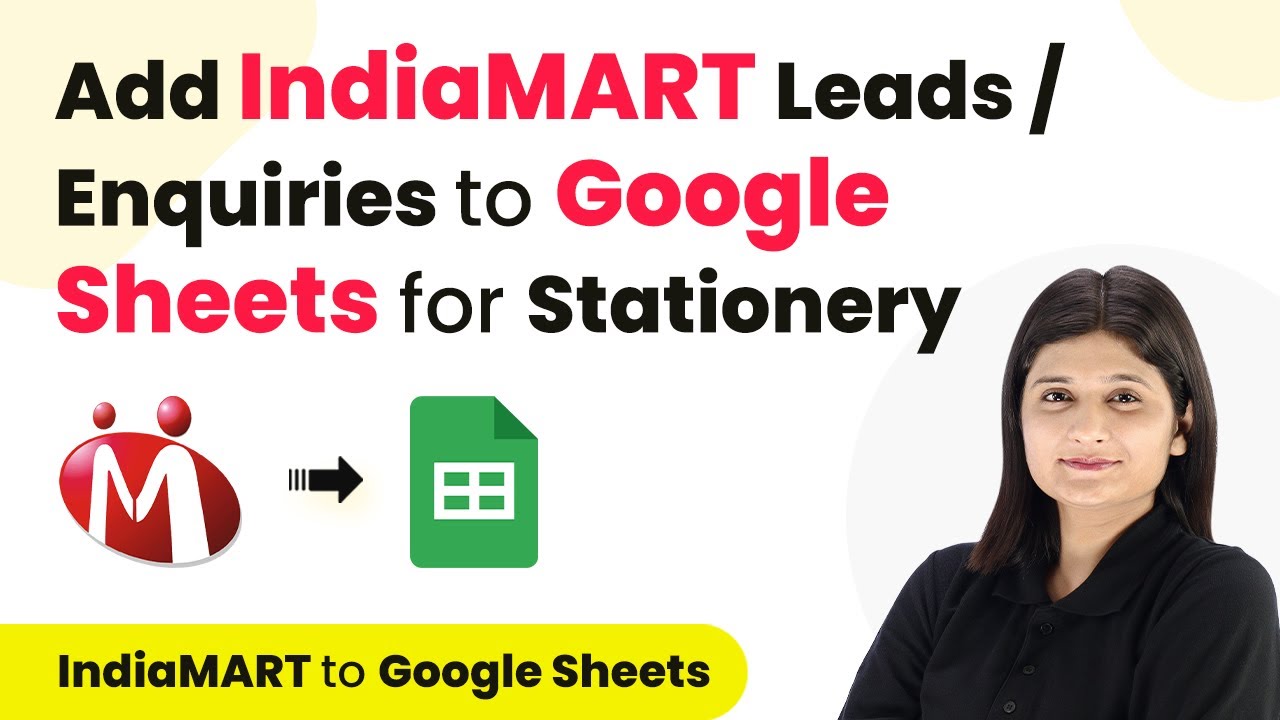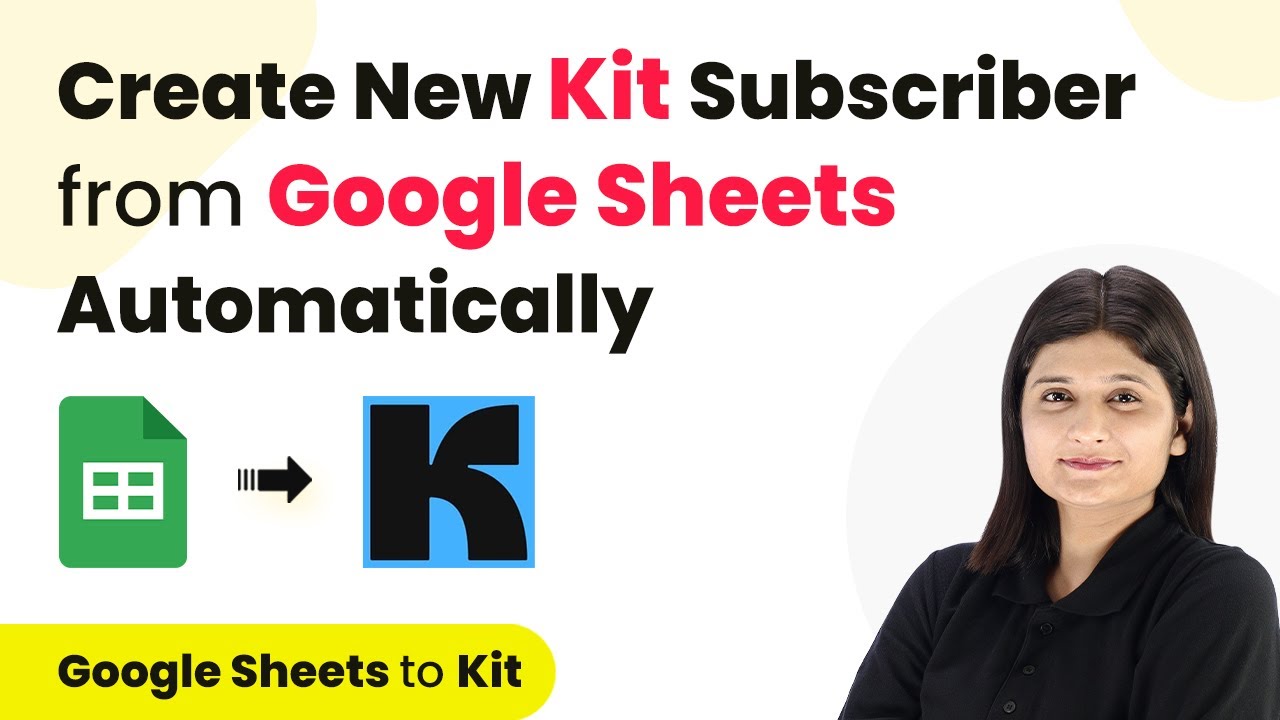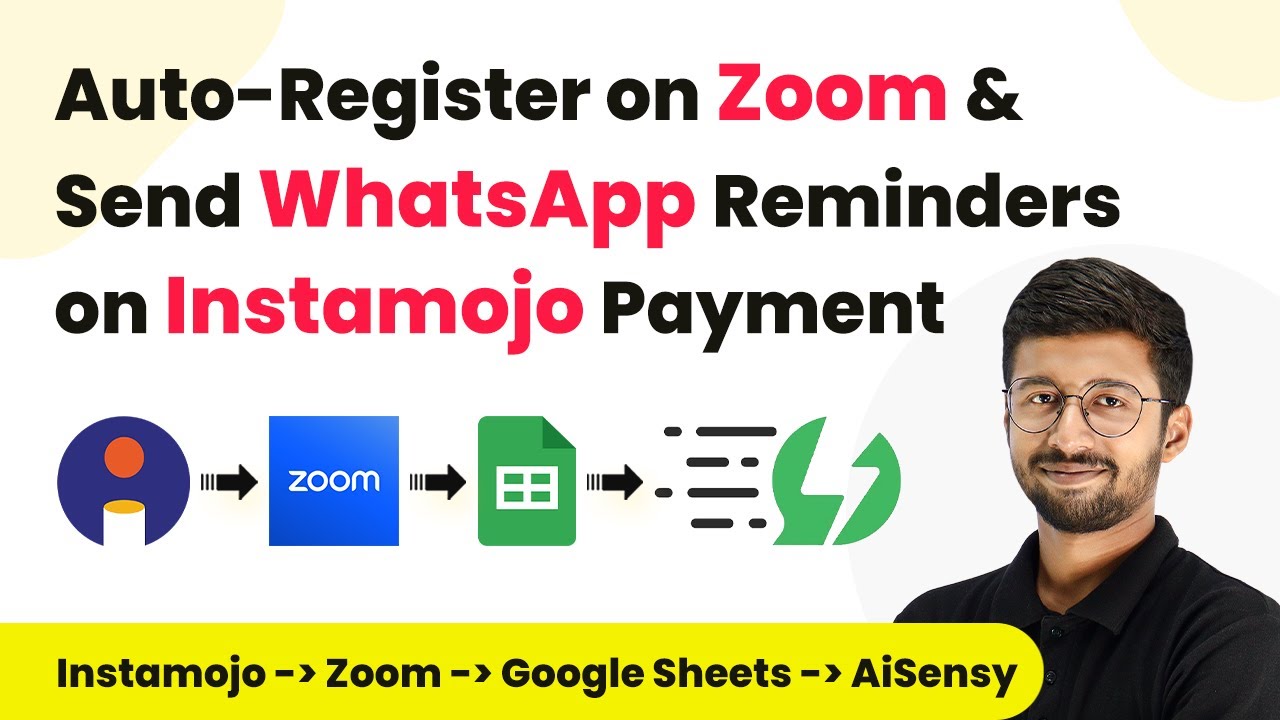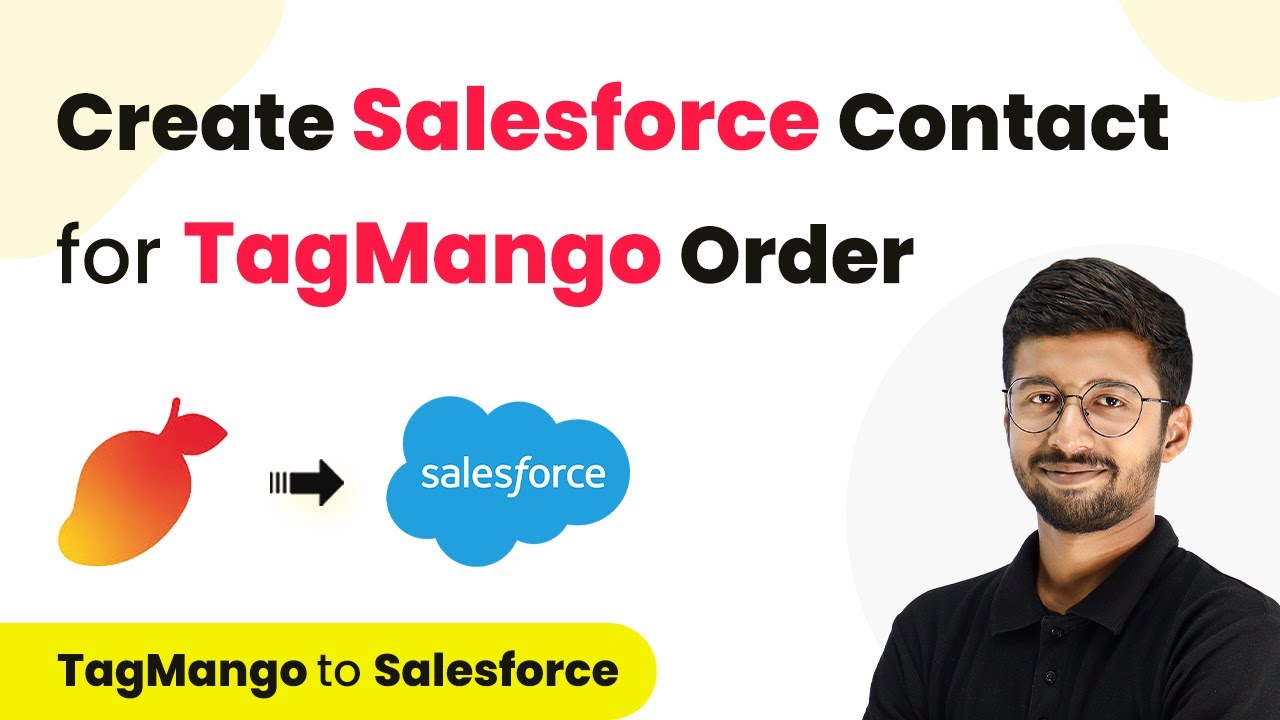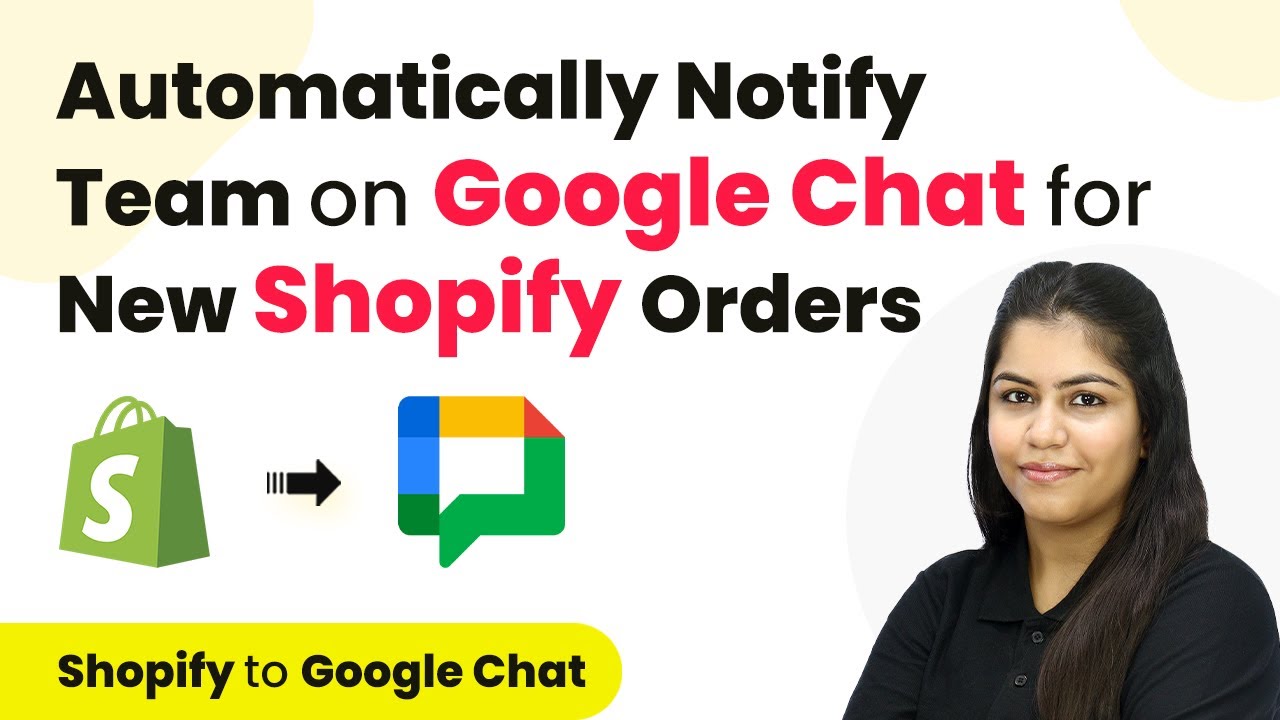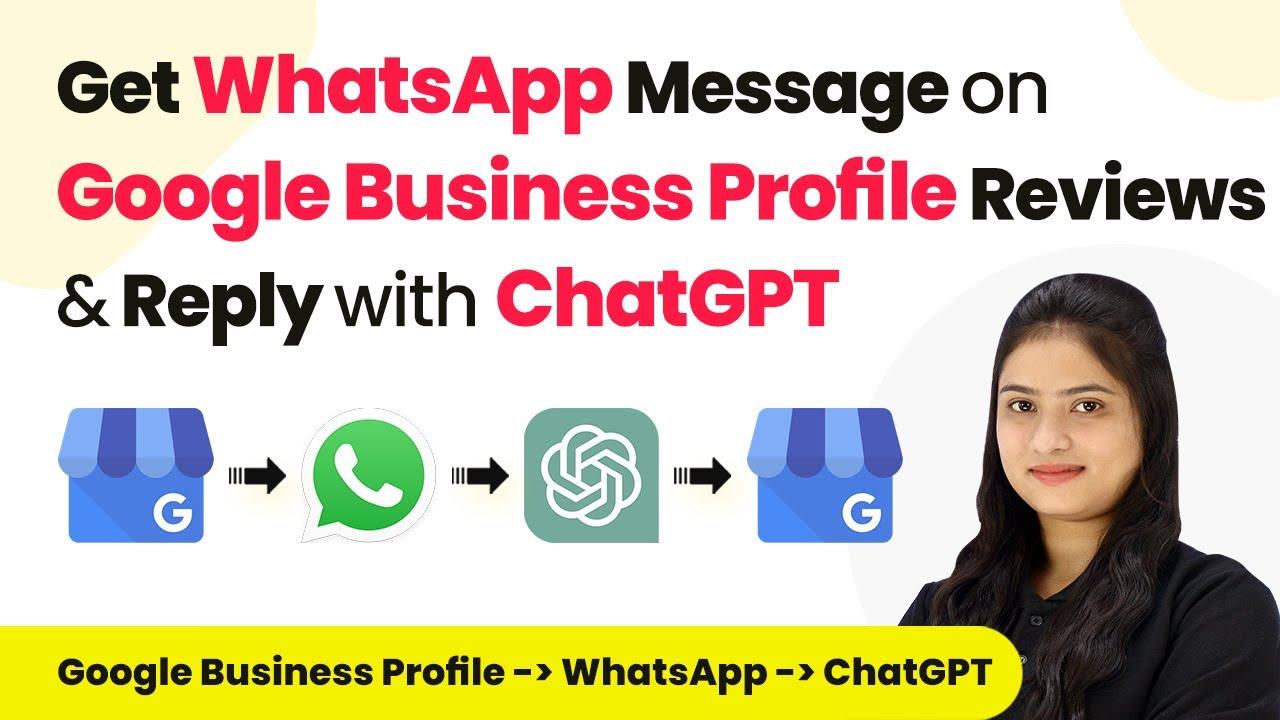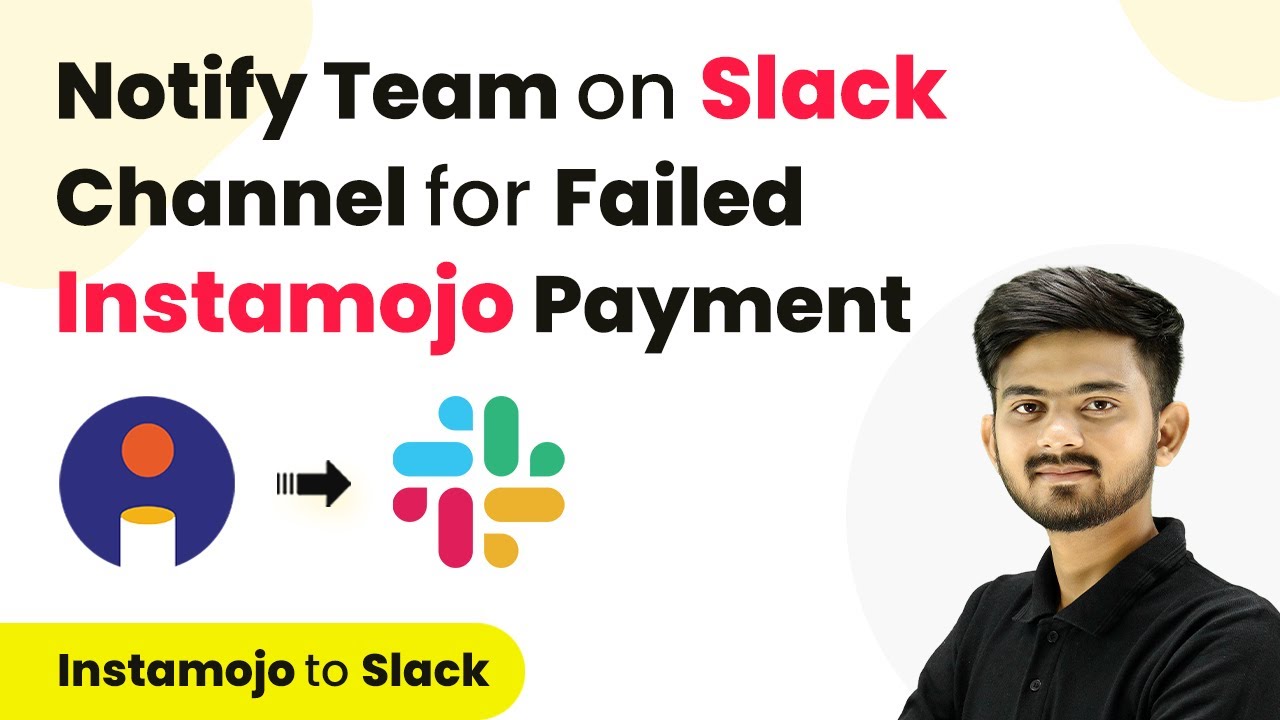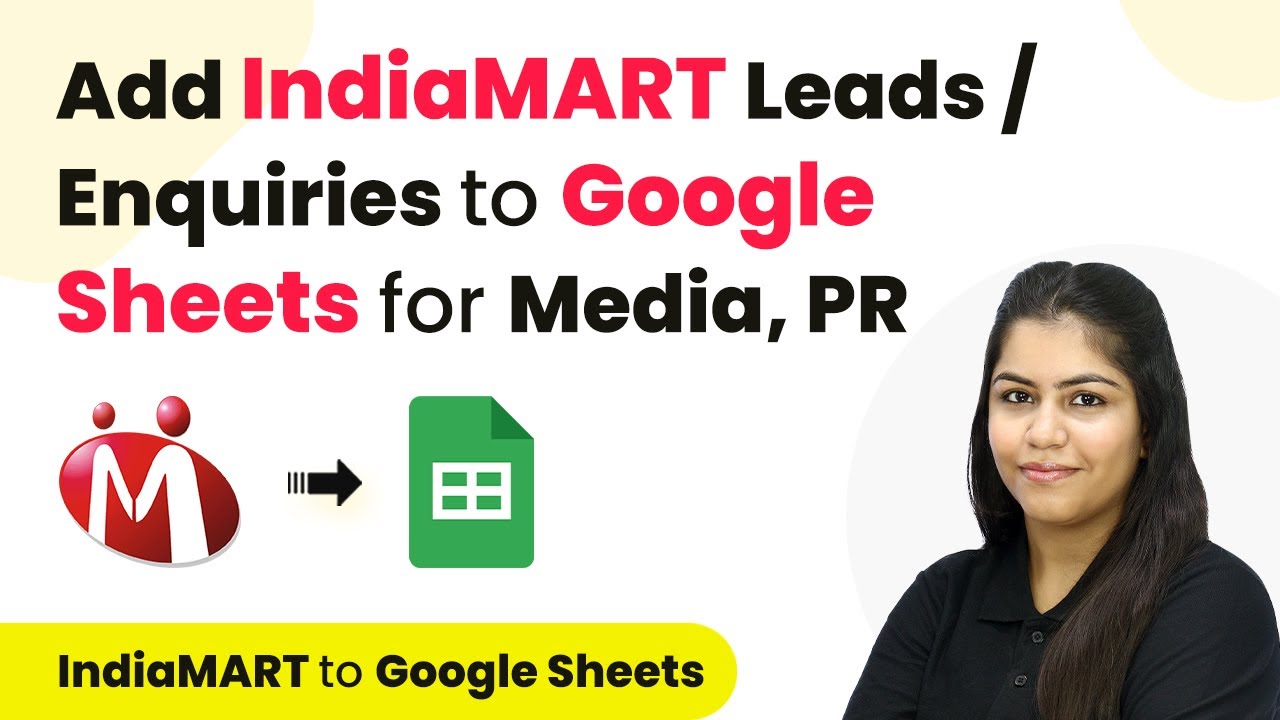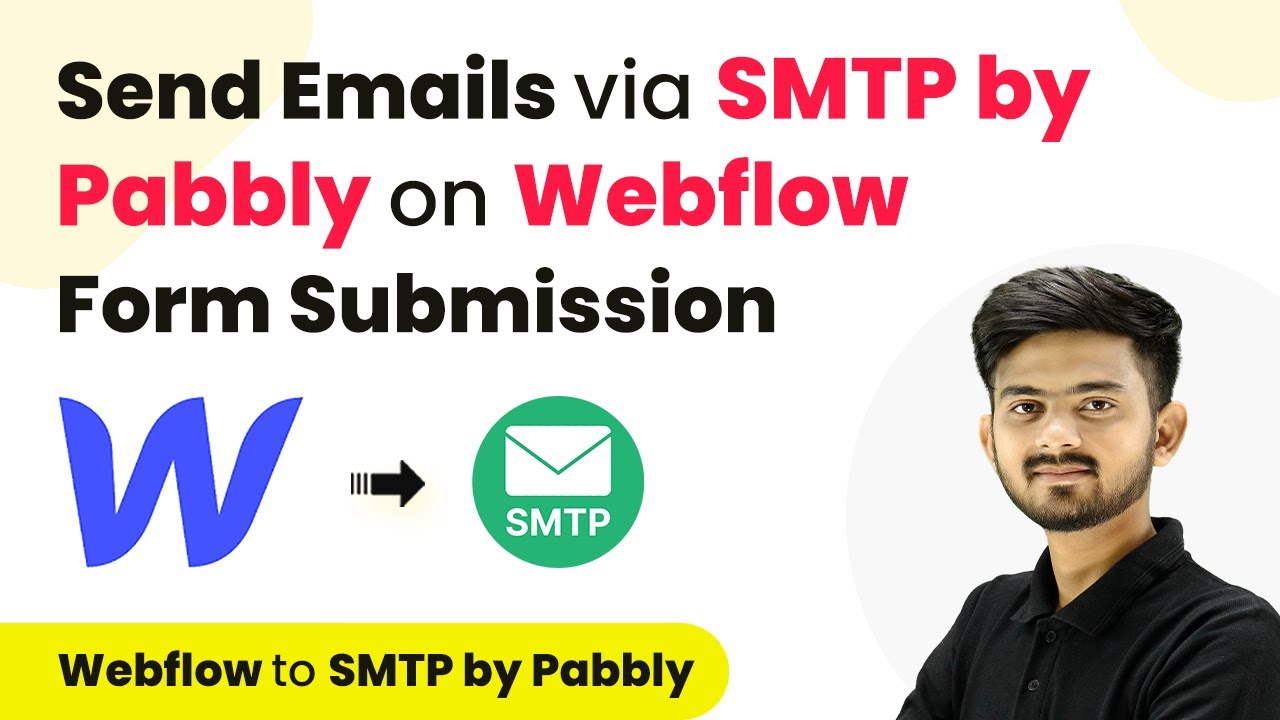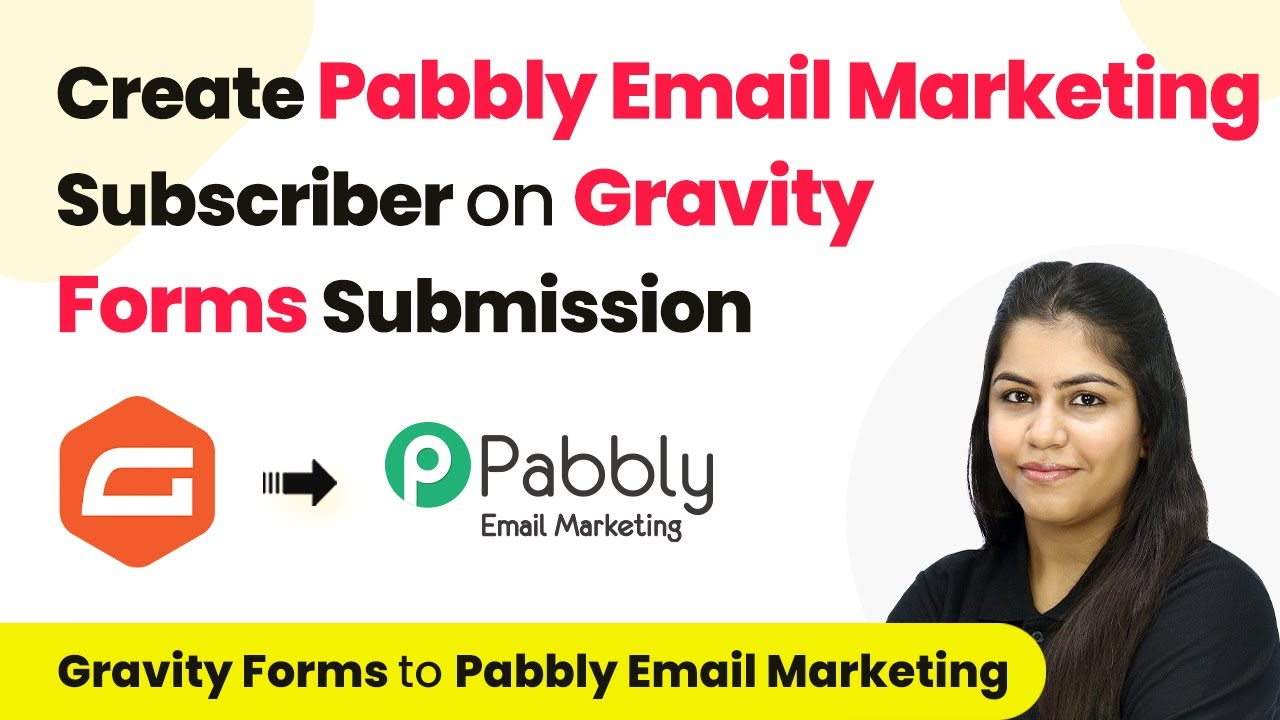Learn how to automate adding IndiaMART leads to Google Sheets for your office supplies business using Pabbly Connect. Step-by-step guide included! Master proven automation processes with practical implementation examples and strategic recommendations you can apply immediately in your workflow.
Watch Step By Step Video Tutorial Below
1. Accessing Pabbly Connect for IndiaMART Integration
To integrate IndiaMART leads into Google Sheets, first, access Pabbly Connect by visiting its official website. You can do this by typing ‘Pabbly.com/connect’ in your browser. After reaching the landing page, you will need to sign in to your account.
If you are a new user, click on ‘Sign up for free’ to create an account and get 100 tasks free monthly. Existing users can simply sign in. Once logged in, you will be directed to the Pabbly Connect dashboard, where you can begin creating your workflows.
2. Creating a Workflow in Pabbly Connect
In this step, you’ll create a new workflow that connects IndiaMART and Google Sheets using Pabbly Connect. Click on the ‘Create Workflow’ button. A prompt will appear asking for a workflow name; enter ‘Add IndiaMART Leads to Google Sheets for Stationery & Office Supplies Business’.
- Choose the folder to save your workflow.
- Click on ‘Create’ to finalize the workflow setup.
After creating the workflow, you will see two boxes labeled ‘Trigger’ and ‘Action’. The trigger represents the event that starts the automation, while the action defines what happens as a result. In this case, the trigger will be IndiaMART, specifically set to ‘New Leads’.
3. Setting Up IndiaMART Trigger in Pabbly Connect
To set up the trigger, select IndiaMART as your application in Pabbly Connect. Then, choose ‘New Leads’ as the trigger event. This step is crucial as it tells Pabbly Connect to listen for new leads from your IndiaMART account. You will be provided with a webhook URL.
Copy this webhook URL as it will be used to connect your IndiaMART account with Pabbly Connect. Now, navigate to your IndiaMART seller dashboard, go to the ‘Leads Manager’, and select ‘Push API’ under the import/export leads option. Here, paste the webhook URL into the designated field.
4. Testing the Webhook Connection
After pasting the webhook URL into your IndiaMART settings, you need to test the connection. Go back to Pabbly Connect and check if it is waiting for a webhook response. To generate a response, submit a test inquiry via your IndiaMART profile.
Once you submit the inquiry, return to Pabbly Connect. If the connection is successful, you will see the response captured in the dashboard, confirming that the integration between IndiaMART and Pabbly Connect is working correctly.
5. Connecting Google Sheets to Pabbly Connect
The final step is to connect Google Sheets to Pabbly Connect for automatic data entry. Select Google Sheets as your action application and choose the ‘Add New Row’ action event. Click on ‘Connect’ to establish this connection.
Authorize Pabbly Connect to access your Google Sheets account. Once connected, select the spreadsheet where you want to store the leads. Use the mapping feature to fill in the required fields such as first name, last name, email, and inquiry message from the data received from IndiaMART. This ensures that every new lead is automatically added to your Google Sheets.
Conclusion
In this tutorial, we explored how to automate the process of adding IndiaMART leads to Google Sheets using Pabbly Connect. By following the steps outlined, you can efficiently track inquiries and streamline your office supplies business operations.
Ensure you check out Pabbly Connect to create business automation workflows and reduce manual tasks. Pabbly Connect currently offer integration with 2,000+ applications.
- Check out Pabbly Connect – Automate your business workflows effortlessly!
- Sign Up Free – Start your journey with ease!
- 10,000+ Video Tutorials – Learn step by step!
- Join Pabbly Facebook Group – Connect with 21,000+ like minded people!